There’s something oddly satisfying about solving a digital mystery—especially when it comes to figuring out where someone works. Maybe you’re a recruiter on the hunt, a salesperson building a lead list, or just plain curious about where your old college roommate ended up. Whatever your reason, the internet is a goldmine of professional breadcrumbs. And as someone who’s spent years in SaaS and automation, I’ve seen firsthand how the right tools can turn hours of detective work into a couple of clicks (and maybe a little bit of gloating in your group chat).
In this guide, I’ll walk you through the best ways to find out where someone works—using everything from classic social media sleuthing to AI-powered automation with . Whether you’re a spreadsheet enthusiast or just want to avoid the soul-crushing tedium of manual research, I’ve got you covered.
Understanding the Basics: Why People Need to Find Out Where Someone Works
Let’s be honest: searching for someone’s workplace isn’t just about idle curiosity. There are plenty of legitimate reasons for this kind of research:
- Sales Prospecting and Lead Generation: In B2B sales, knowing a prospect’s employer is crucial for qualifying leads and personalizing outreach. About .
- Recruitment and Hiring: Recruiters and hiring managers often research candidates’ employment histories and current positions. .
- Professional Networking: Maybe you met someone at a conference and want to reconnect, or you’re just curious where your old classmate landed.
- Due Diligence and Background Research: Sometimes, you need to verify someone’s employment for business deals or even safety reasons.
- Personal Curiosity: Let’s admit it, sometimes you just want to see if your ex is finally working at that startup they always talked about.
The value of up-to-date employment information is huge—it enables more informed communication, helps you avoid awkward mistakes, and can even open doors to new opportunities. But, as with all things on the internet, accuracy and privacy matter. People change jobs, and not every online profile is updated in real time. So double-check your findings, and always use this info responsibly.
Quick Wins: Using Social Media to Find Out Where Someone Works
Social media is the digital equivalent of a professional name tag. If you’re looking for a quick answer, start here.
LinkedIn: The Gold Standard
is the world’s largest professional network, with over 1 billion members. Most professionals list their current employer right at the top of their profile in the “Experience” section. Here’s how I approach it:
- Search by Name: Enter the person’s name in LinkedIn’s search bar. If it’s a common name, add filters like location, industry, or alma mater.
- Check the “Current Company” Field: Look for their latest job entry. If it says “Present,” you’re probably in the right place.
- Verify with Education, Profile Photo, and Mutual Connections: This is especially important for common names. LinkedIn even has a for extra confidence.
Verifying Employment on LinkedIn
- Experience Timestamps: Make sure the job is marked as “Present.”
- Verification Badges: Look for the blue badge indicating a verified work email.
- Company Page Cross-Reference: Go to the company’s LinkedIn page, check the “People” tab, and see if the person is listed among employees.
- Mutual Connections: If you share connections, you can discreetly ask for confirmation (just don’t be that person who spams everyone).
- External References: Sometimes people link their LinkedIn on personal blogs or conference bios—bonus points for cross-verification.
Digging Deeper on Facebook and Other Platforms
can be a hit-or-miss for work info, but it’s worth a shot:
- Profile “About” Section: If you’re friends (or their profile is public), check for a listed workplace.
- Search by Name + Company: Type “Jane Smith Acme Corp” in the search bar. Sometimes, Facebook will show “Works at Acme Corp” right in the preview.
- Company Page “People” Filter: Go to the company’s Facebook page and look for the “People” section to see employees.
Instagram & Twitter
- Instagram Bio: Some folks list their job or company right in their bio. Others post about work events or tag their office location.
- Twitter Bio: . That’s a solid chance for a quick win.
Pro Tip
If you’re striking out on social, try Googling the person’s name plus “works at [Company]” or “job title [City].” Sometimes press releases, alumni directories, or news articles will pop up with the info you need.
Beyond Social: People Search Engines and Public Records
Sometimes, social media comes up empty—maybe the person is private, or their name is more common than “John Smith at a Starbucks.” That’s when people search engines and public records come into play.
- People Search Websites: , , , and others aggregate data from public records. They might list possible current or past employers, but accuracy isn’t guaranteed—use these as leads, not gospel.
- Public Records and Licenses: If the person is a licensed professional (lawyer, doctor, real estate agent), check state or national licensing databases. For example, state bar association directories often list current employers.
- Company Websites: If you suspect a company, check their “About Us” or “Team” page. Smaller companies often list all staff; larger ones might only show leadership.
- Government Directories: For government employees, some agencies publish staff directories or contact lists.
Remember, these sources can be outdated or incomplete, so always cross-check with more current info.
Meet Thunderbit: The AI-Powered Way to Find Out Where Someone Works
Alright, here’s where things get fun (and a lot less tedious). is an AI-powered Chrome extension that takes web scraping to the next level—no coding required, no endless copy-pasting, and no more squinting at tiny font on company directories.
Why Thunderbit?
- AI-Driven Web Scraping: Thunderbit uses AI to understand web pages and extract relevant data—names, companies, job titles, emails, and more. Just tell it what you want, and it figures out the rest.
- No-Code, User-Friendly: Activate Thunderbit on any website, click “AI Suggest Fields,” and let the AI recommend columns like “Name,” “Role,” and “Company.” Then hit “Scrape” and watch the data roll in.
- Automates the Tedious Stuff: Whether you’re scraping a company’s team page, an industry directory, or a conference attendee list, Thunderbit pulls the info into a structured table in seconds.
- Scalable: Need to research 50, 500, or even 10,000 people? Thunderbit can handle it. One user collected .
You can .
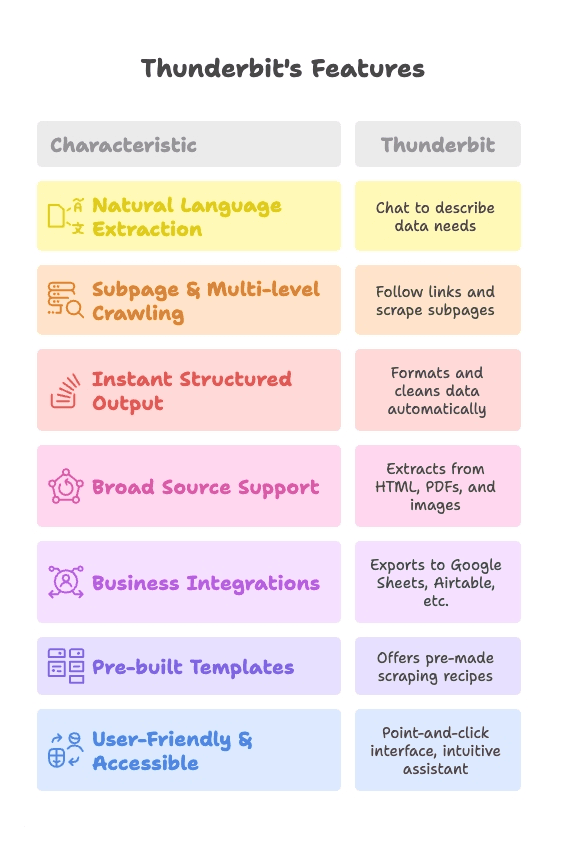
Scraping Team Pages and Directories with Thunderbit
Let’s say you suspect Alice works at TechCorp. Their “Our Team” page lists all employees, but scrolling through 100+ names isn’t your idea of a good time. Here’s how I’d do it:
- Go to TechCorp’s Team page in Chrome.
- Click the Thunderbit extension and open the AI Web Scraper.
- Click “AI Suggest Fields.” The AI analyzes the page and suggests columns like “Name” and “Role.”
- Click “Scrape.” Thunderbit extracts all the names and job titles into a table. You can scan for Alice, see her title, and confirm her employer—then export the data as CSV, Excel, or straight to Google Sheets.
This approach works for online directories, yellow pages, industry forums, and even PDFs (Thunderbit can extract text from PDFs, too).
Using Subpage Scraping for Detailed Employee Profiles
Here’s where Thunderbit really shines. Many directories list only basic info (name, maybe title), but the juicy details—like full bios or emails—are on individual profile pages. Manually clicking through dozens of profiles? No thanks.
With Thunderbit’s “Scrape Subpages” feature:
- Go to the main directory page.
- Enable Subpage Scraping in Thunderbit.
- Let the AI detect links to individual profiles and specify which fields to extract (e.g., “Title,” “Department,” “Email”).
- Thunderbit visits each profile, scrapes the details, and compiles everything into one table.
This is a lifesaver for university staff directories, association member lists, or any site where you need to drill down for more info. Users have reported scraping with Thunderbit automation.
Email Clues: How to Find Out Where Someone Works Using Email Domains
Sometimes, the fastest way to find out where someone works is hiding in plain sight—their email address. If you have an email like john.doe@companyname.com, you’ve basically solved the puzzle.
How to Get Someone’s Email
- They might have given it to you, or it’s in your contacts.
- It could be listed on their social media or personal website.
- Use Google with queries like “First Last email” or “First.Last@company.com.”
- Or, use Thunderbit’s built-in to pull emails from any webpage, directory, or even PDFs.
Using Thunderbit’s Email Extractor
- Run the Email Extractor on a relevant page (e.g., conference attendee list, university staff directory).
- Thunderbit instantly pulls all visible email addresses.
- Analyze the domain part (after the @). If it’s a corporate domain, that’s usually the employer.
- Export the results to CSV, Excel, or Google Sheets for further analysis.
Thunderbit’s email extraction is free, fast, and works on any website or text you paste. It even handles emails embedded in images or PDFs.
Real-World Example
Suppose you find roberta.sanchez@medsolved.com on a professional group’s member list. Even if you’ve never heard of “MedSolved,” a quick visit to reveals it’s a healthcare company—now you know Roberta’s employer.
Building a Lead List: Automating Employer Research with Thunderbit
If you’re in sales, recruiting, or any role that requires building a list of people and their employers, Thunderbit is your new best friend.
Step-by-Step: Building an Employer Leads Database
- Identify Your Source: Job boards, professional directories, LinkedIn search results, or company team pages.
- Scrape with Thunderbit: Use pre-built templates (like ) or the AI Web Scraper to extract names, titles, companies, and more.
- Enrich the Data: Use Thunderbit’s email extractor or data enrichment features to add contact info.
- Export to Your Tool of Choice: Download as CSV or export directly to .
- Refine and Update: Sort, dedupe, and verify as needed. Thunderbit even allows to keep your data fresh.
This workflow turns what used to be hours (or days) of manual work into a repeatable, scalable process. And yes, your spreadsheet will finally look as organized as you always wanted.
Comparing Methods: Manual Search vs. Automated Tools
Let’s break it down with a side-by-side comparison:
| Aspect | Manual Search (Social Media, Google, etc.) | Automated Tools (Thunderbit & AI Scrapers) |
|---|---|---|
| Time and Speed | Slow—one lookup at a time; hours for big lists | Extremely fast—dozens or hundreds in minutes (100x faster) |
| Scalability | Labor-intensive for large volumes | Highly scalable; can handle thousands |
| Accuracy & Updates | Depends on user diligence; risk of typos | Very accurate; easy to update by rerunning |
| Depth of Info | Can interpret nuance, context | Captures structured data; can follow subpages for more detail |
| Ease of Use | Simple for a few lookups, tedious for many | Initial setup, then easy for bulk tasks |
| Cost | Free (except your time); some sites charge | Free tier available; paid plans for heavy use (Thunderbit Pricing) |
| Compliance & Risk | Low risk if used responsibly | Must respect site terms and privacy laws |
| Flexibility | Humans can adapt on the fly | Thunderbit is flexible, especially for structured data |
When to use which?
- For a handful of lookups, manual is fine.
- For large lists, repetitive tasks, or structured exports, Thunderbit is the way to go.
- A hybrid approach works well: automate the bulk, then manually verify or enrich as needed.
Ethical and Privacy Considerations When You Find Out Where Someone Works
With great data comes great responsibility. Here’s how to stay on the right side of ethics and the law:
- Respect Privacy Settings: Don’t try to circumvent privacy controls or use deceitful methods.
- Use Information Responsibly: Be polite and professional if you reach out. Don’t be creepy.
- Don’t Misuse People Search Data: Aggregator sites can’t be used for official hiring decisions without proper compliance.
- Follow Data Protection Laws: If you’re in the EU, California, or other regulated areas, know your GDPR/CCPA obligations.
- Adhere to Website Terms: Some sites (especially LinkedIn) prohibit scraping. Use Thunderbit responsibly and avoid aggressive scraping.
- Don’t Harass or Spam: Use work info for legitimate purposes only—no stalking, spamming, or showing up uninvited.
- Keep Data Secure: Treat any lists you build as sensitive information.
- Ask When Appropriate: Sometimes, the best way to find out where someone works is just to ask.
For more on ethical scraping, check out .
Step-by-Step Recap: How to Find Out Where Someone Works Using Online Tools
Here’s your quick checklist:
- Start with Social Media:
- LinkedIn: Search and filter by name, location, industry.
- Facebook: Check the About section or search by name + company.
- Instagram/Twitter: Look for job info in bios or posts.
- Use Search Engines:
- Google the person’s name with keywords like “works at,” city, or job title.
- Check People Search Engines:
- Try TruePeopleSearch, FastPeopleSearch, etc., for possible employment info.
- Look at Public Records & Licenses:
- For licensed professions, check state/national directories.
- Search Company Websites:
- Check “About Us” or “Team” pages for staff listings.
- Automate with Thunderbit:
- Use Thunderbit to scrape directories, team pages, or search results.
- Enable subpage scraping for detailed profiles.
- Use the Email Extractor for lists of emails.
- Verify and Cross-Reference:
- Double-check findings across multiple sources.
- Respect Boundaries:
- Use info ethically, keep data secure, and update as needed.
Conclusion & Key Takeaways
Finding out where someone works is easier than ever, but doing it efficiently (and ethically) is all about using the right mix of tools and common sense.
- Start with LinkedIn: With , it’s usually the fastest answer.
- Leverage Social Media and Search Engines: during hiring.
- Use People Search Sites and Public Records for Gaps: Especially for regulated professions or government roles.
- Supercharge with Thunderbit: For bulk research, automates scraping, subpage navigation, and email extraction—turning hours of work into minutes.
- Don’t Overlook Email Domains: An email address is often a direct line to someone’s employer.
- Manual vs. Automated: Use manual for nuance, automated for scale. Combine both for best results.
- Always Verify and Respect Privacy: Double-check your findings and use the information responsibly.
Ready to ditch the manual copy-paste grind? for your next employment lookup project and see how much time you save. And if you’re curious about more ways to automate your web research, check out the for more tips and guides.
Happy searching—and may your digital detective work lead to great connections (and maybe a little less time spent squinting at tiny profile pictures).
FAQs
1. Is it legal to find out where someone works using online tools?
Yes, as long as you use publicly available information and respect privacy settings. Avoid scraping private data or using info for discriminatory purposes. Always comply with data protection laws like GDPR or CCPA if applicable.
2. Can Thunderbit scrape LinkedIn or other social media sites?
Thunderbit can extract data from many websites, including LinkedIn search results and company pages, but be mindful of each platform’s terms of service. For best results, use Thunderbit on public directories, team pages, and industry forums.
3. How accurate is the employment information found online?
It depends on the source. LinkedIn is usually up-to-date, but people search engines and public records can be outdated. Always cross-check multiple sources and verify details like timestamps, profile photos, and mutual connections.
4. What if someone’s name is very common?
Use additional identifiers like city, education, or mutual connections to narrow down results. Thunderbit’s AI can help by extracting structured data from directories, making it easier to match the right person.
5. Can I export the data I scrape with Thunderbit?
Absolutely. Thunderbit lets you export scraped data to Excel, Google Sheets, Airtable, or Notion. You can also download as CSV or JSON for use in your CRM or outreach tools.
If you want to dive deeper into web scraping and automation, check out some of our other guides:
And if you’re ready to supercharge your research, .