Text Extractor










































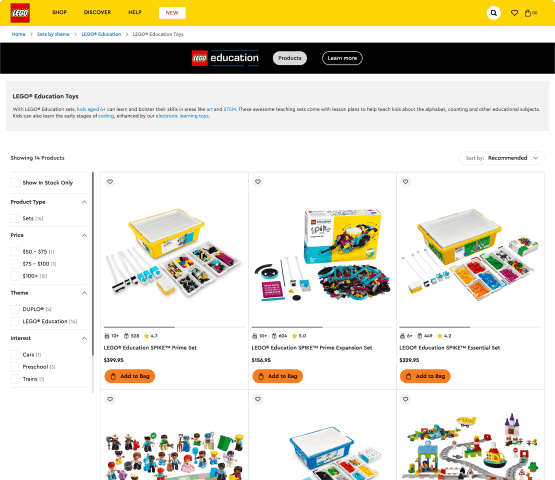

Extract Text from Images
How to Extract Text Using Thunderbit
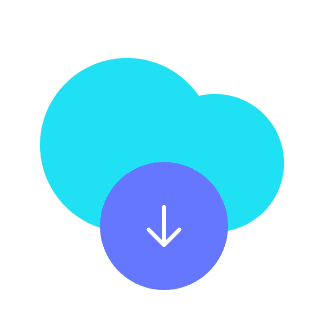
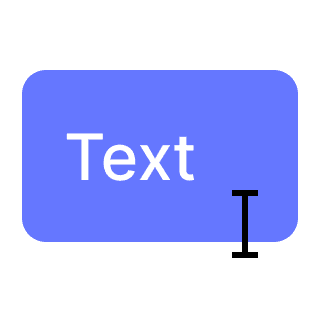
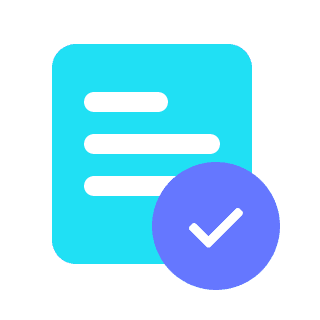
Learn how to extract text from images
What This Tool Does
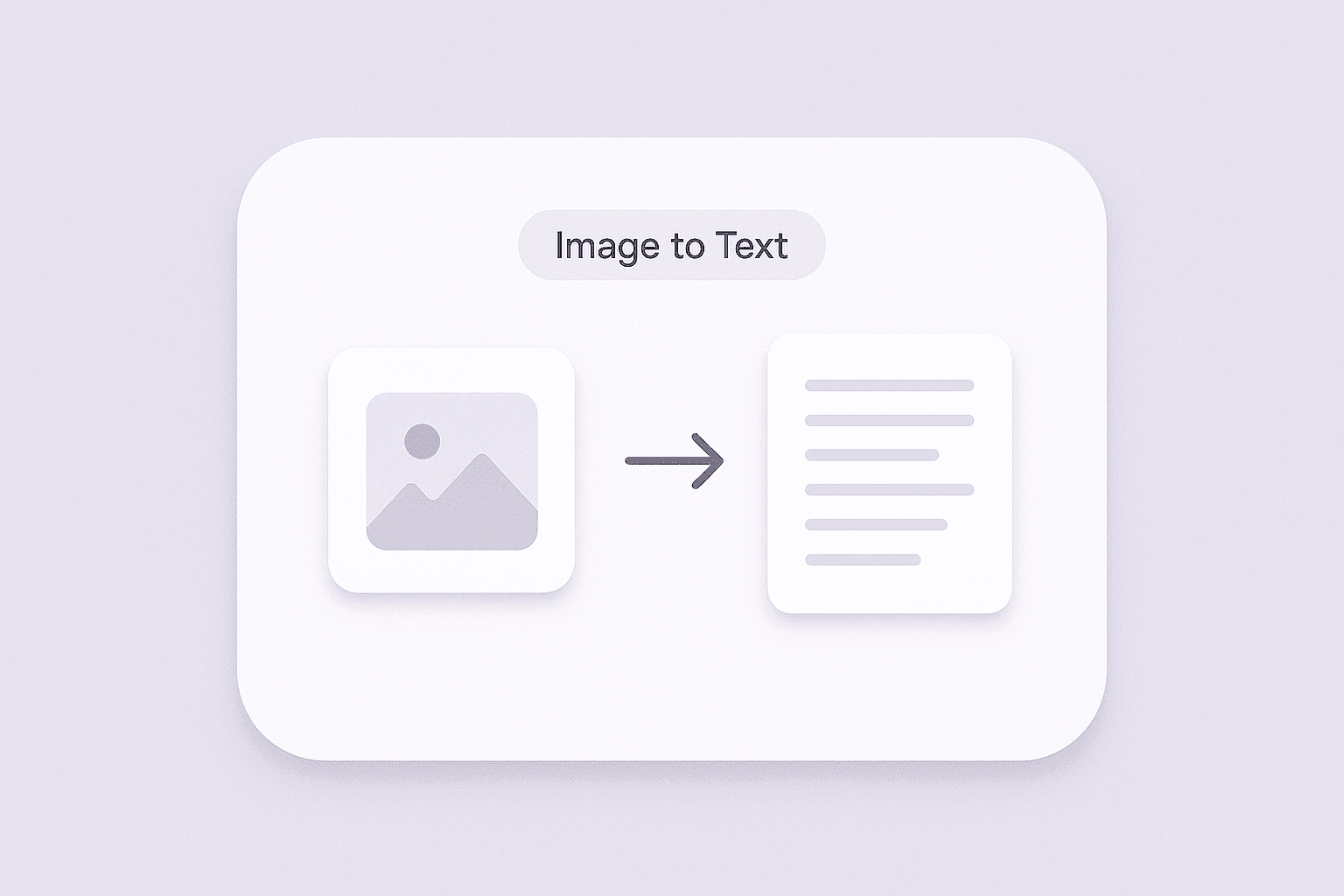
Extract Text from Images
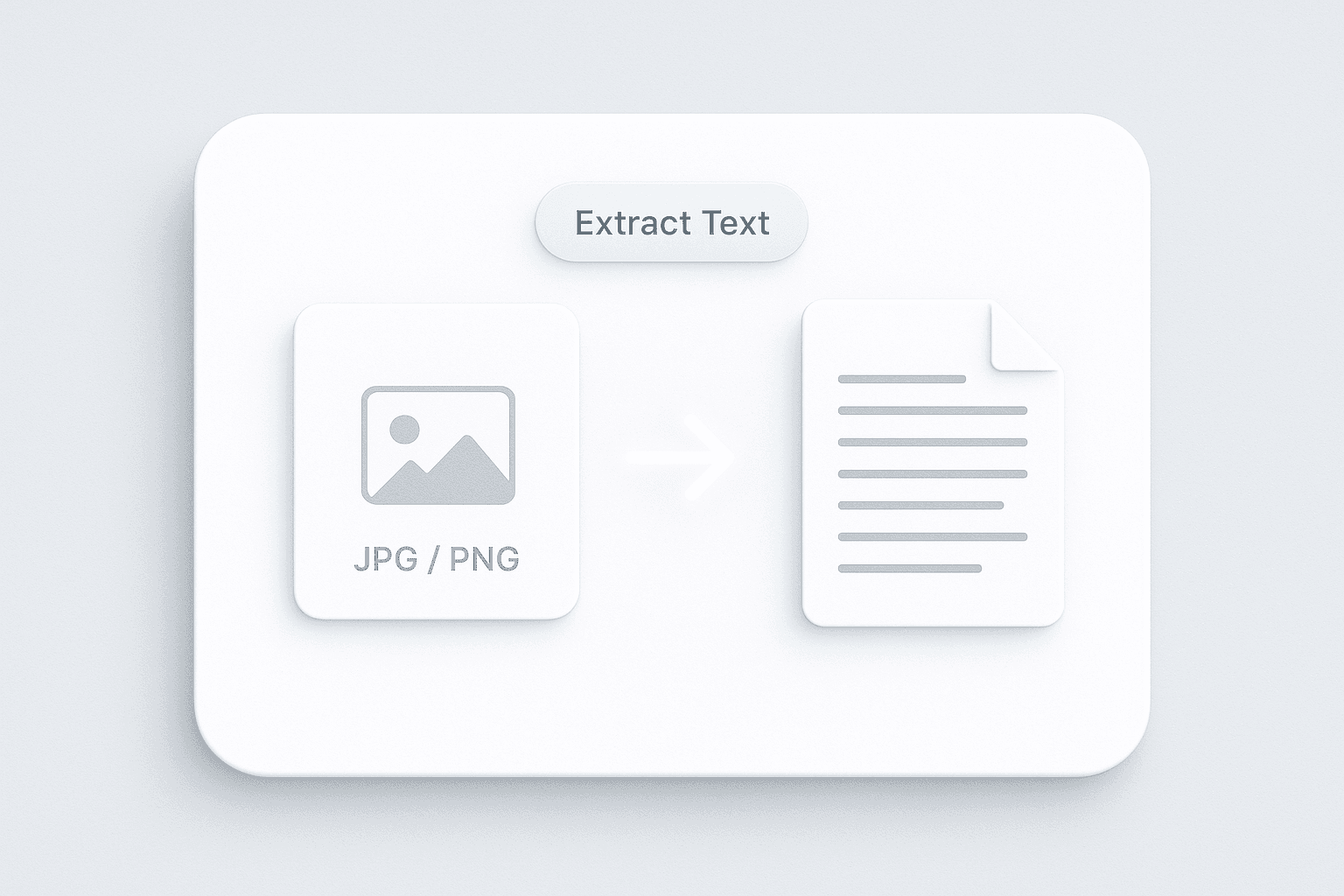
Download and Use Extracted Text
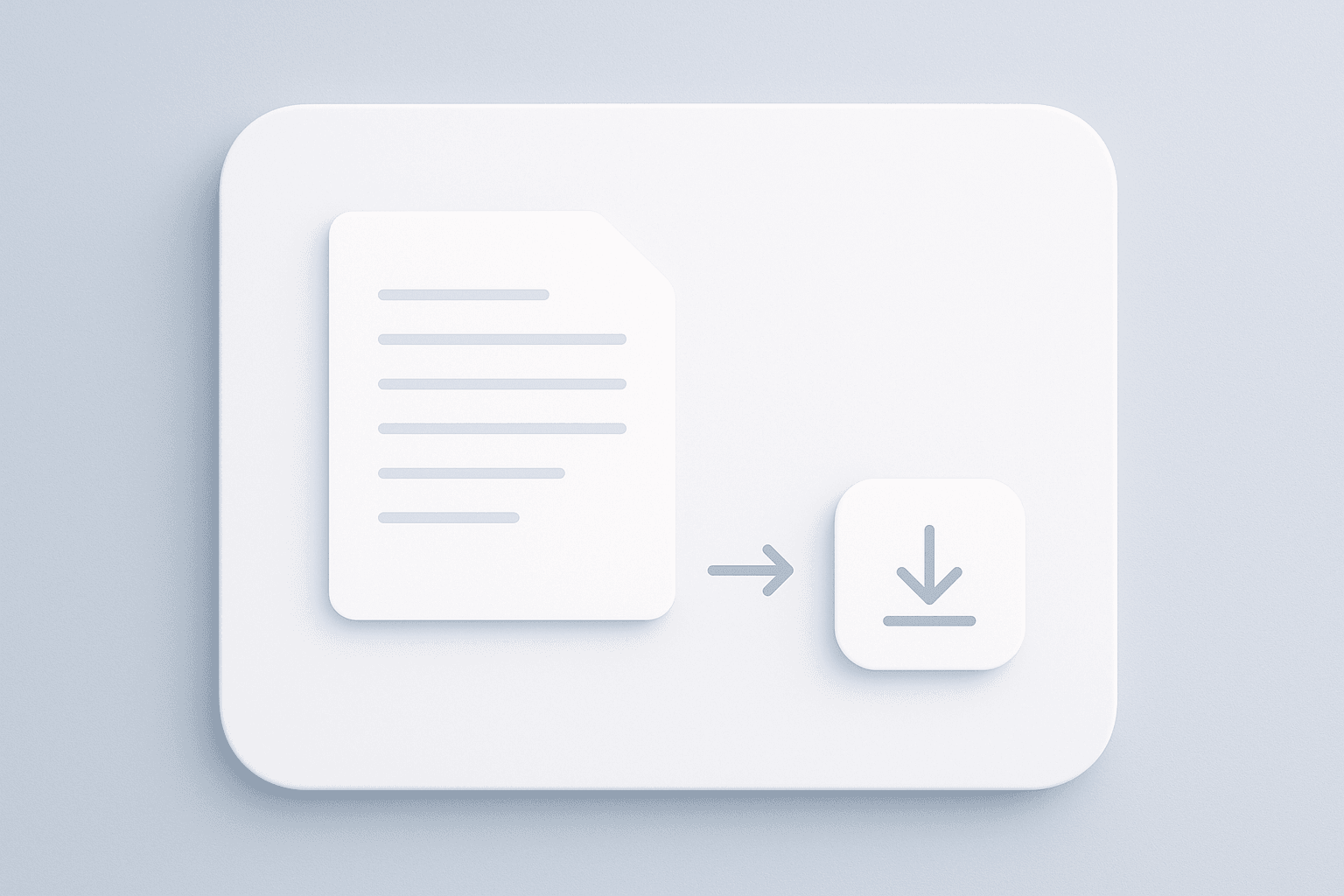
Streamline Data Entry and Document Processing
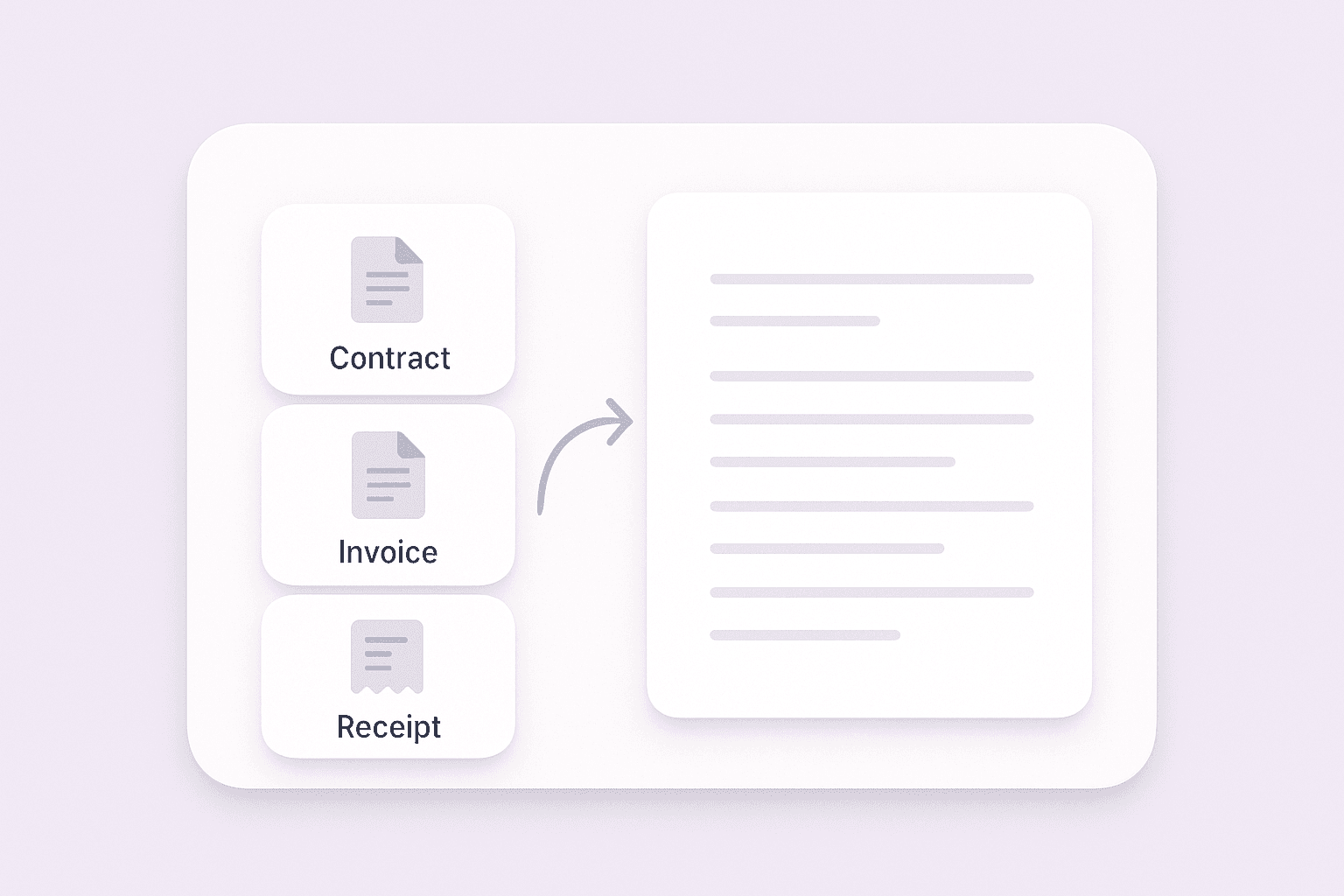
Discover More Scraper Tools
Image to Excel Converter
Convert images of tables, receipts, or lists into structured JSON arrays for easy export to Excel. Save time on manual data entry and ensure accuracy.
Email Extractor
Find and extract email addresses with Email Extractor from webpages, PDFs, or text. Fast, accurate, and ready to export anytime.
Phone Number Extractor
Quickly scan webpages, files, or text to find phone numbers. Get a clean, exportable list in seconds—ideal for building contact lists or verifying data.
AI Sales Email Generator
Create personalized sales emails in seconds with the free AI Sales Email Generator. Perfect for sales teams and entrepreneurs. Try it now and boost your outreach with Thunderbit’s suite of AI tools.
AI Email Headline Generator
Generate compelling email subject lines from a brief description. Enhance open rates with AI-powered suggestions. Fast, simple, and no sign-up required.
Product Details Scraper
Scrape product details from eCommerce sites like Amazon, Walmart, Shein, Lazada, and Zalando. Collect name, brand, price, images, ratings, and reviews in structured format for quick analysis or export.