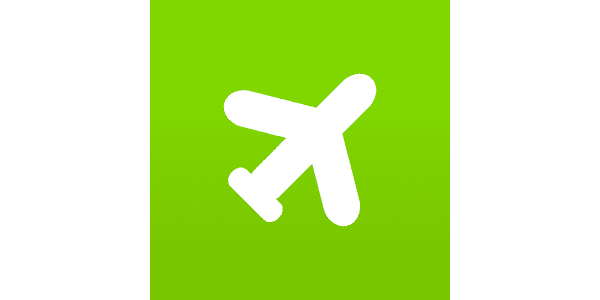The Thunderbit AI-Powered Wego Scraper transforms how you collect travel data from . By leveraging advanced AI, Thunderbit structures flight and hotel listings into organized, downloadable tables—no coding or manual copy-pasting required. With just a couple of clicks, you can extract prices, availability, and detailed information from Wego’s search result pages, making travel research and analysis faster and more reliable.
✈️ What is Wego Scraper
The is an AI Web Scraper designed to help you extract structured data from —one of the world’s leading travel search engines. Using the , you simply navigate to any Wego search results page, click AI Suggest Columns, and then hit Scrape. Thunderbit’s AI instantly analyzes the page and organizes the data into a spreadsheet, ready for download.
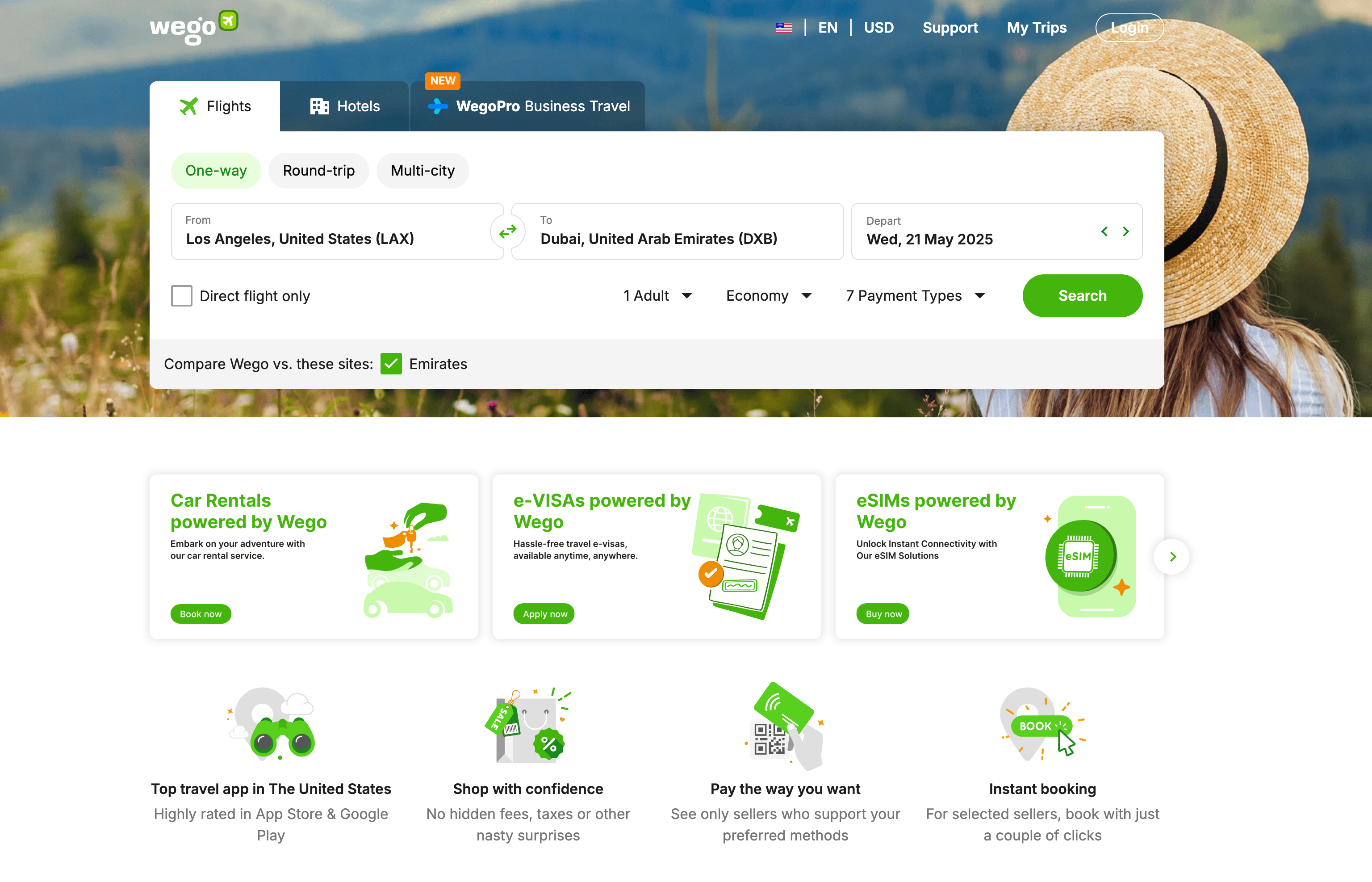
🧳 What can you scrape with Wego
Thunderbit’s Wego Scraper is perfect for extracting both flight and hotel search results. Whether you’re a travel agent, data analyst, or a frequent traveler, you can quickly gather and compare travel options in a structured format.
Scrape Wego Flight Search Result Page
With Thunderbit, you can extract all relevant flight details from a . This is ideal for comparing airlines, prices, and schedules for your next trip or for market research.
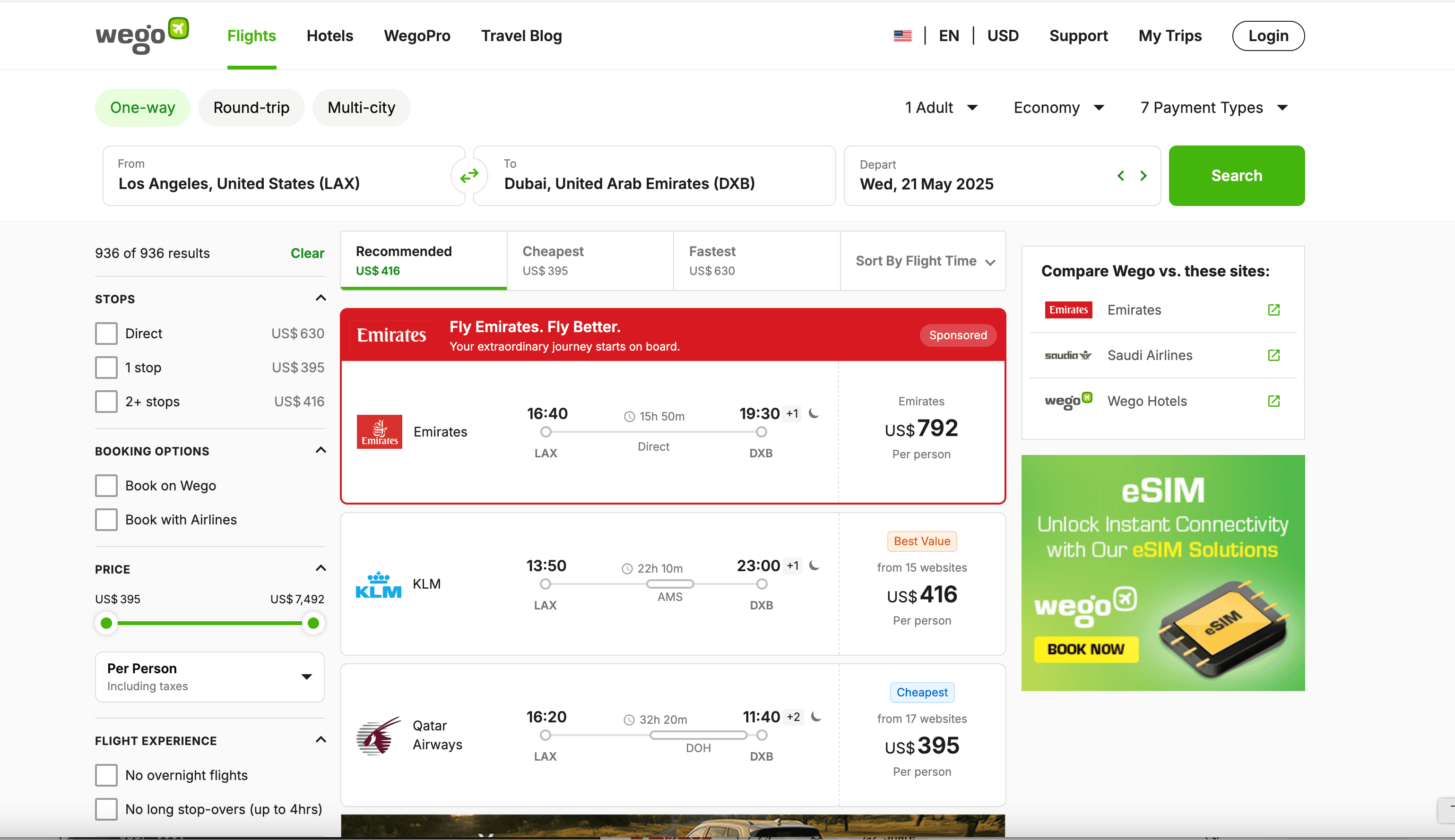
Steps:
- Download the and register an account.
- Go to the destination page, for example: .
- Click AI Suggest Columns, which recommends column names.
- Click Scrape to run the scraper, get data, and download the file.
Column names
| Column | Description |
|---|---|
| ✈️ Airline | The name of the airline operating the flight. |
| 🛫 Departure Airport | The airport where the flight departs. |
| 🛬 Arrival Airport | The airport where the flight lands. |
| 🕒 Departure Time | Scheduled time of departure. |
| 🕓 Arrival Time | Scheduled time of arrival. |
| 💺 Class | The travel class (e.g., Economy, Business). |
| 💵 Price | The listed price for the flight. |
| 🔗 Booking Link | Direct link to book the flight. |
| 🧳 Baggage Info | Details about included baggage. |
| ⏱️ Duration | Total flight duration. |
Scrape Wego Hotel Search Result Page
Thunderbit also enables you to extract hotel listings from a . This is perfect for comparing accommodation options, prices, and amenities in your destination city.
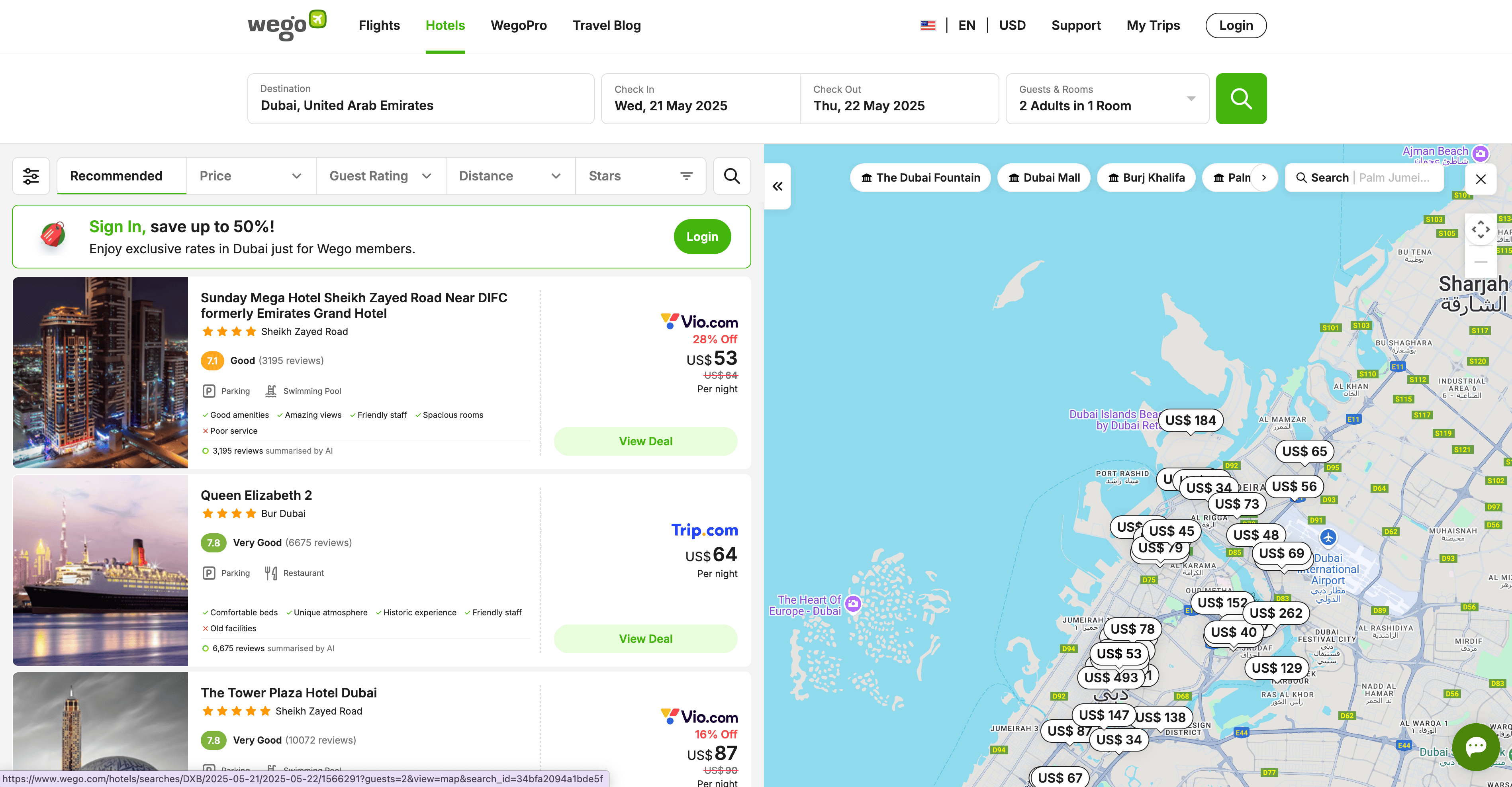
Steps:
- Download the and register an account.
- Go to the destination page, for example: .
- Click AI Suggest Columns, which recommends column names.
- Click Scrape to run the scraper, get data, and download the file.
Column names
| Column | Description |
|---|---|
| 🏨 Hotel Name | The name of the hotel. |
| 📍 Location | The address or area of the hotel. |
| ⭐ Star Rating | The hotel’s star rating. |
| 💲 Price per Night | The listed nightly rate. |
| 🛏️ Room Type | The type of room available. |
| 🗓️ Availability | Dates for which the room is available. |
| 📝 Description | Brief description of the hotel or room. |
| 🔗 Booking Link | Direct link to book the hotel. |
| 🖼️ Image URL | Link to the hotel’s main image. |
| 🏅 Guest Rating | Average guest review score. |
🌍 Why Use Wego Scraper Tool
Scraping Wego with Thunderbit unlocks a world of possibilities for travel professionals, researchers, and everyday travelers:
- Travel Agents & Agencies: Quickly compare flight and hotel options for clients, saving hours of manual research.
- Market Researchers: Analyze pricing trends, airline competition, and hotel availability across destinations.
- Frequent Travelers: Build your own travel comparison sheets to find the best deals.
- Data Analysts: Integrate travel data into dashboards or reports for deeper insights.
- Content Creators & Bloggers: Gather up-to-date travel data for articles, guides, or social media content.
With Thunderbit’s AI, you can extract large volumes of data in a structured format, making it easy to analyze, compare, and share.
🧩 How to Use Wego Chrome Extension
- Install the Thunderbit Chrome Extension: Download the and register your account.
- Navigate to Wego Flight or Hotel Search Page: Go to any or page you want to scrape.
- Activate AI-Powered Scraper: Click AI Suggest Column to generate column names or customize columns to meet your needs.
For a step-by-step guide, check out and .
💸 Pricing for Wego Scraper
Thunderbit uses a credit-based system:
- 1 credit = 1 output row (e.g., 1 flight or 1 hotel listing).
- Free Plan: Scrape up to 6 pages per month at no cost.
- Free Trial: Scrape up to 10 pages for free when you start your trial.
If you need more, Thunderbit offers flexible monthly and yearly plans. The yearly plans are currently discounted and provide the best value for frequent users.
| Tier | Monthly Price | Yearly Price | Yearly Total Cost | Credits/Month | Credits/Year |
|---|---|---|---|---|---|
| Free | Free | Free | Free | 6 pages | N/A |
| Starter | $15 | $9 | $108 | 500 | 5,000 |
| Pro 1 | $38 | $16.5 | $199 | 3,000 | 30,000 |
| Pro 2 | $75 | $33.8 | $406 | 6,000 | 60,000 |
| Pro 3 | $125 | $68.4 | $821 | 10,000 | 120,000 |
| Pro 4 | $249 | $137.5 | $1,650 | 20,000 | 240,000 |
You can view all options on the .
❓ FAQ
-
What is the AI Powered Wego Scraper?
The AI Powered Wego Scraper is a tool built into the Thunderbit Chrome Extension that lets you extract structured data from Wego’s flight and hotel search result pages. It uses AI to automatically detect and organize relevant information, so you can download it as a spreadsheet for analysis or sharing. -
What is Thunderbit?
Thunderbit is an AI-driven Chrome Extension that simplifies web scraping, data extraction, and automation. It’s designed for business users, researchers, and anyone who needs to collect data from websites quickly and accurately. Thunderbit also offers features like autofill, summarization, and more. -
How do I scrape Wego flight or hotel data?
Just install the , go to your desired Wego search results page, click AI Suggest Columns, and then click Scrape. The data will be structured and ready for download. -
What data can I extract from Wego?
You can extract flight details (airline, departure/arrival, price, duration, etc.) and hotel details (name, location, price, rating, amenities, etc.). The AI Suggest Columns feature recommends the best columns for each page, but you can customize them as needed. -
How many pages can I scrape for free?
On the Free Plan, you can scrape up to 6 pages per month. If you start a free trial, you can scrape up to 10 pages before needing to upgrade to a paid plan. -
What is a credit and how is it used?
A credit represents one output row—such as one flight or hotel listing. Each time you scrape, the number of rows extracted will be deducted from your monthly or yearly credit balance. -
Can I customize the columns I want to scrape?
Yes, Thunderbit’s AI Suggest Columns feature recommends columns, but you can add, remove, or rename columns to fit your needs before scraping. -
Is it safe and legal to scrape Wego?
Thunderbit is designed to respect website terms and privacy. Always ensure your use complies with Wego’s terms of service and local regulations. For more on responsible scraping, see . -
Where can I learn more about web scraping with Thunderbit?
Visit the for tutorials, tips, and best practices. Popular articles include , , and .
📚 Learn More
With Thunderbit, you can turn Wego’s travel listings into actionable data in just a few clicks—making your travel planning, research, and analysis more efficient than ever.