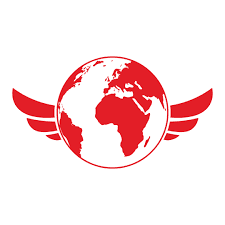The Thunderbit AI-Powered TravelWings Scraper is a Chrome Extension that uses artificial intelligence to transform TravelWings flight and car rental listings into structured, downloadable data. With just a couple of clicks, you can extract flight prices, schedules, car rental options, and more—making travel research and price comparison faster and more organized.
✈️ What is TravelWings Scraper
The is an AI Web Scraper designed to help you extract data from the TravelWings website using advanced AI. By simply navigating to , you can use the to click AI Suggest Columns and then Scrape—the AI will automatically structure the data for you, ready for download in Excel or CSV format.
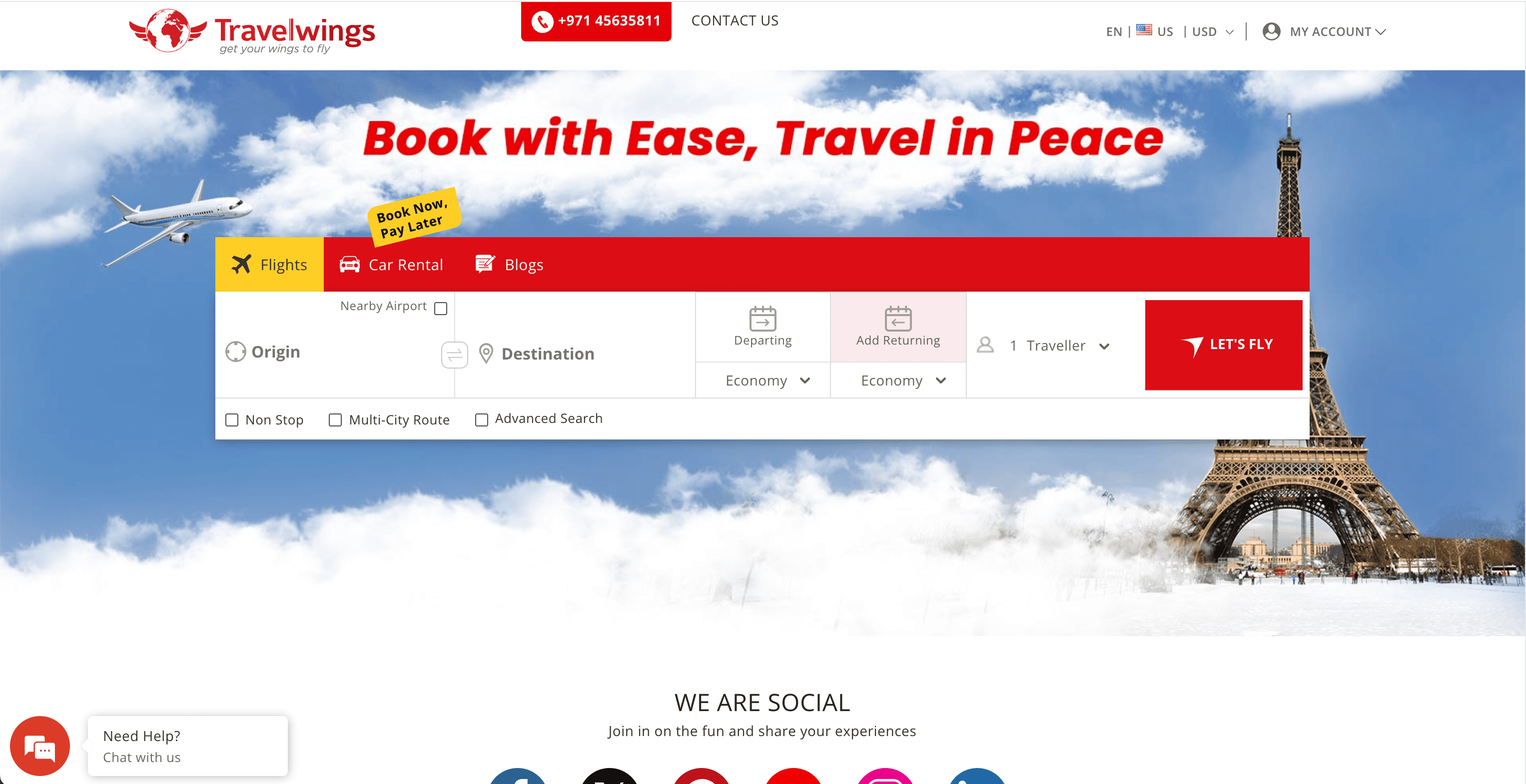
🧳 What can you scrape with TravelWings
Thunderbit’s AI-powered scraper makes it simple to collect detailed information from TravelWings, whether you’re tracking flight prices or comparing car rental options. Here’s how you can use it for two of the most popular use cases:
🛫 Scrape Flights Search Result Page
With the , you can extract comprehensive flight details—perfect for travel agents, analysts, or anyone comparing fares and schedules.
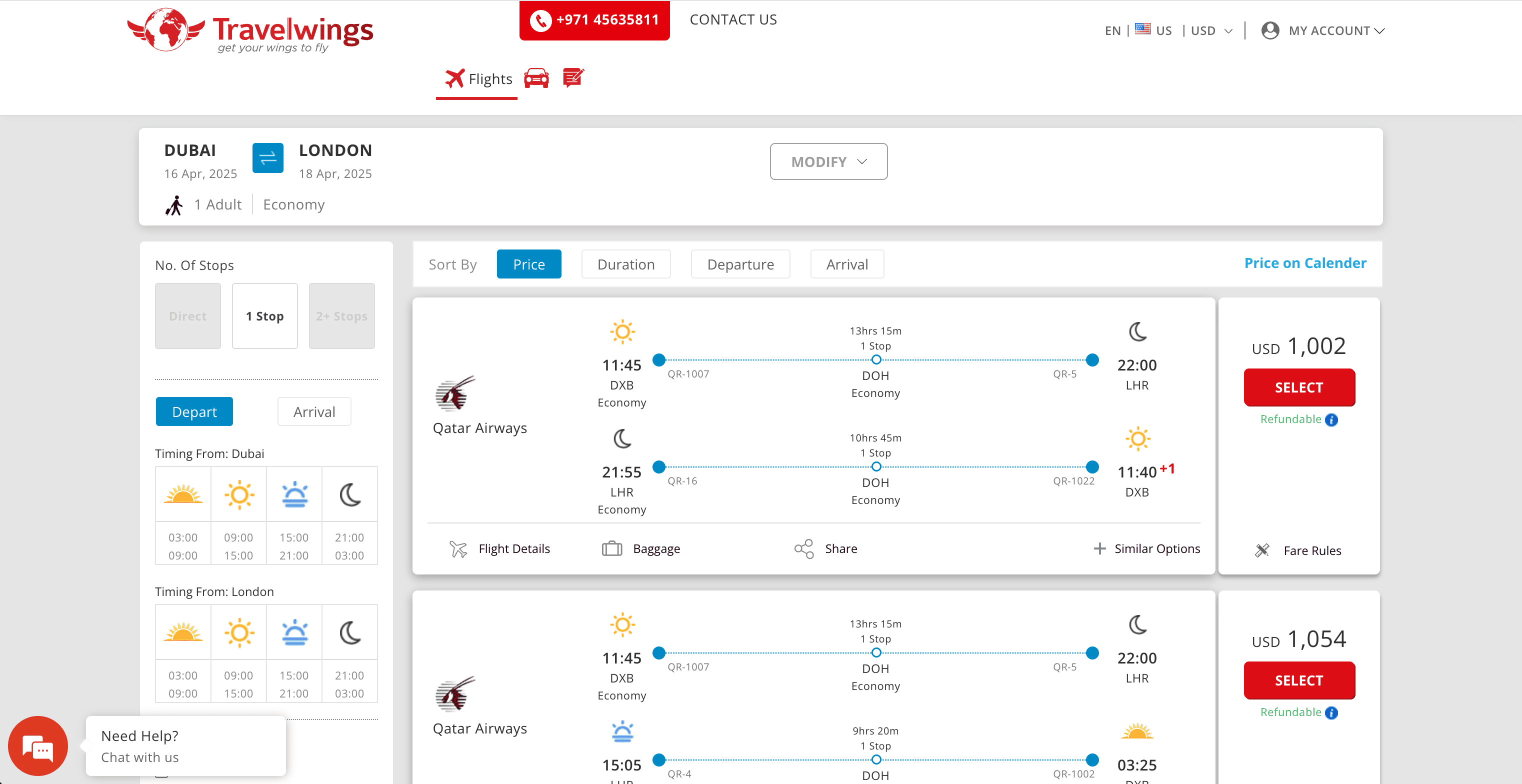
Steps:
- Download the and register an account.
- Go to the .
- Click AI Suggest Columns—Thunderbit’s AI will recommend the best columns for flight data.
- Click Scrape to extract the data and download your file.
Column names
| Column | Description |
|---|---|
| ✈️ Flight Number | The unique identifier for each flight. |
| 🏢 Airline | The airline operating the flight. |
| 🕒 Departure Time | Scheduled departure time. |
| 🕓 Arrival Time | Scheduled arrival time. |
| 🛫 Departure Airport | The airport where the flight departs. |
| 🛬 Arrival Airport | The airport where the flight lands. |
| 💺 Class | The travel class (e.g., Economy, Business). |
| 💲 Price | The listed price for the flight. |
| 🔗 Booking URL | Direct link to book the flight. |
🚗 Scrape Rental Cars Search Result Page
The lets you gather all available car rental options, including prices, car types, and rental company details.
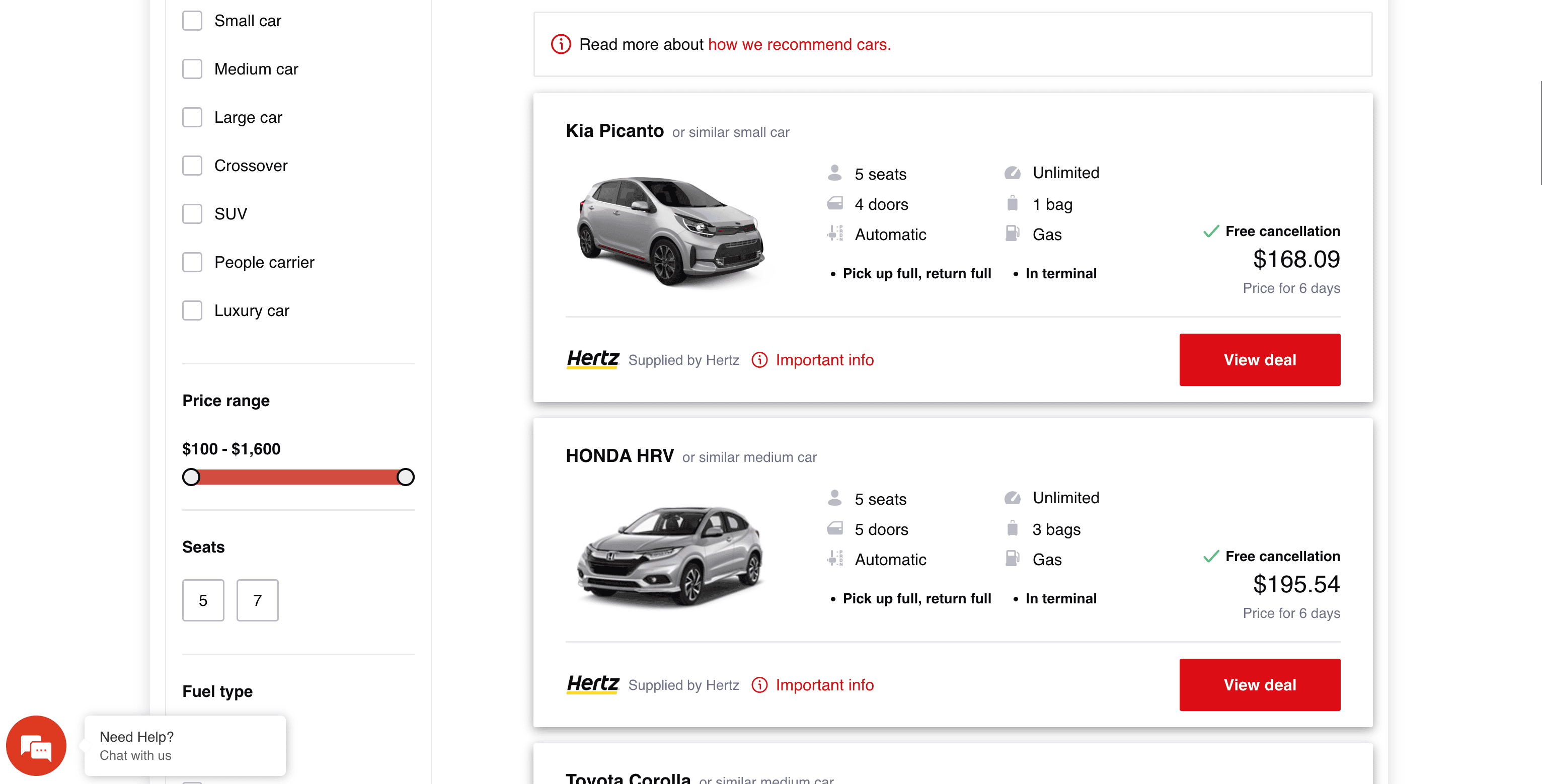
Steps:
- Download the and register an account.
- Go to the .
- Click AI Suggest Columns to let Thunderbit’s AI recommend the best columns for car rental data.
- Click Scrape to extract the data and download your file.
Column names
| Column | Description |
|---|---|
| 🚗 Car Type | The type or model of the rental car. |
| 🏢 Rental Company | The company offering the rental. |
| 📅 Rental Period | The duration of the rental. |
| 💲 Price | The total price for the rental period. |
| 🏷️ Deal Type | Special offers or deal types (if any). |
| 📍 Pickup Location | Where to pick up the rental car. |
| 📍 Dropoff Location | Where to return the rental car. |
| 🔗 Booking URL | Direct link to book the car. |
🌍 Why Use TravelWings Tool
Scraping data from TravelWings can help you:
- Compare flight prices and schedules across multiple dates and airlines.
- Monitor car rental rates and availability for different locations and timeframes.
- Automate travel research for agencies, travel bloggers, or frequent travelers.
- Build custom dashboards for price tracking or market analysis.
- Export structured data for further analysis in Excel, Google Sheets, or BI tools.
Professionals who benefit:
- Travel agents and agencies
- Market researchers and analysts
- Corporate travel managers
- Travel bloggers and influencers
- Price comparison website operators
🧩 How to Use TravelWings Chrome Extension
- Install the Thunderbit Chrome Extension: Download the and register your account.
- Navigate to TravelWings Flights or Car Rentals Page: Go to the relevant search results page for flights or car rentals.
- Activate AI-Powered Scraper: Click AI Suggest Column to generate column names or customize columns to meet your needs.
For a step-by-step guide, check out the or watch tutorials on the .
💵 Pricing for TravelWings Scraper
Thunderbit uses a credit-based system:
- 1 credit = 1 output row (e.g., 1 flight or 1 car rental listing).
- Free Plan: Scrape up to 6 pages per month.
- Free Trial: Scrape up to 10 pages for free when you start your trial.
Paid Plans (monthly and yearly options available):
| Tier | Monthly Price | Yearly Price | Yearly Total Cost | Credits/Month | Credits/Year |
|---|---|---|---|---|---|
| Free | Free | Free | Free | 6 pages | N/A |
| Starter | $15 | $9 | $108 | 500 | 5,000 |
| Pro 1 | $38 | $16.5 | $199 | 3,000 | 30,000 |
| Pro 2 | $75 | $33.8 | $406 | 6,000 | 60,000 |
| Pro 3 | $125 | $68.4 | $821 | 10,000 | 120,000 |
| Pro 4 | $249 | $137.5 | $1,650 | 20,000 | 240,000 |
Tip: The yearly plan offers a significant discount and is more cost-effective for regular users.
You can review all options on the .
❓ FAQ
-
What is the AI Powered TravelWings Scraper?
The AI Powered TravelWings Scraper is a tool that uses artificial intelligence to extract structured data from TravelWings flight and car rental search results. It simplifies the process of collecting travel data, making it accessible to anyone without coding skills.
-
What is Thunderbit?
Thunderbit is an AI-driven Chrome Extension that automates web scraping, data extraction, and productivity tasks. It’s designed for business users, researchers, and anyone who needs to collect or organize web data quickly and accurately. Learn more at the .
-
How do I get started with the TravelWings Scraper?
Simply install the , register your account, and navigate to the TravelWings search results page you want to scrape. Use the AI Suggest Columns feature to set up your data extraction, then click Scrape.
-
What data can I extract from TravelWings?
You can extract flight details (flight number, airline, times, prices, booking links) and car rental information (car type, company, price, rental period, locations, booking links). The AI automatically detects and structures the most relevant columns for you.
-
How many pages can I scrape for free?
On the Free Plan, you can scrape up to 6 pages per month. If you start a free trial, you can scrape up to 10 pages before needing to upgrade to a paid plan.
-
What is a credit and how is it used?
A credit represents one output row—such as one flight or one car rental listing. Each time you scrape a page, the number of rows extracted will determine how many credits are used.
-
Can I customize the columns I want to scrape?
Yes, Thunderbit’s AI Suggest Columns feature recommends columns, but you can adjust or add columns to fit your specific needs before running the scraper.
-
Is the AI-powered scraping feature included in all plans?
Yes, the AI-powered scraping feature is available on all plans, including the free tier. You can try it out with no commitment and upgrade as your needs grow.
-
Where can I learn more about web scraping and best practices?
Visit the for in-depth guides, such as and . You’ll find tutorials, tips, and industry insights to help you get the most from your data extraction.
📚 Learn More
With Thunderbit, you can turn TravelWings search results into actionable data in just a few clicks—no technical skills required. Try it today and streamline your travel research and analysis.