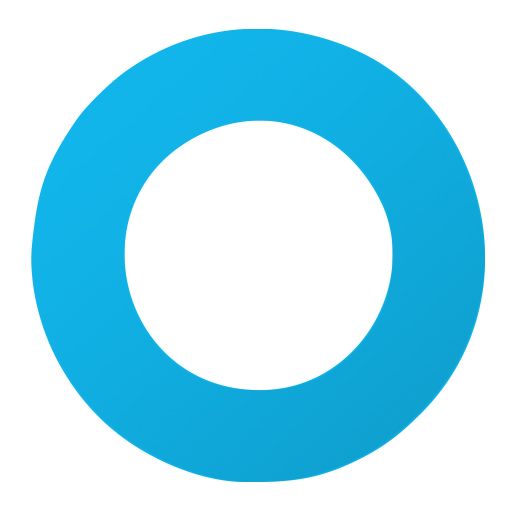The Thunderbit AI-Powered Travelstart Scraper is a Chrome Extension that uses advanced AI to transform flight listings and details from into structured, downloadable data. With just a couple of clicks, you can extract flight prices, schedules, airline information, and more—making your travel research or business analysis faster and more accurate.
✈️ What is Travelstart Scraper
The is an AI Web Scraper designed to help you extract data from Travelstart’s flight search and details pages. Powered by , this tool leverages AI to automatically analyze the page, suggest relevant columns, and structure the data for easy export. All you need to do is visit the Travelstart website, click AI Suggest Columns, and then hit Scrape—the extension handles the rest.
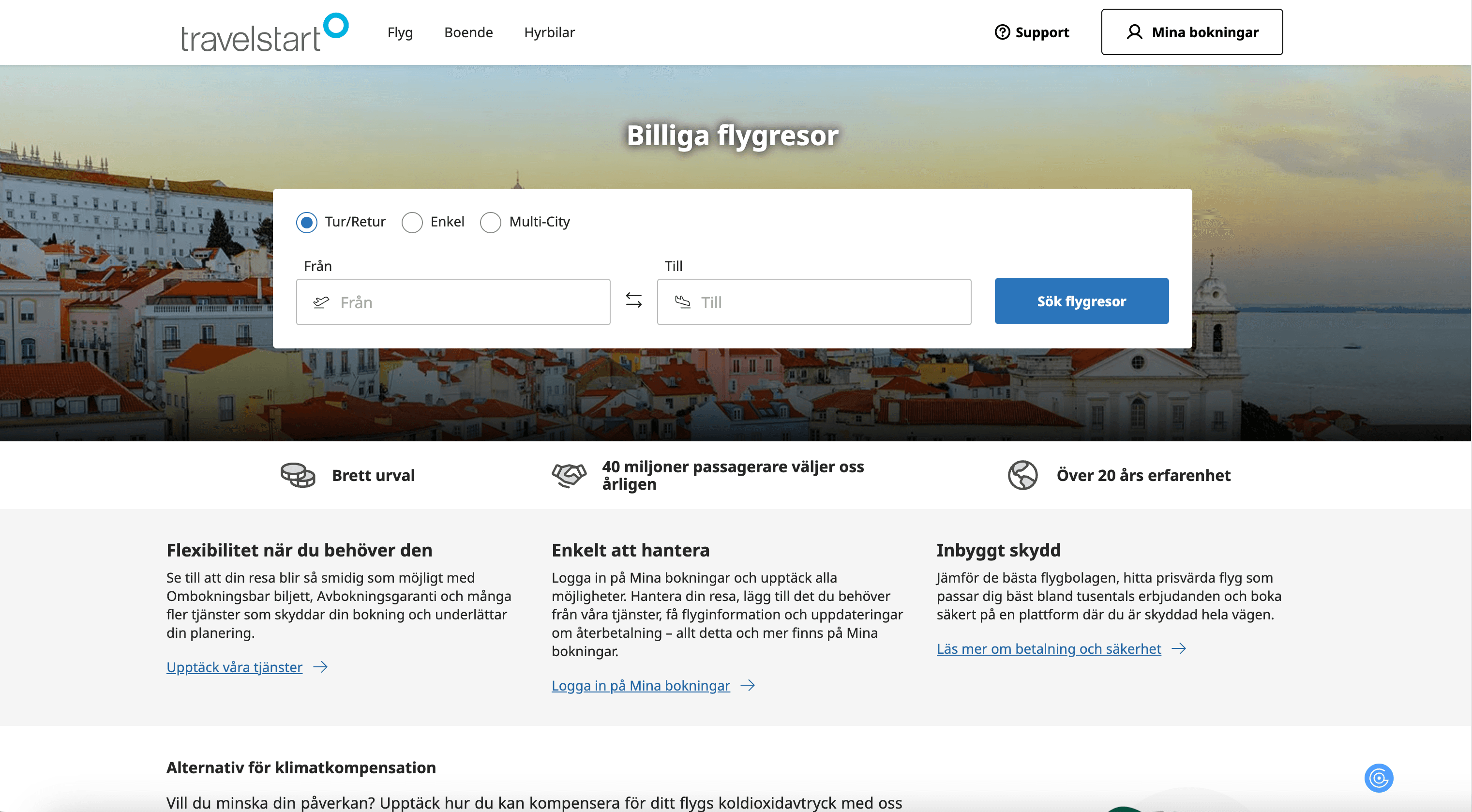
🛫 What can you scrape with Travelstart Scraper
With Thunderbit’s AI-powered Travelstart Scraper, you can extract comprehensive flight data for research, price comparison, or business intelligence. Here’s how you can use it for two key scenarios:
🗂️ Scrape Flights Search Result Page
The Flights Search Result Page on displays a list of available flights for your chosen route and dates. With Thunderbit, you can quickly collect all flight options, including prices, airlines, departure/arrival times, and more.
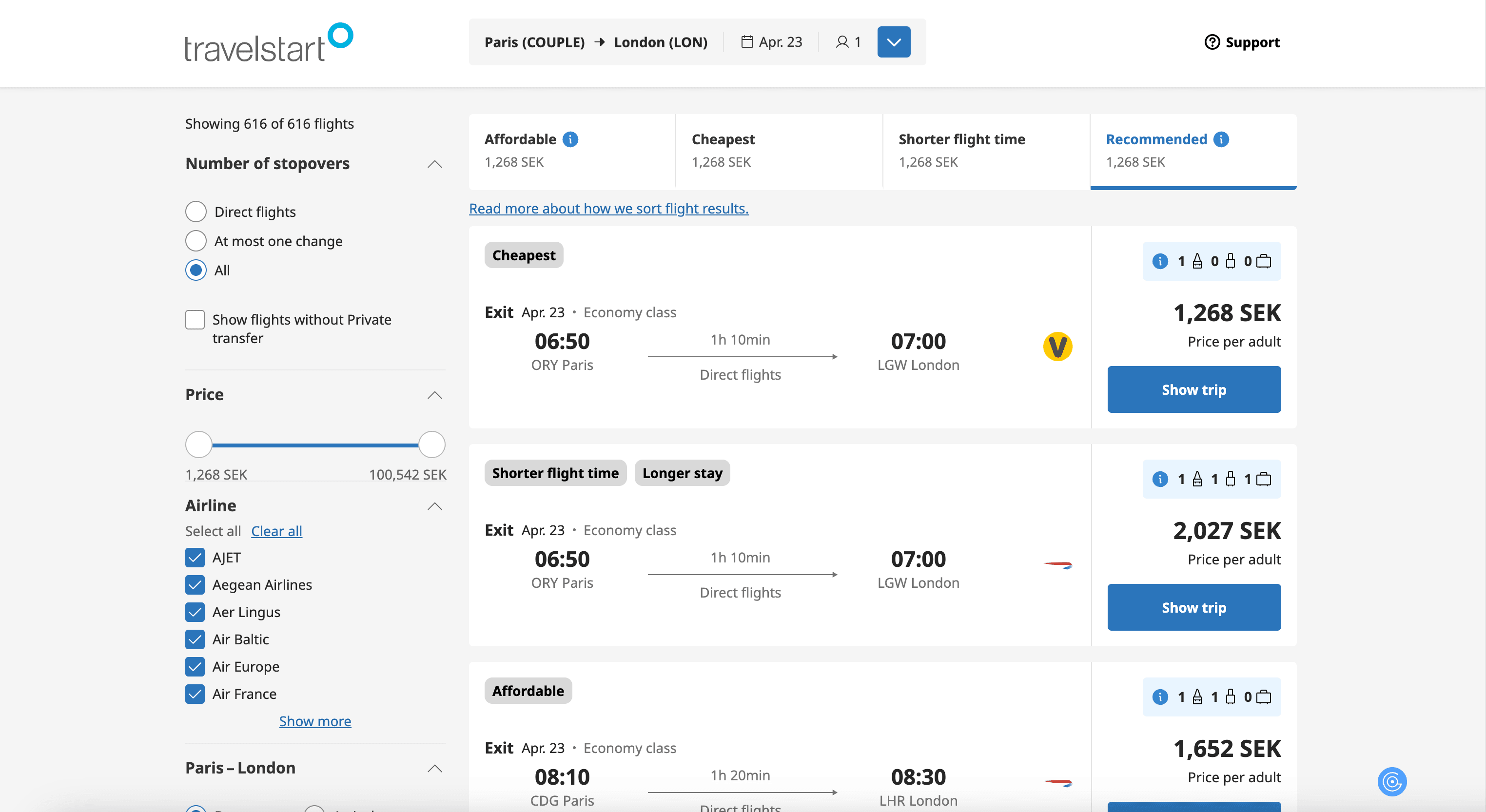
Steps:
- Download the and register an account.
- Go to the .
- Click AI Suggest Columns—Thunderbit’s AI will recommend the best columns for your data extraction.
- Click Scrape to run the scraper, get your data, and download the file.
Column names
| Column | Description |
|---|---|
| ✈️ Flight Number | The unique identifier for each flight. |
| 🏢 Airline | The airline operating the flight. |
| 💸 Price | The total price for the flight ticket. |
| 🕒 Departure Time | Scheduled departure time of the flight. |
| 🕓 Arrival Time | Scheduled arrival time of the flight. |
| 🛫 Origin Airport | The airport where the flight departs. |
| 🛬 Destination Airport | The airport where the flight arrives. |
| ⏱️ Duration | Total duration of the flight. |
| 🔄 Number of Stops | How many stops or layovers the flight has. |
| 🌐 Booking URL | Direct link to book the flight. |
📄 Scrape Flights Details Page
The Flights Details Page on provides in-depth information about a specific flight, including fare breakdown, baggage allowance, and more. Thunderbit’s AI can extract all these details for your records or analysis.
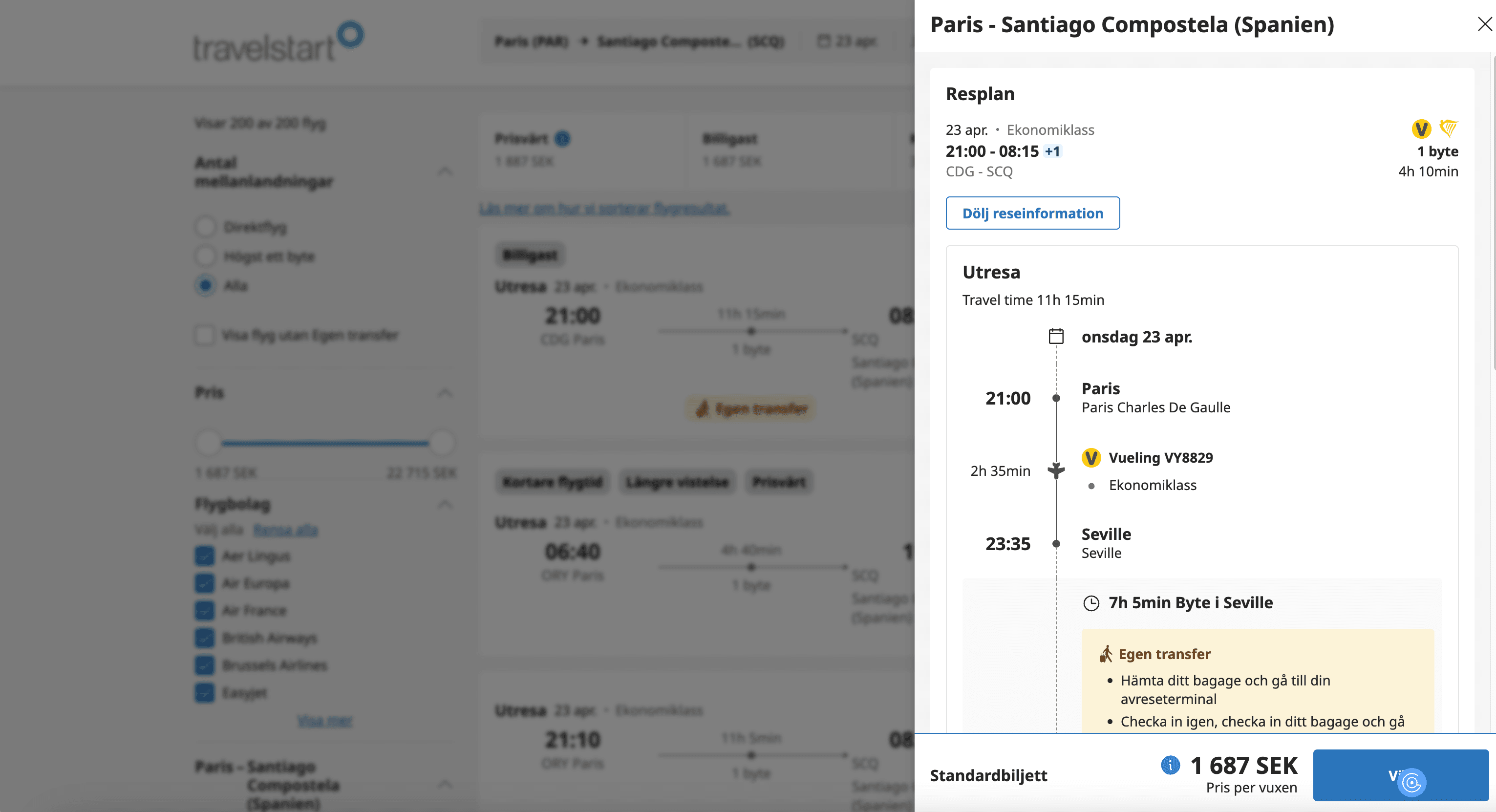
Steps:
- Download the and register an account.
- Go to the for your selected flight.
- Click AI Suggest Columns to let Thunderbit’s AI recommend the most relevant data fields.
- Click Scrape to extract the data and download your file.
Column names
| Column | Description |
|---|---|
| ✈️ Flight Number | The unique identifier for the selected flight. |
| 🏢 Airline | The airline operating the flight. |
| 💸 Price Breakdown | Detailed breakdown of the ticket price (fare, taxes, fees). |
| 🧳 Baggage Allowance | Information about included baggage. |
| 🕒 Departure Time | Scheduled departure time. |
| 🕓 Arrival Time | Scheduled arrival time. |
| 🛫 Origin Airport | Departure airport. |
| 🛬 Destination Airport | Arrival airport. |
| ⏱️ Duration | Total flight duration. |
| 🔄 Number of Stops | Number of stops or layovers. |
| 🌐 Booking URL | Direct link to book or view the flight. |
💡 Why Use Travelstart Scraper Tool
Scraping Travelstart flight data can be invaluable for:
- Travel Agencies: Aggregate and compare flight options for clients.
- Market Researchers: Analyze pricing trends, airline performance, and route popularity.
- Business Travelers: Track fare changes and optimize travel budgets.
- Developers & Data Analysts: Build travel apps, dashboards, or conduct data-driven studies.
With Thunderbit’s AI-powered approach, you don’t need coding skills or manual copy-pasting. The tool structures the data for you, saving hours of repetitive work and reducing errors.
🧩 How to Use Travelstart Chrome Extension
- Install the Thunderbit Chrome Extension: Download from the and register your account.
- Navigate to Travelstart Search or Details Page: Go to either the or the .
- Activate AI-Powered Scraper: Click AI Suggest Columns to let Thunderbit’s AI recommend the best columns, or customize them to fit your needs.
For a step-by-step guide, check out and .
💲 Pricing for Travelstart Scraper
Thunderbit uses a credit-based system:
- 1 credit = 1 output row (one flight or one detail entry).
- Free Plan: Scrape up to 6 pages per month at no cost.
- Free Trial: Scrape up to 10 pages for free when you start your trial.
Paid Plans offer more credits for higher-volume needs, with significant discounts on yearly subscriptions:
| Tier | Monthly Price | Yearly Price | Yearly Total Cost | Credits/Month | Credits/Year |
|---|---|---|---|---|---|
| Free | Free | Free | Free | 6 pages | N/A |
| Starter | $15 | $9 | $108 | 500 | 5,000 |
| Pro 1 | $38 | $16.5 | $199 | 3,000 | 30,000 |
| Pro 2 | $75 | $33.8 | $406 | 6,000 | 60,000 |
| Pro 3 | $125 | $68.4 | $821 | 10,000 | 120,000 |
| Pro 4 | $249 | $137.5 | $1,650 | 20,000 | 240,000 |
Tip: The yearly plan is more cost-effective and is currently discounted.
You can review all options on the .
❓ FAQ
-
What is the AI Powered Travelstart Scraper?
The AI Powered Travelstart Scraper is a Chrome Extension that uses artificial intelligence to extract structured flight data from Travelstart’s search and details pages. It automates the process of collecting prices, schedules, airline info, and more, making it ideal for travel professionals, researchers, and anyone needing organized travel data.
-
What is Thunderbit?
Thunderbit is an AI-driven productivity tool that simplifies web scraping, data extraction, and automation. It’s designed for business users, marketers, real estate agents, and e-commerce teams who want to save time and automate repetitive web tasks. Learn more at the .
-
How do I get started with the Travelstart Scraper?
Simply install the , register your account, and navigate to the Travelstart page you want to scrape. Use the AI Suggest Columns feature to set up your data extraction, then click Scrape.
-
What data can I extract from Travelstart?
You can extract flight numbers, airlines, prices, departure and arrival times, airports, duration, stops, baggage allowance, and booking URLs. The AI will suggest the most relevant columns, but you can customize them as needed.
-
How does the credit system work?
Each output row (e.g., one flight listing) costs one credit. The free plan allows you to scrape up to 6 pages per month, and the free trial gives you 10 pages to try out the tool. Paid plans offer more credits for higher-volume needs.
-
Can I use Thunderbit for other travel or flight websites?
Yes, Thunderbit’s AI Web Scraper works on virtually any website, including other travel portals, booking engines, and even PDFs or images. For more details, see .
-
Is it safe and legal to scrape Travelstart?
Thunderbit is designed to respect website terms and privacy. Always ensure your use complies with Travelstart’s terms of service and local regulations. The tool is intended for personal, research, or business intelligence purposes.
-
Can I export the scraped data to Excel or CSV?
Absolutely. After scraping, you can download your data as an Excel or CSV file, making it easy to analyze, share, or import into other tools. For more, see .
-
Where can I find more guides or support?
Visit the for tutorials, tips, and best practices. You can also check out the for video walkthroughs.
📚 Learn More
Ready to turn Travelstart’s flight data into actionable insights?