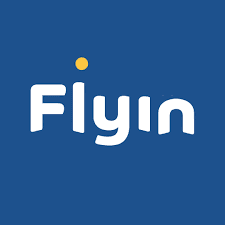The Thunderbit AI-Powered Flyin Scraper is a Chrome extension that uses advanced AI to transform Flyin’s flight and hotel search results into structured, downloadable data. With just a couple of clicks, you can extract detailed listings from —making travel research, price comparison, and data analysis faster and more accurate than ever.
✈️ What is Flyin Scraper
The is an AI Web Scraper designed to help you extract data from —a leading travel booking platform for flights and hotels. Powered by Thunderbit’s AI, this tool reads the content of Flyin’s search result pages and automatically generates structured columns for you. All you need to do is visit the Flyin website, click AI Suggest Columns, and then hit Scrape to get your data in a ready-to-use format.
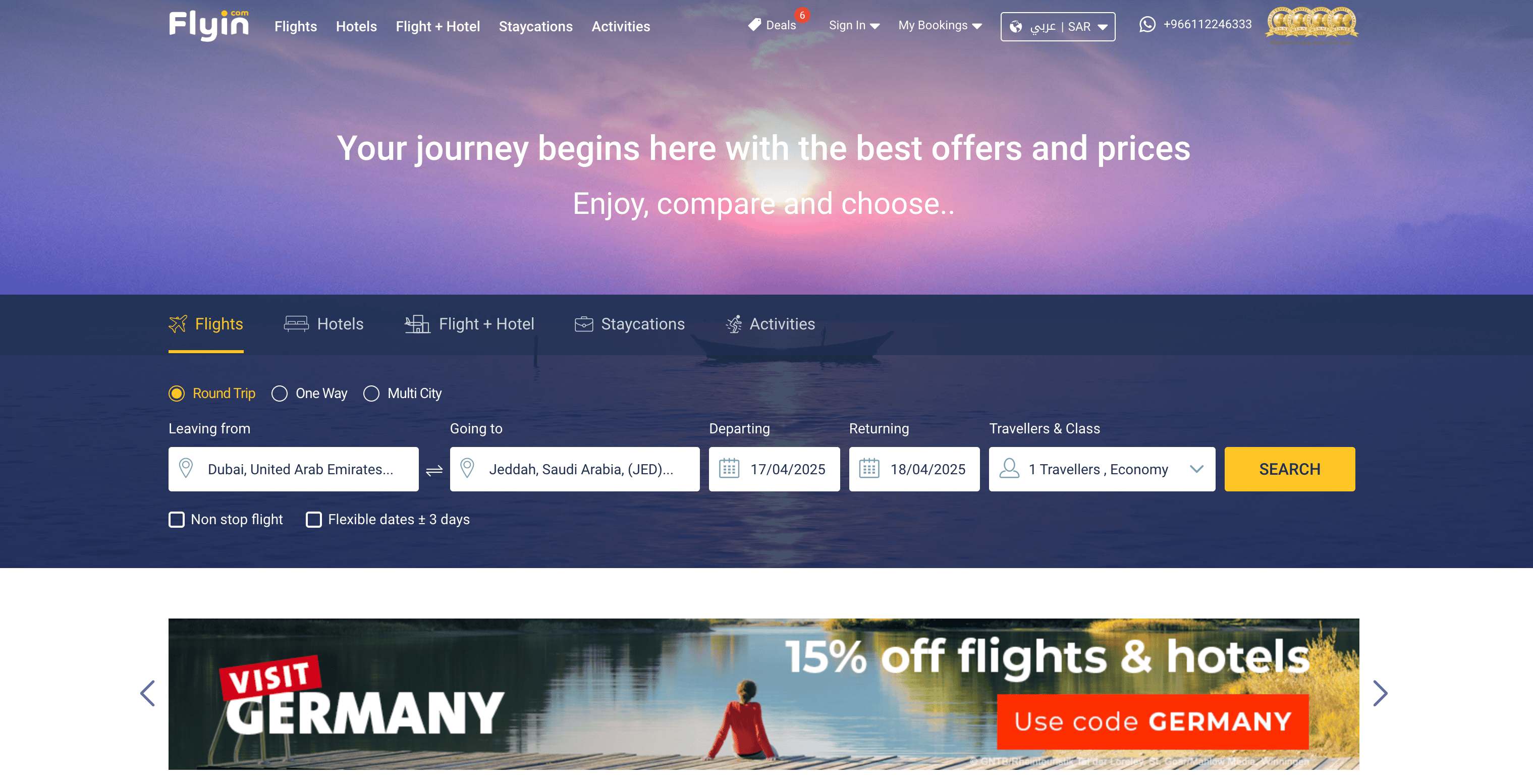
🧳 What can you scrape with Flyin Scraper
Thunderbit’s Flyin Scraper is perfect for extracting both flight and hotel listings, including all the essential details you need for travel planning, market research, or business intelligence. Here’s how you can use it for two of the most popular use cases:
🛫 Scrape Flyin Flights Search Result Page
With the Flyin Scraper, you can extract comprehensive flight information from the . This is ideal for travel agents, analysts, or anyone who needs to compare flight options and prices.
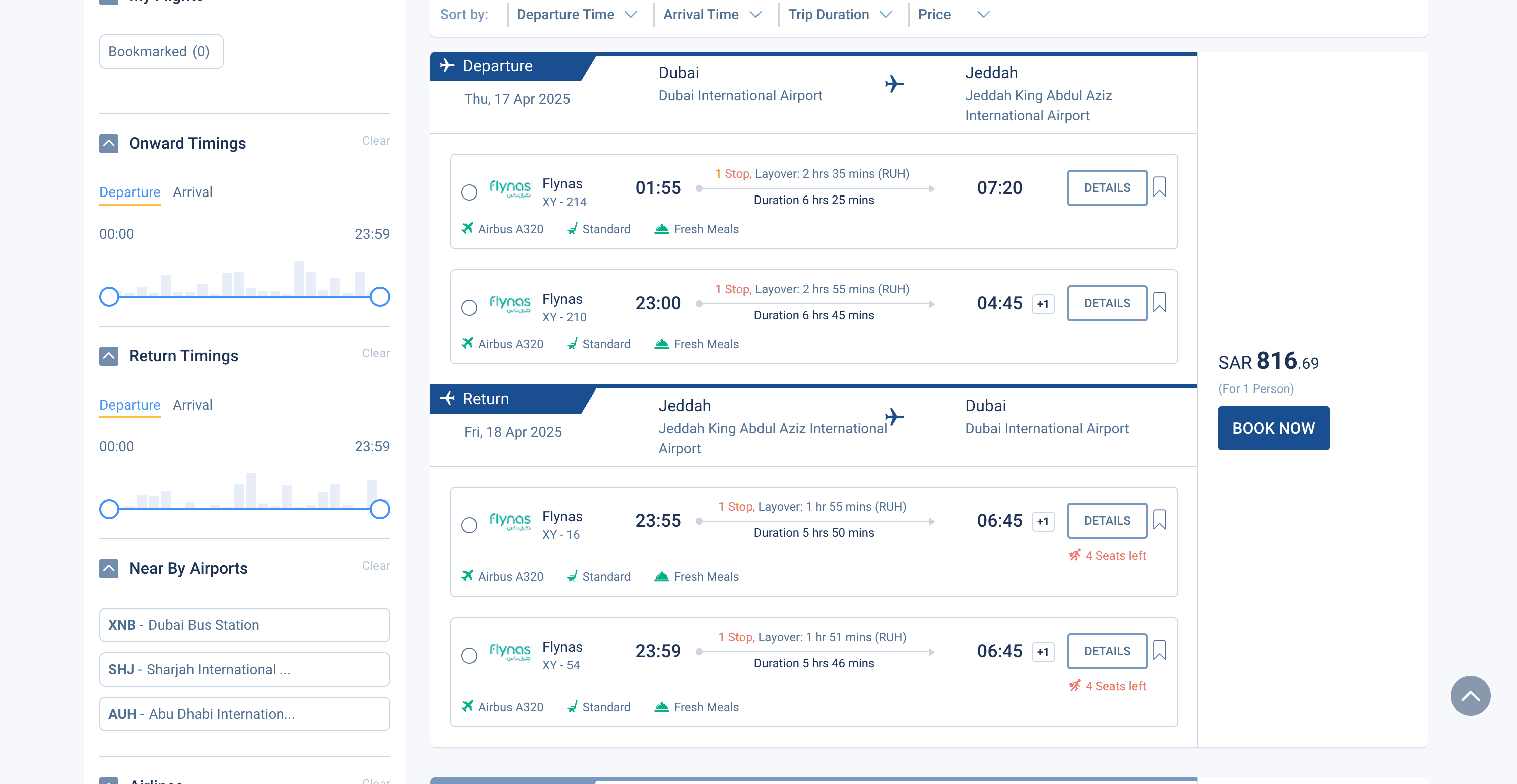
Steps:
- Download the and register an account.
- Go to the .
- Click AI Suggest Columns—Thunderbit’s AI will recommend the best columns for your data extraction.
- Click Scrape to run the scraper, get your data, and download the file.
Column names
| Column | Description |
|---|---|
| ✈️ Flight Number | The unique identifier for each flight. |
| 🏢 Airline | The airline operating the flight. |
| 🛫 Departure Airport | The airport where the flight departs. |
| 🕒 Departure Time | Scheduled departure time. |
| 🛬 Arrival Airport | The airport where the flight arrives. |
| 🕓 Arrival Time | Scheduled arrival time. |
| 💺 Class | The travel class (e.g., Economy, Business). |
| 💵 Price | The listed price for the flight. |
| 🔗 Booking URL | Direct link to the booking page for the flight. |
🏨 Scrape Flyin Hotels Search Result Page
You can also extract detailed hotel listings from the . This is perfect for travel planners, hotel analysts, or anyone comparing accommodation options.
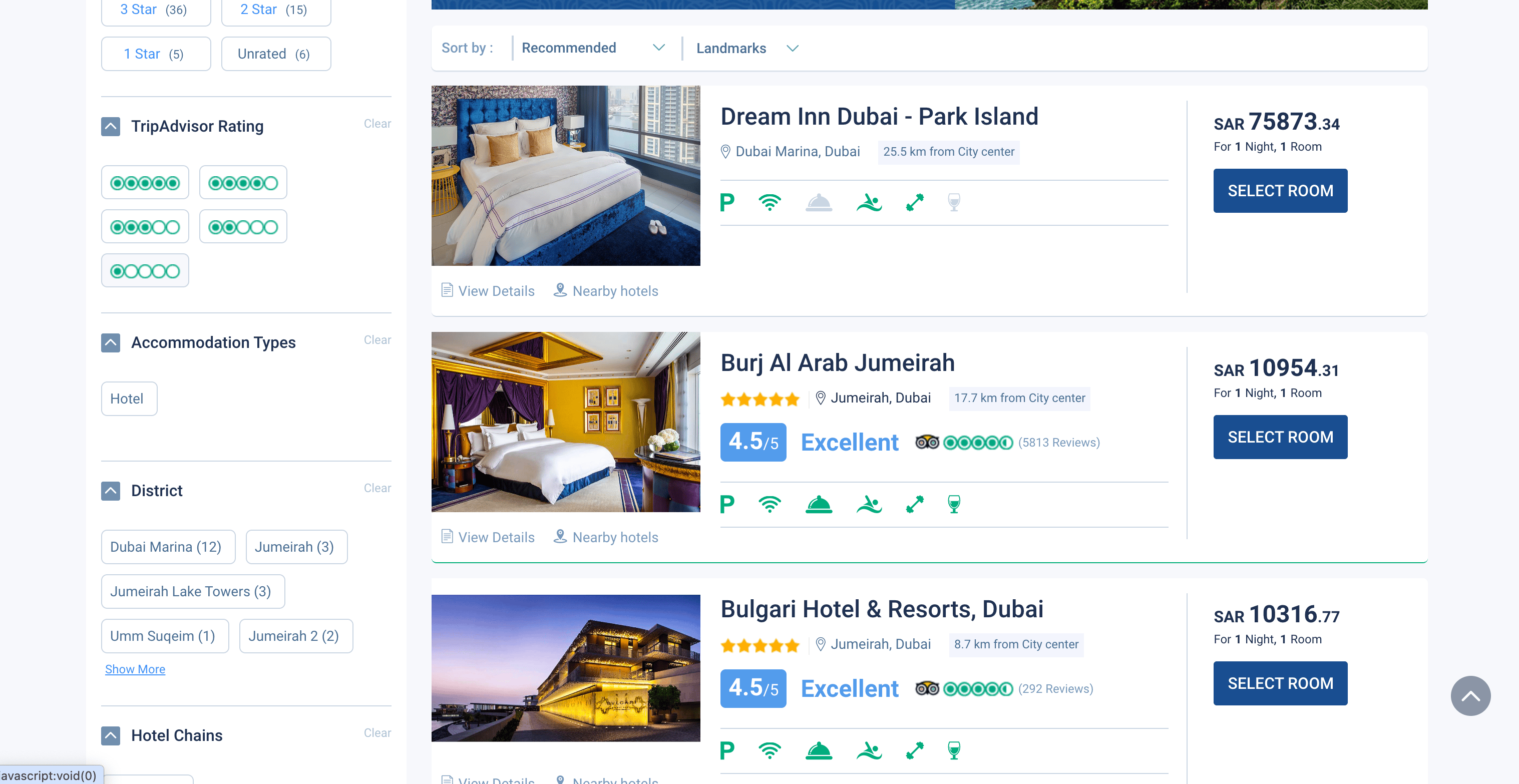
Steps:
- Download the and register an account.
- Go to the .
- Click AI Suggest Columns to let Thunderbit’s AI recommend the best columns for your hotel data.
- Click Scrape to extract the data and download your file.
Column names
| Column | Description |
|---|---|
| 🏨 Hotel Name | The name of the hotel. |
| 📍 Location | The address or area where the hotel is located. |
| ⭐ Star Rating | The hotel’s star rating. |
| 💲 Price per Night | The listed price for one night. |
| 🛏️ Room Type | The type of room available (e.g., Double, Suite). |
| 📝 Amenities | List of amenities offered by the hotel. |
| 🖼️ Hotel Image | Main image of the hotel. |
| 🔗 Booking URL | Direct link to the hotel’s booking page. |
💡 Why Use Flyin Scraper Tool
Scraping Flyin’s flight and hotel listings can save you hours of manual data collection and open up new possibilities for:
- Travel agents: Compare prices and availability across multiple dates and destinations.
- Market researchers: Analyze trends in flight and hotel pricing.
- E-commerce and travel startups: Aggregate listings for your own travel platforms.
- Business travelers: Quickly find the best deals for corporate travel.
- Data analysts: Build datasets for price prediction, demand analysis, or competitor benchmarking.
With Thunderbit’s AI-powered approach, you don’t need to write code or configure complex scrapers—just point, click, and collect.
🧩 How to Use Flyin Chrome Extension
- Install the Thunderbit Chrome Extension: Download the and register your account.
- Navigate to Flyin’s Flights or Hotels Search Result Page: Go to the relevant or search result page.
- Activate AI-Powered Scraper: Click AI Suggest Columns to let Thunderbit’s AI generate column names, or customize columns to fit your needs.
For more tips, check out and .
💸 Pricing for Flyin Scraper
Thunderbit uses a credit-based system: 1 credit = 1 output row. The AI-powered Flyin Scraper is free to try, and you can scrape up to 6 pages per month on the free plan. If you start a free trial, you can scrape 10 pages for free before choosing a paid plan.
Here’s a quick overview of the plans:
| Tier | Monthly Price | Yearly Price | Yearly Total Cost | Credits/Month | Credits/Year |
|---|---|---|---|---|---|
| Free | Free | Free | Free | 6 pages | N/A |
| Starter | $15 | $9 | $108 | 500 | 5,000 |
| Pro 1 | $38 | $16.5 | $199 | 3,000 | 30,000 |
| Pro 2 | $75 | $33.8 | $406 | 6,000 | 60,000 |
| Pro 3 | $125 | $68.4 | $821 | 10,000 | 120,000 |
| Pro 4 | $249 | $137.5 | $1,650 | 20,000 | 240,000 |
- A credit is an output row—so if you scrape a page with 50 flight listings, that’s 50 credits.
- The AI Suggest Columns feature is included for free.
- The yearly plan is the most cost-effective, offering a significant discount compared to monthly billing.
See full details on the .
❓ FAQ
-
What is the AI Powered Flyin Scraper?
The AI Powered Flyin Scraper is a Chrome extension that uses artificial intelligence to extract structured data from Flyin’s flight and hotel search result pages. It automatically detects and organizes relevant information, so you can download it in a spreadsheet-ready format without manual copy-pasting or coding.
-
What is Thunderbit?
Thunderbit is an AI-driven productivity tool that helps you automate web scraping, data extraction, and repetitive online tasks. With its Chrome extension, you can scrape data from any website, autofill forms, and even summarize content—making it a favorite among sales, marketing, real estate, and e-commerce professionals. Learn more at the .
-
How do I get started with the Flyin Scraper?
Simply install the , register for an account, and navigate to the Flyin search results page you want to scrape. Use the AI Suggest Columns feature to set up your columns, then click Scrape to extract your data.
-
What data can I extract from Flyin?
You can extract a wide range of data, including flight numbers, airlines, departure and arrival times, prices, hotel names, star ratings, amenities, and booking URLs. The AI Suggest Columns feature helps you select the most relevant fields for your needs.
-
How many pages can I scrape for free?
On the free plan, you can scrape up to 6 pages per month. If you start a free trial, you can scrape 10 pages for free before deciding if you want to upgrade to a paid plan.
-
What is a credit and how is it used?
A credit represents one output row in your scraped data. For example, if you scrape a hotel search result page with 20 listings, you’ll use 20 credits. Credits are included in all paid plans, and you can choose a plan based on your expected usage.
-
Can I customize the columns I want to scrape?
Yes, Thunderbit’s AI Suggest Columns feature recommends columns based on the page content, but you can also adjust or add columns to fit your specific requirements before scraping.
-
Is it safe and legal to use Thunderbit for scraping Flyin?
Thunderbit is designed to respect website terms and privacy. Always ensure your use complies with Flyin’s terms of service and local regulations. For more on responsible scraping, see .
-
Where can I learn more about web scraping and Thunderbit’s features?
You can explore the for guides, tips, and best practices, including articles like and .
📚 Learn More
With Thunderbit’s AI-powered Flyin Scraper, you can turn travel data into actionable insights—no technical skills required. Try it today and see how much time you can save on your next project.