Toen ik begon met het bouwen van automatiseringstools, had ik nooit verwacht dat ik zoveel tijd zou steken in het doorspitten van websites en het ontleden van hun HTML-structuur alsof ik een digitale archeoloog was. Maar kijk waar we nu zijn—het is 2025 en het web blijft de grootste, meest chaotische databron die er bestaat. Of je nu in sales zit, een webshop runt of gewoon een nieuwsgierige developer bent, webscraping is dé manier geworden om openbare webpagina’s om te zetten in waardevolle bedrijfsdata. En als jij een beetje op mij lijkt, heb je je vast wel eens afgevraagd: “Kan ik zelf een webscraper bouwen met alleen JavaScript?” Het korte antwoord: ja, dat kan zeker. Maar is het altijd de slimste keuze? Laten we dat samen uitzoeken.
In deze gids neem ik je stap voor stap mee in het bouwen van je eigen webscraper met JavaScript—van simpele HTML-pagina’s tot dynamische sites vol JavaScript. En omdat ik beide kanten van het verhaal ken, vertel ik je ook wanneer het handiger is om het zware werk over te laten aan een AI-tool zoals . Zin om digitaal de handen uit de mouwen te steken? Laten we beginnen.
Wat is Webscraping met JavaScript?
Laten we bij het begin beginnen. Webscraping betekent dat je automatisch informatie van websites verzamelt. In plaats van eindeloos kopiëren en plakken, schrijf je een programma—een “scraper”—die webpagina’s ophaalt en precies de data eruit vist die jij nodig hebt.
Maar waar komt JavaScript om de hoek kijken? JavaScript is dé taal van het web. Het draait in browsers, zorgt voor interactieve sites en—dankzij Node.js—ook op je eigen laptop of server. Als we het hebben over webscraping met JavaScript, bedoelen we meestal scripts in Node.js die:
- Webpagina’s ophalen (via HTTP-verzoeken)
- De HTML analyseren om de juiste data te vinden
- Soms een echte browser automatiseren om sites te scrapen die hun content pas na het laden tonen
Er zijn grofweg twee soorten webpagina’s:
- Statische pagina’s: De data staat direct in de HTML, zoals bij een simpele productpagina.
- Dynamische pagina’s: De data verschijnt pas nadat de pagina zelf JavaScript uitvoert—denk aan oneindige scrollfeeds of dashboards die data via AJAX laden.
Met JavaScript en de juiste libraries kun je beide soorten aan. Voor statische pagina’s kun je direct HTML ophalen en parsen. Voor dynamische pagina’s moet je een browser automatiseren om de pagina te laten “zien” zoals een echte gebruiker.
Waarom Webscraping met JavaScript Interessant is voor Bedrijven
Laten we eerlijk zijn: niemand scrapt websites puur voor de lol (oké, misschien ik op een zaterdagavond). Bedrijven doen het omdat het razendsnel inzichten, leads en concurrentievoordeel oplevert. Waarom is het zo waardevol?
- Tijdbesparing: Automatische scrapers verzamelen in een paar minuten duizenden datapunten, wat teams honderden uren handmatig werk bespaart ().
- Betere beslissingen: Met actuele data kun je sneller inspelen op marktveranderingen, prijzen aanpassen of trends spotten vóór de concurrentie ().
- Nauwkeurigheid: Automatische extractie verkleint de kans op fouten, waardoor je schonere en betrouwbaardere datasets krijgt ().
- Concurrentie-inzicht: Volg prijzen van concurrenten, monitor reviews of analyseer markttrends—scraping maakt van het open web jouw persoonlijke onderzoeksbron.
- Leadgeneratie: Bouw prospectlijsten, verrijk CRM-data of vind nieuwe verkoopkansen—volledig geautomatiseerd.
Hier een overzicht van de zakelijke impact:
| Toepassing | Zakelijk Effect (Voorbeeld) |
|---|---|
| Prijsmonitoring concurrenten | Meer omzet door prijsoptimalisatie. John Lewis zag een 4% stijging in verkoop na het monitoren van concurrentieprijzen. |
| Marktonderzoek voor uitbreiding | Beter inzicht in lokale markten, leidend tot groei. ASOS verdubbelde internationale omzet door lokale data te scrapen. |
| Procesautomatisering | Handmatig werk drastisch verminderd. Een scraper verwerkte 12.000+ records in één week, wat honderden uren werk bespaarde. |
En dit blijft indrukwekkend: om openbare data te verzamelen, en . Het is dus allang geen niche meer, maar mainstream business.
Je Webscraping-omgeving opzetten met JavaScript
Tijd om praktisch te worden. Wil je zelf een scraper bouwen, dan moet je je omgeving inrichten. Zo pak ik het aan:
-
Installeer Node.js (en npm)
Ga naar de en download de LTS-versie. Hiermee krijg je Node.js (de runtime) en npm (de package manager).
-
Controleer je installatie:
1node -v 2npm -v
-
-
Maak een projectmap aan
Maak een nieuwe map voor je project (bijvoorbeeld
web-scraper-demo), open een terminal en voer uit:1npm init -yHiermee maak je een
package.jsonaan voor je dependencies. -
Installeer de belangrijkste libraries
Dit is je startpakket:
- Axios: HTTP-client om webpagina’s op te halen
npm install axios - Cheerio: jQuery-achtige HTML-parser
npm install cheerio - Puppeteer: Headless Chrome-automatisering (voor dynamische sites)
npm install puppeteer - Playwright: Multi-browser automatisering (Chromium, Firefox, WebKit)
npm install playwrightDaarna:
npx playwright install(downloadt de browserbinaries)
- Axios: HTTP-client om webpagina’s op te halen
Hier een vergelijking van deze tools:
| Library | Doel & Sterktes | Voorbeelden van gebruik |
|---|---|---|
| Axios | HTTP-client voor requests. Lichtgewicht. Alleen statische pagina’s. | Haal de HTML op van een nieuwsartikel of productpagina. |
| Cheerio | DOM-parser, jQuery-achtige selectors. Snel voor statische content. | Haal alle -titels of links uit statische HTML. |
| Puppeteer | Headless Chrome-automatisering. Voert pagina-JS uit, kan klikken, screenshots maken. | Scrapen van moderne webapps, sites achter login. |
| Playwright | Multi-browser, auto-wait, robuust voor complexe scenario’s. | Scrapen over Chrome, Firefox, Safari engines heen. |
Voor statische pagina’s is Axios + Cheerio ideaal. Voor dynamische of interactieve sites zijn Puppeteer of Playwright de beste keuze ().
Een Simpele Webscraper Bouwen met JavaScript
Tijd om aan de slag te gaan. Stel, je wilt boektitels en prijzen verzamelen van een statische site zoals “Books to Scrape”—perfect om te oefenen.
Stap 1: Inspecteer de pagina in je browser. Je ziet dat elk boek in een <article class="product_pod"> staat, met de titel in een <h3> en de prijs in een <p class="price_color">.
Stap 2: De code:
1const axios = require('axios');
2const cheerio = require('cheerio');
3(async function scrapeBooks() {
4 try {
5 // 1. Haal de HTML op
6 const { data: html } = await axios.get('http://books.toscrape.com/');
7 // 2. Laad de HTML in Cheerio
8 const $ = cheerio.load(html);
9 // 3. Selecteer en haal de gewenste data eruit
10 const books = [];
11 $('.product_pod').each((_, element) => {
12 const title = $(element).find('h3 a').attr('title');
13 const price = $(element).find('.price_color').text();
14 books.push({ title, price });
15 });
16 // 4. Toon het resultaat
17 console.log(books);
18 } catch (error) {
19 console.error('Scraping mislukt:', error);
20 }
21})();Wat gebeurt er hier?
- Ophalen: Met Axios haal je de HTML binnen.
- Parsen: Cheerio laadt de HTML en laat je CSS-selectors gebruiken.
- Extractie: Voor elke
.product_podpak je de titel en prijs. - Output: Print de array met boekobjecten.
Tips voor selectors:
Gebruik de DevTools van je browser (rechtsklik → Inspecteren) om unieke klassen of tags te vinden. Cheerio ondersteunt de meeste CSS-selectors, dus je kunt heel gericht elementen selecteren.
Data Parsen en Extracten
Wat handige tips uit de praktijk:
- Tekst vs. attributen: Gebruik
.text()voor de tekst,.attr('attributeName')voor attributen (zoalstitleofhref). - Datatypes: Maak je data schoon tijdens het extracten. Verwijder valutatekens, zet om naar getallen, formatteer datums.
- Ontbrekende data: Controleer altijd of een element bestaat voordat je het uitleest, om fouten te voorkomen.
- Mappen: Gebruik
.each()of.map()om door elementen te loopen en je resultaten op te bouwen.
Heb je de data binnen, dan kun je deze opslaan als CSV, JSON of zelfs direct in een database. De mogelijkheden zijn eindeloos.
Dynamische Websites Scrapen met JavaScript: Puppeteer & Playwright
Nu het echte werk: dynamische websites. Dit zijn pagina’s waar de data pas zichtbaar wordt nadat de site zelf JavaScript heeft uitgevoerd. Denk aan social feeds, dashboards of sites met “Load More”-knoppen.
Waarom headless browsers gebruiken?
Met een simpele HTTP-request krijg je alleen de kale HTML. Headless browsers zoals Puppeteer en Playwright laten je:
- Een echte browser starten (zonder interface)
- De JavaScript van de site uitvoeren
- Wachten tot de content geladen is
- De gerenderde data extracten
Voorbeeld met Puppeteer:
1const puppeteer = require('puppeteer');
2(async function scrapeQuotes() {
3 const browser = await puppeteer.launch({ headless: true });
4 const page = await browser.newPage();
5 await page.goto('https://quotes.toscrape.com/js/', { waitUntil: 'networkidle0' });
6 await page.waitForSelector('.quote'); // wacht tot quotes verschijnen
7 const quotesData = await page.$$eval('.quote', quoteElements => {
8 return quoteElements.map(q => {
9 const text = q.querySelector('.text')?.innerText;
10 const author = q.querySelector('.author')?.innerText;
11 return { text, author };
12 });
13 });
14 console.log(quotesData);
15 await browser.close();
16})();Wat gebeurt er?
- Start headless Chrome
- Navigeer naar de pagina en wacht tot het netwerk rustig is
- Wacht tot de
.quote-selector zichtbaar is - Haal quotes en auteurs uit de DOM
Playwright werkt bijna hetzelfde, maar ondersteunt meerdere browsers (Chromium, Firefox, WebKit) en heeft handige auto-wait functies ().
De Juiste Tool Kiezen: Puppeteer vs. Playwright
Beide zijn top voor dynamisch scrapen, maar zo maak ik de keuze:
- Puppeteer:
- Alleen Chrome/Chromium (beetje Firefox-ondersteuning)
- Snel en simpel voor Chrome-scraping
- Grote community, veel plugins (zoals stealth mode)
- Playwright:
- Multi-browser (Chromium, Firefox, WebKit/Safari)
- Officiële support voor meerdere talen (JS, Python, .NET, Java)
- Auto-wait voor elementen, makkelijk meerdere pagina’s tegelijk
- Ideaal voor complexe of cross-browser projecten
Wil je één site scrapen en is Chrome genoeg? Dan is Puppeteer snel en eenvoudig. Wil je meerdere browsers of meer robuuste automatisering? Dan is Playwright mijn favoriet ().
Veelvoorkomende Uitdagingen bij Webscraping met JavaScript
Hier begint het echte avontuur (lees: “waarom werkt mijn scraper niet meer om 2 uur ’s nachts?”). Webscraping draait niet alleen om code, maar ook om het omzeilen van obstakels:
- IP-blokkades & rate limiting: Te veel verzoeken vanaf één IP? Je wordt geblokkeerd. Gebruik proxies en roteer ze ().
- CAPTCHAs & botdetectie: Sites gebruiken CAPTCHAs, fingerprinting en honeypots. Vertraag je requests, gebruik stealth-plugins of externe CAPTCHA-oplossers.
- Dynamische content & AJAX: Soms kun je de browser overslaan en direct de API van de site aanroepen (als je die vindt in de netwerklogs).
- Wijzigingen in paginacode: Sites passen hun HTML regelmatig aan. Houd je selectors modulair en wees klaar om ze te updaten.
- Performanceproblemen: Duizenden pagina’s scrapen? Gebruik parallelle processen, maar overbelast je machine (of de site) niet.
Best practices:
- Vertraag je requests (voeg pauzes toe)
- Gebruik realistische user-agent headers
- Gebruik proxies bij grootschalig scrapen
- Log alles (zodat je weet wanneer/waarom iets stukloopt)
- Respecteer robots.txt en de gebruiksvoorwaarden
Onthoud: scrapen is een bewegend doelwit. Sites veranderen, anti-botmaatregelen worden slimmer en je zult je scripts moeten blijven bijwerken ().
Tips voor Troubleshooting en Onderhoud
- Maak selectors modulair: Houd je CSS-selectors op één plek voor makkelijke updates.
- Duidelijke logging: Log voortgang en fouten om snel problemen te spotten.
- Debug in headful mode: Draai je browserautomatisering met GUI om te zien wat er gebeurt.
- Foutafhandeling: Gebruik try/catch en herhaalpogingen voor meer robuustheid.
- Regelmatig testen: Stel alerts in als je scraper ineens geen resultaten meer geeft.
- Versiebeheer: Gebruik Git om wijzigingen bij te houden en terug te draaien indien nodig.
Zelfs met deze tips kan het onderhouden van tientallen custom scrapers een flinke klus zijn. Daarom kiezen steeds meer teams voor AI-gedreven no-code oplossingen.
Wanneer No-Code Alternatieven Overwegen: Thunderbit vs. JavaScript Scraping
Niet iedereen wil zijn weekend besteden aan het debuggen van selectors of het oplossen van proxyproblemen. Daar komt om de hoek kijken: onze AI-webscraper Chrome-extensie.
Hoe werkt Thunderbit?
- Installeer de Chrome-extensie
- Navigeer naar een pagina, klik op “AI Suggest Fields”
- Thunderbit’s AI leest de pagina, stelt kolommen voor en haalt de data eruit
- Werkt met dynamische pagina’s, subpagina’s, documenten, PDF’s en meer
- Exporteer direct naar Google Sheets, Airtable, Notion of CSV—zonder code
Hier een vergelijking naast elkaar:
| Aspect | JavaScript Scraping (Zelf coderen) | Thunderbit (No-Code AI Tool) |
|---|---|---|
| Opzet-tijd | Uren per scraper (coderen, debuggen, omgeving opzetten) | Minuten per site—extensie installeren, klikken en klaar |
| Leercurve | Vereist JS/Node, HTML/CSS, scraping libraries, debugging | Geen code nodig, klik-en-klaar interface, AI helpt je |
| Onderhoud | Je moet scripts aanpassen als sites veranderen (doorlopend werk) | AI past zich aan bij lay-outwijzigingen, nauwelijks onderhoud |
| Samenwerking/delen | Deel code of CSV’s, niet-developers vinden het lastig | Exporteer naar Google Sheets, Airtable, Notion; makkelijk te delen in teams |
Thunderbit’s AI kan zelfs data samenvatten, categoriseren of vertalen tijdens het scrapen—iets wat je met eigen code extra werk kost ().
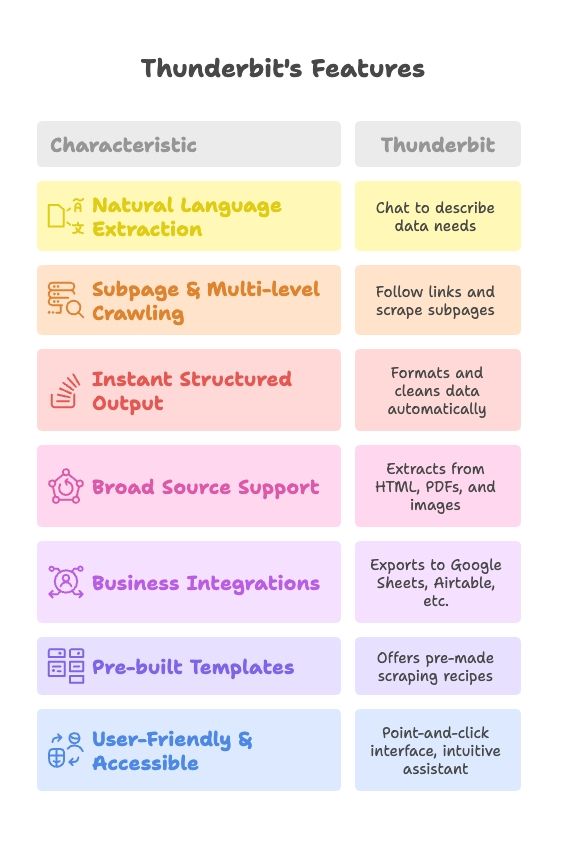
Praktijkvoorbeelden: Welke Aanpak Past bij Jouw Team?
-
Scenario 1: Developer, Complex Project
Je bouwt een product dat vacatures van vijf verschillende sites verzamelt, met eigen logica en draait op je eigen servers. Zelf scrapen is logisch: je hebt volledige controle, kunt optimaliseren voor schaal en direct integreren met je backend.
-
Scenario 2: Zakelijk Team, Snel Data Nodig
Je bent marketingmanager en hebt vandaag nog een lijst met leads uit verschillende directories nodig. Geen programmeerkennis, geen tijd voor development. Thunderbit is ideaal: aanwijzen, klikken, exporteren naar Google Sheets—klaar in een uur ().
-
Scenario 3: Hybride Aanpak
Soms gebruiken teams Thunderbit voor snelle prototypes of kleine taken, en stappen ze over op eigen code als het structureel wordt. Of developers bouwen de eerste scraper, waarna niet-developers verder kunnen met Thunderbit-templates.
Hoe kies je?
- Heb je veel maatwerk nodig, technische skills of wil je volledige controle? Codeer het zelf.
- Wil je snelheid, gemak en samenwerken? Thunderbit is dan een uitkomst.
- Veel teams combineren beide: code voor kernsystemen, Thunderbit voor ad-hoc of business scraping.
Data Exporteren, Automatiseren en Samenwerken: Meer dan Alleen Scrapen
Data verzamelen is pas het begin. Wat je ermee doet, maakt het verschil.
Met JavaScript-scrapers:
- Schrijf data weg naar CSV/JSON met Node’s
fsmodule - Sla op in een database of stuur door naar een API (zoals Google Sheets API)
- Plan taken met cron jobs of cloud functions
- Delen vereist het versturen van bestanden of het bouwen van dashboards
Met Thunderbit:
- Eén klik export naar Google Sheets, Airtable, Notion of CSV ()
- Ingebouwde planning—stel in en je data wordt automatisch bijgewerkt
- Teamleden kunnen gedeelde templates gebruiken, resultaten zijn direct samen te bewerken
- AI-gedreven nabewerking (samenvatten, categoriseren, vertalen) standaard aanwezig
Stel je voor: elke ochtend automatisch een bijgewerkte Google Sheet met concurrentieprijzen—zonder code, zonder handmatig werk. Dat is de workflow die Thunderbit mogelijk maakt.
Belangrijkste Lessen: Webscraping met JavaScript voor Zakelijk Succes
Tot slot de belangrijkste inzichten:
- JavaScript is een krachtig scraping-instrument: Met Node.js, Axios, Cheerio, Puppeteer en Playwright kun je praktisch elke site scrapen ().
- Zakelijke waarde is het doel: Scraping draait om betere beslissingen, snellere processen en concurrentievoordeel ().
- Kies de juiste aanpak: Gebruik lichte tools voor statische pagina’s, headless browsers voor dynamische sites.
- Wees voorbereid op uitdagingen: IP-bans, CAPTCHAs en sitewijzigingen horen erbij—gebruik proxies, stealth-tactieken en houd je code modulair.
- Onderhoud is onvermijdelijk: Scripts moeten up-to-date blijven, of kies voor AI-tools die zich automatisch aanpassen ().
- No-code tools zoals Thunderbit versnellen resultaten: Voor niet-developers of snelle businessbehoeften maakt Thunderbit’s AI, subpage scraping en one-click export scrapen toegankelijk voor iedereen.
- Integratie en samenwerking zijn belangrijk: Zorg dat je data direct doorstroomt naar de tools die je team gebruikt—Google Sheets, Airtable, Notion of je CRM.
Tot slot:
Het web zit vol met data—wie weet hoe je het verzamelt, loopt voorop. Of je nu zelf een scraper bouwt in JavaScript of Thunderbit’s AI het werk laat doen, het draait om het omzetten van ruwe data in waarde voor je bedrijf. Probeer beide methodes, kijk wat bij jouw workflow past, en onthoud: de beste scraper is degene die je snel de juiste antwoorden geeft.
Nieuwsgierig naar Thunderbit? en ontdek hoe makkelijk webscraping kan zijn. Meer weten? Check de voor meer tips, handleidingen en praktijkverhalen over data-automatisering.
Veelgestelde Vragen
1. Wat is JavaScript webscraping en hoe werkt het?
Webscraping met JavaScript betekent dat je tools als Node.js, Axios, Cheerio, Puppeteer of Playwright gebruikt om automatisch data van websites te verzamelen. Statische pagina’s kun je scrapen met HTTP-verzoeken en HTML-parsers, voor dynamische pagina’s heb je een headless browser nodig die gebruikersinteracties nabootst.
2. Waarom is webscraping met JavaScript interessant voor bedrijven?
Webscraping bespaart tijd, vermindert handmatig werk, verbetert de datakwaliteit en levert realtime concurrentie-inzichten op. Het ondersteunt toepassingen als leadgeneratie, prijsmonitoring, marktonderzoek en sales-automatisering—onmisbaar voor datagedreven beslissingen.
3. Welke tools en libraries zijn belangrijk bij JavaScript scraping?
- Axios: Voor HTTP-verzoeken naar statische pagina’s.
- Cheerio: Om statische HTML te parsen en te doorzoeken.
- Puppeteer: Voor het automatiseren van Chrome en het scrapen van dynamische content.
- Playwright: Multi-browser automatisering met krachtige scraping-mogelijkheden.
4. Wanneer kies ik voor Thunderbit in plaats van zelf een scraper bouwen met JavaScript?
Gebruik Thunderbit als je snel en zonder code wilt scrapen, zonder scripts te hoeven schrijven of onderhouden. Ideaal voor zakelijke teams, snelle projecten en samenwerking. Thunderbit verwerkt dynamische content, subpagina’s en exporteert direct naar tools als Google Sheets en Airtable.
5. Wat zijn de grootste uitdagingen bij JavaScript webscraping en hoe los ik die op?
Veelvoorkomende uitdagingen zijn IP-bans, CAPTCHAs, veranderende paginacode en performance-limieten. Je kunt dit aanpakken met proxies, stealth-plugins, browserautomatisering, modulaire code en retry-logica. Of kies voor tools als Thunderbit die veel van deze obstakels automatisch omzeilen.