Ever felt like the data you need is trapped behind a glass wall—visible on your screen, but impossible to grab without hours of copy-pasting? You’re not alone. In 2024, the world churned out a staggering of data, yet over 40% of workers still spend at least a quarter of their week wrangling information by hand. Whether you’re in sales, operations, or research, the hunger for fast, accurate data extraction is only growing. But as more teams look for ways to “scrape” data from screens and websites, the lines between screen scraping and web scraping have gotten blurry—and the tools have evolved at warp speed.
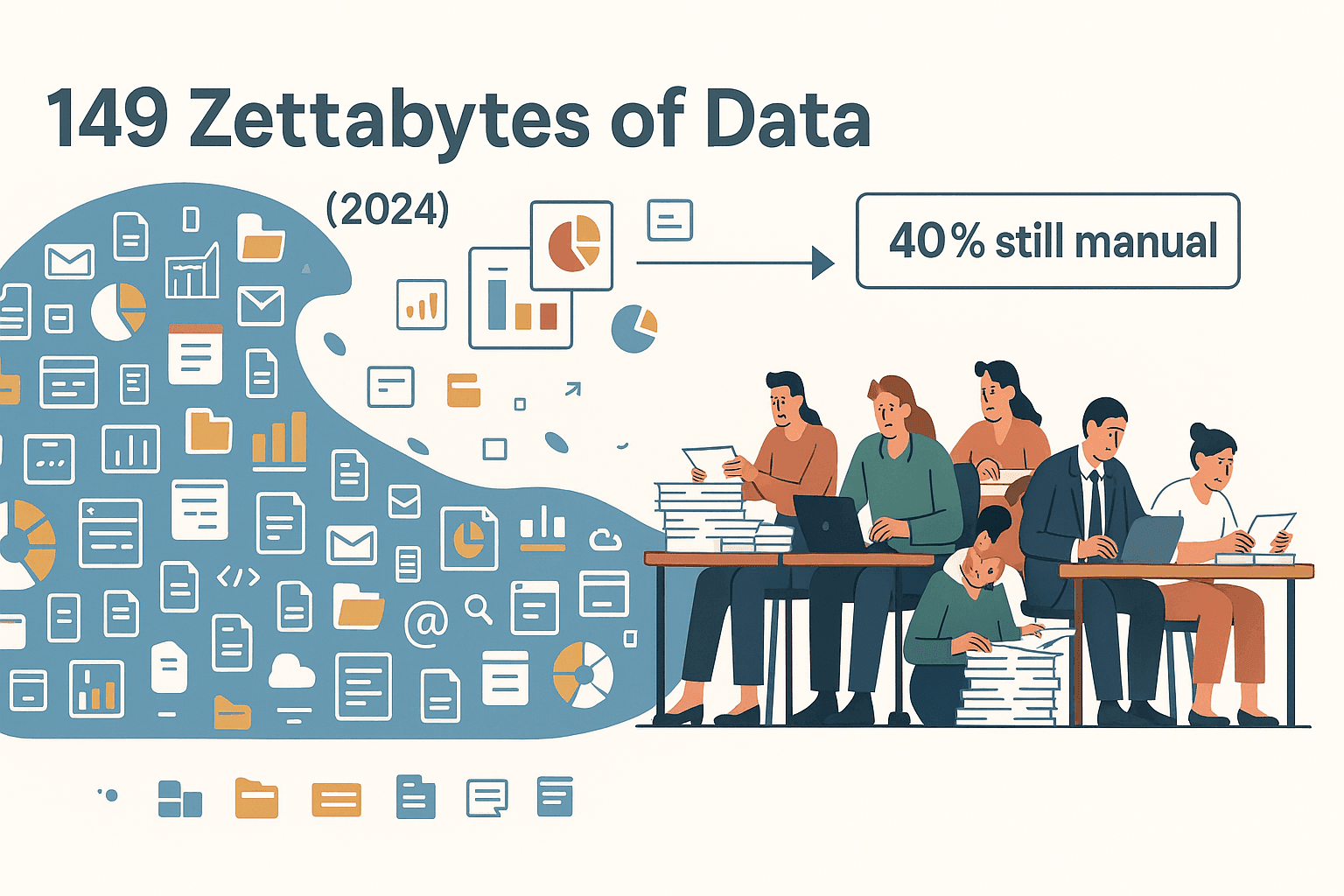
Let’s clear up the confusion, break down what screen scraping really means, and explore how modern, AI-powered tools like are making it easier than ever for business users to extract the data they need—no code, no headaches, and no more copy-paste marathons.
Screen Scraping Explained: What Does It Mean?
Screen scraping is the process of extracting information from the visible interface of a program, application, or website. Think of it as copying what you see on your screen—whether it’s a web page, a desktop app, or even an old-school terminal—and turning it into structured data you can actually use, like a spreadsheet or database. In the early days, screen scraping literally meant reading text off a computer monitor, often by mimicking a human user’s actions: clicking, copying, and pasting what’s displayed.
Screen scraping comes in a few flavors:
- GUI scraping: Pulling data from graphical desktop apps by automating mouse clicks and keystrokes.
- Terminal scraping: Extracting text output from command-line or mainframe screens.
- Web screen scraping: Capturing data from rendered web pages, sometimes even using OCR (optical character recognition) to turn images of text into real text.
Why do businesses resort to screen scraping? Usually because there’s no easy export or API—the data is locked in a visual interface, and screen scraping is the only way to get it out. It’s a lifeline for data migration, reporting, competitive analysis, and integrating with legacy systems that just won’t play nice with modern tools ().
How to Screen Scrape: Screen Scraping vs. Web Scraping
Here’s where things get interesting. While people often use “screen scraping” and “web scraping” interchangeably, they’re not quite the same. Let’s break it down:
- Screen scraping is about extracting data from whatever is displayed on your screen—regardless of the underlying technology. It could be a desktop app, a terminal, or a web page. The scraper acts like a robot user, copying what a human would see.
- Web scraping is a specific type of screen scraping focused on websites. But instead of copying what’s rendered on the screen, web scrapers dive into the HTML code behind the scenes. They fetch web pages, parse the structure, and pull out the data directly from the source.
Analogy time: If screen scraping is like transcribing a speech by listening to it, web scraping is like reading the speech’s transcript. One works with what’s visible; the other goes straight to the source.
Comparison Table: Screen Scraping vs. Web Scraping
| Feature | Screen Scraping | Web Scraping |
|---|---|---|
| Data Source | Any visible interface (GUI, terminal, web page) | Web pages (HTML, JSON, APIs) |
| Method | Mimics user actions, reads pixels or text | Parses underlying code (HTML/DOM) |
| Use Cases | Legacy apps, no API, locked-down systems | Websites, structured online data |
| Accuracy | Can be error-prone (OCR, UI changes) | Generally higher (structured data) |
| Maintenance | Breaks with UI changes, needs frequent updates | More stable, but can break with code changes |
| Technical Skill Needed | Often requires scripting or RPA | Can use no-code tools, but sometimes coding |
| Speed & Scale | Slower, less scalable | Faster, can scale with cloud tools |
When Should You Use Screen Scraping?
Screen scraping is your go-to when:
- There’s no API or export option: Think legacy ERP systems, old accounting software, or proprietary dashboards.
- You need to automate repetitive UI tasks: Like pulling reports from a desktop app that only shows data on-screen.
- Terminal or console output is your only option: Some logistics or banking systems still spit out data to a terminal window.
- Data migration from ancient systems: When you need to move records from System A to System B, but there’s no direct connection.
Real-world example: A bank scraping transaction info from a mainframe interface to integrate with newer tools ().
When Is Web Scraping the Better Choice?
Web scraping wins when:
- You’re dealing with websites: Especially those with structured data in the HTML, like product listings, directories, or news articles.
- You want speed and scale: Web scrapers can pull thousands of pages in parallel, making them ideal for big data projects.
- You need higher accuracy: Parsing HTML directly is less error-prone than reading pixels off a screen.
- You want to automate market research, lead generation, or price monitoring: Modern web scrapers can handle dynamic sites, pagination, and even subpages.
Pro tip: If you can access the data via HTML or an API, always choose web scraping—it’s faster, more reliable, and easier to maintain.
Traditional Screen Scraping: Challenges and Limitations
Screen scraping has saved many a business from data lock-in, but let’s be honest—it’s not all sunshine and rainbows. Here’s where the old-school methods struggle:
- Dynamic Web Content: Modern websites love JavaScript and single-page apps (SPAs). Traditional screen scrapers often miss content loaded after the initial page load, or get tripped up by infinite scroll ().
- Frequent UI Changes: If the interface changes—new buttons, moved fields, pop-ups—your scraper can break overnight. Maintenance becomes a game of whack-a-mole ().
- Speed and Scalability: Old methods are slow, often running one step at a time and struggling with large volumes.
- Accuracy and Reliability: OCR mistakes, screen resolution differences, and unexpected pop-ups can lead to messy, unreliable data.
- Technical Barrier: Setting up traditional screen scraping usually means writing scripts or using complex RPA tools—not exactly business-user friendly.
Common Pain Points for Business Users:
- Manual setup and constant tweaking
- High error rates with dynamic or visual content
- Limited to text—images or PDFs require separate tools
- Hard to scale for big projects
Why Modern Business Users Need AI-Powered Screen Scraping Tools
Let’s face it: the old ways just can’t keep up with today’s fast-moving, data-hungry business world. That’s where AI-powered screen scraping tools come in—and why I’m so passionate about what we’re building at Thunderbit.
Here’s why AI-driven solutions are a leap forward:
- No Coding Required: AI handles the complexity, so anyone can extract data—no scripts, no selectors, no IT tickets.
- Handles Dynamic Content: AI can “see” patterns, click “Load more” buttons, and scrape content loaded by JavaScript or infinite scroll.
- Higher Accuracy: Machine learning models recognize names, prices, emails, and more—delivering up to even on tricky pages.
- Speed and Scale: Cloud-based AI scrapers can process dozens of pages at once, saving compared to old methods.
- Works on Web, PDFs, and Images: Modern AI scrapers can pull data from anywhere—websites, scanned documents, screenshots, you name it.
- Smart Data Processing: AI can summarize, categorize, translate, and clean data as it scrapes—so your output is ready to use.
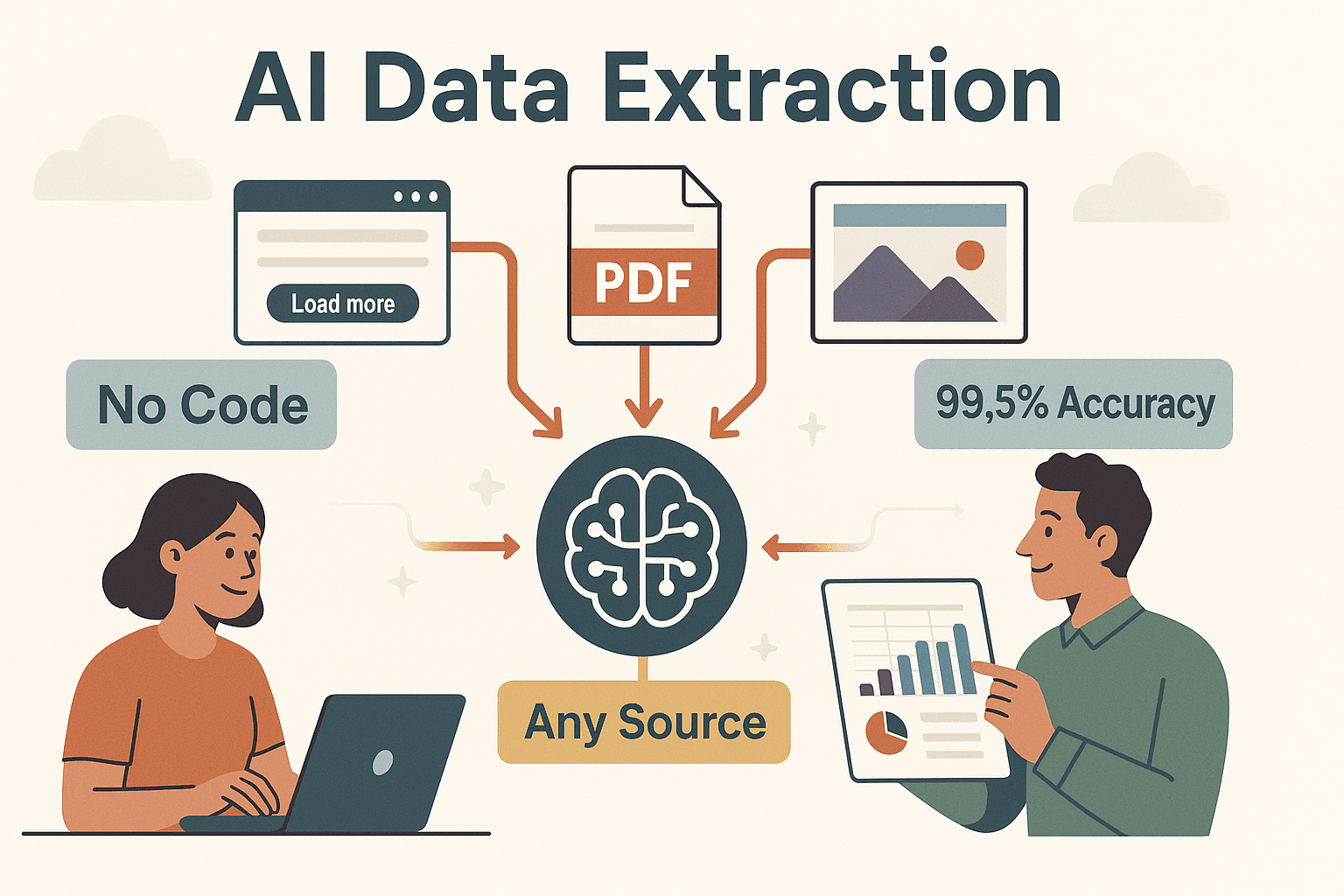
The result? Business users in sales, operations, and research can finally get the data they need—fast, accurate, and without waiting on developers.
Thunderbit: How to Screen Scrape with AI for Better Results
Now, let’s talk about how brings all this to life. Thunderbit is an AI web scraper Chrome extension built for business users who want results, not headaches.
What makes Thunderbit different?
- AI Field Recognition: Click “AI Suggest Fields” and Thunderbit’s AI scans the page, suggesting the best columns to extract—no need to fiddle with selectors or code.
- Natural Language Prompts: Want to customize a field? Just describe what you want in plain English. Thunderbit’s AI will translate your instructions into smart extraction logic.
- Multi-Page and Subpage Scraping: Thunderbit can handle pagination and follow links to subpages, enriching your data with deeper details (think product specs, contact info, or full profiles).
- Works on Web, PDFs, and Images: Need to pull data from a scanned document or a product image? Thunderbit’s built-in OCR and vision capabilities have you covered.
- Direct Export to Business Tools: With one click, send your data to Excel, Google Sheets, Airtable, or Notion—no more CSV gymnastics.
Thunderbit’s AI Field Recognition and Natural Language Prompts
This is where Thunderbit really shines. When you hit “AI Suggest Fields,” Thunderbit’s AI reads the page and instantly recommends columns like “Product Name,” “Price,” “Email,” or “Image.” You can tweak these, add your own, or use natural language to tell the AI exactly what you want—like “summarize the description” or “categorize by product type.” No coding, no guesswork.
This not only cuts setup time to seconds, but also ensures you’re capturing the data that actually matters to your business.
Multi-Page and Subpage Scraping Made Simple
In the real world, data is rarely all on one page. Thunderbit’s multi-page and subpage scraping features mean you can:
- Scrape all results across paginated lists or infinite scrolls
- Automatically follow links to detail pages (like product or profile pages) and enrich your main table with additional info
For example, if you’re building a lead list from a directory, Thunderbit can grab the summary info from the main page, then visit each profile to pull emails, phone numbers, or company details—all in one flow.
Enhancing User Experience: Thunderbit’s Browser Extension Integration
Thunderbit lives right in your Chrome browser, making it incredibly easy to use:
- Instant Access: Scrape any site you’re viewing—just click the Thunderbit icon and go.
- No Disruption: If you’re logged in to a site, Thunderbit uses your session, so you can scrape data that’s behind a login wall.
- Natural Language Setup: Describe your data needs in plain English—Thunderbit’s AI does the rest.
- Multi-Language Support: Thunderbit supports 34 languages, so teams around the world can use it comfortably.
Once you’ve got your data, Thunderbit makes it simple to put it to work:
- Excel or CSV: Download your results for local analysis or sharing.
- Google Sheets: Send data straight to a shared sheet for team collaboration.
- Airtable and Notion: Pipe your data into modern cloud databases or notes, with images and links preserved.
- JSON/API: For developers or advanced workflows, Thunderbit supports structured exports.
No more manual copy-paste, no more cleaning up messy files—just clean, structured data where you need it.
Comparing Screen Scraping Solutions: Traditional vs. AI-Driven Tools
Let’s put it all together with a side-by-side comparison:
| Aspect | Traditional Screen Scraping | AI-Driven Scraping (Thunderbit) |
|---|---|---|
| Ease of Use | Requires scripting or RPA | No code, point-and-click, natural language |
| Setup Time | Lengthy, manual configuration | Seconds—AI auto-detects fields |
| Handling Changes | Breaks with UI/layout updates | AI adapts to many changes automatically |
| Dynamic Content | Struggles with JS/SPAs | Handles dynamic/infinite scroll out-of-box |
| Data Accuracy | Error-prone (OCR, UI issues) | High accuracy, context-aware extraction |
| Speed & Scalability | Slow, hard to scale | Fast, cloud-powered, multi-page scraping |
| Data Types Supported | Mostly text, limited images/PDFs | Text, numbers, links, images, PDFs, etc. |
| Multi-level Scraping | Difficult, needs custom scripts | Built-in, one-click subpage scraping |
| Integration & Export | Manual, limited formats | One-click to Excel, Sheets, Airtable, etc. |
| Maintenance | High—scripts need frequent updates | Low—AI engine maintained by provider |
| Cost Structure | Custom builds, developer time | Freemium, pay-as-you-scale |
Key Takeaways: How to Screen Scrape Smarter in 2025
- Screen scraping is about extracting data from what’s visible on your screen—vital when there’s no API or export.
- Web scraping is a subset, focused on websites and structured data in HTML.
- Traditional screen scraping is slow, error-prone, and requires technical skills—especially painful with dynamic websites or frequent UI changes.
- AI-powered tools like Thunderbit make screen scraping accessible to everyone: no code, higher accuracy, and seamless integration with business tools.
- Thunderbit’s 2-click workflow (AI Suggest Fields → Scrape) and natural language prompts put powerful data extraction in the hands of sales, ops, and research teams—no more IT bottlenecks.
If you’re tired of copy-pasting or wrestling with brittle scripts, it’s time to try a smarter way. and see how easy screen scraping can be. And for more deep dives on web data extraction, check out the .
FAQs
1. What is the main difference between screen scraping and web scraping?
Screen scraping extracts data from any visible interface (apps, terminals, web pages) by mimicking user actions, while web scraping targets websites and pulls data directly from the HTML code. Web scraping is generally faster and more accurate for online data.
2. When should I use screen scraping instead of web scraping?
Use screen scraping when there’s no API or structured data available—like legacy desktop apps, terminal outputs, or locked-down dashboards. If you can access data via HTML or an API, web scraping is usually the better choice.
3. What are the biggest challenges with traditional screen scraping?
Traditional methods struggle with dynamic content, frequent UI changes, slow speed, and high error rates. They also require technical skills to set up and maintain, making them less accessible for business users.
4. How does Thunderbit make screen scraping easier?
Thunderbit uses AI to automatically detect fields, handle dynamic pages, and follow subpages. You can describe your needs in plain English, and export data directly to Excel, Google Sheets, Airtable, or Notion—all without coding.
5. Can Thunderbit handle data from PDFs and images as well as web pages?
Yes! Thunderbit’s AI can extract data from web pages, PDFs, and images using built-in OCR and vision capabilities, making it a versatile solution for all your data extraction needs.
Ready to screen scrape smarter? Try today and leave the copy-paste grind behind.