If you’ve ever found yourself typing your name, address, or email for what feels like the thousandth time in a week, you’re not alone. In fact, the average employee spends over 9 hours a week just transferring information between forms, emails, and spreadsheets—a productivity drain that costs businesses about . And let’s be real: nobody dreams of becoming a “professional form filler.” That’s why Chrome form fillers have quietly become the unsung heroes of modern work, saving us from the endless loop of manual data entry and freeing up time for, well, literally anything else.
But not all form fillers are created equal. From Chrome’s built-in autofill to advanced AI-powered tools like , the right solution can mean the difference between a smooth, automated workflow and a day lost to copy-paste purgatory. Let’s break down what a Chrome form filler actually is, how it can supercharge your productivity, and why the next generation of AI form fillers is changing the game for business users.
Chrome Form Filler Explained: What Is It and Why Does It Matter?
A Chrome form filler is a browser extension or built-in feature that automatically fills out web forms with your saved or predefined information. Think of it as a digital assistant that remembers your details—name, email, address, phone number, and even payment info—and types them in for you whenever you encounter a form online (, ).
At its core, a Chrome form filler does two things:
- Stores your information (locally or in the cloud, depending on the tool).
- Detects form fields on websites and automatically fills them with the correct data.
The result? You skip the repetitive typing and avoid the inevitable typos that come with it. Chrome’s built-in autofill is great for basic personal info, but third-party extensions can handle more complex scenarios, like multi-step forms, custom templates, and even bulk data entry.
Everyday Scenarios: How Chrome Form Fillers Save You from Repetitive Tasks
Let’s paint a picture. You’re signing up for a new SaaS tool, registering for an industry webinar, or making a purchase on yet another online store. Each time, you’re greeted by a familiar wall of form fields—name, company, email, shipping address, maybe even a phone number for good measure.
Multiply that by every new service, every online order, every survey, and every business lead form you touch in a week. It’s no wonder professionals perform over 1,000 copy-paste actions every week ().
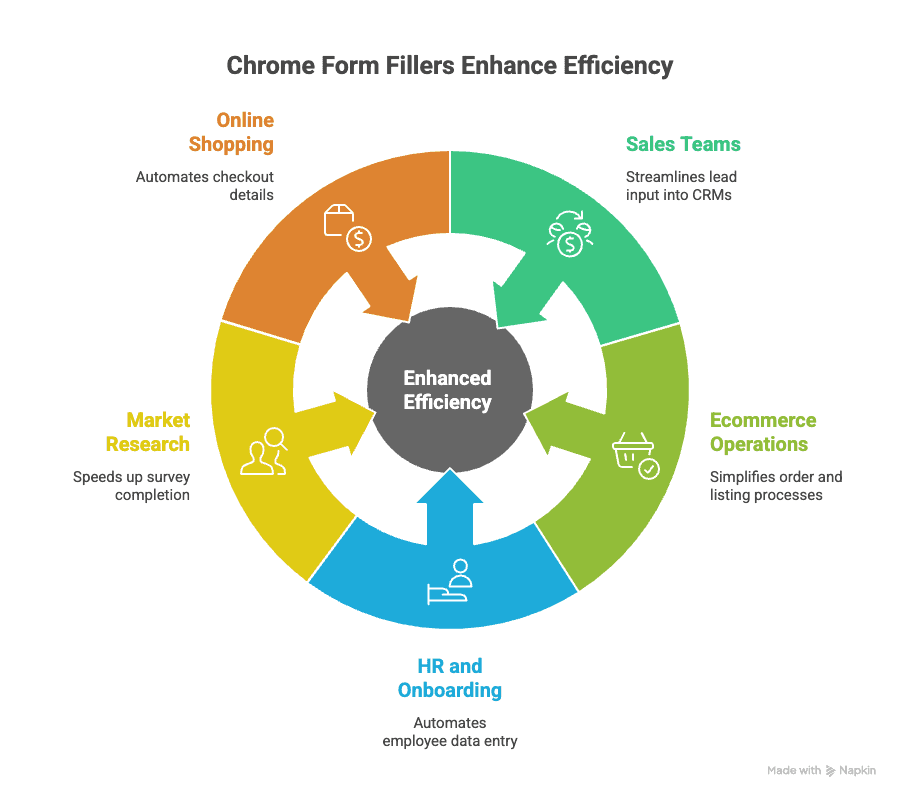
Here’s where Chrome form fillers shine:
- Sales teams: Instantly input leads into CRMs or outreach tools, instead of typing each field by hand.
- Ecommerce operations: Fill out supplier order forms, product listings, or returns with a single click.
- HR and onboarding: Enter employee or client data across multiple systems—no more retyping the same info for payroll, benefits, and IT accounts.
- Market research and surveys: Complete dozens of forms or test runs in seconds, not hours.
- Online shopping: Skip the checkout slog by auto-filling shipping and payment details.
In my own work, I’ve seen teams cut onboarding time from hours to minutes, and sales reps who used to dread CRM updates now breeze through them. It’s the kind of small win that, when multiplied across a business, adds up to serious time saved.
Key Benefits: How Chrome Form Fillers Boost Productivity
Let’s get specific about the benefits. Here’s what the data and real-world experience show:
| Benefit | Impact |
|---|---|
| Time Savings | Frees up hours each week by automating repetitive typing (GetMagical). |
| Error Reduction | Cuts data entry errors by up to 80% compared to manual typing (RPA Cloud). |
| Consistency | Ensures the same data is entered everywhere—no more mismatched emails or addresses. |
| Reduced Burnout | Over 56% of workers report burnout from repetitive data tasks (Parseur). Form fillers help keep morale high. |
| Workflow Efficiency | Sales, ecommerce, and operations teams can process more leads, orders, or tickets per day. |
| Data Quality | Fewer typos and missing fields mean cleaner databases and fewer costly mistakes. |
It’s not just about speed—it’s about making sure your data is right the first time, every time.
Choosing the Right Chrome Form Filler: What to Look For
With so many options out there, how do you pick the right Chrome form filler for your needs? Here’s my go-to checklist:
- Security: Is your data encrypted? Does the tool require a master password or offer two-factor authentication?
- Ease of Use: Can you set it up in minutes? Is the interface intuitive for you and your team?
- Customization: Can you create templates for complex forms? Does it support multiple profiles (personal, business, client)?
- Compatibility: Does it work on all the websites and apps you use? How does it handle tricky or dynamic forms?
- Team Collaboration: Can you share templates or credentials securely with colleagues?
- Integration: Does it work with your other tools—like exporting to Google Sheets, Notion, or your CRM?
- Support & Updates: Is the extension actively maintained? Is there good documentation or support?
Let’s compare some popular options:
| Feature | Chrome Built-in Autofill | Magical | Thunderbit | RoboForm | 1Password |
|---|---|---|---|---|---|
| Standard Field Filling | Yes | Yes | Yes | Yes | Yes |
| Custom Templates | No | Yes | Yes | Yes | Yes |
| Multiple Profiles | Limited | Yes | Yes | Yes | Yes |
| Bulk/Batched Entry | No | No | Yes | No | No |
| Multi-Step Forms | No | No | Yes | Yes | No |
| External Data Sources | No | Yes | Yes | No | No |
| Team Collaboration | No | Yes | Yes | Yes | Yes |
| Security/Encryption | Basic | Yes | Yes | Yes | Yes |
| AI Field Recognition | No | No | Yes | No | No |
For most business users, Chrome’s built-in autofill is fine for basic needs. But if you want to automate complex workflows, handle bulk data, or integrate with other tools, advanced extensions like are worth a close look.
Security and Privacy Considerations
Let’s talk about the elephant in the room: security. Any tool that stores your personal or business data needs to be rock-solid.
- Where is your data stored? Chrome’s autofill keeps data locally or in your Google account, encrypted—but if someone gets access to your device, they could access your info ().
- Third-party extensions may store data locally or in the cloud. Look for end-to-end encryption and a clear privacy policy.
- Master password/2FA: Password managers and advanced form fillers often require a master password or two-factor authentication before filling sensitive info.
- Be cautious with sensitive data: Don’t store your credit card CVV, Social Security number, or other ultra-sensitive info unless you’re using a highly secure, encrypted manager.
- Install only trusted extensions: Stick to well-known, highly rated tools. Avoid obscure or suspicious extensions that ask for excessive permissions.
For business use, make sure your chosen tool aligns with compliance requirements (GDPR, HIPAA, etc.) and offers audit logs or admin controls if needed.
Thunderbit and Chrome Form Filler: A Smarter Approach to Automation
Now, here’s where things get really interesting. isn’t just another Chrome form filler—it’s an AI-powered automation agent that combines form filling and web scraping in one seamless workflow.
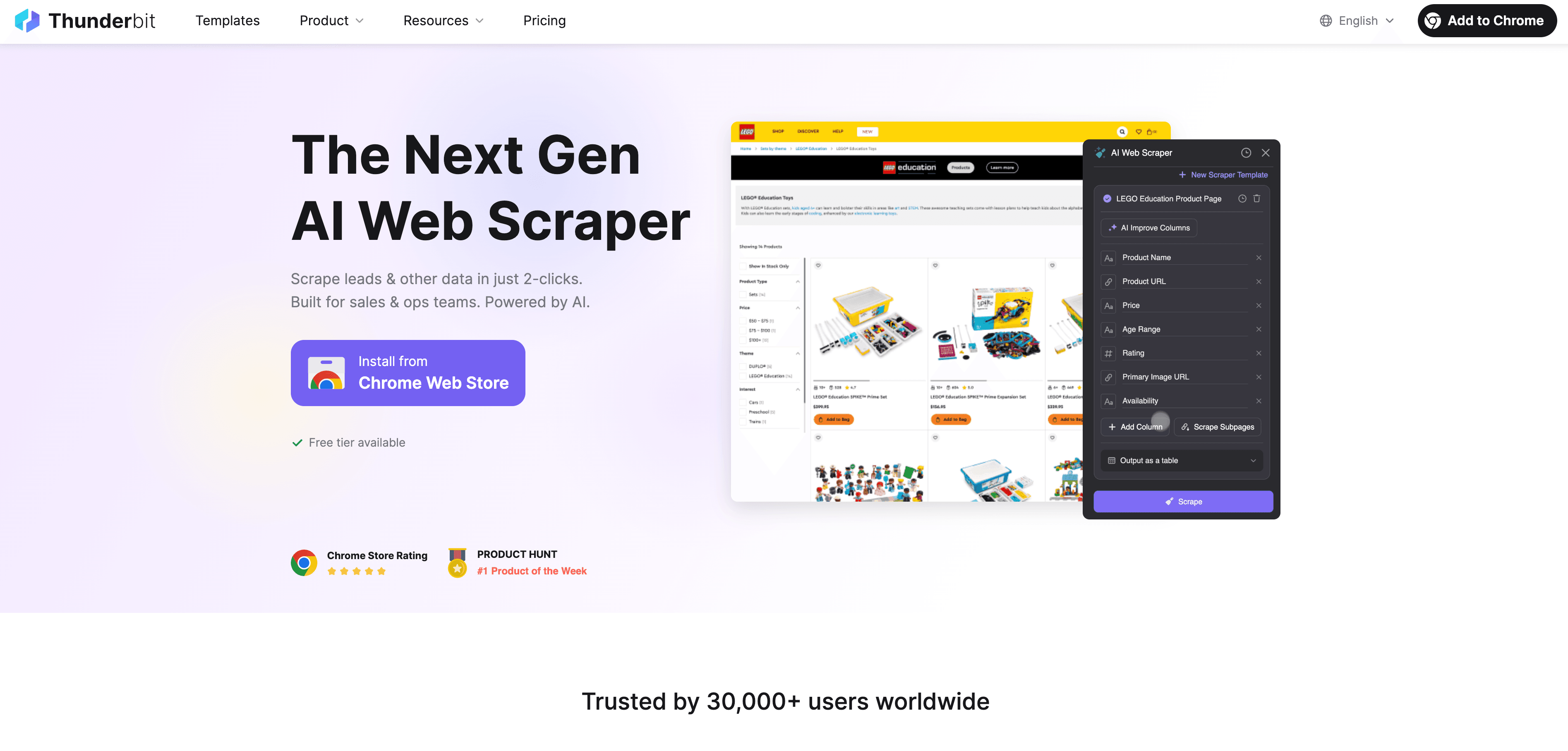
How Thunderbit’s AI Autofill Works
- AI-driven field recognition: Thunderbit reads the form, understands the context, and matches your data to the correct fields—even if the field names are non-standard or in different languages.
- Bulk and batched entry: Have a spreadsheet of 100 leads? Thunderbit can fill and submit each one automatically, saving hours of manual work.
- Multi-step and subpage automation: Thunderbit can handle forms that span multiple pages or require navigation (think onboarding wizards or multi-step surveys).
- Data validation and cleaning: The AI can format, validate, and clean your data as it fills, reducing errors and ensuring consistency.
- Integration with scraping: Scrape data from any website, PDF, or image, then use that data to autofill forms—no copy-pasting required.
- Instant export: Once done, export your results directly to Excel, Google Sheets, Airtable, or Notion.
Thunderbit is designed for non-coders, so you don’t need to write scripts or set up complex templates. Just click “AI Suggest Fields,” review the suggestions, and let the AI do the heavy lifting.
Thunderbit in Action: Real-World Use Cases
Here are some ways I’ve seen Thunderbit transform workflows:
- Sales funnels: Scrape leads from a directory, then autofill them into your CRM or outreach tool in minutes.
- Email subscriptions: Bulk subscribe test emails or users to a newsletter for QA or marketing.
- Account logins: Automate login and data entry across multiple platforms for operations or support teams.
- Automated testing: QA teams use Thunderbit to fill forms with randomized data, testing every edge case without breaking a sweat.
By combining scraping and autofill, Thunderbit acts as a bridge between data sources and destinations—no more manual copy-paste, no more juggling CSVs.
Chrome Built-in Autofill vs. AI Form Fillers: What’s the Difference?
Let’s break down the differences between Chrome’s built-in autofill and AI-powered solutions like Thunderbit:
| Feature | Chrome Built-in Autofill | Thunderbit AI Autofill |
|---|---|---|
| Standard field filling | Yes | Yes |
| Custom templates/rules | No | Yes (AI-driven, customizable) |
| Multiple profiles | Limited | Yes |
| Bulk/batched entry | No | Yes |
| Multi-step forms | No | Yes |
| External data integration | No | Yes (files, scraped data, etc.) |
| AI field recognition | No | Yes (multi-language, context-aware) |
| Data validation/cleaning | No | Yes |
| Security/encryption | Basic | Advanced (encryption, access control) |
| Team collaboration | No | Yes |
In short: Chrome’s autofill is great for filling your own address or credit card on a shopping site. Thunderbit is built for business users who need to automate complex, large-scale workflows—especially when data needs to move between systems.
Even the best form fillers have their quirks. Here are some common challenges and how to tackle them:
- Compatibility issues: Some forms use unusual field names or dynamic elements. Advanced tools like Thunderbit’s AI are better at adapting, but always double-check your results.
- Incorrect field mapping: If data ends up in the wrong field, review your template or use the AI’s suggestions to fine-tune mappings.
- Security concerns: Only install trusted extensions and use strong device security (lock screens, passwords).
- Sensitive data: Don’t store ultra-sensitive info unless you’re confident in the tool’s encryption and privacy practices.
- Browser updates: Keep Chrome and your extensions up to date to avoid compatibility or security issues.
- Team onboarding: Train your team on best practices—don’t let automation run wild without oversight, especially for critical business processes.
Conclusion: Unlocking Productivity with the Right Chrome Form Filler
Manual form filling is a productivity killer, plain and simple. Chrome form fillers—especially advanced, AI-powered tools like —turn hours of repetitive typing into a few clicks, boosting accuracy, consistency, and morale across your team.
Here’s what to remember:
- Chrome form fillers automate the boring stuff, so you can focus on work that matters.
- For basic needs, Chrome’s built-in autofill is a solid start.
- For business automation, bulk entry, and complex workflows, AI-driven tools like Thunderbit are a game-changer.
- Always prioritize security, ease of use, and compatibility when choosing your tool.
- The right form filler isn’t just a convenience—it’s a strategic advantage in the digital workplace.
Ready to leave manual data entry in the past? and see how easy automation can be. And if you’re hungry for more productivity tips, check out the for deep dives on automation, AI, and smarter workflows.
FAQs
1. What is a Chrome form filler and how does it work?
A Chrome form filler is a browser feature or extension that automatically fills out web forms with your saved information—like your name, email, address, or payment details. It detects form fields on websites and inputs your data, saving you from repetitive typing.
2. What are the main benefits of using a Chrome form filler?
The biggest benefits are time savings, reduced errors, improved consistency, and less burnout from repetitive tasks. Businesses see faster workflows, cleaner data, and happier teams.
3. How is Thunderbit different from Chrome’s built-in autofill?
Thunderbit is an AI-powered Chrome extension that goes beyond basic autofill. It can handle complex, multi-step forms, bulk data entry, and integrates scraping and autofill in one workflow. It’s built for business users who need more than just personal autofill.
4. Are Chrome form fillers safe to use?
Yes, as long as you use reputable tools and follow best practices. Look for encryption, strong device security, and avoid storing ultra-sensitive data unless you trust the tool’s security features.
5. Can Chrome form fillers be used for team collaboration?
Some advanced form fillers, like Thunderbit, support team features—such as sharing templates, managing access, and exporting data to shared platforms like Google Sheets or Notion. Chrome’s built-in autofill is designed for individual use.
Learn More: