Extracting data from websites sounds simple—until you hit that “Next” button for the tenth time and realize you’re only scratching the surface. If you’ve ever tried to build a product catalog, compile a list of leads, or analyze real estate listings, you know the real gold is often buried on pages two, three, or fifty. I’ve seen it firsthand: business-critical data is almost always spread across multiple pages, and missing those extra pages means missing out on valuable insights (and sometimes, your boss’s approval).
The good news? You don’t have to settle for incomplete datasets or spend your afternoon in a click-and-copy marathon. Web scraper pagination—especially when powered by AI tools like —lets you capture every last row, no matter how deep the data goes. Let’s dive into what web scraper pagination is, why it matters, and how you can use Thunderbit to make multi-page extraction a breeze.
What is Web Scraper Pagination and Why Does It Matter?
Web scraper pagination is the process of extracting data from websites that split their content across multiple pages. Think of ecommerce sites like Amazon, real estate platforms like Zillow, or business directories—these sites paginate their listings for performance and usability, showing only a subset of results per page (). For data extraction, this means your scraper needs to “turn the page” automatically, just like a human would.
Why is this so important? Because the majority of valuable data often lives beyond page one. In fact, can be paginated, and studies of top ecommerce sites found 30–50% of product content is hidden on secondary pages. If your scraper only grabs the first page, you’re leaving most of the data—and opportunity—behind.
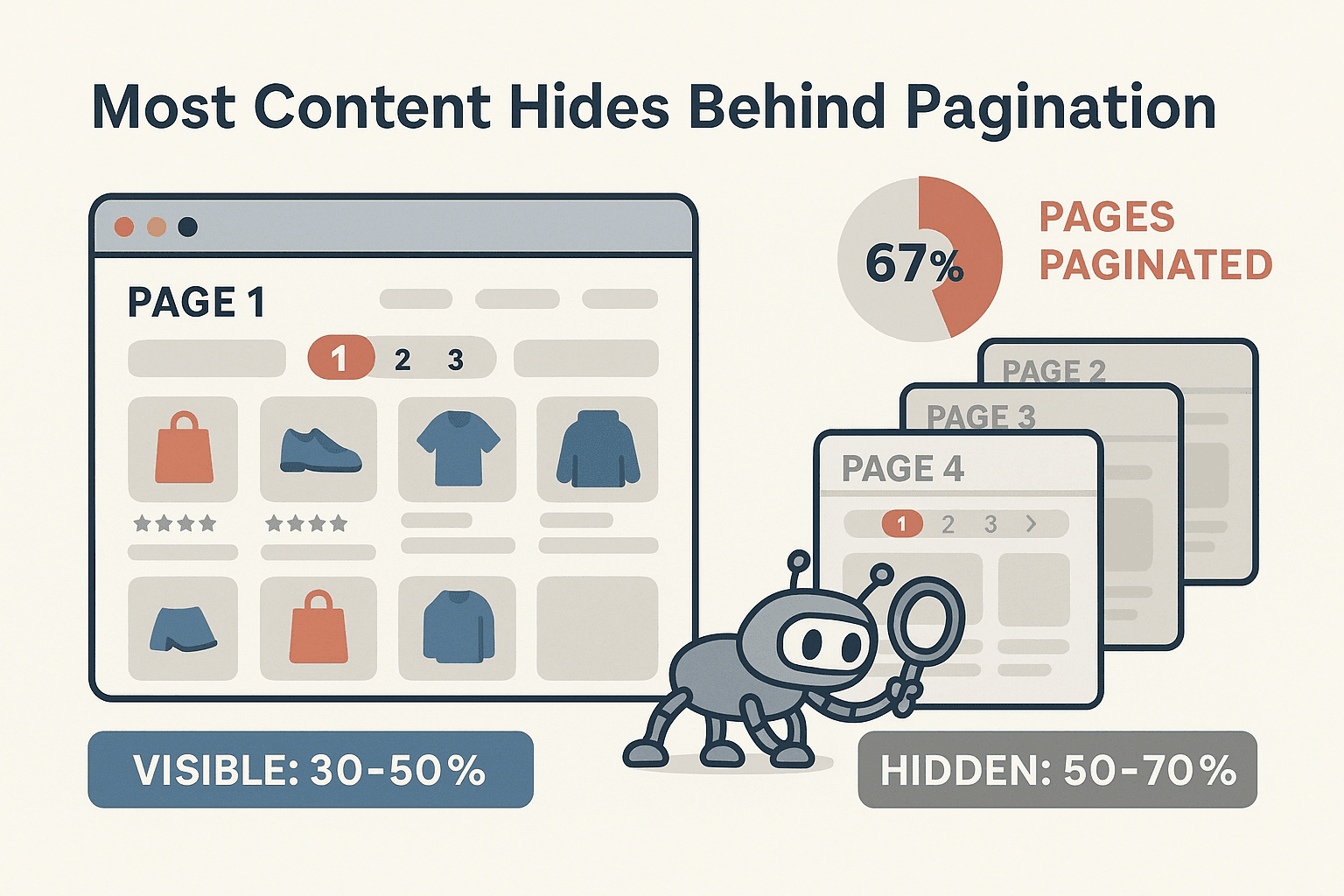
Missing paginated data can have real business consequences. Imagine running a price analysis but only comparing the first 20 products, or building a sales lead list that skips the majority of potential contacts. That’s not just incomplete—it’s risky. Web scraper pagination ensures you capture all the information you need, without the mind-numbing manual labor.
Common Pagination Types and Their Challenges in Web Scraping
Not all pagination is created equal. Websites use several methods to split up their content, and each presents unique challenges for scrapers:
“Next” Button Pagination
This is the classic approach: a “Next” (or “>”) button at the bottom of the page lets you move through results sequentially. It’s everywhere—Amazon, LinkedIn, Yelp, you name it. For scrapers, the challenge is automating the process of clicking “Next” repeatedly and knowing when to stop. Miss the button, and you miss the data.
Page Number Pagination
Some sites show a row of page numbers—“1 2 3 … 10 Next”—letting you jump to any page. While this seems straightforward, it can trip up scrapers if the page links change dynamically or if the “Next” button disappears after a certain page. The risk? Accidentally skipping pages or duplicating data.
Infinite Scroll and “Load More” Buttons
Modern sites love infinite scroll: as you scroll down, more content loads automatically. Or, you might see a “Load More” button that appends new results to the current page. These types are the trickiest for traditional scrapers, because the data is loaded dynamically with JavaScript. If your tool can’t simulate scrolling or clicking, you’ll only get the first batch of results ().
The Manual Pain
Trying to handle these pagination types by hand is a recipe for carpal tunnel and data errors. Imagine clicking “Next” 50 times, copying and pasting each page’s results, and trying not to lose your place. It’s not just tedious—it’s a surefire way to miss something important.
How Thunderbit’s AI Handles Web Scraper Pagination
Here’s where changes the game for business users. Instead of making you configure loops or write custom scripts, Thunderbit’s AI automatically detects and navigates pagination—whether it’s “Next” buttons, page numbers, infinite scroll, or “Load More” ().
AI-Driven Detection and Navigation
Thunderbit’s AI reads the webpage just like a human would. It finds pagination controls—no matter how they’re labeled or styled—and interacts with them programmatically. If the site uses a “Next” button, Thunderbit clicks it until there are no more pages. If it’s infinite scroll, Thunderbit keeps scrolling until all content is loaded. This means you get a complete dataset every time, without having to babysit the process or tweak settings.
What’s really cool is how Thunderbit adapts to changes. If a website updates its pagination layout or changes the label from “Next” to an arrow icon, Thunderbit’s AI figures it out on the fly. That’s a huge advantage over traditional, rule-based scrapers, which often break when a site changes.
Natural Language Setup for Pagination Extraction
You don’t need to be a tech wizard to use Thunderbit. Just describe what you want in plain English—“Scrape all products from this category, including name, price, and rating”—and Thunderbit’s AI configures the scraper, including pagination, automatically. The “AI Suggest Fields” feature scans the page, proposes the right columns, and sets up the pagination logic behind the scenes. No coding, no manual mapping, no stress.
Step-by-Step Guide: Using Thunderbit for Web Scraper Pagination
Let’s walk through how you can use Thunderbit to extract data from a paginated website—say, Amazon or Zillow. I’ll show you how easy it is to go from “I need all this data” to “Here’s my complete spreadsheet.”
Step 1: Install and Launch Thunderbit
First, download the . Click “Add to Chrome,” create a free account, and pin the extension to your toolbar. You’ll be up and running in under two minutes.
Step 2: Navigate to the Target Website
Open your browser and go to the site you want to scrape. For this example, let’s use an Amazon search results page for “gaming laptops.” If the site requires a login (like LinkedIn), log in first so Thunderbit can access the content.
Step 3: Use “AI Suggest Fields” to Set Up Extraction
Click the Thunderbit extension icon. In the sidebar, hit “AI Suggest Fields.” Thunderbit scans the page and suggests columns like Product Name, Price, Rating, and Product URL. You can edit, add, or remove fields as needed. Thunderbit’s AI also recognizes that you’re looking at a paginated list and prepares to crawl all pages—no extra setup required.
Step 4: Start Scraping and Monitor Progress
Click “Scrape” to start the extraction. Thunderbit begins collecting data from the current page, then automatically navigates through each subsequent page—clicking “Next,” scrolling, or loading more results as needed. You’ll see the data table fill up in real time. For large jobs, Thunderbit’s cloud mode can scrape up to 50 pages at once, making the process lightning-fast.
If you need to pause, stop, or adjust the process, Thunderbit’s interface makes it easy. You can even re-run “AI Suggest Fields” if you notice a field isn’t being captured correctly.
Step 5: Export Structured Data
Once the scrape is complete, Thunderbit displays your results in a table. Export your data as Excel, CSV, or send it directly to Google Sheets, Airtable, or Notion. Every row from every page—neatly organized and ready for analysis.
Real-World Example: Extracting Multi-Page Data from Ecommerce Sites
Let’s say you want to analyze all “gaming laptops” on Amazon. Normally, you’d be stuck copying and pasting from each page—an exercise in patience (and hand cramps). With Thunderbit, you:
- Go to the Amazon search results for “gaming laptops.”
- Click Thunderbit, use “AI Suggest Fields,” and hit “Scrape.”
- Thunderbit navigates through all 20+ pages, collecting product names, prices, ratings, and more.
- Export the data to Excel.
The result? A spreadsheet with hundreds of products, not just the first 20. You can sort by price, filter by rating, or run your own analysis—confident you didn’t miss a thing.
Here’s a sample of what your data might look like:
| Product Name | Price | Rating | Number of Reviews |
|---|---|---|---|
| Acer Nitro 5 Gaming Laptop | $799.99 | 4.5 | 1,234 |
| ASUS TUF Gaming F15 | $1,099.00 | 4.6 | 567 |
| HP Pavilion Gaming Laptop | $699.99 | 4.3 | 845 |
| ...and hundreds more rows... | ... | ... | ... |
You can do the same with Zillow, Shopify, LinkedIn, or any other site that uses pagination.
Comparing Thunderbit with Other Web Scraper Pagination Tools
How does Thunderbit stack up against other popular tools like Octoparse and ParseHub? Let’s break it down:
| Tool | Pagination Setup | Ease of Use | AI Capabilities | Data Accuracy & Completeness | Notable Limitations |
|---|---|---|---|---|---|
| Thunderbit | Automatic (AI detects and navigates) | Very easy (2-click setup) | Yes (field detection, natural language, adapts to changes) | High (handles dynamic, changing sites) | Newer tool; some advanced AI prompts may need learning |
| Octoparse | Manual (user sets up loop) | Moderate (visual UI) | No (pattern-based only) | Good (if configured right) | Manual setup for pagination; can break if site changes |
| ParseHub | Manual (user adds “next page” step) | Moderate (visual UI) | No | Good (if configured right) | Can miss data if not set up correctly; slower on large jobs |
Thunderbit’s biggest advantage is its AI-driven automation. There’s no need to manually configure loops or selectors. The AI adapts to site changes, reducing maintenance and the risk of missing data. Octoparse and ParseHub are powerful, but they require more hands-on setup—especially for pagination ().
Tips for Maximizing Efficiency with Web Scraper Pagination
Want to get the most out of your paginated scraping projects? Here are some tips:
- Always check for pagination: Make sure your tool is set to follow “Next” buttons, page numbers, or infinite scroll. With Thunderbit, this is automatic, but always verify with a quick test.
- Use AI field prompts: Thunderbit lets you add custom instructions for fields—like “extract only the city from the address.” This keeps your data clean and consistent across all pages.
- Plan for large datasets: If you’re scraping hundreds of pages, consider breaking the job into chunks or using cloud mode for speed.
- Watch for anti-scraping measures: Some sites may block rapid requests. Thunderbit’s browser mode can help here, and you can slow down the scrape if needed.
- Schedule recurring scrapes: If you need fresh data regularly, use Thunderbit’s scheduling feature (“every Monday at 9am”) to automate the process.
- Verify the last page: After scraping, check that you captured the final page’s data—compare the last row in your spreadsheet to the website’s last item.
- Stay organized: Use clear file names and keep track of your exports, especially with large or recurring projects.
Conclusion & Key Takeaways
Web scraper pagination is the secret to unlocking complete, actionable datasets from the web. With so much business-critical data living beyond page one—sometimes up to 70% of it—you can’t afford to ignore pagination. Manual extraction is slow, error-prone, and incomplete; AI-powered tools like Thunderbit make it fast, accurate, and accessible to everyone.
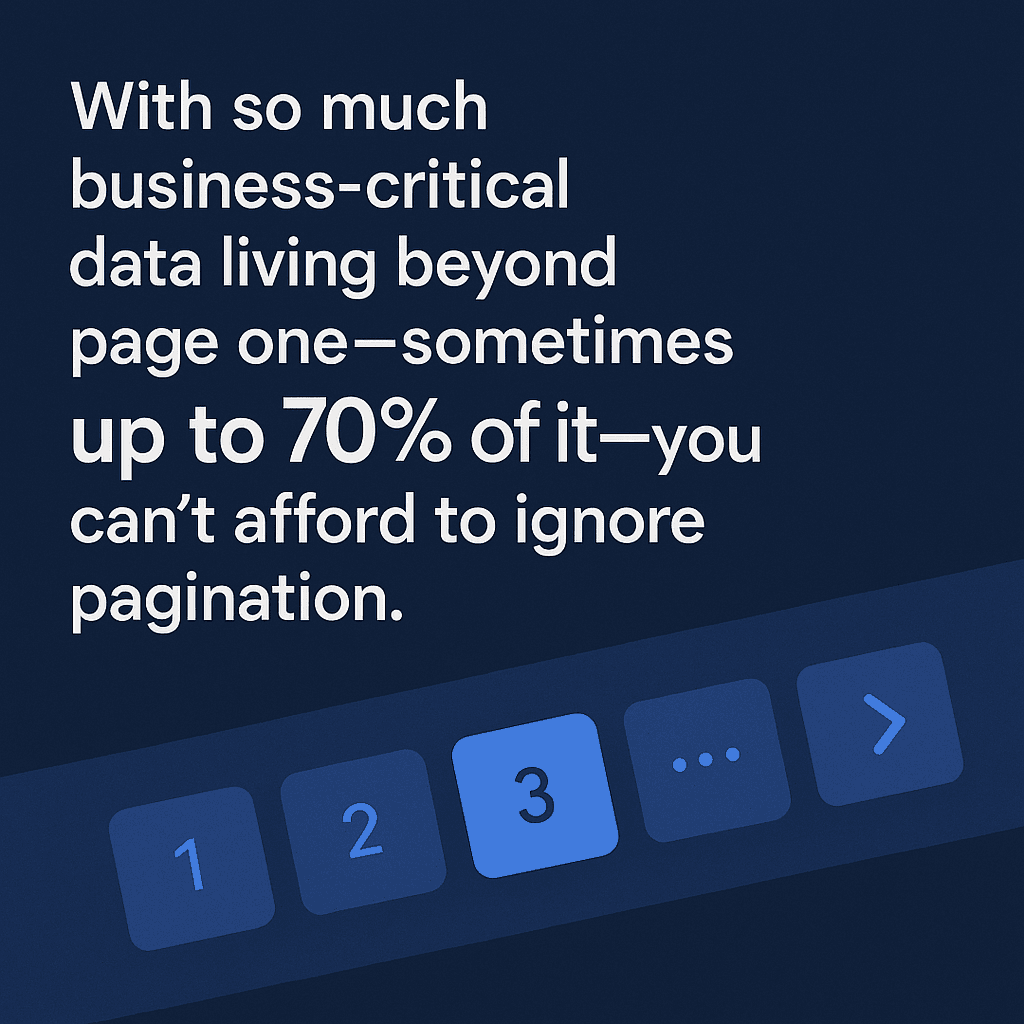
Here’s what to remember:
- Pagination is everywhere: Ecommerce, real estate, directories, and more.
- Thunderbit’s AI handles it all: “Next” buttons, page numbers, infinite scroll, and “Load More”—no manual setup required.
- You get complete data, every time: No more missing pages or partial datasets.
- It’s easy for anyone: Natural language setup, AI field suggestions, and export to Excel, Google Sheets, Airtable, or Notion.
- Productivity soars: Companies using AI-driven web scraping report 30–40% time saved on data collection ().
Ready to leave manual page-turning behind? and see how easy web scraper pagination can be. For more tips and deep dives, check out the .
FAQs
1. What is web scraper pagination?
Web scraper pagination is the process of extracting data from websites that split their content across multiple pages. It ensures you capture all available data, not just what’s on the first page.
2. Why is pagination support important for data extraction?
Because most business-critical data—like product listings or contact directories—spans multiple pages. Without pagination support, you risk missing 30–70% of the data.
3. How does Thunderbit handle different types of pagination?
Thunderbit’s AI automatically detects and navigates “Next” buttons, page numbers, infinite scroll, and “Load More” buttons. No manual setup or coding is required.
4. Can I use Thunderbit to scrape data from sites like Amazon or Zillow?
Absolutely. Thunderbit is designed to handle popular ecommerce, real estate, and directory sites, capturing data across all pages and exporting it to Excel, Google Sheets, Airtable, or Notion.
5. What makes Thunderbit better than other web scraping tools for pagination?
Thunderbit uses AI to automate pagination handling, adapts to website changes, and requires no manual configuration. It’s faster, more accurate, and easier to use than traditional tools like Octoparse or ParseHub.
Happy scraping—and may your datasets always be complete!
Learn More