There’s a reason Google Sheets has become the “Swiss Army knife” of business data: it’s fast, collaborative, and, let’s face it, most of us live in it at least part of our workday. But as companies get more data-driven, the real challenge isn’t just making pretty charts—it’s getting fresh, reliable web data into your spreadsheets without spending your whole afternoon copy-pasting. I’ve seen sales teams lose hours each week updating lead lists, and operations folks wrestling with price tables that change before they can even finish their coffee.
If you’ve ever tried to pull web data into Google Sheets, you know the pain: manual entry is slow and error-prone, and built-in formulas like IMPORTHTML or IMPORTXML are great—until they hit a modern, dynamic website and return nothing but cryptic errors. That’s why I’m excited to walk you through both the classic Google Sheets tricks and the new AI-powered tools (like ) that make web data extraction not just possible, but actually enjoyable. Let’s dive into the practical steps, real-world pitfalls, and how to turn Google Sheets into a live, automated dashboard for your business.
Why Automate Web Data Extraction into Google Sheets?
Let’s be honest: nobody dreams of spending their day copying data from websites into spreadsheets. Yet, with over , and , the need for up-to-date, accurate web data is everywhere. Sales teams want the latest leads, operations want real-time price lists, and analysts want fresh market data—all in Sheets, all the time.
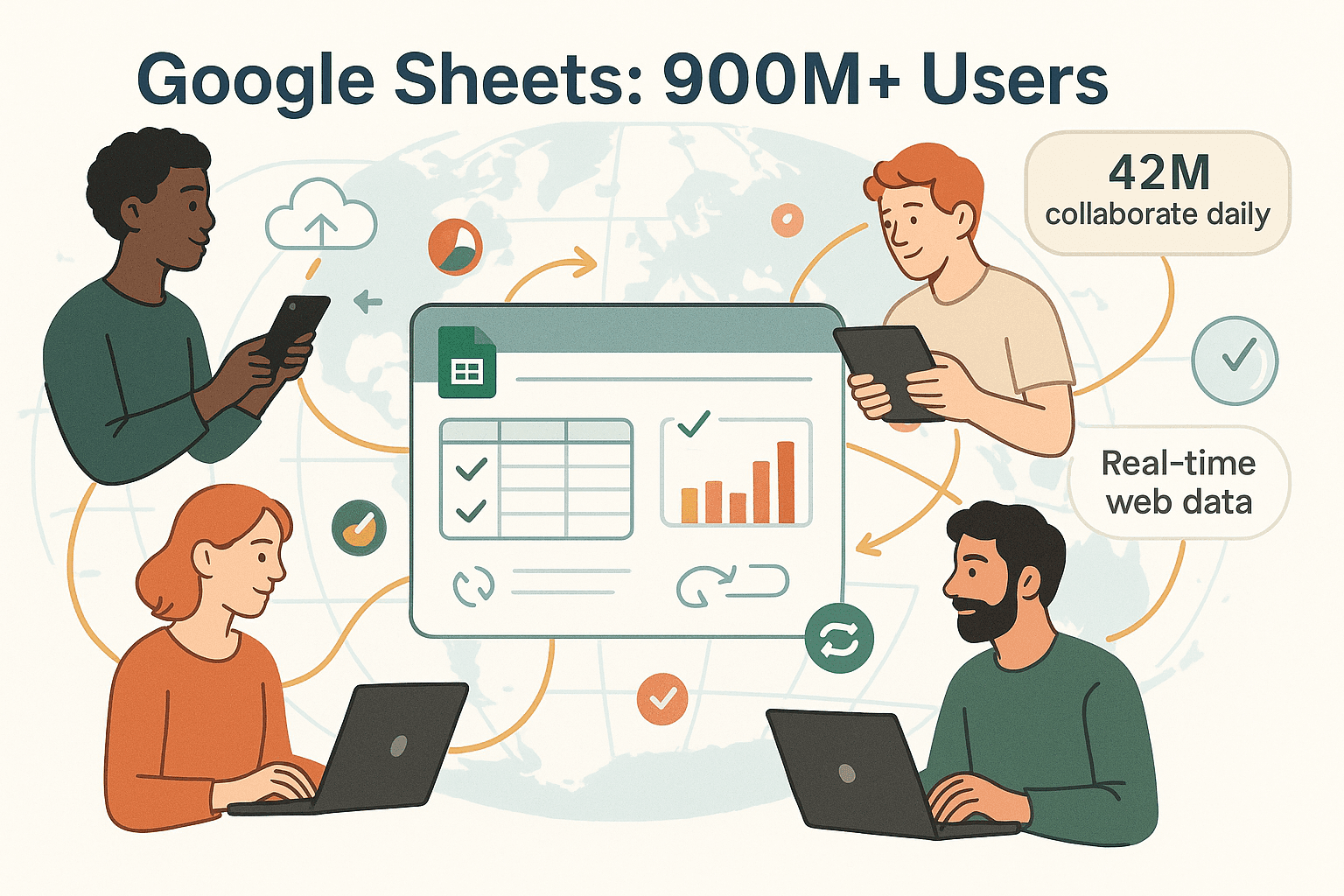 Here’s why automating web data extraction is a game plan for modern teams:
Here’s why automating web data extraction is a game plan for modern teams:
- Time Savings: Automation can reclaim up to , freeing you from repetitive grunt work.
- Improved Accuracy: Manual entry has a , which can mean hundreds of mistakes in a large dataset.
- Real-Time Insights: Automated updates mean your data is always fresh, not last week’s news.
- Scalability: Whether you need 10 rows or 10,000, automation handles it without breaking a sweat.
- Cost Efficiency: Less time spent on tedious tasks means more time for high-value work.
In short, automating web data into Google Sheets isn’t just a productivity boost—it’s a competitive advantage.
The Limitations of Traditional Web Data Collection Methods
Let’s talk about the old-school way: manual copy-paste and CSV downloads. Sure, it works for a handful of rows, but as soon as you need to update data regularly or handle anything dynamic, the wheels come off.
Here’s what you’re up against:
| Method | Pros | Cons |
|---|---|---|
| Manual Copy-Paste | Simple, no setup | Slow, error-prone, not scalable, static snapshot only |
| CSV Export/Import | Structured, quick | Only as fresh as the last download, limited to sites that offer exports |
| Built-in Functions | Live, auto-refresh | Only works on simple/static web pages, breaks on dynamic or login-protected content |
The average office worker spends , and a 20-person team racks up over a million copy-paste operations per year. That’s a lot of room for mistakes, and a lot of wasted time.
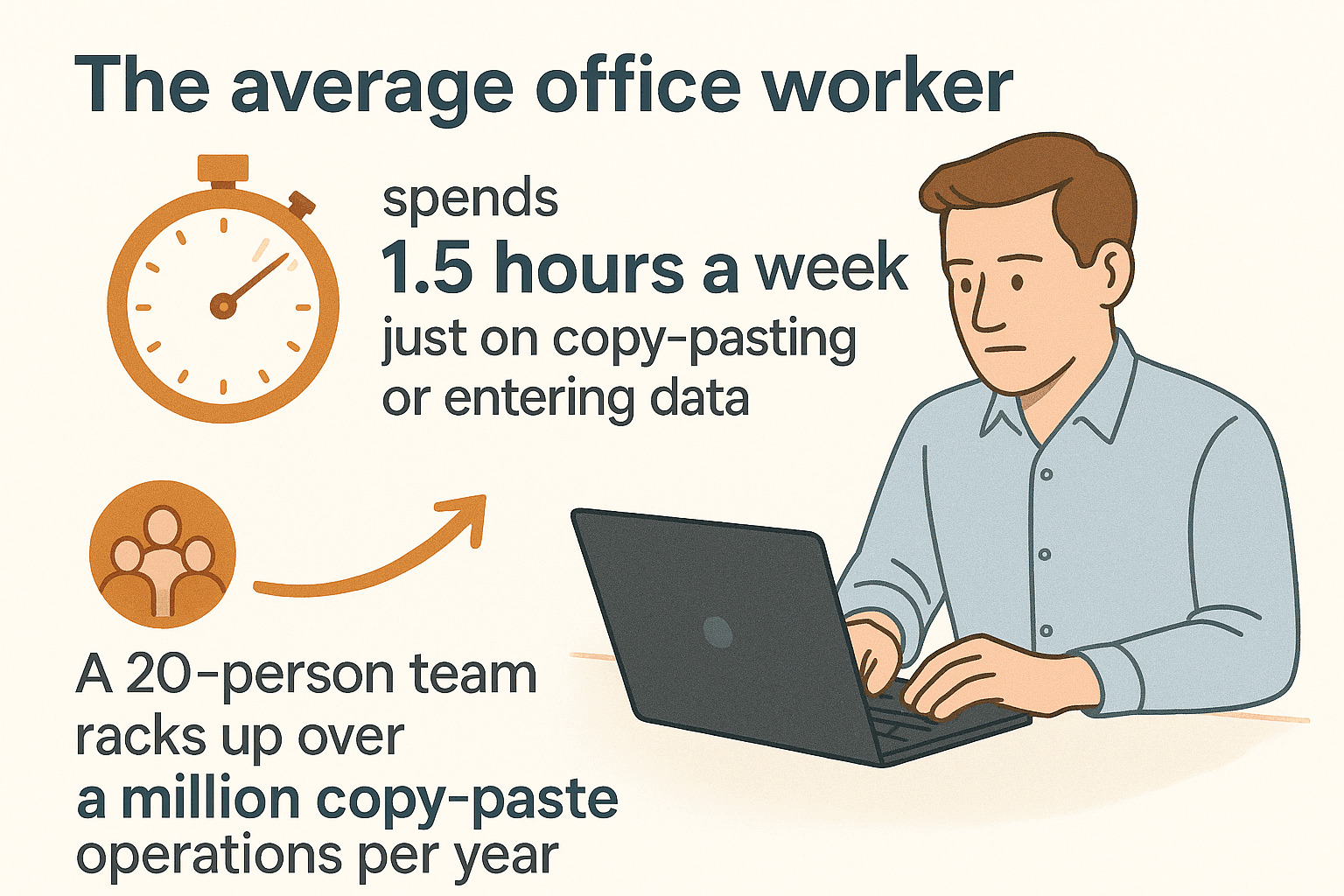 Manual methods also struggle with:
Manual methods also struggle with:
- Dynamic Content: Modern websites often load data via JavaScript, meaning what you see isn’t in the initial HTML.
- Pagination: Most data is spread across multiple pages—manual methods often miss 50% or more of the relevant info ().
- Inconsistency: Human error creeps in, especially when you’re tired or distracted.
- No Real-Time Updates: By the time you finish, the data might already be outdated.
It’s clear: for anything beyond the basics, you need a smarter approach.
Google Sheets Built-In Functions for Web Data Extraction
Google Sheets comes with a few built-in “import” functions that can pull data from public web sources directly into your spreadsheet. These are like mini web scrapers, no add-ons required. Here’s a quick rundown:
- IMPORTHTML: Pulls tables or lists from a public webpage.
- IMPORTXML: Extracts specific elements using XPath queries.
- IMPORTRANGE: Connects data between different Google Sheets files.
- IMPORTDATA: Imports CSV or TSV files from a public URL.
- IMPORTFEED: Grabs RSS or Atom feeds.
Let’s break down how to use each one, where they shine, and where they stumble.
IMPORTHTML: Extracting Tables and Lists
How it works:
=IMPORTHTML("URL", "table" or "list", index)
Example:
To pull the first table from a public weather site:
=IMPORTHTML("https://weather.gc.ca/canada_e.html", "table", 1)
Best for:
- Publicly available HTML tables or lists (think Wikipedia lists, stock tables, etc.)
Pitfalls:
- Only works on static HTML (no JavaScript-loaded data).
- You need to know the correct table or list index.
- Won’t work on login-protected or dynamic sites.
IMPORTXML: Flexible Data Extraction with XPath
How it works:
=IMPORTXML("URL", "XPath_query")
Example:
To grab all prices from a product page:
=IMPORTXML("https://example.com/product123", "//span[@class='price']")
Best for:
- Pulling specific elements (like meta tags, links, or custom fields) from the HTML structure.
Pitfalls:
- Requires some knowledge of XPath and HTML structure.
- Breaks if the website layout changes.
- Can’t see data loaded by JavaScript.
IMPORTRANGE: Linking Data Across Sheets
How it works:
=IMPORTRANGE("spreadsheet_url", "SheetName!A1:Z100")
Best for:
- Connecting data between different Google Sheets files.
Pitfalls:
- Both sheets must be accessible (you’ll need to “Allow access” the first time).
- Too many IMPORTRANGE formulas can slow down your sheet.
IMPORTDATA and IMPORTFEED
- IMPORTDATA: For pulling in CSV or TSV files from a public URL.
- IMPORTFEED: For aggregating RSS or Atom feeds (news, blogs, etc.).
These are great for structured data, but again, only if the source is public and static.
Where Built-In Functions Fall Short: Real-World Challenges
Here’s the catch: as soon as you try to use these functions on a modern website, you’ll run into some classic headaches:
- No JavaScript Execution: IMPORTHTML and IMPORTXML only see the initial HTML, not content loaded after the page loads ().
- No Logins or Sessions: They can’t access data behind logins or paywalls.
- Fragility: XPaths and table indices break if the website changes its layout.
- Pagination: Only pulls data from one page at a time—no way to “click next” or scroll.
- Site Blocking: Some websites block Google’s import functions altogether ().
- Refresh Lag: Data refreshes roughly every hour—not truly real-time.
If you’ve ever seen a dreaded “Imported content is empty” or #N/A error, you know the frustration.
Why AI Web Scraper Tools Are the Perfect Companion for Google Sheets
This is where AI web scrapers come in—think of them as the supercharged sidekick to Google Sheets. Tools like can:
- Scrape Any Website: Including dynamic, JavaScript-heavy, or login-protected pages.
- Auto-Detect Fields: Thunderbit’s “AI Suggest Fields” reads the page and proposes the right columns—no coding, no XPath.
- Handle Pagination & Subpages: It can click through “Next” buttons, scroll, and even visit subpages for richer data.
- Export Directly to Google Sheets: With one click, your data lands in Sheets, ready to analyze.
- Schedule Regular Updates: Set it and forget it—your sheet stays fresh without manual effort.
As someone who’s worked with both technical and non-technical teams, I can’t overstate how much time this saves. I’ve seen sales ops folks who couldn’t write a line of code build robust, automated data pipelines with Thunderbit and Google Sheets.
Step-by-Step: Using Thunderbit to Supercharge Google Sheets Data from Web
Let’s walk through how you can use Thunderbit to automate web data extraction into Google Sheets—no technical skills required.
1. Install Thunderbit Chrome Extension
Head to the and add it to your browser. Sign up for a free account (the free tier lets you try scraping a handful of pages).
2. Navigate to Your Target Website
Open the website you want to extract data from—maybe it’s a product listing, a business directory, or a competitor’s price page. If the site requires login, log in first (Thunderbit can scrape what you see in your browser).
3. Use “AI Suggest Fields” for Automatic Field Detection
Click the Thunderbit icon in your Chrome toolbar. Hit “AI Suggest Fields”—Thunderbit’s AI will scan the page and propose columns like “Product Name,” “Price,” “Rating,” etc. You can tweak these or add your own.
4. Scrape Main and Subpage Data
Click “Scrape.” Thunderbit will:
- Automatically handle pagination (clicking “Next” or scrolling as needed).
- Visit subpages (like product detail pages) if you want richer data.
- Extract all the info into a structured table.
5. Export to Google Sheets
Once the scrape is done, click “Export” and choose Google Sheets. Authorize your Google account, pick your destination sheet, and Thunderbit will send the data over—instantly and for free.
For recurring tasks, you can save your scraper template and even schedule it to run automatically.
Thunderbit’s “AI Suggest Fields” for Complex Web Pages
This feature is a lifesaver on messy or dynamic pages. Instead of fiddling with XPaths or guessing which table index to use, Thunderbit’s AI analyzes the page and suggests the right fields. For example, on an e-commerce site, it might propose “Product Name,” “Price,” “Image URL,” and “Rating”—even if the HTML is a tangled mess.
I’ve seen this turn a task that would take hours (or require a developer) into a two-click process. It’s especially handy for sales and operations teams who need to extract structured data from sites that weren’t built with scraping in mind.
Handling Dynamic and Multi-Page Data with Thunderbit
Thunderbit shines when it comes to scraping data spread across multiple pages or hidden behind “Load more” buttons. Its AI-driven engine can:
- Detect and click through pagination automatically.
- Scroll through infinite-scroll pages.
- Visit subpages (like individual product or profile pages) and append extra data to your table.
For example, if you’re scraping a list of real estate listings, Thunderbit can grab the summary info from the main page and then visit each listing’s detail page to pull in agent contact info, amenities, and more—all merged into one spreadsheet.
Thunderbit’s ability to handle dynamic and multi-page data extraction is a game changer for anyone who needs comprehensive, up-to-date information in Google Sheets.
Automating Real-Time Data Updates: Google Sheets + Thunderbit Scheduled Scraping
Want your Google Sheet to update itself every morning? Thunderbit’s Scheduled Scraping makes it easy:
- In Thunderbit, set up your scrape as usual.
- Choose “Schedule” and describe your interval in plain English (“every day at 8am”).
- Select Google Sheets as your export destination.
- Save and activate the schedule.
Now, Thunderbit will run the scrape at your chosen interval and push the latest data to your Sheet—no manual work required. This is perfect for:
- Price monitoring
- Lead list refreshes
- Inventory tracking
- News or social media dashboards
Combine this with Google Sheets’ own scripts or add-ons, and you can build powerful, real-time business dashboards.
Best Practices and Tips for Reliable Google Sheets Data from Web
A few tips to keep your data pipeline humming:
- Choose the Right Tool: Use IMPORTHTML/IMPORTXML for simple, static pages; switch to Thunderbit for dynamic, multi-page, or login-protected sites.
- Clean Your Data: Use Thunderbit’s Field AI Prompts to format or categorize data during extraction, or clean it in Sheets after import.
- Monitor for Errors: If your data suddenly goes blank, check if the website changed its layout or added login requirements.
- Stay Within Quotas: Google Sheets has limits on how often it can fetch external data. Don’t overload your sheet with too many import formulas.
- Back Up Important Data: For mission-critical dashboards, periodically archive your data in a separate tab or file.
For more troubleshooting and advanced tips, check out the and .
Conclusion: Unlocking the Full Power of Google Sheets Data from Web
Here’s the bottom line: Google Sheets’ built-in functions are great for quick wins on simple, public data. But for anything dynamic, complex, or mission-critical, pairing Sheets with an AI web scraper like is a no-brainer. You get the best of both worlds—easy analysis and collaboration in Sheets, plus the power to pull any data you need from the web, no matter how messy.
I’ve watched teams go from spending hours each week on manual updates to having live dashboards that run themselves. The ROI is real: more accurate data, faster decisions, and happier teams (with less copy-paste-induced carpal tunnel).
Ready to give it a try? , set up your first scrape, and see how much time you can save. And if you want to geek out on more advanced workflows, check out our for deep dives and tutorials.
FAQs
1. What’s the easiest way to get web data into Google Sheets?
For simple, static tables or lists, use Google Sheets’ IMPORTHTML or IMPORTXML functions. For anything dynamic, paginated, or behind a login, use an AI web scraper like .
2. Why do IMPORTHTML and IMPORTXML sometimes return errors or blank data?
These functions only see the initial HTML of a page. If the data is loaded by JavaScript, requires login, or the website blocks Google’s user-agent, you’ll get errors or empty results.
3. How does Thunderbit integrate with Google Sheets?
Thunderbit lets you extract data from any website and export it directly to Google Sheets with one click. You can also schedule recurring scrapes for real-time updates.
4. Can Thunderbit handle multi-page or subpage data extraction?
Yes! Thunderbit’s AI can automatically click through pagination, scroll, and visit subpages (like product detail pages), merging all the data into a single table.
5. Is there a free way to try Thunderbit with Google Sheets?
Absolutely. The offers a free tier so you can test scraping and exporting to Google Sheets before upgrading.
Want to see more ways to automate your business workflows? Check out these guides:
Happy automating—and may your spreadsheets always be fresh and your copy-paste keys stay cool!
Learn More