If you’ve ever tried to plan a delivery route, launch a new store, or even just figure out where your best customers are coming from, you know that location data is the secret sauce behind smart business moves. These days, it feels like every decision—from where to open your next shop to how to target your next ad campaign—hinges on having the right geospatial data at your fingertips. And you’re not alone: a whopping say geospatial analytics is crucial for business success, and the market for location intelligence is projected to skyrocket from $33 billion in 2024 to over $55 billion by 2029.
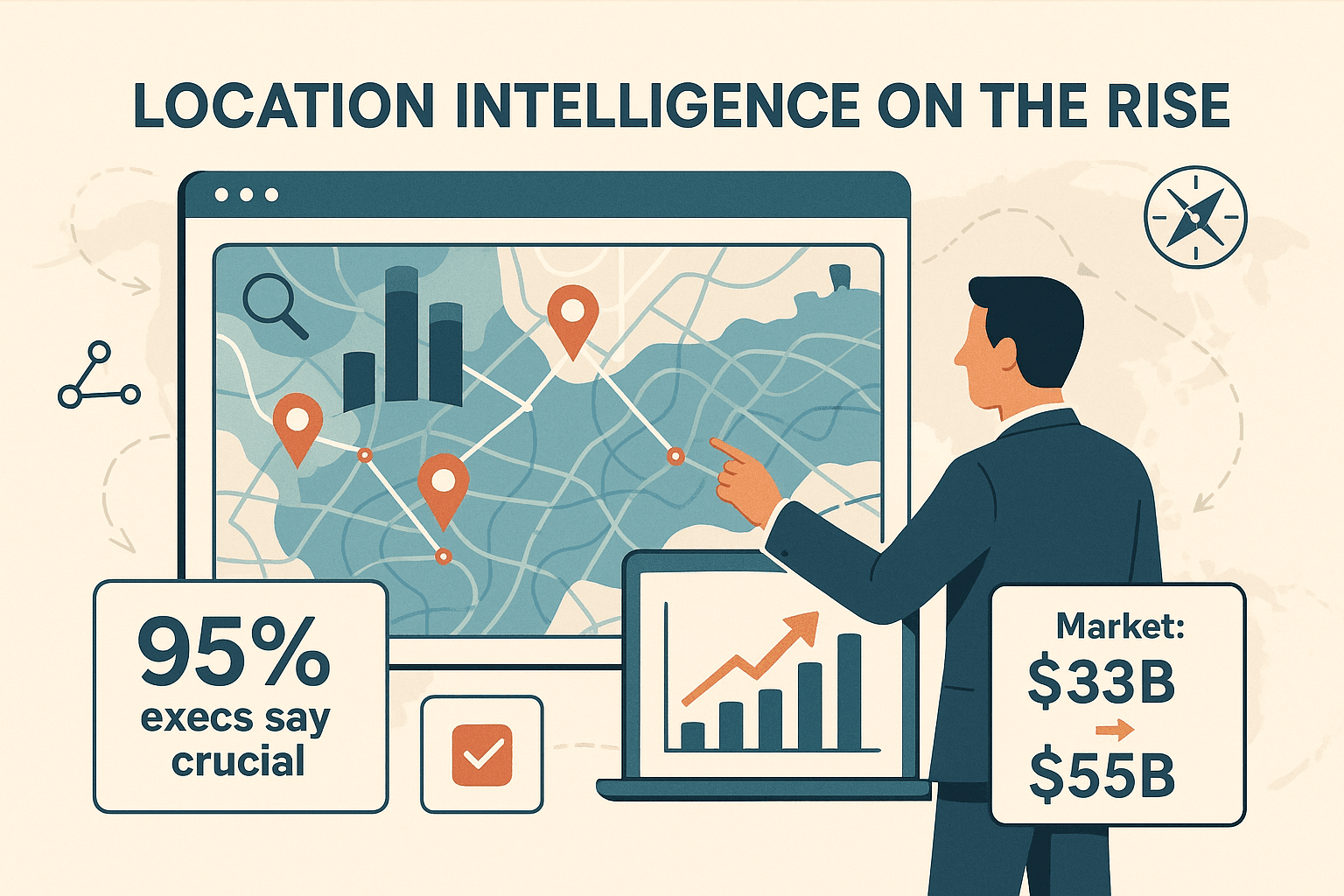
But here’s the catch: storing location data isn’t just about dumping addresses into a spreadsheet and hoping for the best. With privacy laws tightening and data volumes exploding, businesses need smarter, safer, and more scalable ways to collect, clean, and store location data. I’ve seen firsthand (at Thunderbit and in my SaaS/automation days) how the right tools can turn a messy pile of addresses into actionable insights—and how the wrong approach can leave you with a headache and a compliance nightmare. So, let’s dive into the essential methods, tools, and best practices for storing location data that actually drives business results.
Why Storing Location Data Matters for Modern Businesses
Location data isn’t just a “nice to have”—it’s the backbone of modern business strategy. Whether you’re in retail, logistics, marketing, or real estate, storing accurate location data unlocks a whole new level of decision-making:
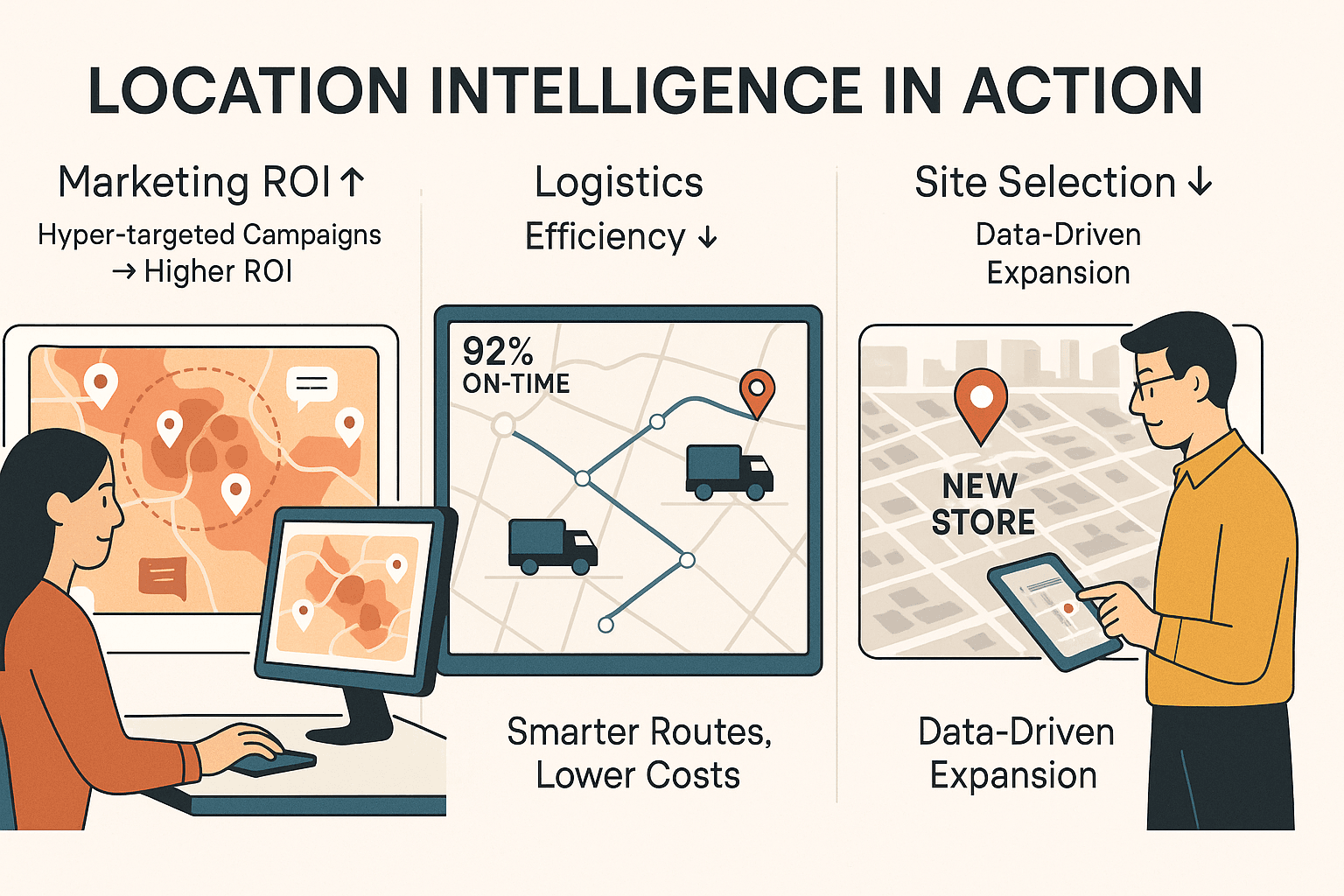
- Marketing: With precise customer location data, you can run hyper-targeted campaigns that boost ROI. In fact, say location-based marketing has increased their sales, and 8 in 10 use location data in their ad campaigns today.
- Logistics: Storing delivery addresses, GPS tracks, and route data lets you optimize routes, cut costs, and improve on-time rates. One major retailer hit a 92% on-time delivery rate and slashed average delivery times by a third just by leveraging real-time location data ().
- Site Selection: For retailers and real estate, storing and analyzing location data takes the guesswork out of expansion. Starbucks, for example, uses geospatial analytics to cut store location risk by 20% ().
The bottom line: storing location data isn’t just about keeping records—it’s about gaining a competitive edge, optimizing operations, and making smarter, faster decisions.
Key Use Cases: How Businesses Store Location Data for Success
Let’s break down some of the top ways businesses use stored location data to drive results:
| Use Case | Description & Impact |
|---|---|
| Customer Mapping & Geomarketing | Map customer locations for targeted marketing, geofencing, and local promotions. Boosts engagement by ~50%. |
| Delivery Route Planning | Store delivery addresses and GPS data to optimize routes, cut costs, and improve on-time rates. |
| Retail Site Selection | Analyze store, competitor, and demographic data to pick winning locations and reduce expansion risk. |
| Competitive Analysis | Track competitor locations to identify market gaps and optimize your own coverage. |
| Asset Tracking | Maintain location data for equipment or field assets to streamline operations and maintenance. |
| Location-Based Analytics | Feed stored location data into BI dashboards for heatmaps, trend analysis, and strategic planning. |
These use cases aren’t just theoretical—companies are seeing real ROI, from to increasing campaign engagement by half.
Overview of Methods to Store Location Data
So, how do you actually store all this valuable location data? Here are the main approaches, from old-school to cutting-edge:
- Spreadsheets (Excel, Google Sheets): Ubiquitous and easy for small datasets. Great for quick lists, but error-prone and hard to scale. Data integrity can slip fast—one typo and suddenly “NY” and “New York” are treated as different places ().
- Relational Databases (MySQL, PostgreSQL): Powerful for large, structured datasets. Support complex queries (e.g., “find all customers within 10 miles of this store”). But setup and maintenance require technical skills.
- Cloud Databases & No-Code Platforms (Airtable, Notion): Bridge the gap between spreadsheets and databases. Easier for non-technical users, support collaboration, and offer some data validation.
- APIs & Custom Scripts: For automated, large-scale data collection (like pulling GPS data from devices or using Google Maps API). Flexible, but requires programming and ongoing maintenance.
- Web Scraping Tools: Automate the collection of location data from websites. Ranges from manual copy-paste (don’t do this for more than 5 rows—trust me) to code-based scrapers (Python, etc.) to modern AI-powered tools like Thunderbit.
Comparing Location Data Storage Solutions
Here’s a quick side-by-side of traditional methods vs. Thunderbit:
| Aspect | Spreadsheets & Manual | Custom Scripts & APIs | Thunderbit (AI-Powered) |
|---|---|---|---|
| Ease of Use | Easy for small jobs | Technical, requires coding | No-code, point-and-click |
| Setup Speed | Fast (for small data) | Slow (setup, debug) | Minutes (AI auto-suggests fields) |
| Scalability | Poor (gets messy fast) | Good (if well-built) | Excellent (cloud scraping, scheduling) |
| Data Quality | Inconsistent, error-prone | Depends on code, needs cleaning | Structured, AI-cleaned, customizable |
| Integration | Manual copy/paste | Custom integration | 1-click export to Sheets, Excel, Notion, Airtable |
| Maintenance | High (manual updates) | High (scripts break) | Low (AI adapts to site changes) |
| Cost | “Free” but labor-intensive | High dev cost | Free tier + affordable plans |
For most business users, the sweet spot is a tool that’s easy, accurate, and scalable—without needing a developer on speed dial. That’s where comes in.
Collecting Location Data Efficiently with Thunderbit
Let’s get practical. Here’s how I (and thousands of teams) use to collect and store location data from anywhere on the web:
- Install Thunderbit Chrome Extension: Download from the . It’s quick—no IT ticket required.
- Navigate to Your Target Page: Whether it’s a Google Maps search, a real estate listing, or a competitor’s store locator, just open the page in Chrome.
- Click “AI Suggest Fields”: Thunderbit’s AI scans the page and automatically suggests relevant fields—like address, phone, website, coordinates, and more. You can rename, add, or remove fields as needed.
- Hit “Scrape”: Thunderbit extracts the data into a neat table. It handles pagination and can even follow links to subpages for extra details.
- Export Your Data: Send your cleaned, structured data straight to Google Sheets, Excel, Airtable, or Notion—no copy-paste, no CSV headaches.
Thunderbit’s AI is trained to recognize addresses, phone numbers, and even parse out city/state/zip from messy web layouts. It’s like having a data-savvy intern who never gets tired (and doesn’t ask for coffee breaks).
Using AI to Identify and Extract Location Data Fields
The “AI Suggest Fields” feature is a lifesaver. Instead of clicking every address or fiddling with HTML tags, Thunderbit’s AI reads the page like a human would and proposes the best columns to extract. For example:
- On a Google Maps results page, it’ll suggest: Business Name, Address, Phone, Website, Rating, etc.
- On a real estate site, you’ll get: Property Address, Price, Bedrooms, City, State, Zip, Listing URL.
You can always tweak the fields—add a “Region” column, split address into components, or even use custom AI prompts to extract exactly what you need.
Ensuring Data Quality: Cleaning and Formatting Location Data
Collecting data is only half the battle. If your addresses are inconsistent (“123 Main St.” vs. “123 Main Street”), or if fields are missing, your analysis will be a mess.
Thunderbit’s tool lets you format, label, and organize data as you scrape. Want all addresses in USPS format? Add a prompt. Need to split “City, State ZIP” into separate columns? Just tell the AI.
Customizing Data Fields for Business Analysis
You can use custom AI instructions to:
- Categorize by region: “If state is CA, OR, WA, output ‘West’; else if NY, NJ, PA, output ‘East’.”
- Translate addresses: “Translate address to English.”
- Standardize formats: “Format phone as (XXX) XXX-XXXX.”
- Enrich data: “Add country for each city.”
This means your exported data is analysis-ready—no more hours cleaning up spreadsheets.
Data Security and Compliance When Storing Location Data
With great data comes great responsibility. Location data can be sensitive, especially if it’s tied to individuals. Here’s what you need to know:
- Privacy Laws: GDPR, CCPA, and other regulations treat precise location data as personal data. If you’re storing customer addresses or GPS data, you need a lawful basis and must respect user rights ().
- Data Minimization: Only collect what you need. Thunderbit lets you pick exactly which fields to extract—no unnecessary personal info.
- Secure Storage: Exported data should be stored in secure platforms (Google Sheets, Airtable, Notion) with strong passwords and access controls. For sensitive data, consider encryption.
- Compliance Features: Thunderbit supports scraping in browser mode (using your session for secure access) and encourages ethical scraping—public data only, respect robots.txt, and don’t scrape personal info unless permitted.
Best Practices for Secure Location Data Storage
- Use strong passwords and two-factor authentication on cloud platforms.
- Limit access to sensitive data—only share with those who need it.
- Regularly audit who has access to your spreadsheets or databases.
- Anonymize or aggregate data when possible (e.g., store city/zip instead of full address if you don’t need street-level detail).
- Document your data sources and keep records for compliance audits.
Turning Stored Location Data into Business Insights
Now for the fun part: turning your stored data into real business value.
- Visualize on Maps: Export your data to Google Sheets, then use to plot addresses. Instantly spot clusters, gaps, and trends.
- Combine with Other Data: Merge location data with sales, demographics, or competitor info for deeper insights.
- Optimize Routes: Use stored delivery addresses with route optimization tools to cut costs and improve service.
- Strategic Planning: Analyze store performance by region, identify expansion opportunities, and track market trends.
Visualizing Location Data for Better Decisions
Here’s a quick guide to mapping your data:
- Export your Thunderbit data to Google Sheets or CSV.
- Go to , create a new map, and import your file.
- Choose the address column for pin placement and another column (like “Sales”) for color or size.
- Instantly see hotspots, underserved areas, or overlaps with competitors.
Pro tip: Use color coding to highlight high-performing locations or regions needing attention.
Step-by-Step Guide: How to Store Location Data with Thunderbit
Let’s walk through the process, step by step:
- Install Thunderbit: .
- Open Your Target Website: Navigate to the page with the location data you need.
- Launch Thunderbit: Click the extension icon.
- AI Suggest Fields: Let Thunderbit’s AI propose the best fields to extract.
- Review & Customize Fields: Rename, add, or remove columns as needed. Use Field AI Prompts for formatting or enrichment.
- Scrape: Click “Scrape” to extract data. Thunderbit handles pagination and subpages automatically.
- Export: Send your data to Google Sheets, Excel, Airtable, or Notion.
- (Optional) Schedule Scraping: Set up regular, automated scrapes for dynamic data sources.
- Visualize & Analyze: Import your data into mapping or BI tools for actionable insights.
Exporting and Integrating Location Data
Thunderbit makes exporting a breeze:
- Google Sheets: 1-click export for real-time collaboration and easy mapping.
- Excel/CSV: Download for offline analysis or import into databases.
- Airtable/Notion: Push data directly into your team’s favorite no-code platforms.
- JSON: For developer workflows or custom integrations.
You can even set up automations (with tools like Zapier) to trigger alerts or updates when new data is scraped.
Conclusion & Key Takeaways
Storing location data isn’t just about keeping addresses on file—it’s about unlocking smarter business decisions, from marketing to logistics to site selection. Here’s what matters most:
- Accurate, well-organized location data is a strategic asset—it drives better targeting, faster deliveries, and smarter expansion.
- Traditional methods (spreadsheets, manual copy-paste) don’t scale and can lead to messy, error-prone data.
- Modern tools like Thunderbit make collecting, cleaning, and storing location data easy for everyone—no coding required.
- Data quality and compliance matter: Use AI-powered cleaning, respect privacy laws, and store data securely.
- The real value comes from turning stored data into insights: Visualize on maps, analyze trends, and integrate with your workflows.
Ready to see how easy it can be? and start building your own location data powerhouse. And if you want to dig deeper, check out the for more tips and tutorials on web data, automation, and business intelligence.
FAQs
1. What’s the best way to store location data for a small business?
For most small businesses, starting with Google Sheets or Excel is fine for small lists. But as your needs grow, using a tool like Thunderbit to collect and export structured data to Google Sheets or Airtable gives you more scalability, accuracy, and integration options.
2. How can I ensure my stored location data is accurate and clean?
Use AI-powered tools like Thunderbit’s “Field AI Prompt” to standardize formats (e.g., addresses, phone numbers) and remove inconsistencies during the data collection process. Always review and spot-check your data before analysis.
3. Is it legal to collect and store location data from websites?
Collecting public business location data is generally legal, but you must respect privacy laws (like GDPR/CCPA) when dealing with personal location data. Always check a website’s terms of service and avoid scraping personal info unless you have a lawful basis. For more, see .
4. How do I visualize stored location data on a map?
Export your data from Thunderbit to Google Sheets or CSV, then use or Excel’s 3D Maps to plot addresses. This helps you spot clusters, gaps, and trends instantly.
5. Can Thunderbit handle dynamic or frequently changing location data?
Absolutely. Thunderbit’s scheduling feature lets you automate regular scrapes—so your location data stays fresh and up-to-date without manual effort. Just set your schedule, and Thunderbit does the rest.
Want to see Thunderbit in action? Check out our for walkthroughs, or explore more web data strategies on the . Happy mapping!
Learn More -- -- --