Ever tried to pull website data into a Google Sheet, only to find yourself tangled up in formulas, copy-paste marathons, or—worse—Googling “how to write XPath”? You’re not alone. In today’s data-hungry world, businesses are racing to turn web pages into actionable insights, but most of us don’t have a data engineer on speed dial. I’ve seen firsthand how teams struggle with unstructured web data—while the rest of the company is already building dashboards in Google Sheets and expecting magic to happen. The good news? There’s finally a way to bridge that gap, and you don’t need to be a coder (or a spreadsheet wizard) to do it.
Let’s dive into why scraping website data into Google Sheets is the secret weapon for modern teams, how traditional methods stack up, and—most importantly—how Thunderbit makes the whole process as easy as brewing your morning coffee. Whether you’re in sales, marketing, ops, or just want to automate the boring stuff, this guide will show you how to go from “I wish I had that data in Sheets” to “done” in just a few clicks.
Why Scrape Website Data into Google Sheets? Unlocking Visualization and Analysis
Google Sheets isn’t just a spreadsheet—it’s the Swiss Army knife of business analytics. Over 42 million users rely on Sheets every day, and more than half of U.S. small businesses now prefer it over Excel. Why? It’s cloud-based, works on any device, and—most importantly—makes real-time collaboration a breeze. 87% of users tap into its collaboration features weekly.
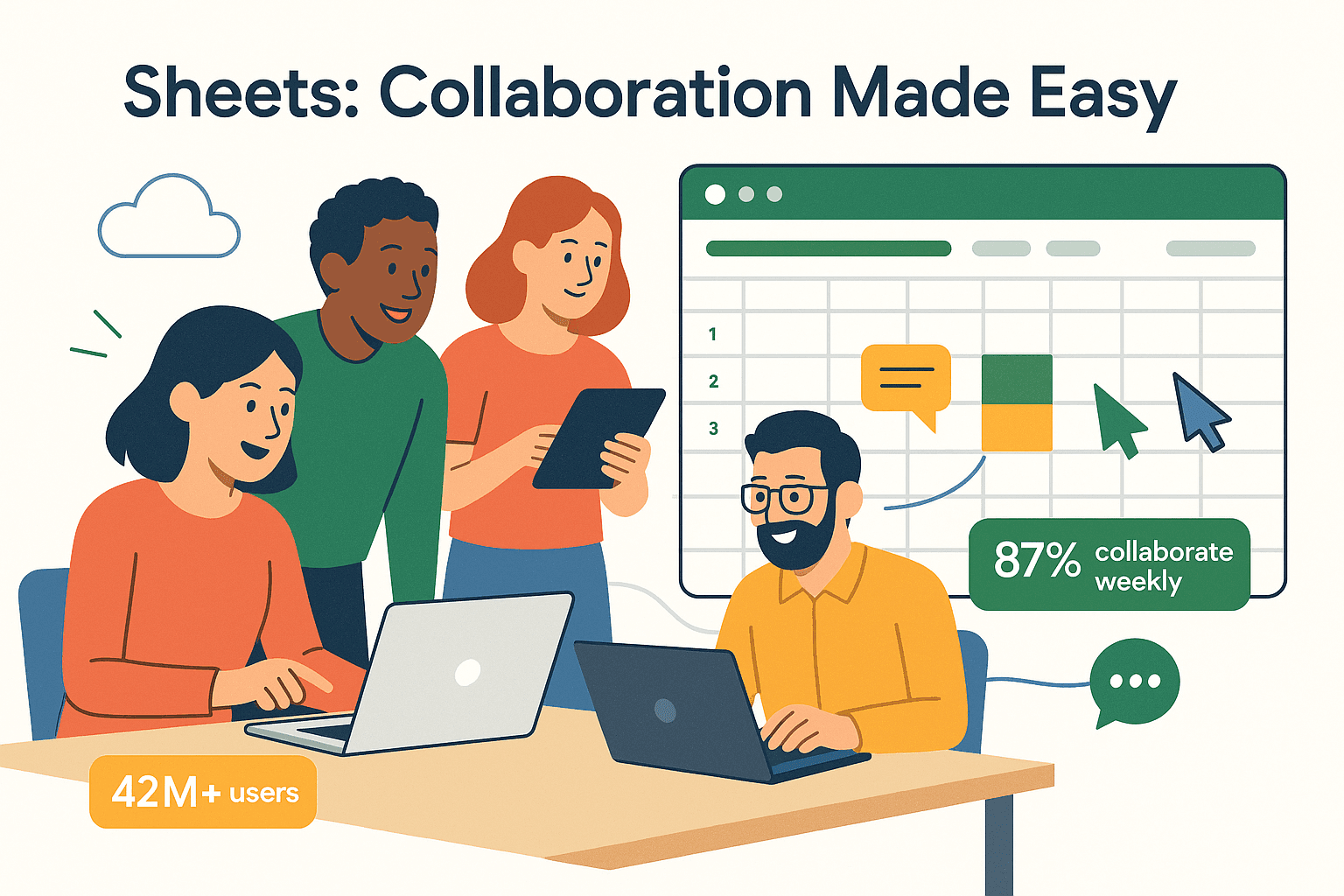 But here’s the kicker: the real magic happens when you bring live website data into Sheets. Suddenly, you’re not just staring at static reports—you’re building living dashboards that update with the latest prices, leads, reviews, or trends. Sales teams can track new prospects scraped from directories, marketing can monitor competitor prices or reviews, and operations can keep tabs on vendor stock—all in a single, shared Sheet. No more emailing around outdated Excel files or waiting for IT to run a report.
But here’s the kicker: the real magic happens when you bring live website data into Sheets. Suddenly, you’re not just staring at static reports—you’re building living dashboards that update with the latest prices, leads, reviews, or trends. Sales teams can track new prospects scraped from directories, marketing can monitor competitor prices or reviews, and operations can keep tabs on vendor stock—all in a single, shared Sheet. No more emailing around outdated Excel files or waiting for IT to run a report.
The bottom line? Scraping website data into Google Sheets turns the web into your own business intelligence playground. It makes insights accessible to everyone, not just the “data people,” and helps teams make faster, smarter decisions together.
Traditional Ways to Scrape Website Data into Google Sheets: Pros and Cons
Before AI-powered tools like Thunderbit, most folks tried to use Google Sheets’ built-in import functions. They’re handy for simple jobs, but let’s be honest—they’re not exactly user-friendly, and they fall apart on anything remotely complex. Here’s a quick rundown:
| Function | What It Does | Strengths | Key Limitations | ||||||||||||
|---|---|---|---|---|---|---|---|---|---|---|---|---|---|---|---|
| IMPORTXML | Imports content from XML/HTML via XPath | Can extract specific elements from structured HTML | Requires XPath knowledge, breaks if site HTML changes, can’t handle dynamic content (JavaScript), subject to Google’s fetch limits | ||||||||||||
| IMPORTHTML | Fetches an entire or list from a webpage
|
These functions are fine for static pages or public data feeds, but they choke on modern websites that use JavaScript, require logins, or have pagination. And if you’ve ever tried to debug an XPath error at 2am, you know the pain. Plus, Google imposes , so your formulas might just stop working when you need them most.
In short: traditional methods are okay for the basics, but they’re a headache for anything more ambitious.
Meet Thunderbit: The Easiest Way to Scrape Website Data into Google Sheets
Enter , the AI-powered Chrome extension that makes web scraping as easy as ordering takeout. Thunderbit is built for business users—no coding, no formulas, no “inspect element” gymnastics. Just point, click, and let the AI do the heavy lifting.
What sets Thunderbit apart?
- AI Suggest Fields: Thunderbit scans the page and recommends the best columns to extract (like “Product Name,” “Price,” “Email,” etc.). No need to guess or fiddle with selectors.
- Natural Language Prompts: Want to scrape something specific? Just type what you need in plain English (or 30+ other languages), and Thunderbit figures out how to grab it.
- No-Code, No Hassle: If you can use Chrome and Google Sheets, you can use Thunderbit. It’s designed for sales, marketing, and ops teams—not just developers.
- Handles Complex Sites: Thunderbit can deal with logins, dynamic content, pagination, and even subpages (like product details or reviews).
- Instant Export to Google Sheets: With one click, your scraped data lands in a new or existing Google Sheet—no CSV downloads or manual uploads.
It’s like having a super-smart intern who never gets tired, never makes mistakes, and never asks for a raise.
Step-by-Step: How to Scrape Website Data into Google Sheets with Thunderbit
Ready to see Thunderbit in action? Here’s how you can go from “I want that data in Sheets” to “done” in under five minutes:
1. Install Thunderbit Chrome Extension
Head to the and add it to your browser. Sign up for a free account (the free tier lets you scrape up to 6 pages—plenty for a test drive).
2. Navigate to Your Target Website
Go to the page you want to scrape—whether it’s a product listing, a business directory, or a lead database. If the site requires a login, just log in as usual; Thunderbit can scrape data behind logins using Browser Mode.
3. Launch Thunderbit and Use AI Suggest Fields
Click the Thunderbit icon in your browser. Hit “AI Suggest Fields,” and watch as Thunderbit scans the page and suggests columns to extract. For example, on a jobs board, it might offer “Job Title,” “Company,” “Location,” and “Apply Link.” You can rename, add, or remove fields as needed.
4. Customize with Natural Language Prompts (Optional)
Want something specific? Type a prompt like “extract the company name, job title, and email for each listing.” Thunderbit’s AI will interpret your request and set up the fields automatically.
5. Click “Scrape” and Let Thunderbit Work Its Magic
Thunderbit will extract the data, handle pagination or subpages if needed, and show you a preview table. You can review the results, tweak fields, or run “Improve Fields” if something looks off.
6. Export Directly to Google Sheets
Click “Export to Google Sheets.” Thunderbit will prompt you to connect your Google account (first time only), then send the data straight into a new or existing Sheet. Each column matches your field names, and each row is a record from the website.
Troubleshooting Tips
- Login-required pages: Make sure you’re logged in and use Browser Mode.
- Dynamic content: Scroll or click “Load more” before scraping, or let Thunderbit handle it in Browser Mode.
- Data formatting: Use Field AI Prompts to clean or format data as it’s scraped (e.g., “output price as a number only”).
For more details, check out the .
Using Natural Language Prompts: Scraping Website Data for Non-Technical Users
One of my favorite Thunderbit features is the natural language prompt. Instead of wrestling with technical jargon, you just tell the AI what you want—like “get all the product names and prices from this page.” Thunderbit’s AI interprets your intent, finds the right data, and sets up the extraction for you.
This is a game-changer for non-technical users. Sales teams can say, “pull all the company names and emails from this directory,” and marketing can ask for “all competitor prices and ratings.” No more waiting for IT or learning XPath—just describe your goal and let the AI handle the rest.
Thunderbit supports over 30 languages, so you can use prompts in your native tongue. And if the first attempt isn’t perfect, you can refine your prompt or use the “Improve Fields” feature for even better results.
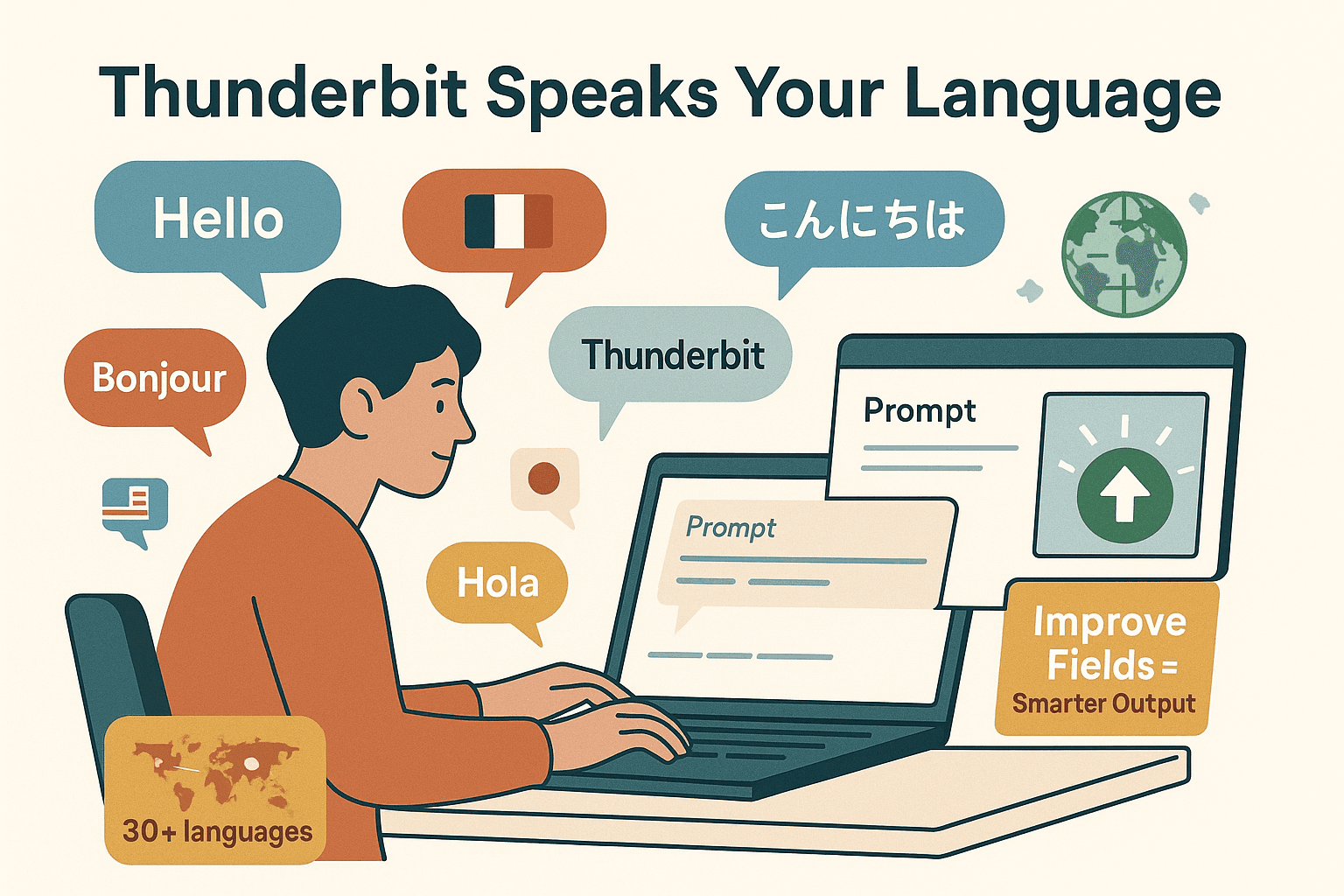
Automate Data Updates: Scheduled Scraping from Websites to Google Sheets
Scraping once is great—but what if you want your Google Sheet to update automatically, every day or week? Thunderbit’s feature lets you “set it and forget it.”
Here’s how it works:
- Describe the schedule in plain English: Type “every day at 8am” or “Mondays and Thursdays at 6pm.” Thunderbit’s AI turns this into an automated schedule.
- List the URLs to scrape: Paste in one or more web pages you want to monitor.
- Set up your fields: Use AI Suggest Fields or your own prompts to define what data to extract.
- Choose Cloud Mode for speed: Thunderbit can scrape up to 50 pages in parallel in the cloud, so your updates are fast.
- Auto-export to Google Sheets: Link the schedule to your Sheet, and Thunderbit will update it after each run—no manual work required.
This is perfect for daily price monitoring, weekly lead list refreshes, or real-time news tracking. Your team always has the latest data, without anyone having to remember to “update the Sheet.”
Making Your Google Sheets Smarter: Advanced AI Prompts for Data Organization
Thunderbit isn’t just about grabbing raw data—it’s about making that data smarter before it even hits your Sheet. Enter the Field AI Prompt.
For each field, you can add a custom AI instruction to:
- Clean and format data: E.g., “remove $ sign and output price as a number.”
- Categorize and tag: E.g., “label company as Enterprise or SMB based on employee count.”
- Enrich with new insights: E.g., “summarize product description in one sentence,” or “translate to English.”
- Apply conditional logic: E.g., “if rating is 4 stars or above, output ‘High’; else ‘Low’.”
This means your Google Sheet isn’t just a raw dump—it’s a curated, analysis-ready dataset. For example, if you’re scraping a software directory, you can automatically tag each company by industry, size, or even sentiment—right as you scrape.
The result? Less time cleaning up data, more time analyzing and acting on it.
Thunderbit vs. Traditional Methods: Which Is Best for Scraping Website Data into Google Sheets?
Let’s break it down:
| Criteria | Traditional Methods (IMPORTXML, Scripts) | Thunderbit (AI Web Scraper) |
|---|---|---|
| Ease of Use | Requires technical skills, formulas, or code | Point-and-click, natural language, no code |
| Setup Speed | Hours to days (debugging, setup) | Minutes (AI Suggest Fields) |
| Handles Logins/Dynamic Content | No | Yes (Browser/Cloud Mode) |
| Pagination/Subpages | Manual, often impossible | Automatic, built-in |
| Data Cleaning/Enrichment | Post-processing in Sheets or scripts | AI Prompts during scrape |
| Maintenance | Breaks if site changes, needs updates | AI adapts, easy to refresh |
| Export to Sheets | Manual import, API, or copy-paste | One-click, direct API |
| Cost | Free (but time-consuming), or dev costs | Free tier, paid plans from $15/month |
When should you use each? If you only need a single static table, IMPORTHTML might do the trick. But for anything dynamic, multi-page, or requiring regular updates, Thunderbit is a no-brainer—especially for non-technical teams.
Conclusion & Key Takeaways: Simplifying Website Data Collection for Smarter Business Decisions
Scraping website data into Google Sheets used to be a chore reserved for the technically brave (or the very patient). But with tools like Thunderbit, anyone can turn web pages into collaborative, analysis-ready Sheets in minutes—not hours or days.
Here’s what I’ve learned:
- Google Sheets is the ultimate canvas for business data—and scraping web data into it unlocks instant visualization, collaboration, and smarter decisions.
- Traditional methods are limited—they’re fine for static pages, but break on anything dynamic or complex.
- Thunderbit makes web scraping accessible to everyone—with AI field suggestions, natural language prompts, scheduled scraping, and direct export to Sheets.
- Advanced AI Prompts mean your data arrives clean, organized, and ready for action—no more endless cleanup or manual tagging.
- Automated, scheduled scraping keeps your Sheets up to date—so your team always works with the latest info.
If you’re ready to ditch the copy-paste grind and bring real-time web data into your Google Sheets, and give it a spin. You’ll be amazed how much time (and sanity) you save—and how much smarter your business decisions become.
Want more tips on web scraping, data automation, and business productivity? Check out the for deep dives, tutorials, and real-world success stories.
FAQs
1. Can I scrape data from any website into Google Sheets with Thunderbit?
Yes—Thunderbit works on almost any website, including those with logins, dynamic content, or pagination. For tricky sites, use Browser Mode; for public sites, Cloud Mode is faster.
2. Do I need to know code or formulas to use Thunderbit?
Nope! Thunderbit is designed for non-technical users. Just use AI Suggest Fields or type what you want in plain language.
3. How does Thunderbit handle data updates or scheduled scraping?
Thunderbit’s Scheduled Scraping feature lets you set up automatic scrapes (daily, weekly, etc.) and exports the data directly to Google Sheets—no manual work required.
4. What if I need to clean, tag, or enrich the data as I scrape?
Use Field AI Prompts to instruct Thunderbit’s AI to format, categorize, or even translate data as it’s scraped. Your Sheet will be analysis-ready from the start.
5. How much does Thunderbit cost, and is there a free version?
Thunderbit offers a free tier (scrape up to 6 pages), with paid plans starting at $15/month for higher volume. All export options—including Google Sheets—are free to use.
Ready to make your Google Sheets smarter? and see just how effortless web data collection can be.