E-commerce is moving at warp speed. Every day, new products hit the shelves, prices shift, and stock levels dance up and down. For sales and operations teams, staying ahead means having the freshest product data at your fingertips—whether you’re tracking competitors, optimizing your own listings, or just trying to keep your catalog up to date. But let’s be real: nobody dreams of spending hours copy-pasting prices and specs from a hundred product pages into a spreadsheet. That’s not just tedious—it’s a productivity black hole.
The good news? You don’t have to live in spreadsheet purgatory anymore. Thanks to modern AI-powered tools like , scraping e-commerce product data is now a breeze—even if you can’t tell a CSS selector from a salad fork. In this guide, I’ll walk you through exactly how to scrape products from e-commerce sites the easy way, why it matters for your business, and how Thunderbit’s AI-driven approach puts powerful data extraction in everyone’s hands (not just the IT crowd).
What Does "How to Scrape Products from E-Commerce" Mean?
Let’s break it down: scraping products from e-commerce sites means automatically extracting key product information—like prices, names, images, specs, and stock status—from online stores and marketplaces. Imagine having a super-fast assistant who visits every product page you care about and copies all the details into a neat, structured table for you. That’s web scraping in a nutshell.
Here are the most common product data fields teams extract:
- Product name and description
- Price (including discounts or sale prices)
- SKU or model number
- Specifications (color, size, material, etc.)
- Stock status (in stock, out of stock)
- Product images
- Ratings and review counts
- Product page URLs
The difference between manual copy-paste and automated scraping is night and day. With scraping, you set what data you want, and the tool does all the heavy lifting—across hundreds or thousands of pages—without typos, missed rows, or caffeine crashes. It’s like going from a tricycle to a Tesla.
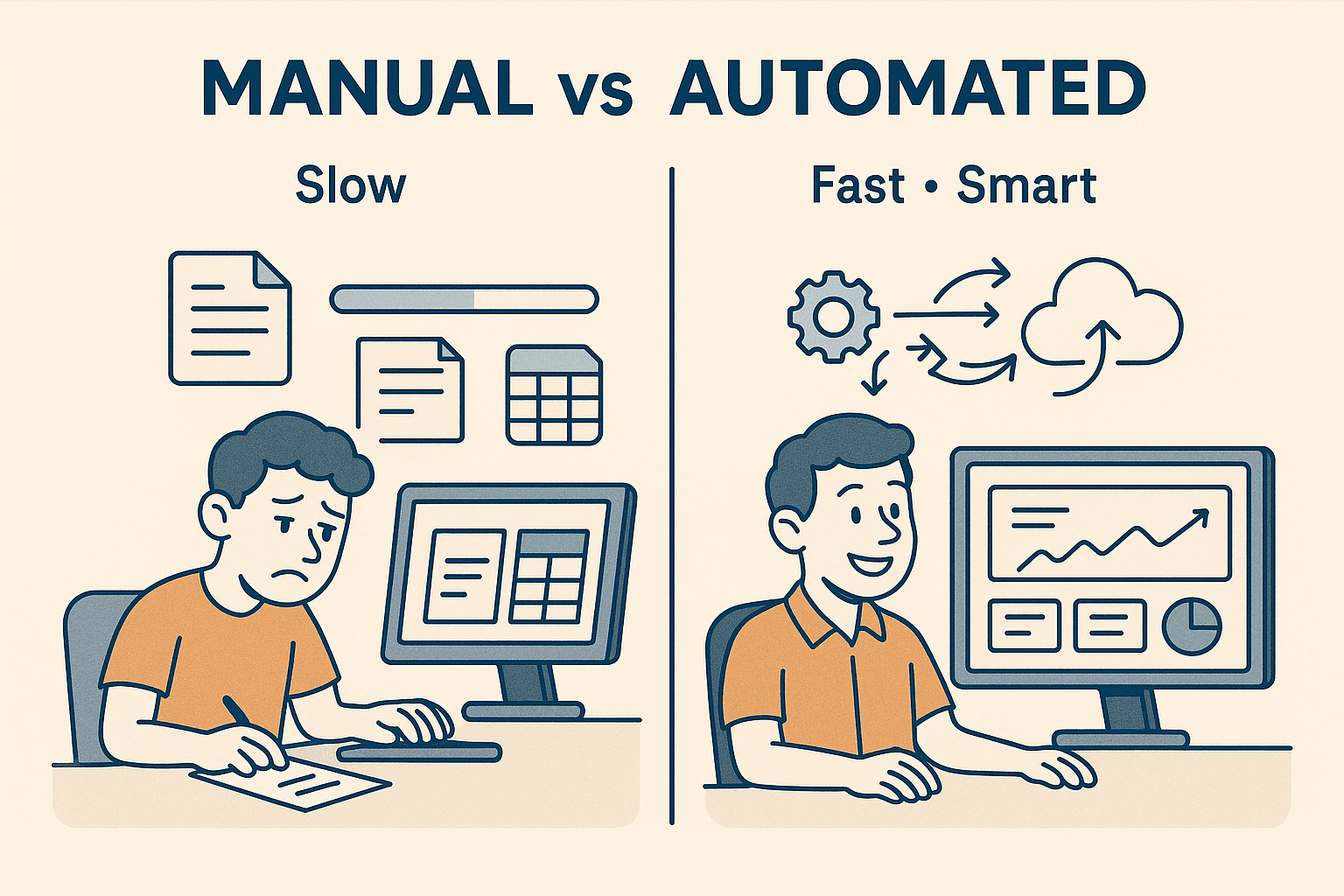
Why Scraping E-Commerce Product Data Matters for Sales and Operations
If you’re in sales, ops, or e-commerce, you know that data is your edge. The right product data lets you:
- Monitor competitor prices and stock in real time, so you can adjust your own pricing and inventory strategies on the fly.
- Analyze product assortments to spot gaps, trends, or new arrivals in your market.
- Enrich your own product listings with better content, images, and SEO keywords—often inspired by what’s working for your competitors.
- Save hours (or days) of manual work, freeing your team to focus on strategy, not grunt work.
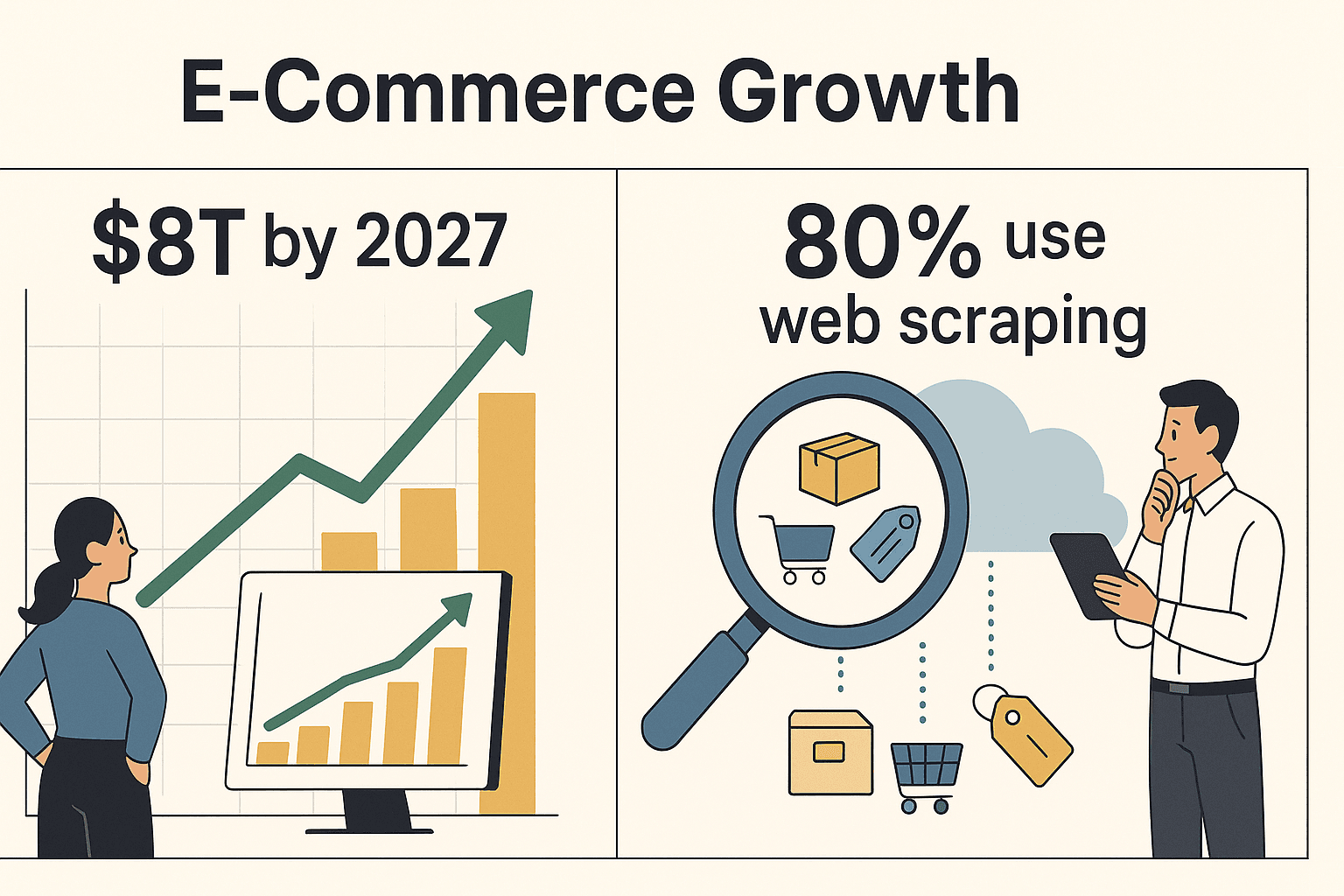
Let’s put some numbers behind it. Retail e-commerce sales are projected to top , and over to gather critical product data. The market for competitor price monitoring tools alone is worth and growing fast—because if you’re not tracking the market, you’re falling behind.
Here’s a quick look at how product scraping supports business teams:
| Use Case | Business Impact |
|---|---|
| Competitor Price Monitoring | Dynamic pricing, avoid losing sales, respond instantly to market changes |
| Stock Availability Checks | Capitalize on competitor stockouts, optimize your own inventory |
| Assortment & Trend Analysis | Spot gaps or trends in competitor offerings, inform product expansion |
| Product Content Enrichment | Improve your listings with better descriptions, images, and SEO keywords |
| Lead Generation | Build targeted prospect lists from directories/marketplaces, saving weeks of manual research |
Automating product data extraction isn’t just a “nice to have”—it’s a must for staying competitive, agile, and data-driven.
Comparing Product Scraping Solutions: Why Thunderbit Stands Out
There are plenty of ways to scrape product data, but not all are created equal. Traditional tools like Selenium, Scrapy, and Beautiful Soup have been around for years, but they’re built for developers and come with a steep learning curve. Enter : an AI-powered web scraper designed for business users who want results, not headaches.
Here’s how Thunderbit stacks up against the old-school tools:
| Criteria | Beautiful Soup (code) | Selenium (code) | Thunderbit (AI No-Code) |
|---|---|---|---|
| Setup | Python + libraries | Coding + browser driver | Chrome extension (minutes) |
| Ease of Use | For coders only | Hard, code required | No-code, intuitive UI |
| Speed | Slow at scale | Slow per page | Fast, batch/cloud scraping |
| Handles Dynamic JS? | No | Yes | Yes |
| Fragility to Site Changes | High | High | Low, AI adapts automatically |
| Data Cleaning | None built-in | None built-in | Built-in AI cleaning |
| Integration | Custom code needed | Custom scripting | 1-click export to Excel, Sheets, Airtable, Notion |
| Required Skills | Python/HTML | Programming | None |
Thunderbit’s AI-driven approach means you can just describe what you want (“grab product name, price, and image”), click a button, and let the tool do the rest. No more wrestling with code, debugging selectors, or fixing broken scripts every time a website changes.
Traditional Product Scraping Tools: Pros and Cons
- Selenium: Great for scraping dynamic sites, but slow, resource-intensive, and requires serious programming chops. Every site change means more code maintenance.
- Scrapy: Powerful for large-scale crawls, but strictly for Python developers. Not friendly for business users, and doesn’t handle JavaScript out of the box.
- Beautiful Soup: Handy for quick, static-page jobs, but lacks crawling and JS support. You’ll still need to code loops and handle errors yourself.
For non-technical teams, these tools are like giving a chainsaw to someone who just wants to slice bread.
Thunderbit’s AI-Powered Approach
Thunderbit flips the script. Here’s what makes it different:
- AI Suggest Fields: Thunderbit reads the page and suggests the best columns to extract—like “Product Name,” “Price,” “Image,” “Stock Status”—all in plain English.
- No-code workflow: Just point, click, and scrape. No coding, no templates, no setup headaches.
- Handles dynamic and complex pages: Whether it’s JavaScript-loaded prices, infinite scroll, or paginated results, Thunderbit’s AI figures it out.
- Subpage scraping: Need details from product pages? Thunderbit can visit each subpage and enrich your table automatically.
- Instant export: Send your data straight to Excel, Google Sheets, Airtable, or Notion in one click.
It’s the closest thing to having an AI intern who never complains about repetitive work.
Step-by-Step: How to Scrape Products from E-Commerce with Thunderbit
Ready to see how easy this can be? Here’s a step-by-step walkthrough—no technical skills required.
Step 1: Install and Set Up Thunderbit
First, grab the . Just click “Add to Chrome,” and you’re almost there. After installing, pin the extension to your toolbar for easy access.
When you launch Thunderbit, you’ll be prompted to sign up or log in (Google login supported). The free tier lets you scrape a handful of pages to get started—no credit card required.
Step 2: Navigate to Your Target E-Commerce Site
Open the product or category page you want to scrape. This could be a search results page, a category listing, or even a single product page. Make sure any filters or sorting you care about are applied before you start scraping.
Pro tip: If the site requires login (like a supplier portal), log in first—Thunderbit uses your browser session, so it can access whatever you can see.
Step 3: Use “AI Suggest Fields” to Define Product Data
Here’s where Thunderbit’s magic kicks in. Open the extension’s side panel and click “AI Suggest Fields.” Thunderbit’s AI scans the page and suggests the most relevant fields—like “Product Name,” “Price,” “Image,” “Stock Status,” and more.
You can:
- Review and adjust the suggested fields (add, remove, or rename columns)
- Add custom fields (e.g., “Discount Price,” “SKU”)
- Specify data types (number, text, image, etc.)
If you want to get fancy, you can even add custom instructions for each field—like “summarize description” or “translate to English.” But for most jobs, Thunderbit’s AI gets it right out of the box.
Step 4: Start Scraping and Review Results
Click “Scrape” and let Thunderbit do its thing. The tool will extract data for each product on the page (and across pages if you enable pagination). You’ll see a live preview of your results in a table—each row is a product, each column is a field you defined.
Check the data for accuracy. If something looks off (like empty fields), you can tweak your template or use subpage scraping for deeper details.
Step 5: Export Product Data for Analysis
Once you’re happy with the results, export your data in one click:
- Excel/CSV: Download and open in Excel for analysis or reporting.
- Google Sheets: Send data straight to a shared sheet for team collaboration.
- Airtable/Notion: Build a live product database or knowledge base, complete with images and formatted fields.
Now you’ve got structured, up-to-date product data ready for pricing analysis, inventory checks, content optimization, or whatever your business needs.
Scraping Complex E-Commerce Pages: Subpage and Pagination Support
E-commerce sites love to spread products across multiple pages—or hide key details on individual product pages. Thunderbit makes it easy to handle both scenarios.
Pagination: If your product list spans multiple pages (like “Next” buttons or infinite scroll), just enable Thunderbit’s pagination setting. The AI will automatically click through pages or scroll as needed, pulling all products into a single dataset.
Subpage Scraping: Want specs, reviews, or detailed descriptions from each product’s page? After your initial scrape, use Thunderbit’s “Scrape Subpages” feature. The tool will visit each product URL and extract additional fields—automatically enriching your main table.
This two-step workflow means you get both the breadth (all products) and the depth (all details) without manual clicking or custom scripts.
Ensuring Website Stability and Compliance During Scraping
Responsible scraping is good karma—and good business. Thunderbit helps you scrape efficiently and ethically:
- Cloud scraping mode: Offload heavy jobs to Thunderbit’s cloud servers, which can fetch up to 50 pages at a time without bogging down your computer.
- Browser mode: For sites that require login or are sensitive to scraping, use browser mode for a more “human-like” approach.
- Rate management: Thunderbit is designed to avoid overloading sites, with built-in delays and smart request handling.
- Compliance: Always check the site’s terms of service and
robots.txt. Stick to public product data, avoid scraping personal info, and don’t republish copyrighted content.
For more on legal and ethical scraping, check out .
Exporting and Analyzing Product Data Across Platforms
Thunderbit’s flexible export options mean your data lands exactly where you need it:
- Excel/CSV: Perfect for pricing analysis, inventory checks, and quick reporting.
- Google Sheets: Great for team collaboration, live dashboards, and trend tracking.
- Airtable/Notion: Build rich product databases with images, specs, and more.
Once your data is exported, you can:
- Calculate price differences vs. competitors
- Track stockouts and new arrivals
- Analyze trends in product features or customer reviews
- Build internal dashboards for sales, ops, or marketing
The real value isn’t just in collecting data—it’s in using it to make smarter, faster decisions.
Troubleshooting and Tips for Better Product Scraping
Even with Thunderbit’s AI, a few hiccups can pop up. Here’s how to handle them:
- Missing fields? Check if the data is visible on the page. If not, use subpage scraping.
- Layout changes? Run “AI Suggest Fields” again to let the AI adapt to the new structure.
- Login required? Use browser mode and make sure you’re logged in before scraping.
- Getting blocked? Slow down your scrape, use cloud mode, or break the job into smaller chunks.
- Data quality issues? Specify data types, use clear field names, and always sanity-check your results.
Thunderbit’s and support team are there if you get stuck. And don’t forget to check out the for more tips and advanced guides.
If you want to learn more about exporting and analyzing your data, check out our detailed guide on scraping website data into Excel.
Conclusion & Key Takeaways
Scraping products from e-commerce sites used to be a chore reserved for coders and data geeks. Not anymore. With , anyone can turn web pages into structured, actionable product data in just a few clicks.
Here’s what you get:
- Speed: Go from hours of copy-paste to minutes of automated extraction.
- Simplicity: No code, no templates, no headaches—just describe what you want and let AI do the rest.
- Power: Scrape complex, paginated, or dynamic sites. Dive deep with subpage scraping.
- Flexibility: Export data wherever you need it—Excel, Sheets, Airtable, Notion.
- Compliance: Scrape responsibly, with tools designed for stability and ethical use.
If you’re still tracking competitor prices or updating your catalog by hand, it’s time to level up. , try it free, and see how much more you can accomplish when you let AI handle the busywork.
Happy scraping—and may your product data always be fresh, accurate, and ready for action.
FAQs
1. What types of product data can Thunderbit scrape from e-commerce sites?
Thunderbit can extract product names, prices, images, stock status, SKUs, specifications, ratings, review counts, and more. You can customize the fields or let the AI suggest the most relevant ones for your target page.
2. Do I need to know how to code to use Thunderbit for product scraping?
No coding required! Thunderbit is designed for non-technical users. Just install the Chrome extension, use the “AI Suggest Fields” feature, and click “Scrape.” The AI handles all the technical details for you.
3. How does Thunderbit handle multi-page product listings or infinite scroll?
Thunderbit supports both traditional pagination and infinite scroll. Enable the pagination setting, and the tool will automatically click through pages or scroll as needed to capture all products in your dataset.
4. Can Thunderbit scrape product details from individual product pages (subpages)?
Absolutely. After your initial scrape, use the “Scrape Subpages” feature to visit each product’s page and extract additional details—like specs, descriptions, or reviews—automatically enriching your main table.
5. Is it legal and safe to scrape product data from e-commerce sites?
Scraping public product data for internal analysis is generally legal, but always check the site’s terms of service and avoid scraping personal or copyrighted content. Thunderbit is designed to scrape responsibly, with features to minimize site impact and support compliance. For more, see
Want to dive deeper? Check out these resources:
- for step-by-step video guides