If you’ve ever found yourself staring at a website, wishing you could just grab all that juicy data and drop it into a spreadsheet—without spending your afternoon copying and pasting—you’re not alone. In 2025, web scraping isn’t just a techie hobby; it’s a business necessity. From sales teams building lead lists to ecommerce managers tracking competitor prices, everyone wants web data, and they want it fast. The good news? Python makes web scraping not only possible, but surprisingly beginner-friendly—even if your last coding experience was changing your MySpace background.
In this guide, I’ll walk you through how to scrape data using Python, step by step. We’ll cover the basics, tackle both static and dynamic sites, and even show how you can supercharge your workflow by combining Python with , our AI-powered web scraper. Whether you’re a total newcomer or just looking to level up your data game, you’ll find practical tips, real code examples, and a few of my hard-earned lessons from years in SaaS and automation.
What is Web Scraping and Why Use Python?
Let’s start with the basics. Web scraping is the automated process of extracting information from websites. Think of it as teaching your computer to “read” a web page and pull out the pieces you care about—like product prices, news headlines, or contact info—so you don’t have to do it by hand (). Businesses use web scraping for everything from real-time competitor tracking to market research, lead generation, and even AI model training ().
Why is Python the go-to language for scraping? For starters, it’s approachable—its syntax reads almost like English, which is a breath of fresh air if you’re new to coding. But the real magic is Python’s ecosystem: libraries like requests, BeautifulSoup, Scrapy, Selenium, and pandas handle everything from fetching web pages to parsing HTML and exporting clean data. It’s no wonder that about , far outpacing other languages.
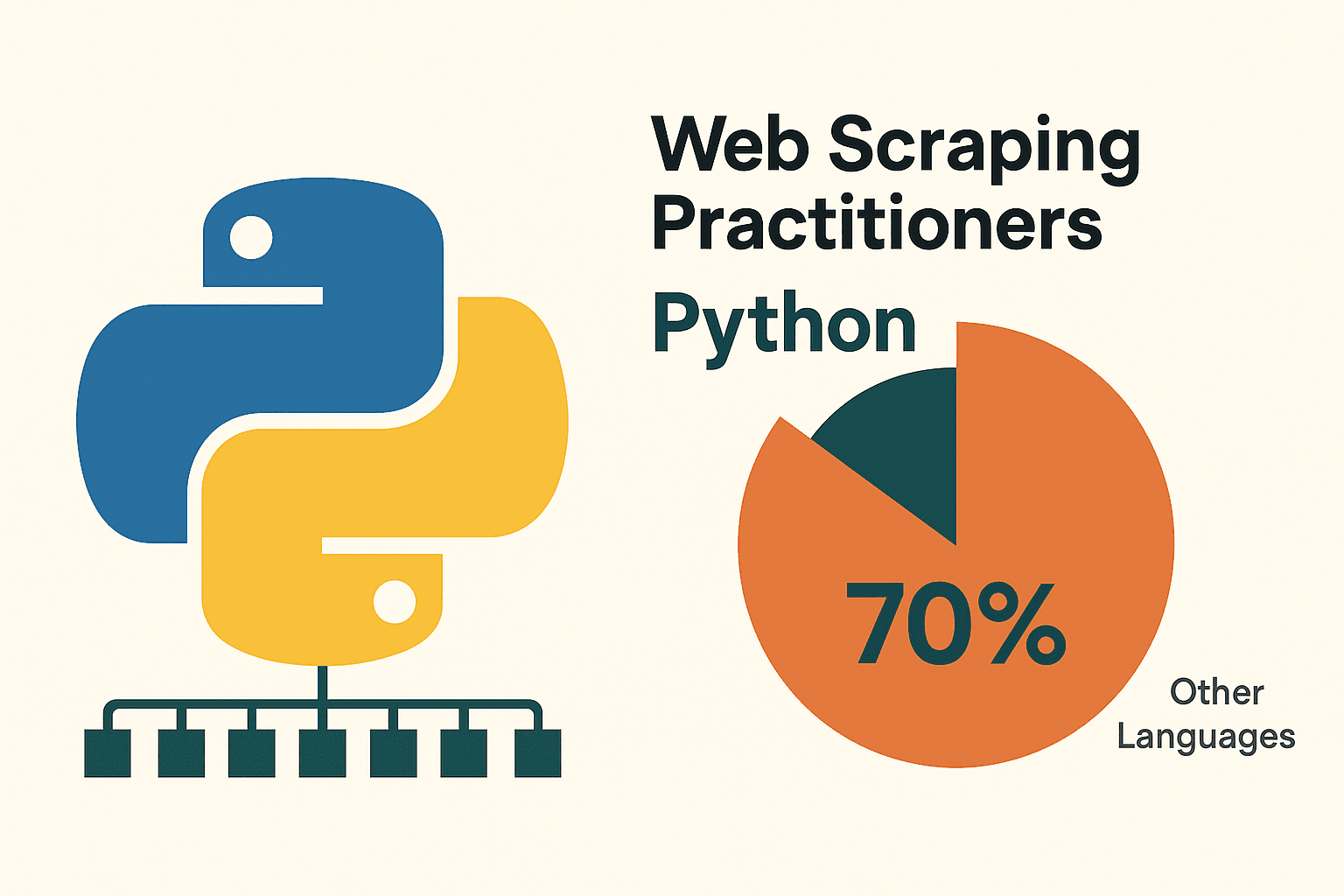
Why Choose Python for Web Scraping?
I’ve tinkered with a lot of languages over the years, but Python keeps winning for web scraping—especially if you’re just starting out. Here’s why:
- Simplicity & Readability: Python’s syntax is clear and concise, making it easier to write and debug scraping scripts ().
- Rich Library Support: Libraries like requests (for HTTP), BeautifulSoup (for HTML parsing), Scrapy (for large-scale crawling), Selenium (for browser automation), and pandas (for data analysis) cover every step of the scraping process ().
- Community & Resources: Python has a massive, active community. If you hit a snag, chances are someone’s already solved it and posted the answer online.
How does Python stack up against other options? Here’s a quick comparison:
| Approach | Pros | Cons |
|---|---|---|
| Python | Easy to learn, huge library ecosystem, great for data analysis, versatile | Requires some coding, needs extra tools for heavy JavaScript sites |
| JavaScript/Node | Natively handles dynamic content, async-friendly, same language as web front-end | Steeper learning curve, fewer scraping-specific libraries, more verbose for beginners |
| R (rvest) | Good for quick data extraction in research, integrates with R’s analytics | Smaller scraping ecosystem, less robust for dynamic sites |
| No-Code Tools | No coding needed, fast setup, AI/visual helpers (like Thunderbit) | Limited flexibility for custom logic, usage caps, less control |
(, )
For most business users and aspiring data geeks, Python is the sweet spot: powerful, flexible, and not intimidating.
Setting Up Your Python Environment for Data Scraping
Before you can scrape anything, you’ll need to set up your Python environment. Don’t worry—it’s easier than assembling IKEA furniture, and with fewer leftover screws.
1. Install Python:
Download the latest Python 3 from . On Windows, check “Add Python to PATH” during install. On Mac, you can use Homebrew (brew install python3). Linux folks, you probably already have it, but apt install python3 python3-pip will do the trick ().
2. (Recommended) Set Up a Virtual Environment:
This keeps your project’s libraries isolated. In your project folder:
1python -m venv venv
2# Activate it:
3# Windows:
4venv\Scripts\activate
5# Mac/Linux:
6source venv/bin/activate3. Install Essential Libraries:
Open your terminal and run:
1pip install requests beautifulsoup4 pandas selenium lxmlrequests: For HTTP requestsbeautifulsoup4: For parsing HTMLpandas: For data manipulation/exportselenium: For dynamic sites (optional)lxml: Fast HTML/XML parsing
4. Pick a Code Editor:
- (with Python extension): Lightweight, popular, great for beginners.
- : Full-featured, Python-specific.
- : Interactive, great for experimenting and data analysis ().
5. (For Selenium) Install a WebDriver:
Selenium needs a browser driver (e.g., ChromeDriver). The easiest way is to use webdriver_manager:
1pip install webdriver-managerThen in your script:
1from selenium import webdriver
2from selenium.webdriver.chrome.service import Service
3from webdriver_manager.chrome import ChromeDriverManager
4driver = webdriver.Chrome(service=Service(ChromeDriverManager().install()))Troubleshooting tip: If pip isn’t recognized, make sure Python is added to your PATH and your virtual environment is activated.
Scraping Static Websites with Python: Step-by-Step
Static websites are the low-hanging fruit of web scraping. If you can see the data in your browser’s “View Source,” you can grab it with Python.
Let’s walk through scraping , a classic practice site.
Step 1: Fetch the Page
1import requests
2url = "http://quotes.toscrape.com/page/1/"
3response = requests.get(url)
4html = response.text
5print(response.status_code) # 200 means OKStep 2: Parse the HTML
1from bs4 import BeautifulSoup
2soup = BeautifulSoup(html, 'html.parser')
3quotes = soup.find_all("div", class_="quote")Step 3: Extract the Data
1for q in quotes:
2 text = q.find("span", class_="text").get_text()
3 author = q.find("small", class_="author").get_text()
4 print(f"{text} --- {author}")Step 4: Handle Pagination
1import pandas as pd
2all_data = []
3page = 1
4while True:
5 url = f"http://quotes.toscrape.com/page/{page}/"
6 resp = requests.get(url)
7 if resp.status_code != 200:
8 break
9 soup = BeautifulSoup(resp.text, 'html.parser')
10 quotes = soup.find_all("div", class_="quote")
11 if not quotes:
12 break
13 for q in quotes:
14 text = q.find("span", class_="text").get_text()
15 author = q.find("small", class_="author").get_text()
16 all_data.append({"quote": text, "author": author})
17 page += 1
18df = pd.DataFrame(all_data)
19df.to_csv("quotes.csv", index=False)And just like that, you’ve scraped multiple pages and saved the data to a CSV. Not bad for a few lines of code, right? ()
Best Practice: Always check the site’s robots.txt and terms of service before scraping. And be polite—don’t hammer the server with rapid-fire requests. A short time.sleep(1) between requests is good etiquette.
Scraping Dynamic Websites: Using Selenium with Python
Some websites play hard to get. If the data only appears after JavaScript runs (think infinite scroll, pop-ups, or dynamic dashboards), you’ll need a tool that can act like a real browser. Enter Selenium.
Step 1: Launch the Browser
1from selenium import webdriver
2from selenium.webdriver.common.by import By
3from selenium.webdriver.chrome.service import Service
4from webdriver_manager.chrome import ChromeDriverManager
5driver = webdriver.Chrome(service=Service(ChromeDriverManager().install()))
6driver.get("https://example.com/dynamic-products")Step 2: Wait for Content to Load
1from selenium.webdriver.support.ui import WebDriverWait
2from selenium.webdriver.support import expected_conditions as EC
3WebDriverWait(driver, 10).until(
4 EC.presence_of_element_located((By.ID, "product-list"))
5)Step 3: Scroll or Click to Load More
1import time
2last_height = driver.execute_script("return document.body.scrollHeight")
3while True:
4 driver.execute_script("window.scrollTo(0, document.body.scrollHeight);")
5 time.sleep(2)
6 new_height = driver.execute_script("return document.body.scrollHeight")
7 if new_height == last_height:
8 break
9 last_height = new_heightStep 4: Extract Data
1products = driver.find_elements(By.CLASS_NAME, "product-item")
2data = []
3for prod in products:
4 name = prod.find_element(By.CSS_SELECTOR, "h2.product-name").text
5 price = prod.find_element(By.CSS_SELECTOR, "span.price").text
6 data.append({"name": name, "price": price})Step 5: Save and Clean Up
1import pandas as pd
2df = pd.DataFrame(data)
3df.to_csv("products.csv", index=False)
4driver.quit()Tips:
- Use explicit waits (
WebDriverWait) to avoid errors when elements aren’t loaded yet (). - For headless (no-GUI) mode, add
options.headless = Trueto your Chrome options. - If you can find a JSON API endpoint in the site’s network traffic, you might be able to skip Selenium and use
requestsinstead—much faster!
Combining Thunderbit and Python for Powerful Data Workflows
Now, here’s where things get really interesting. Sometimes, even with Python’s libraries, scraping a messy or complex site can feel like wrestling a greased pig. That’s where comes in.
Thunderbit is an AI-powered web scraper Chrome Extension that lets you point, click, and extract data from any website—no code required. It’s perfect for business users who need data yesterday, but it also plays nicely with Python for more advanced workflows.
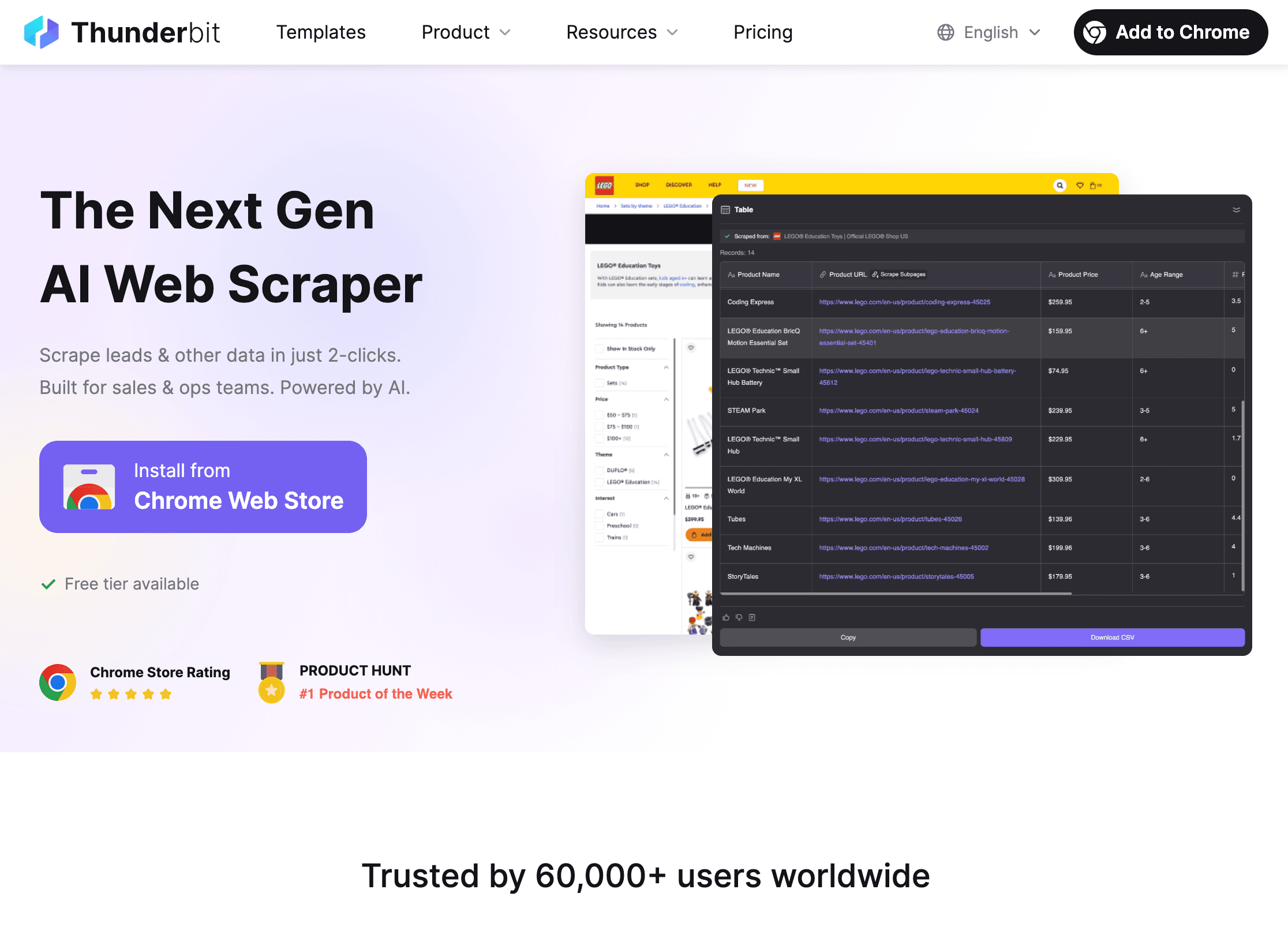 How Thunderbit + Python Supercharge Your Workflow:
How Thunderbit + Python Supercharge Your Workflow:
-
Use Thunderbit to Scrape Data:
- Open the .
- Click “AI Suggest Fields” and let Thunderbit’s AI recommend what to extract.
- Handle pagination, subpages, and even images or PDFs with a click.
- Export your data directly to CSV, Excel, Google Sheets, Notion, or Airtable.
-
Analyze and Clean Data in Python:
- Load the exported file into Python with pandas:
1import pandas as pd 2df = pd.read_csv("thunderbit_output.csv") - Now you can filter, clean, merge, visualize, or run advanced analytics—whatever your project needs.
- Load the exported file into Python with pandas:
-
Automate the Pipeline:
- Thunderbit supports scheduled scraping, so you can have fresh data delivered daily.
- Combine with Python scripts for automated reporting, alerts, or further processing.
Why bother with both? Thunderbit saves you hours of coding and debugging, especially for tricky sites or one-off projects. Python gives you the power to clean, analyze, and integrate that data into your business workflows. It’s like peanut butter and jelly—great alone, but better together ().
Handling Common Challenges in Python Web Scraping
Web scraping isn’t always smooth sailing. Here are some common headaches—and how to fix them:
1. Getting Blocked (403/429 Errors, CAPTCHAs):
- Rotate your User-Agent string to mimic real browsers.
- Use proxies to rotate IP addresses ().
- Add delays between requests (
time.sleep()). - Respect robots.txt and crawl-delay rules.
- For CAPTCHAs, consider using Selenium for manual solving or a CAPTCHA-solving service.
2. Dynamic Content Not Loading:
- Use Selenium to render JavaScript-heavy pages.
- Look for internal API calls in your browser’s network tab—sometimes you can fetch data directly as JSON.
3. Login or Session Issues:
- Use
requests.Session()to maintain cookies. - Automate login flows with Selenium if needed.
4. Website Structure Changes:
- Write robust selectors (prefer IDs over classes).
- Monitor for changes and update your script as needed.
- Thunderbit’s AI can adapt to layout changes automatically, saving you maintenance headaches.
5. Large Data Volumes:
- Use concurrency (
concurrent.futuresorasyncio) to speed up scraping. - Write data incrementally to disk or a database to avoid memory issues.
(, )
Troubleshooting: Debugging and Optimizing Your Scraping Scripts
When things go sideways (and they will), here’s a quick checklist:
- HTTP 404/403/429: Check your URL, headers, and request rate.
- Timeouts/Connection Errors: Implement retries with exponential backoff.
- AttributeError/NoneType: Add checks before accessing elements; inspect the HTML you’re actually getting.
- Encoding Issues: Set
response.encoding = 'utf-8'or specify encoding when saving files. - Selenium Element Not Found: Use explicit waits; double-check your selectors.
- Memory Errors: Write data in batches, use generators, or switch to a database for very large datasets.
- Debugging: Use print statements, logging, or save the HTML to a file for inspection.
For performance, consider using asynchronous requests (aiohttp), threading, or a framework like Scrapy for big projects. But don’t over-optimize for small jobs—clarity beats cleverness when you’re learning.
Best Practices for Ethical and Legal Web Scraping
With great scraping power comes great responsibility. Here’s how to stay on the right side of the law (and karma):
- Respect robots.txt and Terms of Service: If a site says “no scraping,” don’t scrape it.
- Avoid Personal or Sensitive Data: Focus on public info; don’t collect data you wouldn’t want collected about yourself.
- Be Polite: Limit your request rate, avoid scraping during peak hours, and don’t overload servers.
- Identify Yourself: Use a custom User-Agent with contact info if appropriate.
- Check Legal Precedents: In the US, scraping public data is generally legal, but violating ToS or scraping private data can get you in trouble ().
- Use APIs When Available: If a site offers an API, use it—it’s safer and more stable.
(, )
Conclusion & Key Takeaways
Scraping data using Python is one of the most valuable skills you can pick up in today’s data-driven world. Here’s the quick recap:
- Python is the top choice for web scraping thanks to its simplicity, libraries, and community ().
- Start with static sites using requests and BeautifulSoup; move to Selenium for dynamic content.
- Thunderbit can save you hours by handling messy, complex, or one-off scraping jobs—then you can use Python for analysis and automation.
- Handle challenges with rotating headers, proxies, delays, and robust error handling.
- Scrape ethically: Respect sites, avoid sensitive data, and stay legal.
My advice? Start small—pick a simple site, write your first script, and see what you can extract. Once you’re comfortable, try combining Thunderbit and Python for even more powerful workflows. And remember: every error is just a puzzle waiting to be solved (sometimes with a little help from Stack Overflow).
Want to see Thunderbit in action or learn more about scraping? Check out the or subscribe to our for tutorials and tips.
Happy scraping—and may your data always be clean, your scripts bug-free, and your IP unblocked.
FAQs
1. What is web scraping, and is it legal?
Web scraping is the automated extraction of data from websites. Scraping public data is generally legal in the US and many countries, but you must respect site terms, avoid sensitive data, and comply with privacy laws ().
2. Why do most people use Python for web scraping?
Python is beginner-friendly, has powerful libraries for every step of scraping (requests, BeautifulSoup, Selenium, pandas), and a huge community for support ().
3. When should I use Selenium instead of requests/BeautifulSoup?
Use Selenium when the data is loaded dynamically by JavaScript and doesn’t appear in the page’s initial HTML. Selenium automates a real browser, so it can “see” what a user sees.
4. How does Thunderbit work with Python?
Thunderbit lets you scrape complex or unstructured data with AI in just a few clicks, then export to CSV/Excel/Sheets. You can then load that data into Python for cleaning, analysis, or automation—saving you hours of coding.
5. What are the top tips for avoiding blocks when scraping?
Rotate your User-Agent, use proxies, add delays, respect robots.txt, and avoid scraping sensitive or private data. For heavy-duty scraping, consider using anti-bot tools or services.
Ready to try scraping for yourself? Download and see how easy it is to combine AI and Python for your next data project. And if you get stuck, remember: every great scraper started with a single line of code.
Learn More