The web is bursting at the seams with data—so much so that every single day, we’re talking about of new information being created. That’s more data than my brain can handle before my morning coffee! In this wild digital landscape, businesses are racing to turn all that chaos into insights—whether it’s finding fresh sales leads, tracking competitors, or keeping tabs on the latest market trends. But let’s be real: nobody has time to copy and paste their way through hundreds of web pages. That’s where the mighty Python web spider comes in—a digital assistant that crawls the web and scoops up the data you need, all while you focus on more important things (like, say, your second cup of coffee).
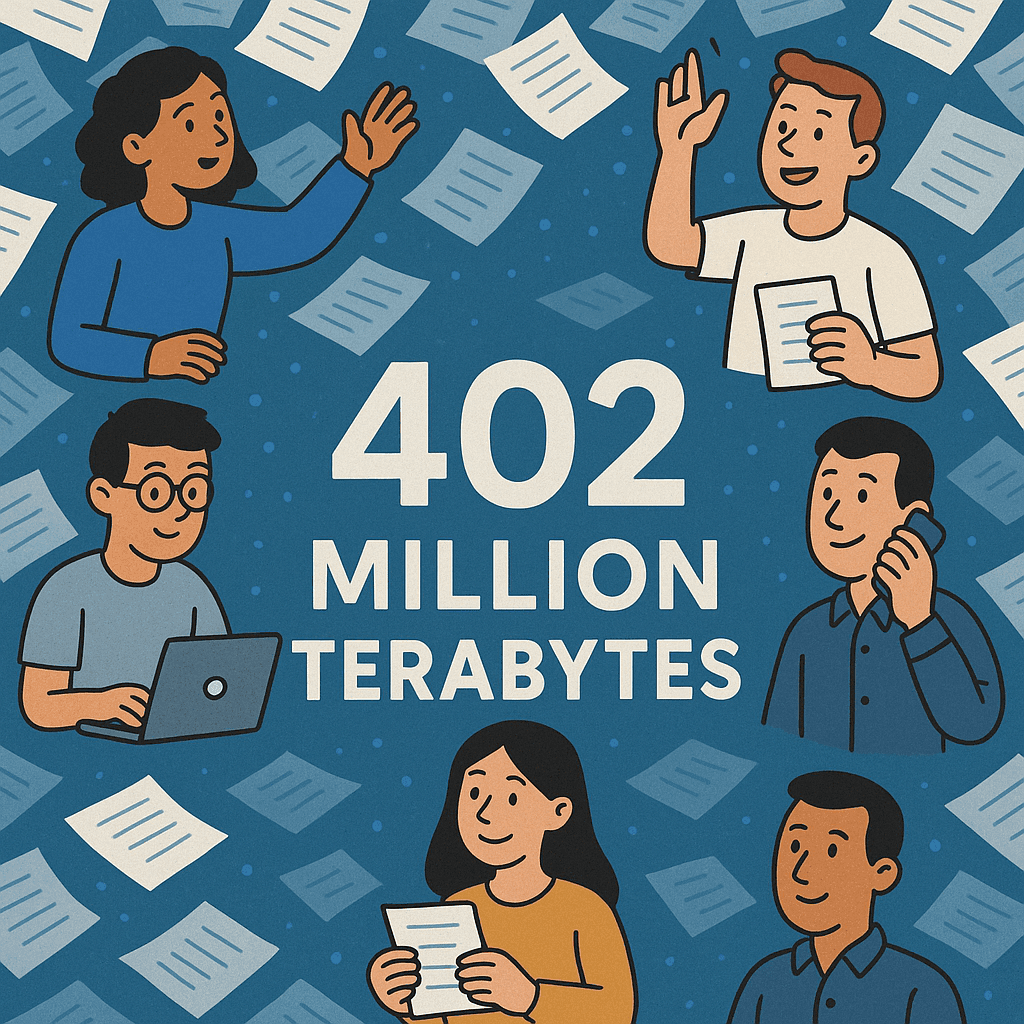
I’ve spent years helping teams automate their data collection, and I’ve seen firsthand how Python web spiders can transform the way you work. But I also know that not everyone wants to dive into code—or deal with the headaches of blocked requests and ever-changing websites. That’s why in this guide, I’ll walk you through both the classic, step-by-step approach to building your own Python web spider and show you how AI-powered tools like can make web scraping as easy as a couple of clicks. Whether you’re a hands-on coder or just want results fast, you’ll find a path that fits your workflow.
What is a Python Web Spider? Your Data Collection Assistant
Let’s break it down: a Python web spider is a small program (or “bot”) that automatically visits web pages and extracts information for you. Think of it as your digital intern—one that never gets tired, never asks for a raise, and doesn’t mind repetitive work. In the world of web automation, you’ll hear a few terms thrown around:
- Web Spider / Crawler: This is the “explorer”—it starts with a web page and follows links to discover more pages, much like a librarian methodically checking every book in the library.
- Web Scraper: This is the “note-taker”—it grabs the specific pieces of information you care about, like product prices or contact details, and saves them in a structured format.
In practice, most business projects need both: the spider finds the pages, and the scraper pulls out the data. When we talk about a “Python web spider,” we usually mean a script that does both—navigating pages and extracting the gold.
If you’re not technical, imagine a web spider as a supercharged copy-paste robot. You give it instructions (“Go to this site, grab all the product names and prices”), and it does the heavy lifting while you focus on what matters—analyzing the results.
Why Python Web Spiders Matter for Business Users
Automating web data collection isn’t just for techies—it’s a real business advantage. Here’s why companies across sales, ecommerce, real estate, and research are investing in web spiders:
| Use Case | What the Spider Does | Business Benefit |
|---|---|---|
| Sales Lead Generation | Scrapes directories or social sites for names, emails, phones | Fills CRM with leads in minutes, not days |
| Price & Product Monitoring | Collects competitor prices, product details, stock levels from e-commerce sites | Enables dynamic pricing, quick competitive response |
| Market/Customer Insight | Gathers customer reviews, social media comments, or forum posts | Reveals trends and customer preferences |
| Real Estate Listings | Aggregates property listings (addresses, prices, features) from multiple realty sites | Provides a consolidated market view |
| SEO Rank Tracking | Scrapes search engine results for target keywords periodically | Measures SEO performance automatically |
The bottom line? Web spiders can save teams on repetitive research, reduce errors, and deliver fresher, more actionable data. In a world where , if you’re not automating, you’re falling behind.
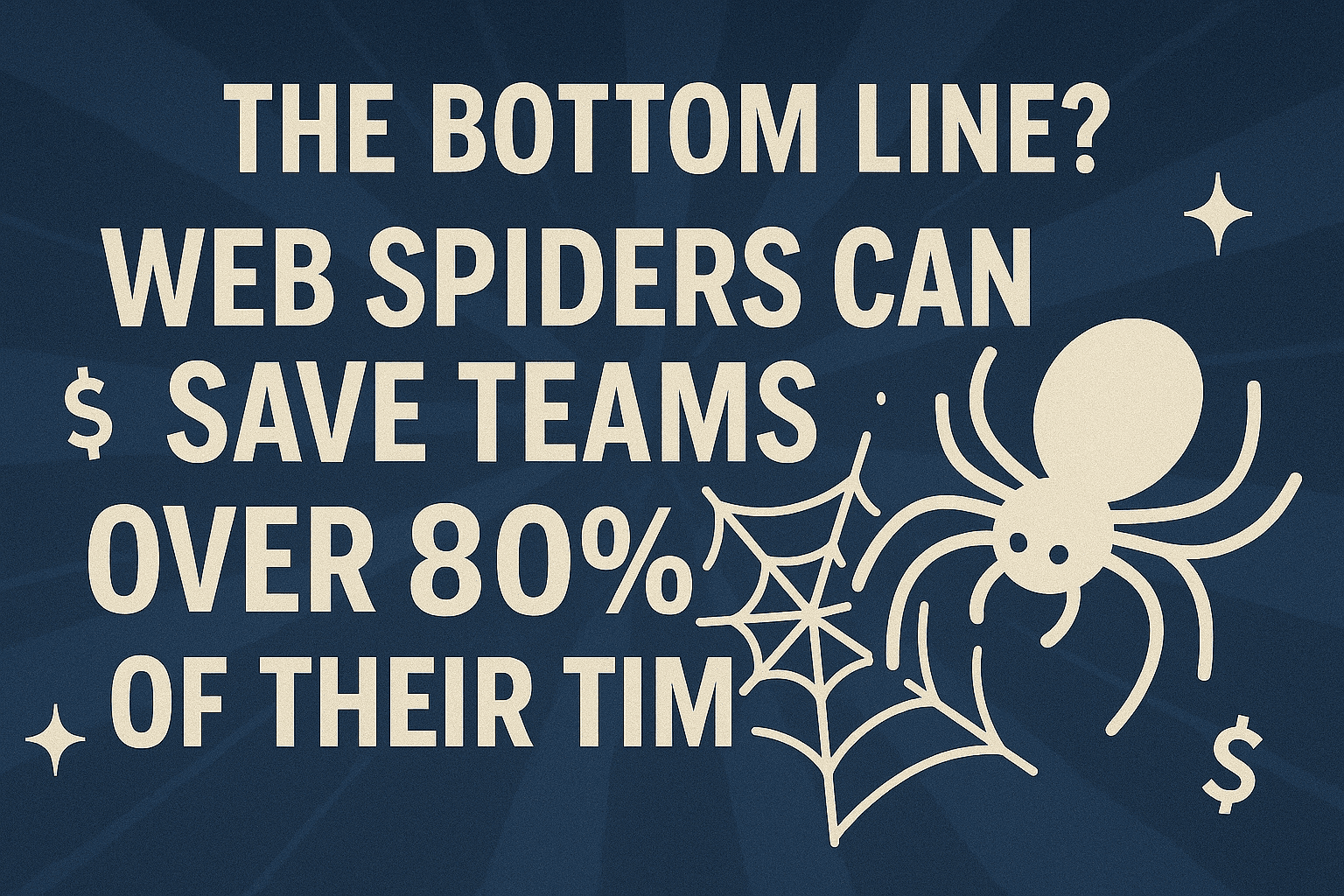
Getting Started: Setting Up Your Python Web Spider Environment
Before you start spinning your web, you’ll need to set up your toolkit. The good news? Python makes this pretty painless.
Choosing the Right Python Version and Tools
- Python Version: Go with Python 3.7 or newer. Most modern libraries require at least Python 3.7, and you’ll get better performance and compatibility.
- Code Editor: You can use anything from Notepad to VS Code, PyCharm, or Jupyter Notebook. I’m partial to VS Code for its simplicity and extensions.
- Key Libraries:
- Requests: For fetching web pages (think of it as your browser’s “get page” button).
- BeautifulSoup (bs4): For parsing HTML and finding the data you want.
- Pandas (optional): For wrangling data and exporting to Excel or CSV.
- Scrapy (optional): For more advanced, large-scale crawling.
Installing Your Python Web Spider Toolkit
Here’s your quick-start checklist:
- Install Python: Download from . On Mac, you can also use Homebrew; on Windows, the installer is straightforward.
- Open your terminal or command prompt.
- Install the essentials:
(Add1pip install requests beautifulsoup4 lxml pandasscrapyif you want to explore advanced crawling:pip install scrapy) - Verify your setup:
1import requests 2from bs4 import BeautifulSoup 3print("Setup OK")
If you see “Setup OK” and no errors, you’re ready to roll!
Step-by-Step: Building Your First Simple Python Web Spider
Let’s get hands-on. Here’s how to build a basic Python web spider that fetches a page, parses it, and saves the data.
Writing the Request Module
First, fetch the HTML of your target page:
1import requests
2url = "https://example.com/products"
3headers = {
4 "User-Agent": "Mozilla/5.0 (Windows NT 10.0; Win64; x64) AppleWebKit/537.36 Chrome/120.0.0.0 Safari/537.36"
5}
6response = requests.get(url, headers=headers)
7html_content = response.text
8print(response.status_code) # 200 means OKPro tips:
- Always set a realistic User-Agent header—sites often block the default Python one.
- Check the status code. If you get 403 or 404, you might be blocked or have the wrong URL.
- Be polite! Add a delay (
time.sleep(1)) between requests if you’re crawling multiple pages.
Parsing and Structuring Data with BeautifulSoup
Now, let’s extract the data you care about. Suppose you want product names and prices:
1from bs4 import BeautifulSoup
2soup = BeautifulSoup(html_content, "html.parser")
3products = soup.find_all("div", class_="product")
4for prod in products:
5 name = prod.find("h2", class_="name").get_text(strip=True)
6 price = prod.find("span", class_="price").get_text(strip=True)
7 print(name, "-", price)Export to CSV:
1import csv
2with open("products.csv", "w", newline="") as f:
3 writer = csv.writer(f)
4 writer.writerow(["Name", "Price"])
5 for prod in products:
6 name = prod.find("h2", class_="name").get_text(strip=True)
7 price = prod.find("span", class_="price").get_text(strip=True)
8 writer.writerow([name, price])Or, if you love Pandas:
1import pandas as pd
2data = []
3for prod in products:
4 data.append({
5 "Name": prod.find("h2", class_="name").get_text(strip=True),
6 "Price": prod.find("span", class_="price").get_text(strip=True)
7 })
8df = pd.DataFrame(data)
9df.to_excel("products.xlsx", index=False)Expanding to Multiple Pages
Most real-world scraping means handling pagination. Here’s a simple loop for numbered pages:
1base_url = "https://example.com/products?page="
2for page in range(1, 6): # Scrape pages 1 to 5
3 url = base_url + str(page)
4 resp = requests.get(url, headers=headers)
5 soup = BeautifulSoup(resp.text, "html.parser")
6 # ... extract data as before ...
7 print(f"Scraped page {page}")Or, to follow “Next” buttons:
1url = "https://example.com/products"
2while url:
3 resp = requests.get(url, headers=headers)
4 soup = BeautifulSoup(resp.text, "html.parser")
5 # ... extract data ...
6 next_link = soup.find("a", class_="next-page")
7 if next_link:
8 url = "https://example.com" + next_link.get('href')
9 else:
10 url = NoneAnd that’s your first Python web spider!
Supercharge Your Python Web Spider with Thunderbit
Now, let’s talk about the shortcut. Coding is powerful, but it’s not always fast—or easy to maintain. That’s where comes in. Thunderbit is an AI-powered Chrome extension that lets you scrape websites without writing a single line of code.
Why Thunderbit?
- AI Suggest Fields: Just click “AI Suggest Fields,” and Thunderbit scans the page, recommending the best columns to extract (like Name, Price, Email, etc.).
- 2-Click Scraping: Choose your fields, hit “Scrape,” and you’re done. No need to inspect HTML or debug selectors.
- Subpage Scraping: Thunderbit can follow links (like product detail pages) and enrich your table with extra info—automatically.
- Pagination & Infinite Scroll: Handles multi-page datasets and loads more items as needed.
- Instant Export: Send your data directly to Excel, Google Sheets, Airtable, or Notion—no more CSV gymnastics.
- Cloud Scraping & Scheduling: Run scrapes in the cloud (fast!) and schedule them to run automatically (e.g., “every Monday at 9am”).
- Handles Data Types & Anti-Bot: Because Thunderbit runs in your browser, it naturally mimics human browsing—sidestepping many anti-scraping defenses.
It’s like having a smart robot assistant who just “gets it”—even if you’re not a coder.
Integrating Thunderbit with Your Python Workflow
Here’s where things get really fun: you can use Thunderbit and Python together for a hybrid workflow that’s both fast and flexible.
- Rapid Data Gathering: Use Thunderbit to grab the raw data from a website in minutes. Export to CSV or Sheets.
- Custom Processing: Use Python to analyze, clean, or combine that data with other sources. For example, run sentiment analysis on reviews, or merge with your CRM.
- Scheduled Updates: Let Thunderbit handle daily scraping, then trigger Python scripts to process the new data and send alerts or reports.
This combo means non-technical teammates can collect data, while technical folks automate the next steps. Everyone wins.
Troubleshooting: Common Python Web Spider Issues and Solutions
Even the best spiders hit a few webs. Here’s how to handle the most common headaches:
| Problem | What’s Happening | How to Fix |
|---|---|---|
| HTTP 403 Forbidden/Blocked | Site detects your bot (default User-Agent, too many requests) | Set a realistic User-Agent, add delays, use proxies if needed |
| Robots.txt/Legal Issues | Site disallows scraping in robots.txt or terms of service | Stick to public data, moderate your scraping, seek permission if in doubt |
| Parsing Errors/Missing Data | Content is loaded via JavaScript, not in the HTML | Use Selenium or check for site APIs that return JSON |
| Anti-Bot Services/CAPTCHAs | Site uses Cloudflare or similar to block bots | Use browser-based tools (like Thunderbit), rotate IPs, or try mobile versions |
| Session/Cookie Issues | Site requires login or session cookies | Use requests.Session() in Python, or let Thunderbit handle it in-browser |
Pro tip: Thunderbit’s browser-based approach naturally handles cookies, JavaScript, and headers—so you’re less likely to get blocked or tripped up by anti-bot defenses.
Handling Anti-Bot and Blocking Mechanisms
Websites are getting smarter at spotting bots. Here’s how to stay under the radar:
- Act Human: Set realistic headers, use sessions, and add random delays between requests.
- Rotate IPs: For high-volume scraping, use proxies or VPNs to distribute requests.
- Leverage AI Tools: Thunderbit and similar tools “cloak” your scraping as normal browsing, making it much harder for sites to block you.
If you hit a CAPTCHA, it’s usually a sign to slow down and tweak your approach. Prevention is better than cure!
The Power of Combining Python Web Spiders with Thunderbit
Here’s why the hybrid approach is a winner:
- Speed for 80% of Tasks: Thunderbit handles most scraping jobs in seconds—no code, no fuss.
- Customization for the Rest: Use Python for special logic, integrations, or analytics that go beyond what a no-code tool can do.
- Better Data Quality: Thunderbit’s AI adapts to changing websites, reducing errors and maintenance headaches.
- Team Collaboration: Non-coders can gather data, while developers automate the next steps—everyone contributes.
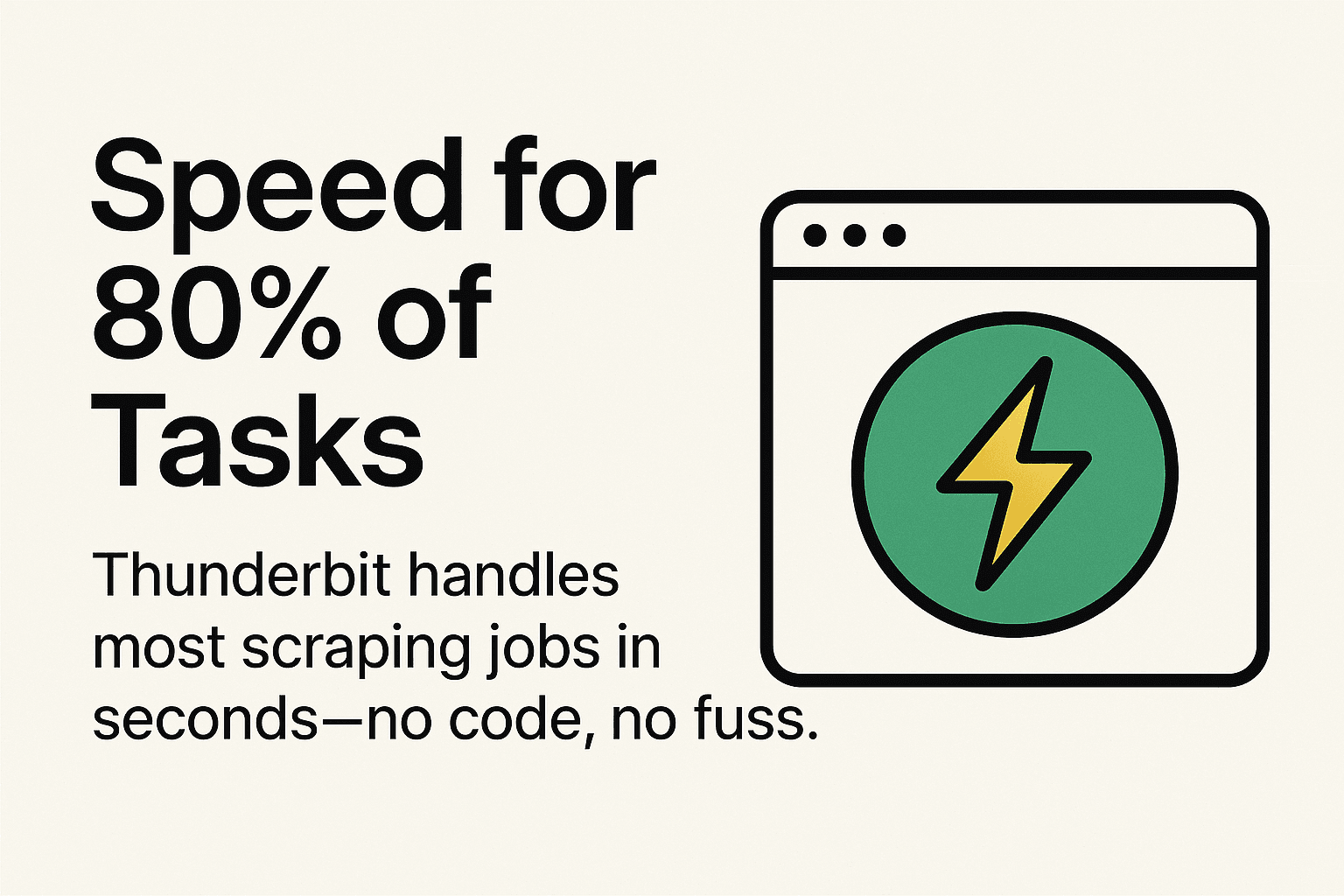 Example: Imagine you’re in ecommerce. Thunderbit scrapes competitor prices every morning and exports to Google Sheets. A Python script reads the sheet, compares prices, and emails you if a competitor drops their price. That’s real-time intelligence, with minimal effort.
Example: Imagine you’re in ecommerce. Thunderbit scrapes competitor prices every morning and exports to Google Sheets. A Python script reads the sheet, compares prices, and emails you if a competitor drops their price. That’s real-time intelligence, with minimal effort.
Conclusion & Key Takeaways: Your Path to Smarter Data Collection
Building a Python web spider isn’t just a technical exercise—it’s a way to unlock a world of data for your business. With Python and libraries like Requests and BeautifulSoup, you can automate tedious research, gather leads, and stay ahead of the competition. And with AI-powered tools like , you can get results even faster—no code required.
Key takeaways:
- Python web spiders are your automated data assistants—great for sales, research, and operations.
- Setup is simple: Install Python, Requests, and BeautifulSoup, and you’re ready to scrape.
- Thunderbit makes web scraping accessible to everyone, with AI-powered features and instant exports.
- Hybrid workflows (Thunderbit + Python) give you speed, flexibility, and better data quality.
- Troubleshoot smart: Respect sites, act human, and use the right tool for the job.
Ready to get started? Try building a simple Python spider—or and see how easy web scraping can be. And if you want to dive deeper, check out the for more guides, tips, and tutorials.
FAQs
1. What’s the difference between a web spider, crawler, and scraper?
A web spider or crawler discovers and navigates web pages by following links, while a scraper extracts specific data from those pages. Most business projects use both: the spider finds the pages, and the scraper grabs the data.
2. Do I need to know how to code to use a Python web spider?
Basic coding skills help, especially for customizing your spider. But with tools like , you can scrape websites with no code at all—just a couple of clicks.
3. What are common reasons my Python web spider gets blocked?
Sites may block bots that use the default Python User-Agent, send too many requests too quickly, or don’t handle cookies/sessions properly. Always set realistic headers, add delays, and use sessions or browser-based tools to avoid blocks.
4. Can Thunderbit and Python work together?
Absolutely! Use Thunderbit for fast, no-code data collection, then process or analyze the data with Python. This hybrid approach is great for teams with mixed technical skills.
5. Is web scraping legal?
Scraping public data is generally legal, but always check a site’s terms of service and robots.txt. Avoid scraping sensitive or private information, and use data ethically and responsibly.
Happy scraping—and may your data always be fresh, structured, and ready for action.
Learn More