If you’ve ever found yourself staring at a website, wishing you could just zap all that juicy data straight into Excel—without hours of copy-paste gymnastics—you’re not alone. In today’s business world, Excel is still the backbone for everything from sales prospecting to market research, and it’s no wonder: over rely on it globally. But here’s the kicker: professionals spend an average of wrangling spreadsheets, and up to 90% of those sheets have errors. With the sheer volume of web data exploding and feeling bombarded by more information than ever, getting web data into Excel—quickly and accurately—is mission critical.
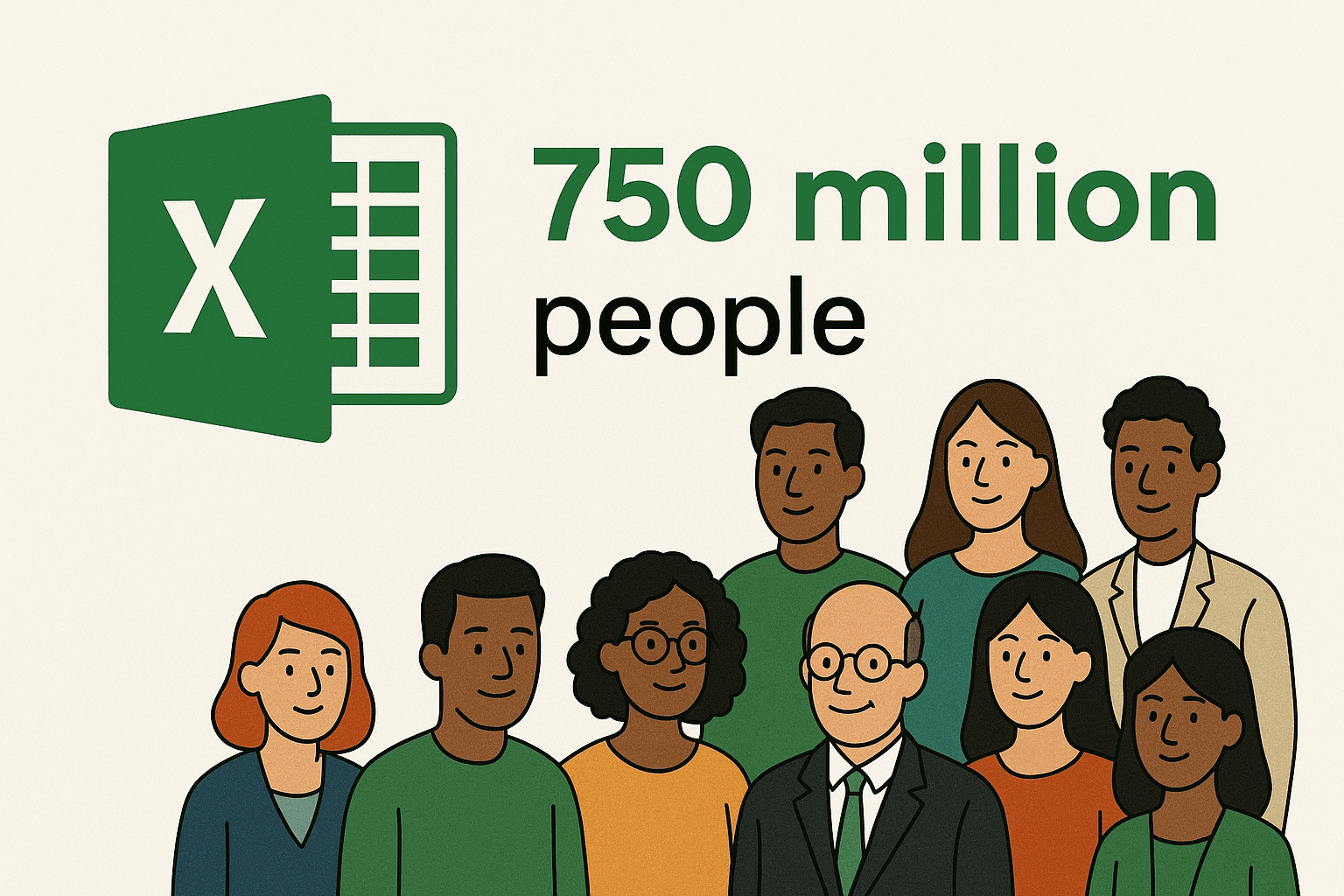
I’ve spent years in SaaS, automation, and AI, and I’ve seen firsthand how the right tools can turn web-to-Excel data import from a dreaded chore into a superpower. In this guide, I’ll walk you through the classic ways to import data, the headaches you’ll want to avoid, and how AI-powered tools like can make the whole process as easy as brewing your morning coffee.
What Does "Import Data Into Excel From Web" Mean?
Let’s start with the basics. Importing data into Excel from the web means taking information that lives on websites—whether it’s a neat table, a messy list, or even scattered details across multiple pages—and getting it into Excel as structured rows and columns. The goal? Turn web content into something you can analyze, report on, or automate.
There are two main approaches:
- Manual Import: Copying and pasting data directly from your browser into Excel. This works for simple tables, but gets messy fast.
- Automated Import: Using tools like Excel’s Power Query or web scraping extensions to fetch and structure web data automatically.
Business users do this for all sorts of reasons: building sales lead lists, tracking competitor prices, aggregating product catalogs, or just keeping reports fresh with the latest web info. The challenge is that not all web data is created equal—some is structured and easy to grab, while other data is hidden behind buttons, spread across pages, or just plain chaotic.
Why Importing Web Data Into Excel Matters for Business
Let’s be real: the web is the world’s biggest database, and Excel is still the go-to tool for making sense of it. Here’s why importing web data into Excel is a game-changer for business teams:
| Use Case | Web Data Source | Benefit in Excel | ROI / Impact |
|---|---|---|---|
| Sales Lead Generation | Directories, LinkedIn, Yelp | Automated, accurate lead lists | Saves hours, reduces errors, boosts pipeline |
| Competitor Price Monitoring | E-commerce, Amazon, marketplaces | Real-time price tracking | Faster pricing decisions, up to 13% sales growth |
| Product Catalog Aggregation | Supplier/manufacturer sites | Unified, up-to-date inventory | Avoids stockouts, cuts manual work to near zero |
| Market Research | Forums, review sites, news | Trend and sentiment analysis | Informs strategy, saves days of copy-paste |
| Real Estate Listings | Zillow, Realtor.com, MLS | Market comparison, client reports | Agents save hours weekly, provide better advice |
| Financial/Economic Data | Finance sites, APIs | Automated updates for key metrics | Decisions based on current data, not last month’s numbers |
Bringing web data into Excel means less grunt work, fewer mistakes, and more time for actual analysis. In fact, say they make better, faster decisions after automating data flows.
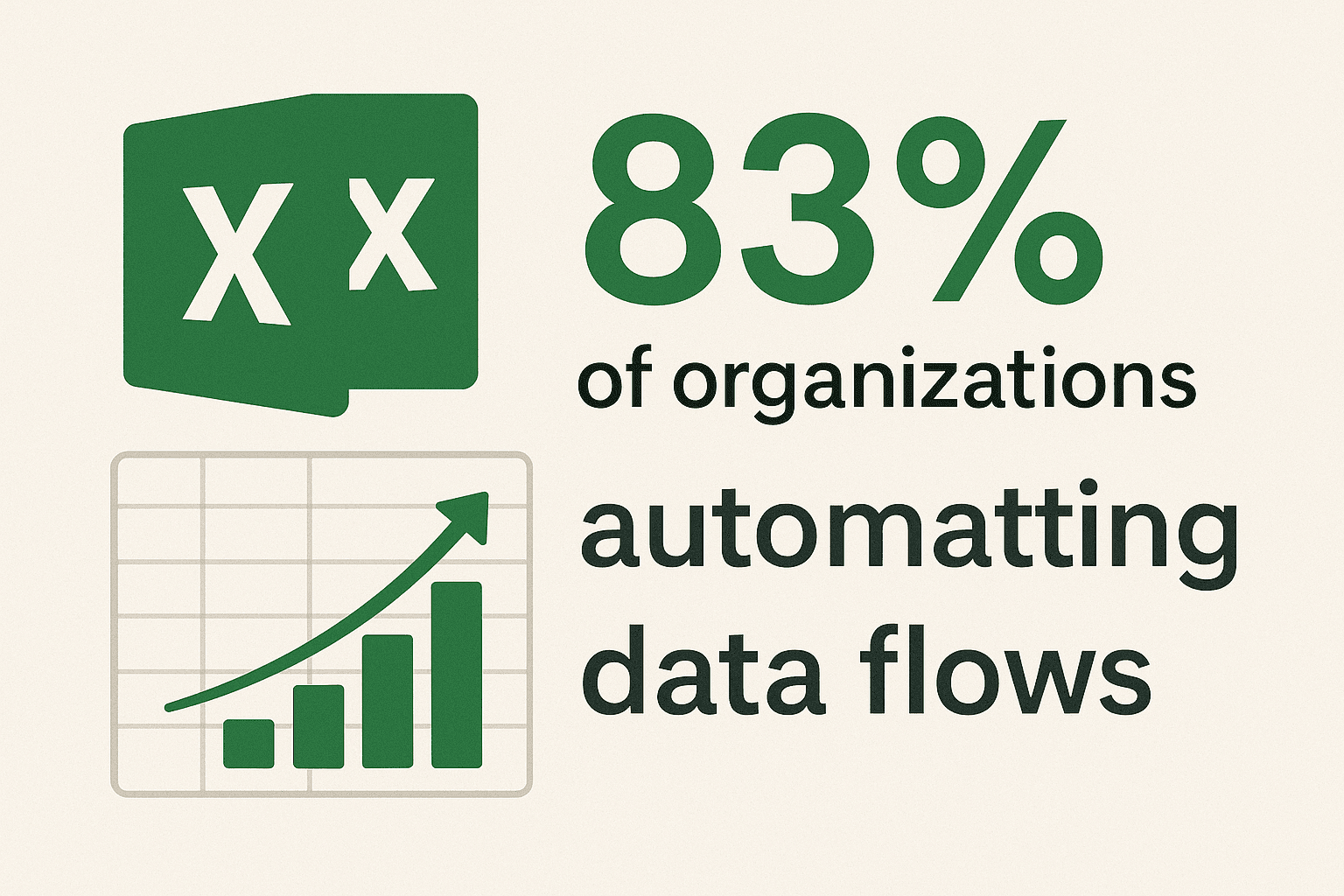
Three Basic Methods to Import Data Into Excel From Web
Let’s break down the three most common ways to get web data into Excel, from the old-school manual route to modern browser tools.
| Method | How It Works | Best For | Limitations |
|---|---|---|---|
| Manual Copy-Paste | Copy from browser, paste into Excel | Quick, one-off tasks | Time-consuming, error-prone, formatting headaches |
| Excel Power Query | “Get Data from Web” feature in Excel | Structured tables on public sites | Struggles with dynamic/JS content, logins, multi-pages |
| Browser Extensions/Tools | Chrome/Edge add-ons to scrape and export to Excel | Semi-structured, multi-page data | Setup per site, learning curve, free tiers may be limited |
Manual Copy-Paste
The classic approach: highlight the table or list on a web page, hit Ctrl+C, then Ctrl+V into Excel. For tiny datasets, it’s fine. But as soon as you need to grab more than a handful of rows, or the data is spread across multiple pages, you’ll quickly run into issues:
- Formatting chaos: Extra spaces, merged cells, weird line breaks.
- Data loss: Hidden columns, missing rows, or pasted text that doesn’t line up.
- No automation: Every update means starting over.
It’s like using a teaspoon to bail out a leaky boat—fine for a puddle, hopeless for a flood.
Using Power Query
Excel’s is a built-in feature that lets you pull data from a web URL. Here’s how it works:
- Go to the Data tab → Get Data → From Web.
- Enter the URL of the page with the data.
- Excel scans for tables and shows you a preview.
- Pick the table you want, click Load, and voilà—data in Excel.
You can even refresh the query later to get updated data. Power Query is great for structured tables (think Wikipedia lists or financial tables), but it struggles with:
- Dynamic content: If the site loads data with JavaScript, Power Query may see nothing.
- Pagination: Only pulls the first page.
- Logins or buttons: Can’t click “Show More” or log in to private sites.
- Messy layouts: Sometimes grabs too many columns or misses the right data.
Still, when it works, it’s a big step up from manual copying.
Browser Extensions and Tools
This is where things get interesting. Browser extensions like , Data Miner, or Instant Data Scraper let you visually select data on a web page (or use templates), then export it directly to Excel or CSV.
- Pros: Handles semi-structured data, multi-page scraping, and even subpages. No coding required.
- Cons: Some setup per site, and free plans may have limits.
For example, uses AI to automatically detect fields, handle pagination, and even scrape details from subpages—all in a couple of clicks.
The Limits of Traditional Methods: Avoiding Formatting Errors and Data Gaps
Let’s talk about the pain points you’ll hit with manual and basic tools:
- Manual errors: Even careful users make mistakes—. That’s a lot if you’re copying hundreds of rows.
- Formatting nightmares: Copy-paste often brings over hidden HTML, extra spaces, or merges everything into one column. Cleaning this up can take longer than the copy itself.
- Dynamic content and missing data: If the site uses JavaScript to load data, or hides info behind a “Show More” button, Power Query and copy-paste won’t see it.
- Pagination headaches: Most methods only grab the first page. If your data is spread over 10 pages, you’ll have to repeat the process 10 times.
- Stale data: Manual and basic imports don’t update automatically. If the website changes, you’re back to square one.
In short, traditional methods are fine for simple, static tables—but fall apart fast when the web gets messy, interactive, or big.
Unlocking Automation: How Web Scraper Tools Like Thunderbit Solve Complex Challenges
This is where web scraping tools—and especially AI-powered ones—shine. Tools like are designed to handle the chaos of the modern web:
- Dynamic content: Thunderbit runs in your browser, so it can see everything you see—including data loaded by JavaScript, or content behind buttons.
- AI Suggest Fields: Just click “AI Suggest Fields” and Thunderbit automatically detects the key data on the page—no need to manually map columns.
- Subpage scraping: Need more details? Thunderbit can click into each item’s detail page and pull back extra info, appending it to your table.
- Pagination: Thunderbit detects “Next” buttons or infinite scroll and grabs data from every page.
- Direct export: Once scraped, you can export directly to Excel, Google Sheets, Airtable, or Notion—for free.
And because Thunderbit uses AI, it adapts to changes in website layouts, reducing the need for constant maintenance.
Thunderbit vs. Traditional Methods: Side-by-Side Comparison
| Criteria | Thunderbit (AI Scraper) | Manual Copy-Paste | Excel Power Query | Typical Extension Tool |
|---|---|---|---|---|
| Ease of Use | Very high—AI auto-detects fields, 2-click scraping | Low—tedious for large data | Moderate—some UI complexity | Moderate—requires setup per site |
| Setup Time | Seconds—open page, click “AI Suggest,” then “Scrape” | Immediate for one-off, slow at scale | Minutes—enter URL, pick table | Minutes—define selectors or template |
| Dynamic Content | Excellent—handles JS, scrolling, clicking | Poor—only visible content | Poor—static HTML only | Good—if configured |
| Pagination Support | Automatic—detects and follows pagination/infinite scroll | None—manual for each page | None—one page per query | Varies—some auto, some manual |
| Subpage Scraping | Yes—built-in, AI handles it | None—manual, impractical at scale | None—one URL at a time | Partially—advanced setup needed |
| Data Types Supported | Text, numbers, dates, URLs, emails, phone, images, PDFs | Mostly text | Text, numbers from HTML tables | Text, numbers, some images |
| Accuracy & Formatting | High—AI cleans and structures data | Low—messy paste, lots of cleanup | High for simple tables | High if set up right |
| Speed | Very fast—cloud mode scrapes 50+ pages at once | Slow for large data | Moderate—one page at a time | Fast once configured |
| Maintenance | Robust—AI adapts to site changes, scheduling available | High effort—repeat every update | Low if site doesn’t change | Medium—templates may break |
| Cost | Free tier (6 pages/month), paid from $15/month, free export to Excel | Free (but time is money) | Included with Excel | Free/paid tiers, export may cost |
Thunderbit is designed for business users who want results fast, without the headaches of coding or constant tinkering.
Step-by-Step Guide: How to Import Data Into Excel From Web Using Thunderbit
Ready to see how easy this can be? Here’s how I use to import web data into Excel—no technical skills required.
Setting Up Thunderbit
- Install the Chrome Extension: Head to the and click “Add to Chrome.” It works on Chrome, Edge, and other Chromium browsers.
- Sign Up or Log In: You’ll need a free Thunderbit account to get started. The free tier lets you scrape up to 6 pages (or 10 with the trial boost).
- Pin the Extension: For easy access, pin Thunderbit to your browser toolbar.
Using AI Suggest Fields for Accurate Data Capture
- Navigate to Your Target Web Page: Open the website with the data you want—could be a product listing, a directory, or even a review site.
- Click the Thunderbit Icon: This opens the Thunderbit sidebar.
- Choose “AI Web Scraper”: Make sure you’re in the scraping tool.
- Click “AI Suggest Fields”: Thunderbit’s AI scans the page and suggests columns to extract—like “Name,” “Price,” “Rating,” etc.
- Customize Columns (Optional): Rename, add, or remove fields as needed. You can even add custom AI instructions for advanced labeling or formatting.
Scraping Data from Subpages and Handling Pagination
- Pagination: If your data spans multiple pages, Thunderbit usually detects the “Next” button or infinite scroll automatically. Make sure pagination is enabled in the settings.
- Subpage Scraping: If you need details from each item’s page, enable subpage scraping. Thunderbit will follow links, grab extra info, and append it to your table.
- Run the Scraper: Click “Scrape” and watch Thunderbit work its magic—navigating pages, clicking links, and building your dataset.
Exporting Data Directly to Excel
- Export: Once scraping is done, click “Export” and choose Excel. Thunderbit downloads a clean .xlsx file, ready to open.
- Other Options: You can also export directly to Google Sheets, Airtable, or Notion—or copy to clipboard for quick pasting.
No extra steps, no hidden fees—Thunderbit’s exports are always free.
Real-World Scenarios: Integrating Data from Multiple Websites Into Excel
Here’s where Thunderbit really flexes its muscles. Let’s look at a few business scenarios:
- B2B Lead Aggregation: Scrape company names and contacts from multiple directories (LinkedIn, industry associations, Yelp), then merge in Excel for a master lead list.
- Ecommerce Price Monitoring: Track competitor prices across Amazon, eBay, and direct sites. Schedule Thunderbit to run daily and update your Excel dashboard.
- Product Catalog Enrichment: Feed Thunderbit a list of manufacturer URLs, scrape specs and descriptions, and combine with your inventory sheet.
- Review Aggregation: Pull reviews from Google, Trustpilot, and Amazon, then analyze sentiment in Excel to spot trends.
- Real Estate Data Mash-up: Combine listings from Zillow, Realtor.com, and local MLS for a comprehensive market view.
With , you can even skip setup for popular sites—just load, scrape, and export.
Beyond Import: Making the Most of Your Web Data in Excel
Getting data into Excel is just the start. Here’s how to turn raw imports into real insights:
- Clean and Format: Use Excel’s tools (or Thunderbit’s AI prompts) to standardize data—strip extra text, convert types, or split fields.
- Merge with Internal Data: Use VLOOKUP/XLOOKUP or Power Query to combine web data with your own sales, inventory, or CRM info.
- Analyze and Visualize: Build PivotTables, charts, and dashboards to spot trends, outliers, or opportunities.
- Automate Updates: With Thunderbit’s scheduling, keep your Excel reports fresh—no more stale data.
- AI Autofill and Labeling: Thunderbit can even help classify, categorize, or translate data as it’s scraped—saving you steps in Excel.
One marketing team I know used Thunderbit to pull competitor ad spend from multiple sites, merged it with their own sales data in Excel, and discovered a direct link between competitor ad spikes and their own sales dips. That’s the kind of insight you just can’t get with manual copy-paste.
Conclusion & Key Takeaways
Let’s wrap it up:
- Importing web data into Excel is essential for modern business—whether you’re in sales, ops, ecommerce, or research.
- Manual and basic tools have limits: They’re fine for simple jobs, but break down with dynamic, paginated, or messy web data.
- AI-powered tools like Thunderbit make it easy: With 2-click scraping, AI field detection, subpage support, and free exports, anyone can build rich Excel datasets—no coding required.
- The real value is in what you do next: Clean, merge, analyze, and automate your data to unlock insights and save time.
If you’re still stuck in copy-paste purgatory, give a try. The free tier is perfect for your next project, and you might just find yourself with a lot more time—and a lot fewer spreadsheet headaches.
For more tips and deep dives, check out the or subscribe to our . Happy scraping—and may your Excel sheets always be clean, current, and full of insights.
FAQs
1. What’s the easiest way to import data from a website into Excel?
For small, static tables, manual copy-paste works. For anything more complex, browser extensions like let you scrape and export web data to Excel in just a couple of clicks.
2. Why does copy-pasting web data into Excel often mess up the formatting?
Web pages use hidden HTML, merged cells, and dynamic content, which can break Excel’s formatting. Tools like Thunderbit’s AI Web Scraper extract clean, structured data—no messy cleanup required.
3. Can I import data from websites that use pagination or “infinite scroll”?
Yes! Tools like Thunderbit automatically detect and follow pagination or infinite scroll, grabbing all the data—not just what’s on the first page.
4. How do I keep my Excel data updated with the latest from the web?
Thunderbit offers scheduled scraping—set it to run daily or weekly, and your Excel (or Google Sheet) will always have the freshest data.
5. Is it safe and legal to scrape data from any website into Excel?
Always check a site’s terms of service and only scrape publicly available data. Thunderbit encourages responsible use and provides features to avoid overloading sites or violating privacy rules.
Ready to level up your Excel workflow? and see how easy web-to-Excel can be.
Learn More