Ever feel like you spend more time copy-pasting than actually analyzing data? You’re not alone. In sales, marketing, and operations, the average professional spends only —the rest is eaten up by admin work like updating spreadsheets and wrangling data from websites. I’ve seen teams burn hours (and their sanity) copying tables from web pages into Excel, only to realize half the data is misaligned or missing. It’s no wonder , and office workers perform .
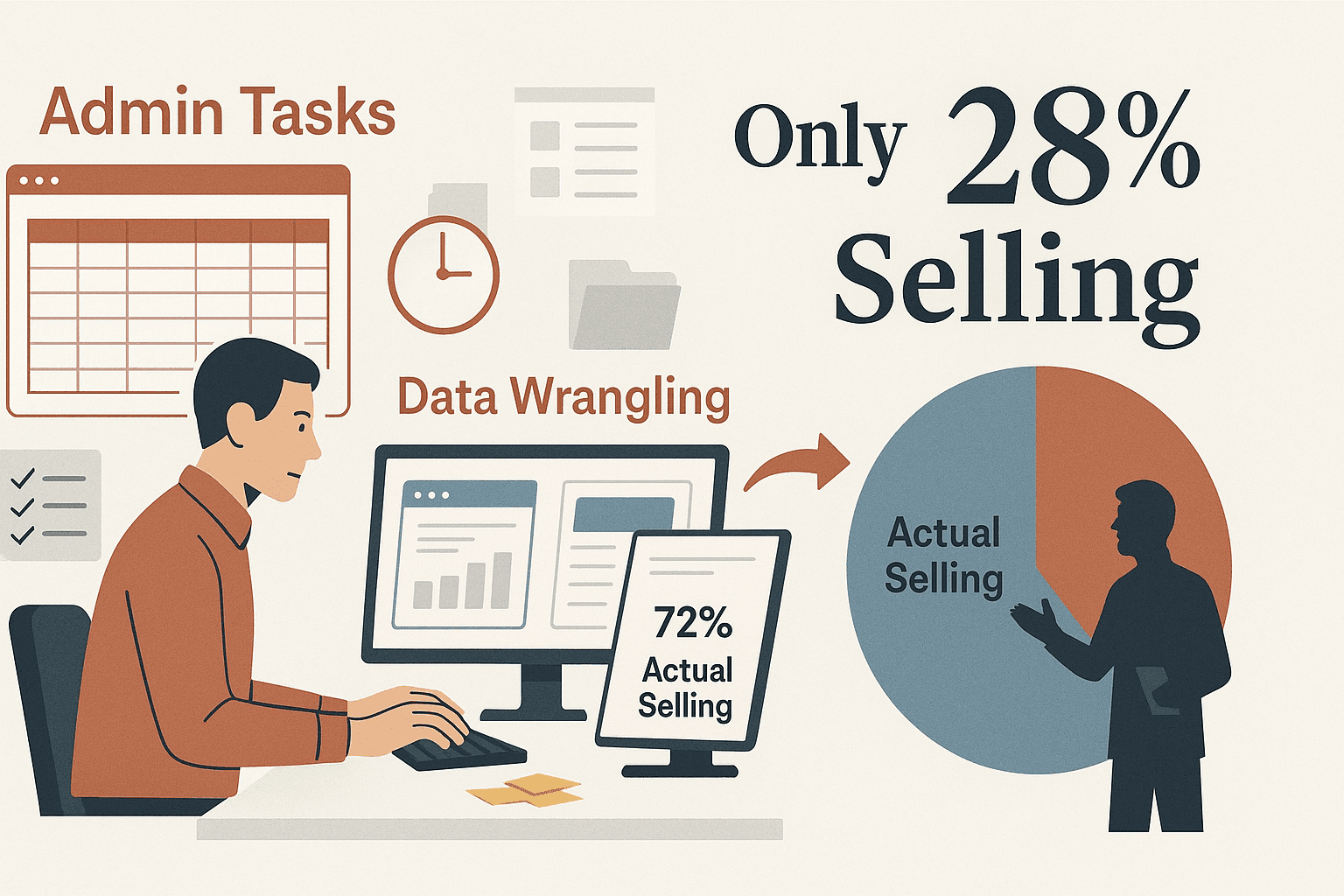
But here’s the good news: the days of manual copy-paste are numbered. AI-powered tools like are making it possible to import data from web to Excel in just a couple of clicks—no coding, no headaches, and no more late-night Excel therapy sessions. In this guide, I’ll walk you through both the old-school and the new-school ways to get web data into Excel, with a focus on how non-technical business users can save hours (and maybe even their weekends).
What Does It Mean to Import Data from Web to Excel?
Let’s break it down: importing data from web to Excel means taking information you see on a website—like product listings, contact directories, or market stats—and pulling it into a structured spreadsheet. This isn’t just about copying a table; it’s about transforming scattered web info into rows and columns you can analyze, filter, and use for real business decisions.
Typical Scenarios
- Sales teams: Pulling lead lists from online directories (names, emails, phone numbers) into Excel for outreach.
- Marketing analysts: Importing competitor product prices and features for side-by-side comparisons.
- Ecommerce managers: Tracking product prices or stock from competitor sites to adjust their own pricing.
- Operations teams: Aggregating supplier data, shipping rates, or inventory from various websites.
Traditionally, this meant a lot of copy-paste gymnastics—switching between browser and Excel, cell by cell. Automated import, on the other hand, lets you point a tool at a web page and have it fetch the data for you, neatly formatted and ready to go.
Let’s be honest: nobody gets promoted for their copy-paste skills. Automating web-to-Excel imports isn’t just about saving time (though, trust me, you’ll save a ton)—it’s about reducing errors, speeding up decision-making, and freeing up your team to focus on what actually moves the needle.
Here’s a quick look at the impact:
| Use Case | Who Benefits | Example Scenario | Time/Cost Savings |
|---|---|---|---|
| Lead Generation | Sales reps, Biz Dev | Scrape 500 prospect contacts from a directory into Excel | Saves days of manual entry; eliminates typos |
| Competitor Analysis | Marketing analysts | Import competitor prices/features for comparison | Enables up-to-date insights; no need for expensive reports |
| Price Monitoring | Ops, Ecommerce teams | Pull daily prices from multiple competitor sites | Real-time pricing intelligence; prevents revenue loss |
| Market Research | Marketing, Strategy teams | Aggregate data from news sites or databases into Excel dashboards | Speeds up research by 10x; reduces human error |
| Inventory/Supplier Data | Operations, Procurement | Scrape supplier stock/delivery info into Excel | Ensures updated info; avoids stockouts |
Automating this process can give back , and companies that embrace automation see not just time savings, but also from reallocating time to higher-value work.
Comparing Solutions: From Manual to AI-Powered Import
Before we dive into Thunderbit, let’s look at the main ways people import data from web to Excel:
Traditional Methods
- Excel Web Queries: Good for static HTML tables, but struggles with modern, dynamic sites.
- Power Query: More powerful, but still limited by JavaScript-heavy pages and requires some technical know-how.
- VBA Scripts: Highly customizable, but you need to write (and maintain) code for every new site.
AI-Powered Solution: Thunderbit
flips the script. It’s a Chrome extension that uses AI to read any website and suggest exactly what data to extract—no coding, no templates, just a couple of clicks.
Here’s how they stack up:
| Aspect | Traditional Methods (Web Query, Power Query, VBA) | Thunderbit (AI Web Scraper) |
|---|---|---|
| Ease of Use | Technical steps, coding often required | No code, natural language, point-and-click |
| Setup Time | Slow—setup for each site, debugging | Ready in minutes—AI suggests fields automatically |
| Handles Complex Sites | Limited—fails on dynamic/JS pages | Handles dynamic content, pagination, subpages |
| Maintenance | High—breaks if site changes | Low—AI adapts, just re-run “AI Suggest Fields” |
| Data Cleaning | Manual cleanup often needed | AI can clean, label, categorize during extraction |
| Export Options | Excel/CSV only, manual for others | One-click export to Excel, Google Sheets, Airtable, Notion |
| Scalability | Limited, slow for bulk pages | Scrapes 50+ pages in parallel (cloud mode) |
| Technical Skill | Moderate to high | Very low—anyone can use it |
If you’ve ever tried to use Excel’s “Get Data from Web” on a site with infinite scroll or pop-ups, you know the pain. Thunderbit is built for the messy, real-world web.
Step-by-Step: How to Import Data from Web to Excel Using Thunderbit
Ready to see how easy this can be? Here’s how I (and thousands of others) use Thunderbit to go from web page to Excel in just a few clicks.
1. Install Thunderbit Chrome Extension
Head to the and click “Add to Chrome.” It works on any system that runs Chrome (Windows, Mac, Linux). Once installed, you’ll see the Thunderbit lightning bolt in your browser toolbar.
Sign up for a free account (email or Google login). The free tier lets you scrape up to 6 pages—plenty to test it out.
2. Navigate to Your Target Website
Open the web page you want to extract data from. This could be a product listing, a directory of leads, or any page with structured info. If the page requires login (like a members-only directory), log in first—Thunderbit works in your browser context.
3. Use “AI Suggest Fields” for Automatic Data Detection
Click the Thunderbit icon. In the sidebar, hit “AI Suggest Fields.” Thunderbit’s AI scans the page and suggests the most relevant columns—like “Product Name,” “Price,” “Contact Email,” etc.
You can:
- Rename fields (e.g., “Prod Name” → “Product Name”)
- Delete any you don’t need
- Add custom fields or prompts (more on that soon)
- Adjust data types (text, number, date, etc.)
No need to mess with HTML or selectors—the AI does the heavy lifting.
4. Click “Scrape” to Extract Data
Once your fields are set, click “Scrape.” Thunderbit pulls all matching data into a table—one row per item, columns as you defined.
If the site has pagination (“Next” buttons or infinite scroll), Thunderbit can follow those automatically. For lists with detail pages (like product links), you can use Subpage Scraping to enrich your table with extra info from each subpage—just another click.
5. Export Data to Excel
Click “Export” and choose Excel (.xlsx) or CSV. Thunderbit downloads a clean, structured spreadsheet—no weird formatting, no extra junk. Open it in Excel, and you’re ready to analyze, chart, or share.
You can also export directly to if your team prefers those platforms.
Troubleshooting tips: If you’re missing data, check if you need to scroll (for infinite scroll pages) or enable pagination. If columns look off, try tweaking the field names or prompts and re-run the scrape. Thunderbit’s support docs and are full of quick fixes.
Why Choose Thunderbit for Importing Data from Web to Excel?
Let’s get real: most business users don’t want to learn code or debug web queries. Thunderbit is designed for you—the person who just wants the data, fast, without a PhD in Excel.
Here’s what sets Thunderbit apart:
- Ridiculously easy to use: Click “AI Suggest Fields,” then “Scrape.” That’s it. One put it best: “I only have to click two buttons, and the data is ready in no time.”
- AI-powered field detection: No more guessing what to extract. Thunderbit “sees” the page like a human and suggests the right fields—even on messy, non-standard sites.
- Handles the hard stuff: Dynamic content, logins, infinite scroll, subpages—Thunderbit’s AI adapts where traditional tools fail.
- No maintenance headaches: If a site changes, just re-run “AI Suggest Fields.” No scripts to fix, no queries to rewrite.
- Data cleaning built-in: With AI prompts, you can clean, label, and categorize data as you scrape—so your Excel sheet is analysis-ready.
- Multi-platform export: Send your data to Excel, Google Sheets, Airtable, or Notion in one click. No more emailing files around.
- Loved by non-technical users: Sales, ops, and marketing teams rave about how it saves them hours and lets them focus on real work.
Getting data into Excel is great. Getting it clean and ready to use is even better. That’s where Thunderbit’s AI Improve Fields (or “Field AI Prompts”) come in.
How it works: For any field, you can add a natural language instruction—like “Remove the $ sign and commas from Price,” or “Categorize as ‘In Stock’ if text contains ‘available’.” Thunderbit applies these rules as it scrapes, so your exported Excel file is already formatted, labeled, and even enriched.
Examples:
- Auto-formatting phone numbers: “Format as (XXX) XXX-XXXX”
- Categorizing products: “If product name contains ‘Refurbished’, set Condition to ‘Used’”
- Labeling leads: “If title contains ‘VP’ or ‘Director’, tag as ‘Decision Maker’”
- Translating text: “Translate description to English”
- Splitting names: “Split Full Name into First Name and Last Name”
This means less time cleaning up in Excel, and more time actually using your data. For recurring tasks, you can save these prompts and reuse them—so every scrape delivers analysis-ready spreadsheets.
Beyond Excel: Exporting Web Data to Google Sheets, Airtable, and Notion
Excel is awesome, but let’s face it—sometimes your team lives in Google Sheets, Airtable, or Notion. Thunderbit gets that, and makes exporting to these platforms just as easy.
- Google Sheets: Perfect for real-time collaboration. Thunderbit can even schedule scrapes to update your Sheet automatically—great for live dashboards.
- Airtable: Ideal for structured databases, product catalogs, or lead pipelines. Thunderbit uploads images as attachments, not just links.
- Notion: Great for knowledge bases or project tracking. Scraped data (including images) lands right in your Notion database, ready to annotate or share.
You just pick your export destination after scraping—Thunderbit handles the rest. No extra steps, no manual file uploads.
The Future of Web Data Import: From Manual to Intelligent Automation
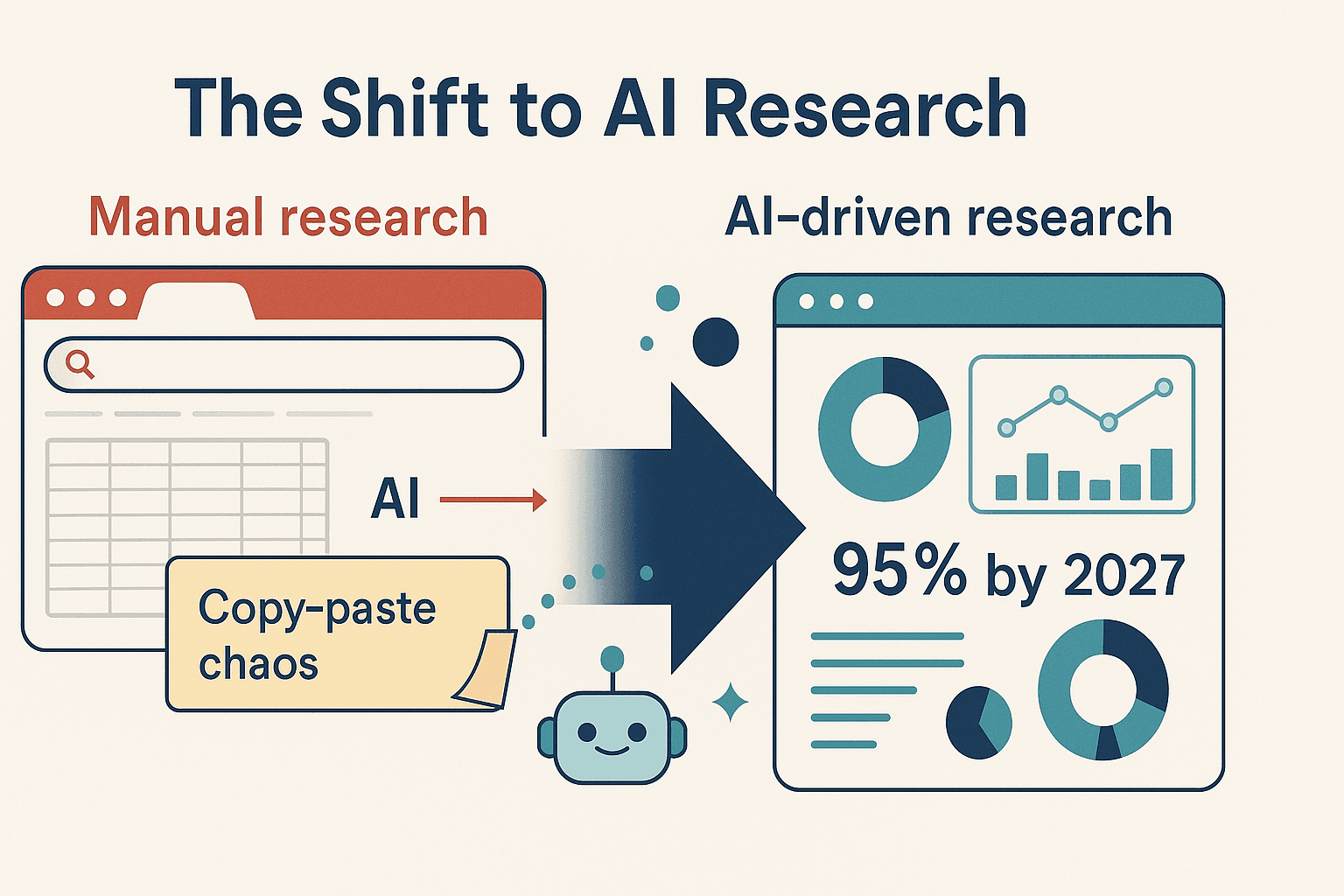
We’re at a tipping point. By 2027, , not manual Googling or copy-pasting. Tools like Thunderbit are leading the charge—making it possible for anyone to gather, clean, and analyze web data without technical skills.
Here’s what’s coming next:
- Natural language everything: Soon, you’ll just type “Import competitor prices from XYZ.com” and your spreadsheet will update itself.
- Continuous, scheduled imports: Live dashboards that refresh automatically as the web changes.
- Smarter data enrichment: AI will not only pull data, but also summarize, categorize, and even alert you to changes (“Competitor dropped price 5%!”).
- Deeper integrations: Expect to see AI scraping built right into Excel, Sheets, and CRMs.
The bottom line? The grunt work is going away. Your job is shifting from data collector to data interpreter—and that’s a good thing.
Conclusion & Key Takeaways
Let’s recap:
- Manual web-to-Excel imports are a productivity killer—and automation is the cure.
- Thunderbit makes importing data from web to Excel (and beyond) fast, easy, and accessible to everyone—no code, no stress, just results.
- AI-powered features clean, label, and enrich your data as you scrape—so your spreadsheets are ready for analysis, not just storage.
- Multi-platform exports mean your data flows wherever your team works—Excel, Google Sheets, Airtable, Notion, you name it.
- The future is AI-driven, continuous, and collaborative—and tools like Thunderbit are putting that future in your hands today.
Ready to ditch the copy-paste grind? and see how easy it is to import data from web to Excel (or Sheets, Airtable, Notion) in just a few clicks. Your spreadsheets—and your sanity—will thank you.
For more tips, check out the and our deep dives on and .
FAQs
1. What types of web data can I import into Excel with Thunderbit?
Thunderbit can extract tables, lists, product info, contact details, prices, images, and even text from PDFs or images—basically, anything you see on a web page.
2. Do I need to know how to code to use Thunderbit?
Nope! Thunderbit is designed for non-technical users. Just click “AI Suggest Fields,” adjust your columns, and hit “Scrape.”
3. Can Thunderbit handle websites with pagination or infinite scroll?
Yes. Thunderbit’s AI can follow “Next” buttons, scroll to load more results, and even scrape data from subpages automatically.
4. How do I export data to Excel, Google Sheets, Airtable, or Notion?
After scraping, just click “Export” and choose your destination. Thunderbit supports direct export to Excel (.xlsx), CSV, Google Sheets, Airtable, and Notion.
5. Is there a free version of Thunderbit?
Yes! The free tier lets you scrape up to 6 pages. Paid plans unlock more pages and advanced features, but all exports are free.
Ready to work smarter, not harder? Give Thunderbit a try and transform the way you import data from web to Excel—forever.