Manual data entry in business is a lot like running a marathon with your shoelaces tied together—slow, risky, and guaranteed to trip you up eventually. I’ve seen teams spend hours copying info from websites or PDFs into spreadsheets, only to find out later that a single typo sent a sales email to the wrong address. The numbers are staggering: to manual data entry costs, and error rates can be as high as . That’s not just a rounding error—it’s a drain on productivity, morale, and your bottom line.
It’s no wonder more businesses are turning to automated data entry systems. But making the leap from “copy-paste chaos” to streamlined automation isn’t just about buying a tool—it’s about rethinking your workflow, choosing the right technology, and making sure your data stays safe and accurate. In this guide, I’ll walk you through how to implement an automated data entry system effectively, with a special focus on how can help you modernize your process—no coding required.
What Is an Automated Data Entry System?
Let’s keep it simple: an automated data entry system is a set of tools or software that captures, processes, and transfers data from one place to another with minimal (or zero) manual effort. Think of it as a supercharged assistant that reads information from websites, PDFs, or images and neatly organizes it into your spreadsheet or CRM—faster and more accurately than any human could.
Unlike traditional manual entry, where someone types or copies data field by field, automated systems use technologies like OCR (Optical Character Recognition), AI, and machine learning to extract and validate data. For example, a sales team might use an automated system to pull leads from a directory website straight into their CRM, or an ecommerce team might extract product prices from competitor sites for real-time market analysis.
isn’t just about speed—it’s about reducing errors, freeing up your team for higher-value work, and making sure your data is always up to date.
Why Automated Data Entry Systems Matter for Businesses
Let’s face it: manual data entry is a productivity killer. Employees on repetitive data tasks, and every error can snowball into lost sales, compliance headaches, or bad business decisions. Here’s what automation brings to the table:
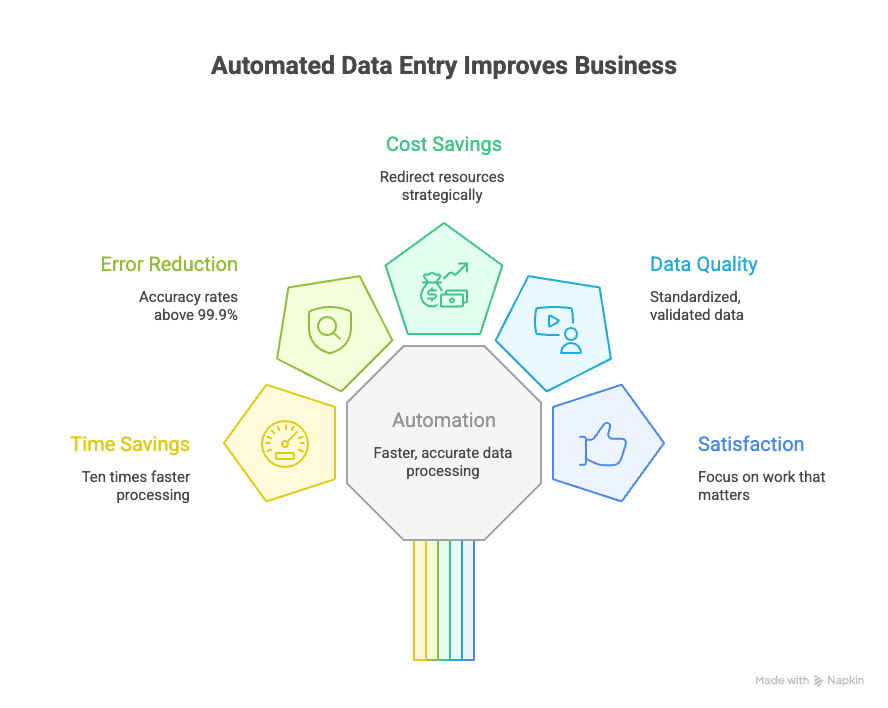
- Time Savings: Automated systems can process data up to than manual entry.
- Error Reduction: Automation slashes error rates, with some systems achieving .
- Cost Savings: By cutting down on manual labor, businesses can redirect resources to more strategic work.
- Improved Data Quality: Standardized, validated data means better reporting and smarter decisions.
- Employee Satisfaction: Nobody dreams of spending their career copy-pasting—automation lets your team focus on work that matters.
Here’s a quick look at where automated data entry delivers the most value:
| Use Case | Business Value |
|---|---|
| Sales Lead Generation | Faster, more accurate lead lists; higher conversion |
| Ecommerce Price Tracking | Real-time competitor monitoring; dynamic pricing |
| Operations Reporting | Up-to-date dashboards; fewer manual updates |
| Real Estate Listings | Aggregated property data; market trend analysis |
Assessing Your Business Needs for an Automated Data Entry System
Before you jump into automation, take a step back and ask: What’s slowing us down? Here’s how I recommend evaluating your needs:
- Map Your Current Workflow: Where does data come from? Who enters it? Where does it go?
- Identify Pain Points: Are there bottlenecks, frequent errors, or slow turnaround times?
- Set Clear Goals: Do you want to reduce errors, speed up reporting, or free up staff time?
- Prioritize Tasks: Not every process needs automation—focus on high-volume, repetitive, or error-prone tasks first.
Here’s a simple checklist to get you started:
- [ ] We spend hours each week on manual data entry.
- [ ] Our data often contains errors or inconsistencies.
- [ ] We need faster access to up-to-date information.
- [ ] Our team is bogged down by repetitive tasks.
- [ ] We want to scale operations without hiring more staff.
If you checked two or more, it’s time to explore automation.
Key Technical Criteria When Choosing an Automated Data Entry System
Not all automation tools are created equal. When evaluating solutions, keep these criteria in mind:
- Accuracy: Can the system extract data correctly, even from messy or complex sources?
- Speed: How quickly can it process large volumes of data?
- Compatibility: Does it work with your current tools (Excel, CRM, Google Sheets, etc.)?
- Scalability: Can it handle more data as your business grows?
- Ease of Use: Is it intuitive for non-technical users?
- Integration: Can it connect with your workflows (via API, direct export, etc.)?
- Security: How does it protect sensitive data?
How Thunderbit Meets These Criteria
checks all these boxes and then some:
- AI-Powered Extraction: Thunderbit’s AI reads websites, PDFs, and images, suggesting fields and extracting data with high accuracy.
- Speed: Scrape and export data in seconds, not hours.
- Plug-and-Play Integration: Export directly to Excel, Google Sheets, Airtable, or Notion.
- Scalability: Handles everything from a handful of pages to thousands, with cloud and browser scraping options.
- User-Friendly: No coding, no templates—just click “AI Suggest Fields” and go.
- Security: Data is processed securely, with privacy controls and compliance baked in.
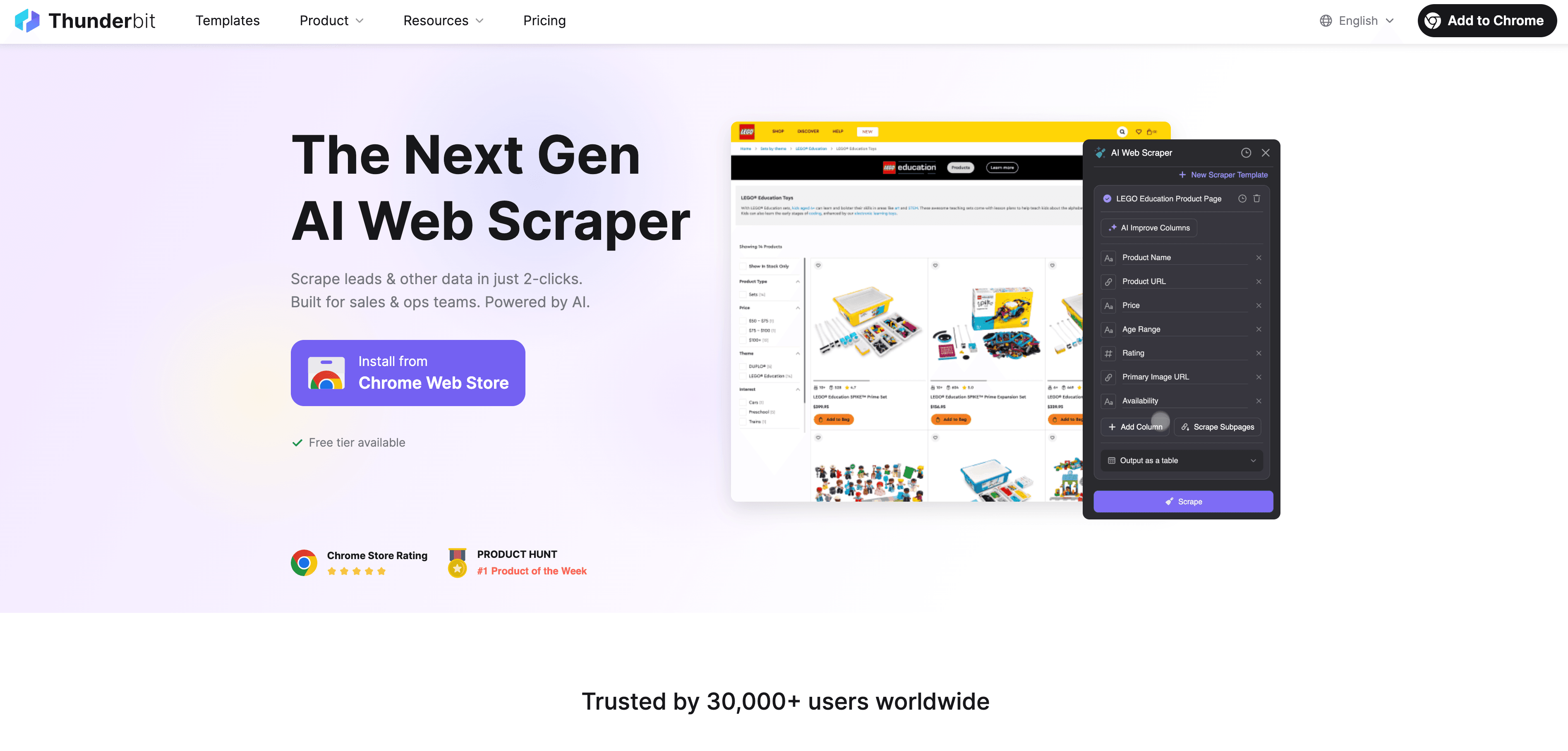
Comparing Automated Data Entry Solutions
Let’s see how Thunderbit stacks up against traditional and legacy tools:
| Feature / Tool | Manual Entry | Legacy Automation | Thunderbit AI Web Scraper |
|---|---|---|---|
| Setup Time | None | High | Low |
| Accuracy | Medium | Medium | High |
| Scalability | Low | Medium | High |
| Ease of Use | High | Low | Very High |
| Integration | Manual | Limited | Direct export to Sheets, Excel, Notion, Airtable |
| Cost | High (labor) | High (IT, setup) | Low (starts free, paid plans from $15/mo) |
| Maintenance | Ongoing | Frequent | Minimal (AI adapts to changes) |
How Thunderbit Modernizes Traditional Data Entry Workflows
Here’s where things get fun. With Thunderbit, you can go from “I need this data in my spreadsheet” to “Done” in just a few clicks. Let me walk you through a typical workflow:
- Open the Thunderbit Chrome Extension on the page you want to scrape.
- Click “AI Suggest Fields.” Thunderbit scans the page and recommends columns like Name, Email, Price, or whatever’s relevant.
- Customize Fields (Optional): Add or adjust columns, or use custom AI instructions for tricky data.
- Click “Scrape.” Thunderbit extracts the data, handling subpages and pagination automatically.
- Export Data: Send your results straight to Excel, Google Sheets, Airtable, or Notion—no extra steps.
Thunderbit in Action: Example Workflow
Let’s say you’re a sales manager who needs to pull a list of leads from an industry directory:
- Open the directory in Chrome.
- Launch Thunderbit and hit “AI Suggest Fields.” The AI suggests columns like Company Name, Contact Email, Phone Number.
- Click “Scrape.” Thunderbit grabs all the data, even following links to subpages for more details.
- Export the table to Google Sheets, ready for your sales team to start outreach.
I’ve seen teams cut hours of manual work down to minutes with this process. And because Thunderbit’s AI adapts to different websites, you don’t need to rebuild templates every time the layout changes.
Ensuring Data Security and Privacy in Automated Data Entry
Data security isn’t optional—it’s essential. When you automate data entry, you need to know your information is safe and compliant. Here’s what to look for:
- Encryption: Is data encrypted during transfer and storage?
- Access Controls: Who can access the data, and how is access managed?
- Compliance: Does the tool follow GDPR, CCPA, or other relevant regulations?
- Transparency: Are you clear on how your data is used, especially with AI?
Thunderbit takes security seriously. Data is processed securely, with privacy policies that . Sensitive data is never shared without consent, and you can control what’s exported or stored. Plus, Thunderbit’s AI is designed to process data locally in your browser when possible, minimizing exposure.
Optimizing Data Management: Combining Automation with Manual Oversight
Even the best AI can’t replace human judgment entirely—at least, not yet (I’m still waiting for my coffee-brewing robot). The smartest teams use a hybrid approach:
- Automate the repetitive stuff: Use Thunderbit to extract, structure, and export data.
- Manual review for critical data: Spot-check for errors, validate unusual entries, or handle exceptions.
- AI Calibration: Thunderbit lets you add custom instructions or adjust field prompts, so you can fine-tune extraction for your specific needs.
This combo maximizes efficiency while keeping your data accurate and actionable. For example, you might automate lead capture but have a team member review the list before importing it into your CRM.
Step-by-Step Guide: Implementing an Automated Data Entry System
Ready to make the leap? Here’s a practical roadmap:
1. Needs Assessment
- Map your current workflows.
- Identify pain points and automation opportunities.
- Set clear goals (e.g., reduce errors by 90%, save 10 hours/week).
2. Tool Selection
- Compare solutions based on accuracy, speed, integration, and ease of use.
- Test Thunderbit’s to see if it fits your needs.
3. Workflow Mapping
- Define which processes will be automated.
- Document how data will flow from source to destination.
4. Pilot Testing
- Run a small-scale test with real data.
- Gather feedback from users and tweak settings as needed.
5. Team Training
- Onboard your team with simple tutorials or walkthroughs.
- Encourage questions and share best practices.
6. Rollout
- Deploy the system for broader use.
- Monitor performance and address any hiccups.
7. Ongoing Optimization
- Regularly review workflows.
- Adjust automation settings or manual checks as your needs evolve.
Training Your Team for Success
Change can be scary, especially if your team is used to “the old way.” Here’s how to make the transition smooth:
- Start Small: Pilot with one team or process.
- Offer Hands-On Training: Use short videos, live demos, or step-by-step guides.
- Encourage Feedback: Let users share what works and what doesn’t.
- Highlight Wins: Celebrate time saved or errors avoided.
Thunderbit’s and are packed with resources to help your team get up to speed.
Conclusion & Key Takeaways
Automated data entry systems are no longer just for tech giants—they’re essential tools for any business that wants to save time, reduce errors, and empower their team. By following a thoughtful, step-by-step approach, you can implement automation that fits your unique needs and delivers real ROI.
Here’s what to remember:
- Manual data entry is costly and error-prone. Automation can save thousands per employee and boost data quality.
- Assess your needs and choose tools wisely. Look for accuracy, speed, integration, and security.
- Thunderbit makes automation accessible. With AI-powered extraction, instant exports, and a user-friendly interface, it’s never been easier to modernize your workflow.
- Combine automation with smart oversight. Use AI for the heavy lifting, but keep humans in the loop for quality control.
- Start with a pilot and scale up. Measure your results, optimize, and watch your business grow.
Ready to ditch the copy-paste marathon? and see how easy automated data entry can be. Your team—and your bottom line—will thank you.
FAQs
1. What is an automated data entry system?
An automated data entry system is software that captures, processes, and transfers data from sources like websites, PDFs, or images into your business tools—without manual typing or copying.
2. How much time and money can automation save my business?
Studies show U.S. companies lose an average of to manual data entry. Automation can cut this dramatically by reducing labor hours and error-related costs.
3. Is Thunderbit difficult to set up for non-technical users?
Not at all. Thunderbit is designed for business users—just install the Chrome extension, click “AI Suggest Fields,” and you’re ready to scrape and export data. No coding or templates required.
4. How does Thunderbit keep my data secure?
Thunderbit processes data securely, with privacy controls and compliance measures in place. Sensitive data is handled according to , and you control what’s exported or stored.
5. Can I combine automation with manual review?
Absolutely. The best results come from automating repetitive tasks and using manual checks for critical data. Thunderbit lets you calibrate extraction and review results before exporting, so you get the best of both worlds.
Learn More: