I still remember the first time I tried to automate a simple web task with Selenium. It was a classic “just click this button and grab that data” scenario. Fast forward an hour, and I was knee-deep in debugging why my script kept breaking every time the site’s layout changed. If you’ve ever felt like your automation scripts are held together with duct tape and hope, you’re not alone.
These days, the world of web automation is getting a serious upgrade. Businesses everywhere—from sales teams hustling for leads to ecommerce ops tracking prices—are turning to AI-driven automation to get more done, with less hassle. The buzz around “Selenium AI” is real, and for good reason: it’s helping teams cut maintenance by over 70%, quadruple deployment speeds, and finally break free from the endless cycle of fixing brittle scripts (). But what exactly is Selenium AI, how does it work, and when should you reach for something even simpler—like —for your data tasks? Let’s dig in.
What is Selenium AI? Breaking Down the Basics
If you’ve ever used classic Selenium, you know the drill: you write scripts that tell your browser exactly what to click, type, or check. The catch? Those scripts are fragile. Change a button’s ID or move a field, and suddenly your automation falls flat on its face.
Selenium AI is like giving your automation a set of “street smarts.” Instead of blindly following static instructions, AI-augmented Selenium can:
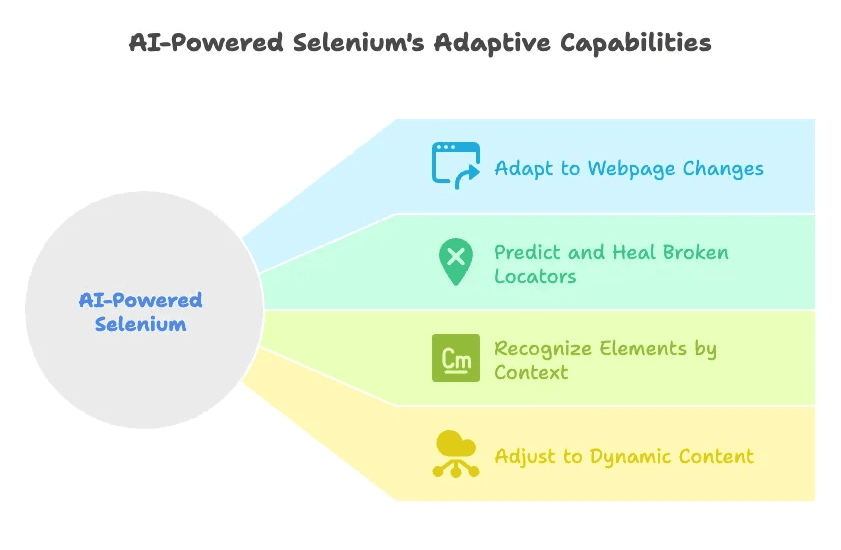
- Adapt to webpage changes (even if element IDs or classes shift)
- Predict and heal broken locators using machine learning
- Recognize elements by context, appearance, or even visual cues
- Adjust to dynamic content and loading times
Think of traditional Selenium as a GPS that only knows one route. Selenium AI is like having a co-pilot who can reroute you around traffic jams and construction, on the fly.
For example, open-source libraries like wrap around your Selenium tests and “self-heal” when a locator fails. Instead of crashing, the AI searches for the closest match in the DOM and keeps your workflow moving.
Why Selenium AI Matters for Modern Web Automation
Let’s be honest: nobody wants to spend their day fixing broken scripts. That’s why AI-driven Selenium is catching fire in business automation. Here’s what the numbers say:
- Over 55% of organizations now use AI tools for development and testing (), and that number jumps to 70% in mature DevOps teams.
- Test maintenance can eat up 20% of a team’s time—AI can cut that by 70% or more ().
- Teams using AI-augmented automation have quadrupled their deployment frequency ().
But the real magic (oops, I mean, “the real value”) comes in the day-to-day benefits for business teams:
| Department | Key Benefit with Selenium AI | Real-World Impact |
|---|---|---|
| Sales | Lead scraping that survives website redesigns | 10× sales growth, 8+ hours/week saved per rep (source) |
| Marketing | Competitor monitoring, price tracking | 30% less analyst time spent on data collection (source) |
| Ecommerce | Stable product/price scraping, automated flow testing | 4× more releases per year, fewer errors (source) |
| Real Estate | Dynamic property listing extraction, CRM integration | 35% more high-quality leads, 40% higher team efficiency (source) |
The bottom line? Selenium AI isn’t just for QA engineers. It’s a stability booster for any team that relies on web data, from sales to operations.
Comparing Selenium AI with Traditional Selenium: What’s the Real Difference?
A lot of folks think “selenium ai” just means adding a few smart scripts on top of Selenium. Not quite. The real leap is in how AI enables dynamic adaptation—your automation can roll with the punches, instead of breaking at the first sign of trouble.
Here’s a quick side-by-side:
| Feature | Traditional Selenium | Selenium AI (e.g., Healenium, Testim) |
|---|---|---|
| Locator Strategy | Fixed (IDs, XPaths) | Dynamic, self-healing, context-aware |
| Response to UI Changes | Manual script updates needed | AI adapts, finds new elements automatically |
| Maintenance Overhead | High (constant fixes) | Low (AI handles most changes) |
| Technical Skill Needed | Developer/QA required | Lower with low-code/no-code platforms |
| Handling Flaky Scenarios | Manual waits, retries | Adaptive waits, context-based retries |
| Intelligence & Insight | None (just pass/fail) | AI suggests fixes, explains failures |
| Data Export | Custom code required | Varies; often focused on testing, not export |
For example, with , you just wrap your WebDriver, and when a locator fails, it searches for the best match—no more “No Such Element” errors for every minor UI tweak.
Exploring Selenium AI Solutions: From Open Source to Business-Ready Tools
The Selenium AI ecosystem is pretty diverse. You’ve got everything from open-source add-ons for code-savvy teams to commercial platforms and no-code tools for business users.
Open-Source Libraries:
- : Self-healing locators for Selenium (Java). Great for QA engineers.
- : ML-powered wrapper that predicts failures and finds elements dynamically.
Commercial Platforms:
- : Low-code, smart locators, visual validation.
- : ML engine, plain-English test creation, deep analytics.
No-Code AI Web Automation:
- : Chrome extension for AI-powered web scraping and automation. Designed for non-technical users—just click “AI Suggest Fields” and “Scrape.”
Here’s a quick comparison:
| Solution | Type | AI Capabilities | Ease of Use | Ideal For |
|---|---|---|---|---|
| Healenium | Open-source (Java) | Self-healing locators | Dev skills needed | QA teams, large test suites |
| AI4Selenium | Open-source (Java) | Predicts failures, dynamic findElement | Dev skills needed | Power users, custom frameworks |
| Testim | Commercial | Smart locators, AI code suggestions | Low-code | Dev/Test teams, fast automation |
| Functionize | Commercial | ML engine, plain-English tests | Low-code/NLP | Enterprise QA, UAT, non-coders |
| Thunderbit | No-code Extension | AI-driven scraping, autofill, scheduling | Very high | Sales, marketing, ops, analysts |
Step-by-Step Guide: Setting Up Selenium AI for Smarter Automation
Ready to give Selenium AI a spin? Here’s a non-technical walkthrough:
1. Pick Your Tool
- If you already use Selenium and want to reduce flakiness, try or AI4Selenium.
- If you want a packaged, low-code solution, check out Testim or Functionize.
- If your goal is quick data scraping, consider .
2. Set Up Your Environment
- For Healenium: Add the Maven dependency, run the Healenium server, and wrap your WebDriver.
- For commercial tools: Sign up, log in, and follow their onboarding (usually a UI recorder or drag-and-drop editor).
- For Thunderbit: Install the and you’re ready to go.
3. Enable AI Features
- Make sure self-healing, visual validation, or AI suggestions are turned on.
- For Healenium, it’s automatic. For others, check the settings.
4. Build or Update Your Tests
- Run your existing scripts and see how the AI handles changes.
- For new flows, use plain-English steps or record actions if your tool supports it.
5. Iterate and Fine-Tune
- Review AI healing reports and adjust as needed.
- Some tools learn from each run—give them feedback for better accuracy.
6. Scale Up
- With maintenance headaches reduced, automate more flows or scrape more sites.
- Schedule regular runs, and let the AI handle the rest.
Example: Using Healenium for Self-Healing Selenium Automation
Let’s say you have a Selenium test for logging into an ecommerce site:
1// Before Healenium
2WebDriver driver = new ChromeDriver();
3driver.get("<https://example.com/login>");
4driver.findElement(By.id("username")).sendKeys("testuser");
5driver.findElement(By.id("password")).sendKeys("password123");
6driver.findElement(By.id("login-btn")).click();Now, the dev team changes the login button’s ID. Classic Selenium throws an error. With Healenium:
1WebDriver delegate = new ChromeDriver();
2WebDriver driver = SelfHealingDriver.create(delegate);Healenium stores the locator’s “signature.” When the ID changes, it searches for the closest match (maybe a button with class “login-button”) and clicks that instead. Your test passes, and you get a healing report showing what changed. No manual fix needed ().
When Selenium AI Isn’t Enough: Why and When to Use Thunderbit
Here’s the honest truth: even with AI, Selenium can be overkill for a lot of business tasks—especially if you’re not a developer or you just need to grab data fast.
When does Thunderbit make more sense?
- You need data now, not after a week of setup.
- You don’t want to write or debug code.
- Your task is ad-hoc or changes often (e.g., scraping a new directory every week).
- You want to export directly to Excel, Google Sheets, or Airtable.
Thunderbit is built for these moments. As a , you just open a page, click “AI Suggest Fields,” adjust the columns, and hit “Scrape.” The AI reads the page, figures out what’s important, and structures the data for you. It even handles pagination and subpages—no setup, no trial and error ().
Real-world examples:
- Scraping all contact info from a yellow pages site
- Exporting product titles, stock, and prices from ecommerce platforms
- Scheduling daily price checks and pushing results to Google Sheets
Thunderbit is like having a personal intern who never gets tired of copy-pasting.
Thunderbit vs. Selenium AI: Feature Comparison Table
| Aspect | Selenium AI (e.g., Healenium/Testim) | Thunderbit (AI Web Scraper) |
|---|---|---|
| Ease of Use | Moderate—setup and some coding needed | Very high—2-click, no setup |
| Technical Skill Needed | QA/dev skills or low-code platform | None—anyone can use it |
| Types of Automation | Complex flows, testing, transactions | Data extraction, simple workflows |
| Adaptability | High for UI changes, needs review for logic | High for data structure changes |
| Speed & Scale | Slower per run, but scalable with infra | Fast—cloud scraping up to 50 pages |
| Data Export | Custom code or platform-dependent | One-click to Excel, Sheets, Airtable |
| Maintenance & Support | Lower with AI, but still needs monitoring | Minimal—AI handles most issues |
| Best For | QA, devs, complex app automation | Sales, ops, quick data tasks |
Hybrid Automation: Combining Selenium AI and Thunderbit for Maximum Flexibility
Why pick just one tool when you can have the best of both? Many teams are blending Selenium AI and Thunderbit for a “hybrid” approach:
- Selenium AI handles complex navigation and logins. For example, logging into a secure portal or handling multi-step forms.
- Thunderbit scrapes and exports the data. Once you’re on the target page, let Thunderbit’s AI do the heavy lifting—no need to parse HTML in code.
This combo is especially handy for sales ops: use Selenium AI to get past tricky logins, then let Thunderbit extract the leads and push them to your CRM or spreadsheet.
Or, run Thunderbit for daily scraping, and have a Selenium AI script as a backup for edge cases (like when a site adds a new popup or login step). It’s all about using the right tool for the right job.
Real-World Use Cases: Smarter Automation in Action
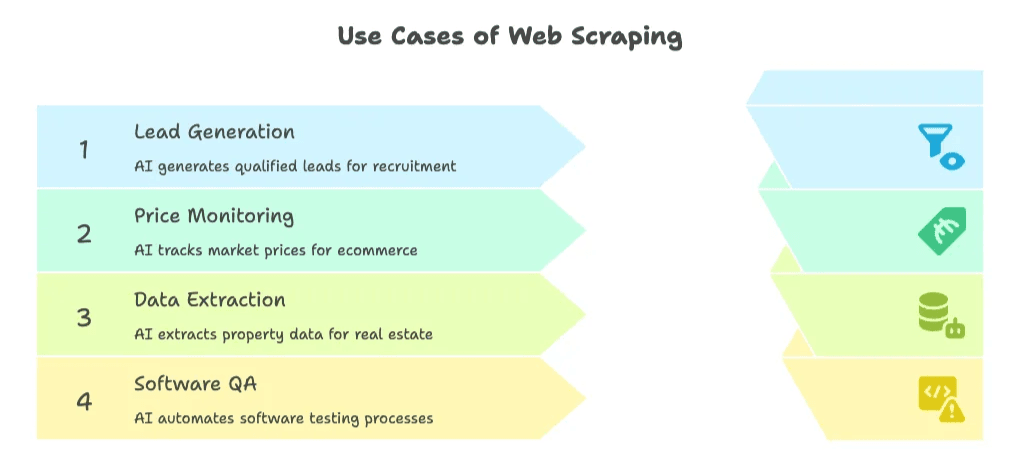
- Recruitment Agency Lead Gen: By automating lead scraping with AI, a London agency generated 3,000 qualified leads per month, saving each sales rep 8 hours a week and growing sales 10× in just three months ().
- Ecommerce Price Monitoring: A premium apparel brand automated price tracking with AI-powered scraping, cutting analyst time by 30% and getting up-to-date market data every morning ().
- Real Estate Data Extraction: A real estate firm used a hybrid of Selenium AI and Thunderbit to pull property listings and feed their CRM, boosting high-quality leads by 35% and team efficiency by 40% ().
- Software QA: Medrio moved to AI-guided, plain-English automation, going from 2 to 8+ releases per year and saving the equivalent of 4 full-time QA engineers’ worth of manual effort ().
Key Takeaways: Choosing the Right Path for Smarter Web Automation
Here’s my advice after years in SaaS and automation (and after seeing way too many scripts break at the worst possible time):
- Use Selenium AI when you need robust, complex automation—think end-to-end testing, multi-step workflows, or anything where failure isn’t an option.
- Reach for Thunderbit when you want fast, code-free data extraction or lightweight web tasks—especially if you’re in sales, marketing, or operations.
- Combine both for hybrid workflows: let Selenium AI handle the tricky parts, and let Thunderbit handle the data crunching and exports.
- Pick the tool that fits your team’s skill and bandwidth. Don’t force a developer tool on your sales team, or a no-code tool on your QA engineers.
- Measure your ROI: Are you saving time? Reducing errors? Getting more leads or faster releases? If yes, you’re on the right track.
If you’re curious about how Thunderbit can help your team, check out the or dive into our for more automation tips.
Smarter automation isn’t about working harder—it’s about letting AI do the heavy lifting, so your team can focus on what really matters. And hey, if you ever find yourself debugging a script at 2am, just remember: there’s probably an AI for that now.
FAQs
1. What is Selenium AI and how is it different from traditional Selenium?
Selenium AI enhances traditional Selenium with machine learning, allowing it to adapt to UI changes, heal broken locators automatically, and recognize elements using context or visual cues. Unlike traditional Selenium, which breaks when element IDs or layouts change, Selenium AI provides dynamic, self-healing automation.
2. Why should businesses consider switching to Selenium AI?
Businesses using Selenium AI have reported over 70% reduction in maintenance time and up to 4× faster deployment speeds. It helps teams automate reliably even when websites change, saving hours of manual debugging and boosting productivity across departments like sales, marketing, ecommerce, and real estate.
3. What tools are available for implementing Selenium AI?
Popular tools include open-source libraries like Healenium and AI4Selenium, as well as commercial platforms like Testim and Functionize. These range from code-heavy frameworks for QA teams to low-code/no-code solutions for broader business use.
4. When is Thunderbit a better choice than Selenium AI?
Thunderbit is ideal for quick, no-code data extraction tasks where you don’t need complex workflows. It's especially useful for non-technical users who want to scrape data and export it to tools like Excel or Google Sheets with minimal setup.
5. Can Selenium AI and Thunderbit be used together?
Yes, many teams use a hybrid approach. Selenium AI handles complex navigation or logins, while Thunderbit is used for scraping and exporting data. This combination provides both robustness and ease of use, maximizing automation efficiency.
Want more? Explore related guides:
Ready to automate smarter? Your future self (and your team) will thank you.