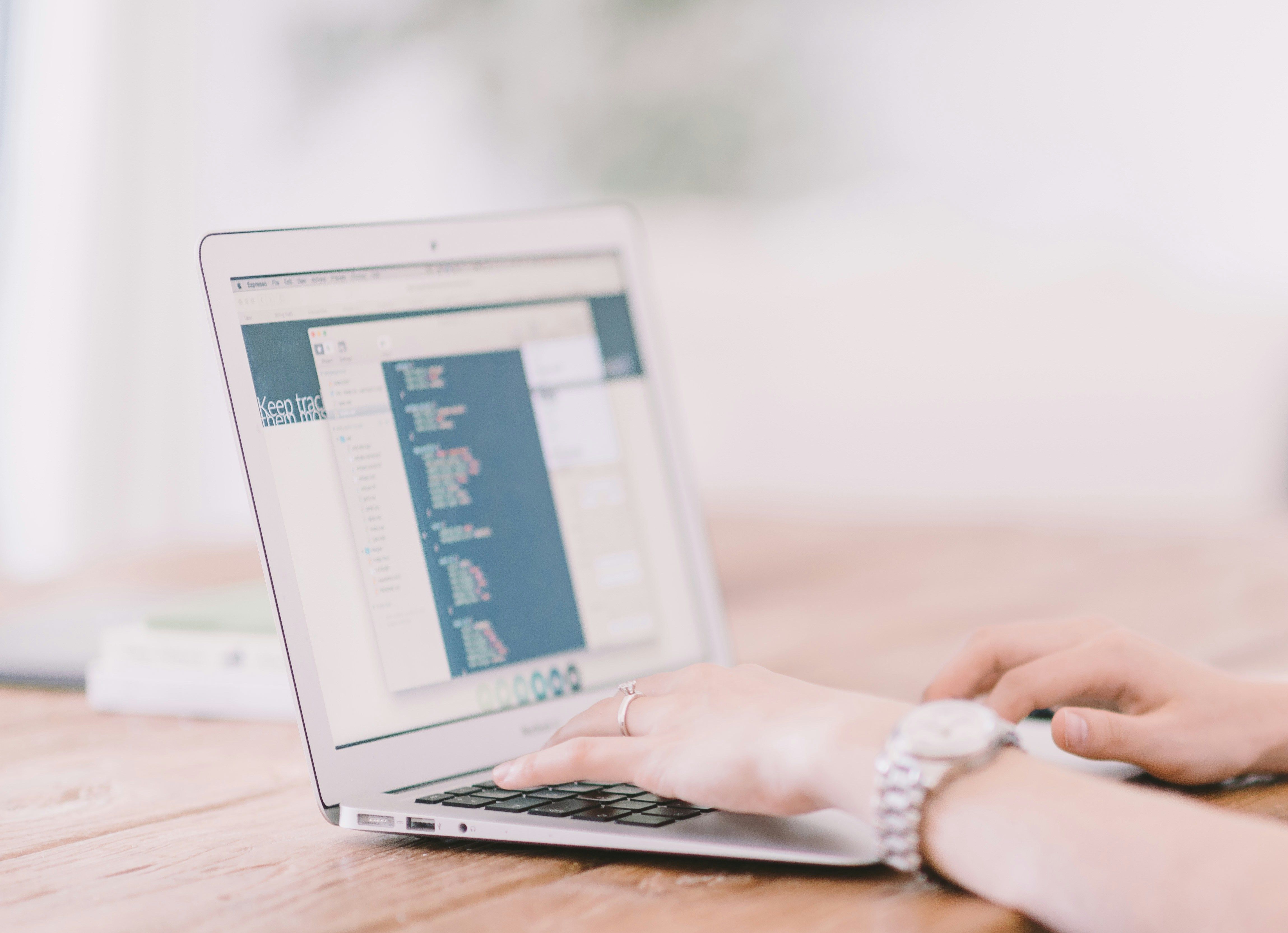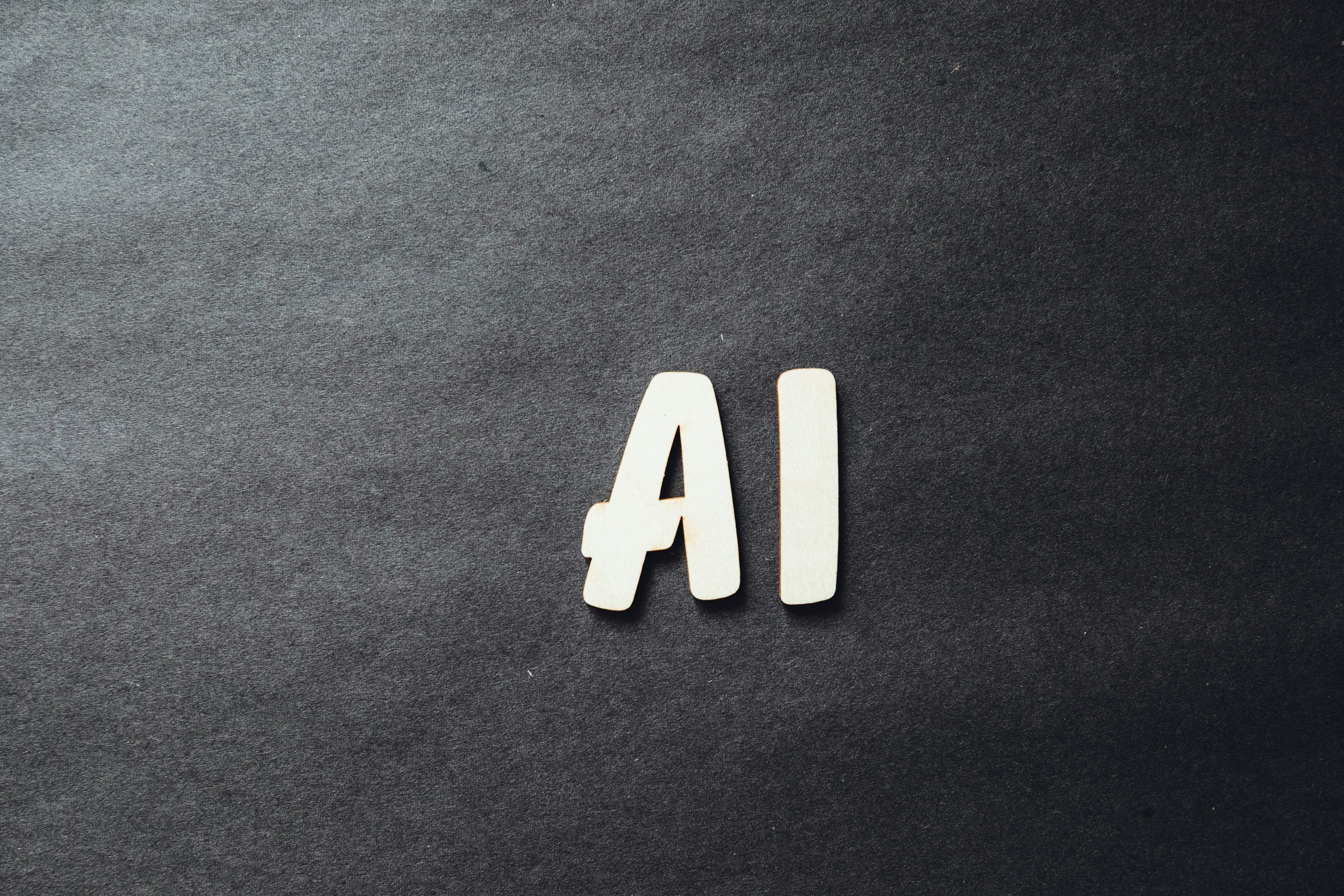Blogs
Thunderbit Blog
Explore ways to harness the power of AI to boost your productivity on the web. Scrape data from websites, automate tedious tasks like form autofilling and web summary. Unlock a variety of advanced features designed to streamline your online workflows.
Featured Articles
Recently Articles
See all articlesExtract Data using AI
Easily transfer data to Google Sheets, Airtable, or Notion
Chrome Store Rating
PRODUCT HUNT#1 Product of the Week