I still remember the first time I tried to pull data from a website into Excel. It was a Friday afternoon, and I had a boss (okay, I said I wouldn’t use that word, but you know what I mean) breathing down my neck for a competitor price list. I thought, “How hard can it be?” Fast forward three hours, and I was still copy-pasting, cursing at merged cells, and wondering if there was a better way. Spoiler: there is—and in 2025, it’s not just better, it’s smarter.
If you’re tired of the endless copy-paste loop, or if you’ve ever tried to wrangle Excel’s built-in web queries (and lived to tell the tale), this guide is for you. I’m Shuai Guan, co-founder of , and I’ve spent years helping teams automate the kind of repetitive web data tasks that used to eat up whole afternoons. Let’s walk through what website data extraction really means for Excel users, why it matters, and how you can finally make web-to-Excel workflows as easy as, well, two clicks.
Website Data Extraction: What Does It Mean for Excel Users?
Let’s start with the basics. Website data extraction (or web scraping) is just a fancy way of saying: “grab information from websites and organize it for analysis”—usually in a spreadsheet like Excel. If you’ve ever copied a table from a webpage and pasted it into Excel, congrats, you’ve done web scraping the manual way. The difference in 2025? Now you can automate it, and let AI do the heavy lifting.
Why do Excel users care? Because so much business-critical info lives on the web. Whether you’re tracking competitor prices, building sales lead lists, or aggregating real estate listings, the end goal is usually the same: get that data into Excel, where you can filter, analyze, and turn it into insights ().
Here are some typical scenarios where web-to-Excel scraping is a must:
- Lead generation: Sales teams pull contacts from online directories or LinkedIn into Excel for outreach ().
- Price monitoring: E-commerce teams track competitor prices by extracting pricing data from websites into Excel. Fun fact: product pricing is one of the top targets for web scraping—about say so.
- Market and competitor research: Analysts scrape product details, customer reviews, or social media stats to compare competitors ().
- Real estate and finance: Researchers pull property listings or stock info into Excel for analysis ().
In short, website data extraction means automating the collection of web data into a structured format (like an Excel table) (). And for Excel users, that’s a superpower.
Why Website Data Extraction Matters: Real-World Business Benefits
Let’s talk about the “why.” Automating website data extraction isn’t just about saving time (though, let’s be honest, that’s a big part of it). It’s about improving data quality, scaling your efforts, and freeing up your team for work that actually moves the needle.
Here’s what the research says:
- The typical office worker performs over and spends about on manual data entry.
- report spending at least a quarter of their week on repetitive tasks like data collection.
- The web scraping market was worth and is projected to grow nearly 28% annually through 2032.
Key Business Benefits
- Massive time savings & ROI: Companies using AI-driven web scraping report on data collection. Workers estimate they could save .
- Reduced errors & better data quality: say automating data collection would eliminate human error.
- Timely insights & agility: Automated extraction means you can update your data as often as needed—daily, weekly, or even hourly.
- Scalability: AI-based scrapers can process .
- Consistency in workflow: Automated data pulls mean everyone’s working from the same, up-to-date dataset.
Common Use Cases and Benefits
| Use Case | Example Scenario | Benefit of Automation |
|---|---|---|
| Sales Lead Lists | Scraping a directory of potential clients into Excel for a sales campaign (see example) | Quickly build targeted lead lists; ensure no prospects are missed and data is error-free |
| Price Monitoring | Tracking competitor prices and updating an Excel sheet daily (source) | Real-time pricing intelligence; save hours and react faster to price changes |
| Product Catalog Data | Extracting product details from a supplier’s website | Consolidate large datasets in minutes; maintain an accurate catalog |
| Real Estate Listings | Aggregating property listings from multiple realtor sites (see how) | Comprehensive market view; reduces manual errors |
| Market Research & News | Scraping headlines or financial metrics from news sites | Stay up-to-date with minimal effort; refresh and parse data for trends |
The bottom line? Automating web data extraction doesn’t just save time—it delivers more accurate, actionable data for your business.
Traditional Methods for Website Scraping: Manual and Excel-Based Solutions
Before we get to the fun AI stuff, let’s take a quick tour of the “classic” ways people have tried to get website data into Excel. Spoiler: some of these methods are about as fun as assembling IKEA furniture without instructions.
Manual Copy-Paste: Quick but Limited
This is the “old reliable.” Highlight a table on a webpage, hit Ctrl+C, then Ctrl+V into Excel. For a one-off task or a tiny dataset, it’s fine. No setup, no coding, just your mouse and a dream.
But let’s be real: manual copy-paste falls apart fast when you need hundreds of entries or when the website updates frequently. Imagine scrolling through 50 pages of search results, copying each one. That’s not just inefficient—it’s a recipe for carpal tunnel and data errors (). Manual copy-paste is best reserved for very limited, one-time tasks.
Excel Web Queries: Built-In but Basic
Excel has a built-in feature called Web Queries (now part of “Get & Transform Data” or Power Query). You go to the Data tab, select Get Data > From Web, and enter the URL. Excel tries to detect tables on the page and lets you import them ().
Pros:
- Point-and-click, no coding required.
- Built into Excel (on Windows).
- Can refresh the query to update data.
Cons:
- Struggles with dynamic or complex websites—if the data is loaded by JavaScript, Excel probably won’t see it ().
- Only retrieves data in tabular format.
- No support for multi-page navigation.
- If the website changes, your query might break ().
VBA Scripting: Powerful but Technical
For the Excel power users out there, VBA (Visual Basic for Applications) lets you write custom macros to automate scraping. You can control the browser, send web requests, and parse HTML—all from within Excel ().
Pros:
- Complete automation and flexibility—handle logins, pagination, and more.
- No extra software needed if you already have Excel.
Cons:
- High technical barrier—VBA is a programming language with a steep learning curve ().
- Maintenance burden—web pages change, so your code might break.
- Runs only in Excel’s desktop version, mostly on Windows.
- Large scraping tasks can make Excel unresponsive.
In short, VBA is powerful but best left to those who enjoy debugging code on a Friday night.
Introducing Thunderbit: AI-Powered Website Scraping for Excel
Now for the good stuff. If you’ve ever wished for a web scraping tool that’s as easy as ordering takeout, meet . We built Thunderbit because we saw how much time teams were wasting on manual data entry and how intimidating traditional scraping tools could be for non-coders.
Thunderbit is an AI-powered Chrome extension that lets you scrape any website in just a few clicks, then export the data directly to Excel (or Google Sheets, Airtable, Notion, you name it). Think of it as an AI assistant that handles all the web data grunt work for you.
What Makes Thunderbit Different?
- AI “Suggest Fields”: Thunderbit scans the page and suggests which data points to extract—no need to manually select elements or write code.
- Subpage Navigation: Need data from detail pages? Thunderbit can click through and pull info from subpages, merging it into your main dataset ().
- Pre-built Templates: For popular sites like Amazon, LinkedIn, or Google Maps, Thunderbit offers one-click templates ().
- Custom Scraping with Natural Language: Describe what you want in plain English, and Thunderbit’s AI figures it out.
- Data Export & Integration: Download as Excel/CSV or send directly to your favorite tools.
- Speed and Accuracy: Thunderbit handles JavaScript-heavy sites, adapts to layout changes, and delivers highly accurate results ().
- User-Friendly Interface: Point-and-click, no coding required—built for business users who just want results ().
In short, Thunderbit brings the power of AI to web scraping, making web data extraction accessible to everyone ().
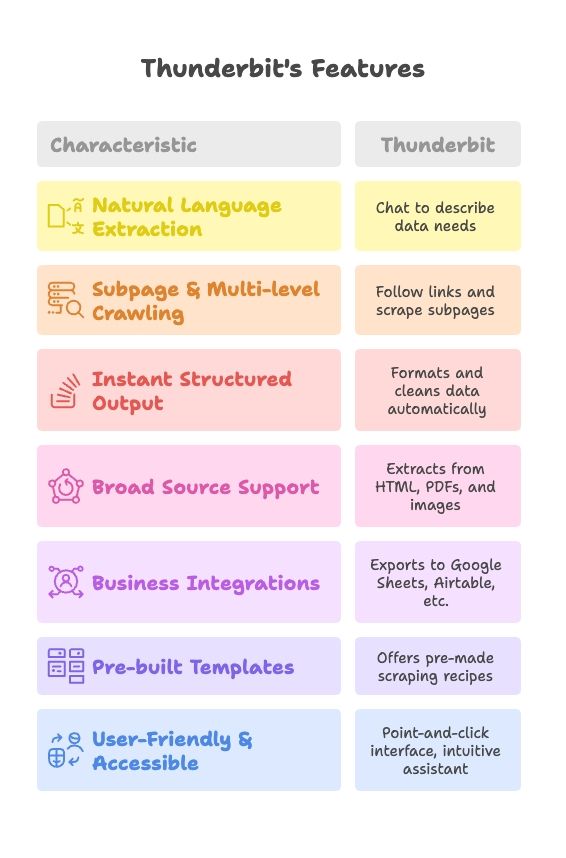
Comparing Website Scraping Methods: Which Solution Fits Your Needs?
Let’s stack up the options side by side:
| Criteria | Manual Copy-Paste | Excel Web Query / VBA | Thunderbit AI Scraper |
|---|---|---|---|
| Ease of Use | Very easy for a few items | Moderate (Web Query), Hard (VBA) | Very easy—just click “AI Suggest” |
| Speed & Efficiency | Slow for large datasets | Moderate (Web Query), Slow (VBA) | Fast and scalable |
| Accuracy & Errors | Prone to human error | Fairly accurate for static data | Highly accurate, adapts to changes |
| Handles Complex Sites | Not feasible | Limited (Web Query), Capable but effortful (VBA) | Excellent—handles JS, pagination, subpages |
| Maintenance & Updates | Manual every time | Breaks if site changes | Low maintenance, AI adapts |
| Technical Skill Needed | None | Basic (Web Query), Advanced (VBA) | None—built for non-coders |
()
Summary:
Manual methods are fine for tiny, one-off tasks. Excel’s built-in tools work for simple, static pages. But for anything moderately complex, dynamic, or recurring, an AI-powered tool like Thunderbit is the clear winner ().
Step-by-Step Guide: Pulling Website Data into Excel with Thunderbit
Let’s get practical. Here’s how you can use Thunderbit to go from website to Excel in minutes—no coding, no headaches.
Step 1: Install Thunderbit Chrome Extension
- Go to the .
- Click “Add to Chrome.” There’s a free tier, so you can start without pulling out your credit card.
- Pin the extension for easy access.
- Create a Thunderbit account (free to start).
- Log in to the extension so you have full access to features.
Step 2: Launch Thunderbit and Enter the Website URL
- Navigate to the website with the data you want.
- Click the Thunderbit extension icon to open the sidebar interface.
- If you didn’t navigate first, you can enter the URL directly in the extension.
Step 3: Use AI Suggest Fields for Fast Setup
- In the Thunderbit sidebar, click “AI Suggest Fields.”
- Thunderbit scans the page and proposes columns to extract (e.g., Product Name, Price, Rating).
- Review the suggestions—rename, delete, or add fields as needed.
Step 4: Customize Fields and Add Subpage Scraping
- Set data types (text, number, date) for each field to ensure clean Excel output.
- If you need info from detail pages, enable Subpage Scraping. Mark the field as a link to follow, and Thunderbit will pull extra data from those pages ().
- Use Column Detailed Instructions for tricky fields (e.g., “Extract only the city and state from the address”).
Step 5: Start Scraping and Export Data to Excel
- Click “Scrape” or “Run” to start the extraction.
- Thunderbit collects the data, follows subpage links, and presents it in a table.
- Review the data—if something’s off, tweak your settings and rerun.
- Click “Download CSV” or “Export” to get your data into Excel. You can also copy to clipboard or send directly to Google Sheets, Airtable, or Notion.
- Open the file in Excel—your data is ready for analysis.
()
Advanced Tips: Maximizing Website Scraping Efficiency
Now that you’ve got the basics, here are some pro tips to get the most out of Thunderbit (and web scraping in general):
- Leverage AI field prompts: Use Thunderbit’s instructions to clean data as you scrape (e.g., “output price as a number without currency symbol”) ().
- AI enhancements: Thunderbit can summarize, categorize, or translate data on the fly (e.g., sentiment analysis for reviews) ().
- Handle images and files: Thunderbit can extract text from images and PDFs using OCR ().
- Pagination and bulk URLs: Scrape multi-page lists or provide a list of URLs for bulk extraction ().
- Scheduling and automation: Set Thunderbit to run scrapes on a schedule (e.g., “every Monday at 9am”) ().
- Combine with Excel’s power: Set up Excel templates linked to your output CSV for auto-refreshing dashboards.
- Respect websites: Always follow website terms of service and scrape only publicly available data.
- Troubleshooting: If Thunderbit isn’t grabbing what you want, try re-running “AI Suggest Fields” after scrolling, or check the docs for site-specific tips ().
When to Use Thunderbit vs. Traditional Web Scraper Tools
So, when should you reach for Thunderbit, and when might the old-school methods still make sense?
Use Thunderbit (AI scraper) when:
- You’re dealing with complex or dynamic websites (JavaScript, subpages, changing layouts).
- You need to collect data regularly (daily/weekly reports, ongoing monitoring).
- You want speed of setup and don’t have coding expertise.
- Accuracy and scale matter (thousands of records, anti-bot challenges).
- You want AI enrichment (categorization, sentiment analysis, etc.).
Use traditional methods when:
- You have a very simple, one-off task (e.g., grabbing a small static table from Wikipedia).
- Corporate policy restricts browser extensions or third-party tools.
- You need highly custom scraping logic that Thunderbit’s UI doesn’t support.
- You’re crawling an entire website (Thunderbit is optimized for structured data extraction, not indiscriminate crawling) ().
In most business scenarios, Thunderbit is the answer. But hey, if you love writing VBA macros at 2am, I won’t stop you.
Conclusion & Key Takeaways: Choosing the Right Website Data Extraction Method
Let’s recap:
- Manual efforts don’t scale: Copy-paste is fine for tiny jobs, but eats up time and is prone to mistakes. Workers waste up to on repetitive tasks.
- Excel’s native options are limited: Web Query and VBA can automate some tasks, but struggle with modern, dynamic websites and require technical know-how.
- AI web scraping is a leap forward: Tools like Thunderbit let anyone—yes, even your least tech-savvy teammate—automate web data collection, handle complex sites, and enrich data on the fly.
- Thunderbit balances simplicity and power: One-click templates for common sites, flexible AI for custom jobs, subpage navigation, and scheduling for advanced needs.
- Choose the right tool for the job: For regular, large, or complex data pulls, AI scraping pays off. For tiny, one-off tasks, manual or built-in Excel tools might suffice.
- Real results: Businesses using AI scraping report , and workers can spend that time on analysis and strategy ().
In 2025, pulling data from websites into Excel doesn’t have to be painful. Whether you’re a sales rep, an analyst, or just someone who’s had enough of copy-paste marathons, is here to help. Try it out for free, and see how much time you can save—your future self (and your spreadsheets) will thank you.
Ready to give it a spin? Download the , and let’s make web-to-Excel workflows boringly easy.
Further Reading:
FAQs
1. What is website data extraction, and how does it relate to Excel?
Website data extraction, or web scraping, involves collecting information from websites and organizing it in a structured format like an Excel spreadsheet. For Excel users, this means automating the process of gathering online data—such as prices, leads, or product info—so it can be filtered, analyzed, and turned into business insights.
2. Why should businesses automate website data extraction instead of doing it manually?
Manual copy-paste is slow, error-prone, and doesn’t scale. Automating website data extraction improves accuracy, saves time, enables large-scale data collection, and ensures data is consistently up-to-date. Studies show office workers spend up to 25% of their week on repetitive data entry—automation cuts that down significantly.
3. How does Thunderbit help automate web data extraction into Excel?
Thunderbit is an AI-powered Chrome extension that lets users extract data from any website and export it directly into Excel. It features AI field detection, subpage scraping, natural language instructions, and supports dynamic websites—making it ideal for non-technical users needing fast, accurate data collection.
4. What types of data can I pull into Excel using Thunderbit?
Thunderbit supports a wide range of use cases, including lead generation (e.g., from directories), competitor price monitoring, product catalog extraction, real estate listings, and even financial market updates. It can handle both main pages and subpages, as well as structured and semi-structured web data.
5. How does Thunderbit compare to traditional methods like Excel Web Queries or VBA?
Compared to Excel Web Queries (which are limited to static data) and VBA scripting (which requires advanced technical skills), Thunderbit is faster, more accurate, and easier to use. It handles JavaScript-heavy and dynamic websites with ease and requires no coding knowledge—making it ideal for regular business use.