The modern workplace is in the midst of an AI-powered revolution, and nowhere is that more obvious than in the world of productivity tools. Notion, once just a cult favorite for note-taking and project management, has exploded into a global phenomenon—now boasting over as of 2025. But here’s the twist: it’s not just about pretty pages and databases anymore. The real magic is happening under the hood, where AI in Notion is transforming how we create, organize, and act on information.
I’ve spent years in SaaS and automation, and I’ve watched firsthand as teams go from drowning in digital clutter to running streamlined, AI-augmented workflows—all inside Notion. Whether you’re wrangling meeting notes, building a knowledge base, or trying to keep up with a never-ending to-do list, AI in Notion isn’t just a nice-to-have; it’s quickly becoming a must-have for anyone serious about productivity. And if you’re looking to supercharge your Notion setup, integrating external AI tools like can take things to a whole new level.
Ready to see how you can actually put all this AI power to work? Let’s dive into a practical, step-by-step guide to leveraging AI in Notion for real productivity gains—from smarter content creation to automated data management and beyond.
What is AI in Notion? A Quick Overview
Let’s start with the basics. AI in Notion refers to a suite of built-in and integrated artificial intelligence features that help you automate, enhance, and streamline your work inside Notion. At its core, Notion AI acts as your digital assistant—ready to generate content, summarize notes, answer questions, translate text, and even autofill database properties, all without leaving your workspace.
Here’s what AI in Notion can do for you:
- Content Generation: Instantly draft blog posts, emails, meeting agendas, or brainstorm ideas.
- Summarization: Turn long meeting notes or research docs into concise summaries or action items.
- Smart Recommendations: Get suggestions for next steps, task prioritization, or database property values.
- Editing and Translation: Rewrite, simplify, or translate text in seconds.
- Q&A and Knowledge Search: Ask questions about your workspace and get instant, context-aware answers.
- Database Automation: Autofill, categorize, and tag entries in your Notion databases.
It’s like having a writing coach, research assistant, and data analyst—all rolled into one, right inside your favorite productivity app ().
Why AI in Notion Matters for Productivity
Let’s be honest—most of us are drowning in information overload. The average employee spends , like searching for info, updating docs, or chasing status updates. That’s not just unproductive; it’s downright demotivating.
Enter AI in Notion. According to recent studies, say AI will increase productivity, and more than half believe it will improve the quality of written content. Notion’s own user base has grown fivefold since 2022, with AI features cited as a key driver for both individuals and teams ().
Here’s where AI in Notion delivers real ROI:
| Use Case | How AI Helps | Business Impact |
|---|---|---|
| Content Generation | Drafts docs, emails, and reports in seconds | Saves hours, reduces writer’s block |
| Meeting Notes | Summarizes, extracts action items, assigns tasks | Faster follow-up, fewer missed details |
| Project Management | Suggests next steps, updates statuses, tracks blockers | Keeps teams aligned, reduces delays |
| Knowledge Base Updates | Summarizes docs, tags info, auto-links related pages | Keeps info fresh, easy to find |
| Data Entry & Database Management | Autofills, categorizes, and cleans up entries | Cuts manual work, improves accuracy |
| Research & Q&A | Answers questions, finds info across workspace | Speeds up decision-making |
Teams using Notion AI report , especially when dealing with repetitive or information-heavy tasks.
Introducing AI Assistants in Notion: Step-by-Step Integration
So, how do you actually get started with AI in Notion? Good news: it’s easier than you might think.
Setting Up Notion AI for Your Workspace
- Check Your Plan: Notion AI is available as an add-on for all paid plans, and some free plans offer limited AI usage ().
- Enable AI: Go to “Settings & Members” > “Plans” and activate the Notion AI add-on. If you’re new, you can usually start with a free trial ().
- Access AI Features: Once enabled, you’ll see the AI assistant available throughout your workspace.
Accessing and Using AI Actions
You can interact with Notion AI in several ways:
- Block Menu: Type “/ai” or “/” and choose from AI actions like “Summarize,” “Draft,” or “Translate.”
- Sidebar: Click the AI icon in the sidebar to chat with the assistant or ask questions about your workspace.
- Highlight & Right-Click: Select any text, right-click, and choose an AI action (rewrite, simplify, summarize, etc.).
- Database Autofill: Use AI to automatically fill or update database properties ().
Common AI actions include:
- Generate: Draft content, brainstorm ideas, or write emails.
- Summarize: Condense long docs or meeting notes into key points.
- Edit: Rewrite, simplify, or change the tone of your writing.
- Translate: Instantly translate text into multiple languages.
- Autofill: Populate database fields based on existing content.
For a hands-on walkthrough, check out .
Using Thunderbit with Notion: Supercharge Your Data Collection
Now, here’s where things get really interesting—especially if you’re tired of copy-pasting data from the web into Notion. is an AI web scraper Chrome Extension that lets you collect structured data from any website (think leads, product info, research, you name it) and export it directly into Notion databases.
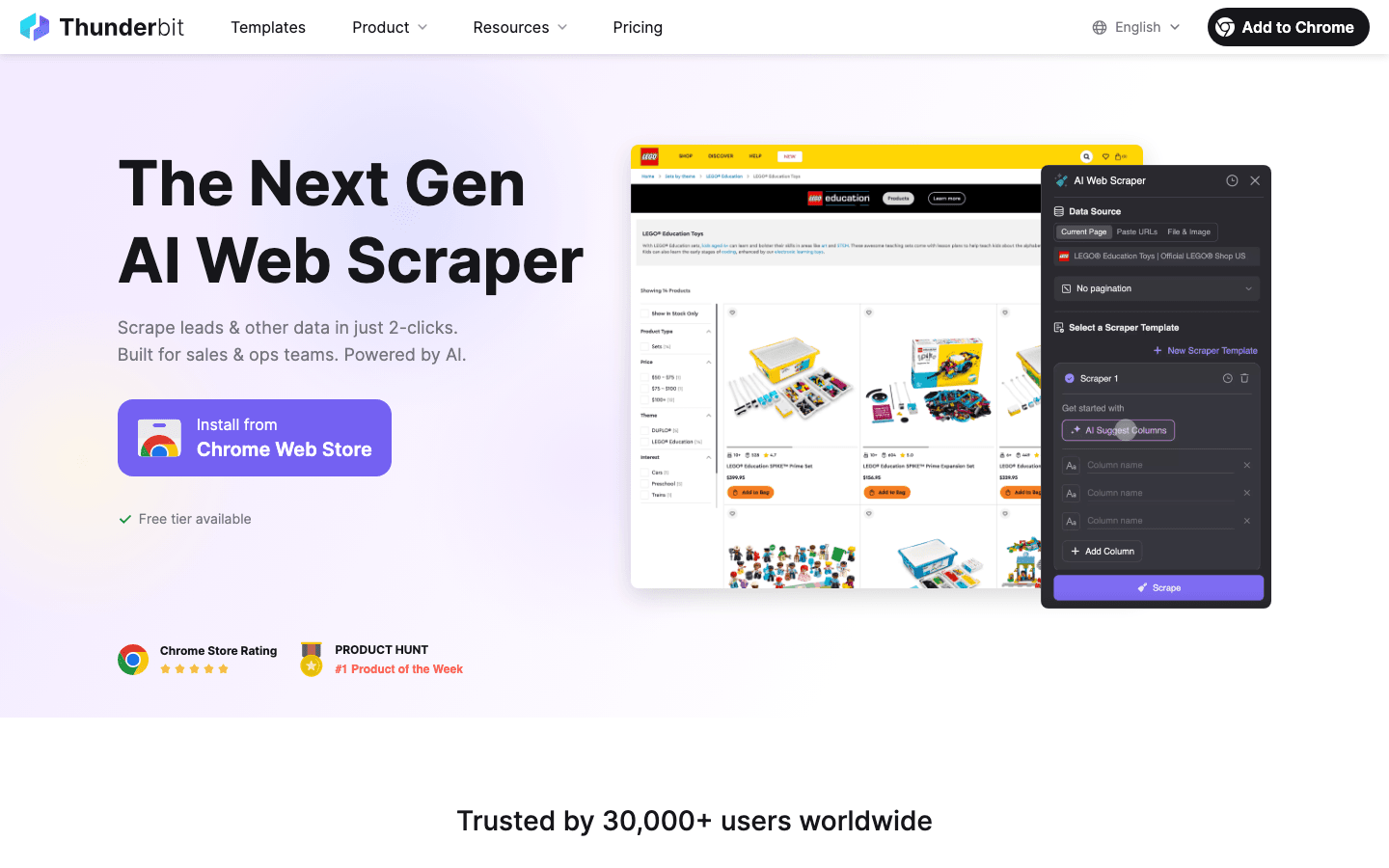
Why does this matter? Because Notion is only as powerful as the data you put into it. Thunderbit acts as your AI-powered bridge between the outside world and your Notion workspace, making it ridiculously easy to build actionable content libraries, research hubs, or CRM dashboards.
Step-by-Step: Exporting Thunderbit Data to Notion
Here’s how I use Thunderbit to fill Notion with fresh, structured data:
- Install Thunderbit: Grab the .
- Scrape Your Data: Open the target website, click the Thunderbit icon, and use “AI Suggest Fields” to let the AI recommend what to extract (names, emails, prices, etc.).
- Customize Fields: Adjust column names or add custom AI instructions for specific data needs.
- Click “Scrape”: Thunderbit pulls the data into a structured table.
- Export to Notion: In the export menu, select Notion. You’ll be prompted to authorize Thunderbit to connect to your Notion workspace ().
- Map Fields: Match Thunderbit’s columns to your Notion database properties—Thunderbit makes this easy with a drag-and-drop interface.
- Done: Your data appears in Notion, ready for further AI-powered processing or collaboration.
Pro tip: Thunderbit supports images, phone numbers, emails, and even subpage scraping—so you can build rich, multi-layered Notion databases without breaking a sweat.
AI Strategies for Smarter Data Management in Notion
AI isn’t just about writing faster—it’s about managing information smarter. Here’s how I use AI in Notion to keep my workspace organized and up to date:
- Data Classification & Tagging: Use Notion AI to automatically categorize new entries (e.g., tagging support tickets by topic or labeling research articles by theme).
- File Management: Let AI summarize file uploads or extract key info from PDFs and images.
- Knowledge Base Updates: Set up workflows where new content is summarized and linked to relevant pages, so your team always has the latest insights.
- Automated Labeling: Use AI to auto-fill database properties like status, priority, or owner based on content context ().
Automating Knowledge Base Updates with AI
Keeping a knowledge base fresh is a classic pain point. With Notion AI, you can:
- Summarize New Docs: Highlight a new article or update, then use “Summarize” to create a quick brief for your team.
- Extract Action Items: Turn meeting transcripts into to-do lists or assign follow-ups automatically.
- Auto-Link Related Content: Use AI to suggest links to related pages, making your knowledge base more interconnected and discoverable.
For more advanced automation, pair Notion AI with integrations like or Thunderbit to trigger updates based on new data or events.
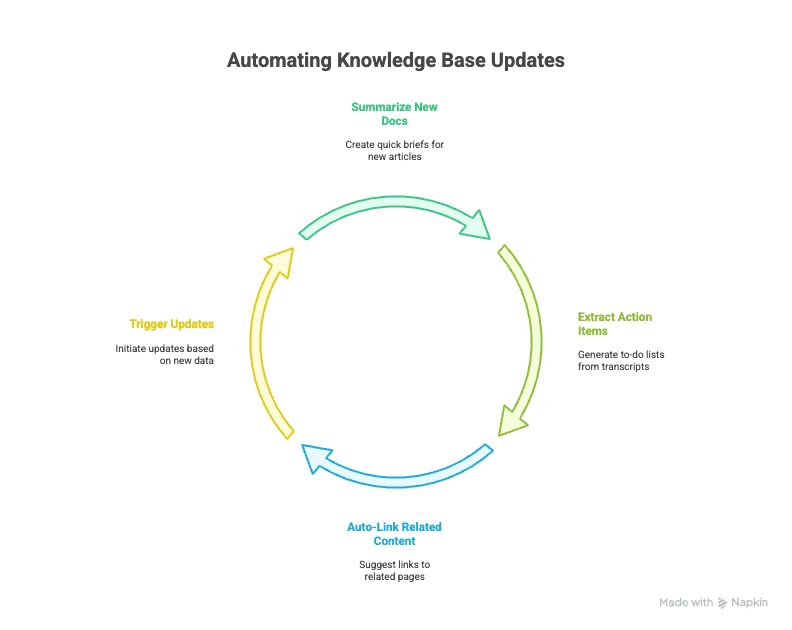
Choosing the Right AI Productivity Tools in Notion
With so many options, how do you pick the best AI tools for your Notion workflow? Here’s my take:
- Built-in Notion AI: Best for content creation, summarization, translation, and basic database automation. Seamless, secure, and always available.
- Thunderbit: Ideal for bulk data collection, research aggregation, lead generation, and building content libraries from external sources.
- Zapier & Integrations: Great for automating repetitive workflows, syncing Notion with other apps, and triggering actions based on events.
AI tools shine brightest in scenarios like complex project management, cross-team collaboration, and data-heavy research—where manual work would slow you down or introduce errors.
From Simple Tasks to Complex Projects: Real-World AI in Notion Examples
Let’s get practical. Here are a few ways I’ve seen (or personally used) AI in Notion to boost productivity:
- Meeting Notes: Use Notion AI to summarize discussions, extract action items, and assign tasks—no more sifting through pages of notes.
- Content Calendar: Draft blog posts or social content with AI, then use database automation to schedule and track progress.
- CRM Dashboard: Scrape leads with Thunderbit, import into Notion, and use AI to categorize by deal stage or priority.
- Research Hub: Aggregate articles with Thunderbit, summarize with Notion AI, and auto-tag by topic for easy discovery.
- Automated Project Management: Use AI to assign tasks, update statuses, and flag blockers in real time—keeping everyone on the same page.
Automating Project Management with Embedded AI
Imagine a project dashboard where:
- New tasks are auto-categorized by AI based on their description.
- Deadlines are suggested based on project context.
- Status updates are summarized for weekly reports.
- Team members get personalized to-do lists generated by AI.
That’s not science fiction—it’s what’s possible right now with Notion AI and the right integrations ().
Comparing AI Solutions for Notion: Built-in vs. Third-Party Integrations
Here’s a quick side-by-side comparison:
| Feature/Scenario | Notion AI (Built-in) | Thunderbit (Third-Party) | Zapier/Other Integrations |
|---|---|---|---|
| Content Generation | Yes | No | No |
| Summarization | Yes | No (but can scrape summaries) | No |
| Data Collection | No | Yes (web scraping, bulk import) | Limited |
| Database Automation | Yes (autofill, categorize) | Yes (field mapping) | Yes (triggered actions) |
| External Data Sync | No | Yes (export to Notion) | Yes (multi-app workflows) |
| Custom AI Instructions | Limited | Yes (field-level prompts) | No |
| Best Use Case | Writing, organizing, editing | Research, lead gen, content libs | Workflow automation |
For most business users, the sweet spot is a combination: use Notion AI for writing and organizing, Thunderbit for data collection, and Zapier for workflow automation.
Conclusion & Key Takeaways: Unlocking Productivity with AI in Notion
AI in Notion isn’t just a buzzword—it’s a genuine productivity multiplier. Whether you’re a solo founder, a fast-growing team, or a large enterprise, the right mix of AI tools can help you:
- Save hours on content creation and data entry
- Keep your knowledge base organized and up to date
- Automate repetitive tasks and workflows
- Make smarter, faster decisions with cleaner data
If you haven’t tried AI in Notion yet, now’s the time. Start with the built-in features, then experiment with integrations like to see just how much you can automate. And remember: productivity isn’t about doing more—it’s about doing what matters, better.
Curious to learn more? Check out the for deep dives on web scraping, data automation, and AI-powered workflows. Or, if you’re ready to see Thunderbit in action, and start building your own AI-powered Notion workspace today.
FAQs
1. What is “AI in Notion” and how does it work?
AI in Notion refers to the suite of artificial intelligence features built into Notion, including content generation, summarization, translation, Q&A, and database automation. These features help users automate tasks, improve writing, and manage information more efficiently—all within the Notion workspace.
2. How do I enable and use Notion AI in my workspace?
Go to “Settings & Members” in Notion, select your plan, and activate the Notion AI add-on. Once enabled, you can access AI actions via the block menu, sidebar, or by highlighting text and choosing an AI action.
3. What are the benefits of integrating Thunderbit with Notion?
Thunderbit lets you scrape structured data from any website and export it directly into Notion databases. This integration is perfect for building content libraries, research hubs, or CRM dashboards—eliminating manual data entry and keeping your Notion workspace up to date.
4. Can AI in Notion help with project management?
Absolutely. Notion AI can summarize meeting notes, extract action items, auto-categorize tasks, and even suggest deadlines or next steps—making project management more efficient and collaborative.
5. What’s the difference between Notion’s built-in AI and third-party tools like Thunderbit or Zapier?
Notion’s built-in AI is best for content creation, summarization, and basic automation. Thunderbit excels at external data collection and importing, while Zapier is great for automating workflows between Notion and other apps. Combining these tools gives you the most flexibility and power for your productivity needs.
Learn More: