If you’ve ever found yourself staring at a mountain of contacts you need to wrangle into Excel—maybe for a sales campaign, a quarterly report, or just to keep your sanity—you’re not alone. In my years working with sales, marketing, and operations teams, I’ve seen just how much time and energy gets wasted on this one task. In fact, just managing and exporting contact data, and bad data can eat up . It’s no wonder so many of us still rely on Excel to keep things organized, even in the age of fancy CRMs and automation tools.
But here’s the kicker: the old ways of exporting contacts—copy-paste marathons, clunky export buttons, or browser extensions that break every other week—are not just slow, they’re error-prone and mind-numbing. That’s exactly why we built : to make exporting contacts to Excel a breeze, no matter how messy or complex your source data is. Let’s dive into what exporting contacts to Excel really means, why it’s still so important, and how Thunderbit can save you hours (and maybe a little bit of your sanity).
What Does "Exporting Contacts to Excel" Mean?
When we talk about “exporting contacts to Excel,” we’re really talking about taking a list of names, emails, phone numbers, and other details from wherever they live—your CRM, an email client, a website, or even a PDF—and turning that into a structured spreadsheet (usually .xlsx or .csv). This isn’t just a technical step; it’s a business lifeline. Whether you’re prepping for a sales blitz, segmenting leads for a campaign, or just trying to keep your team on the same page, Excel is the universal language for sharing and analyzing contact lists.
Why Excel? Because it’s flexible, portable, and everyone knows how to use it. You can filter, sort, deduplicate, annotate, and share with a click. It’s the bridge between your raw data and the rest of your business tools—import a CSV into your CRM, upload a list to your email marketing platform, or just send it to a colleague who still thinks “cloud” means rain. No wonder for managing contacts, even with all the new tech out there.
Traditional Ways to Export Contacts to Excel (and Their Pitfalls)
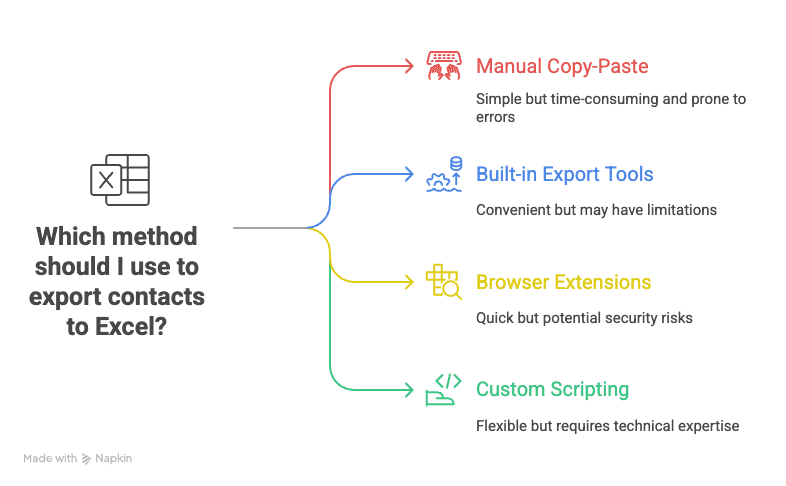
Let’s be honest: most of us learned to export contacts the hard way. Here’s how the old-school methods stack up:
Manual Copy-Paste
This is the “roll up your sleeves and get clicking” approach. Open your source (maybe a website or CRM), copy each contact, and paste it into Excel. It’s simple, but it’s also a recipe for disaster. With large lists, you’re guaranteed to make mistakes—typos, skipped entries, or pasting the wrong info in the wrong column. Studies show that due to manual processes. And let’s not forget the sheer time sink: hours lost, eyes glazed, and your coffee going cold.
Built-in Export Tools (CRM or Email Clients)
Most platforms—think Salesforce, Outlook, Google Contacts—offer some kind of export function. These are usually reliable for that specific tool, but they come with strings attached. You need to know the system, have the right permissions, and jump through a few hoops (like building a custom report in Salesforce). Plus, if your contacts are spread across multiple platforms, you’re stuck repeating the process and merging files by hand. Formatting quirks and missing fields are par for the course.
Browser Extensions & Legacy Web Scrapers
There are plenty of Chrome extensions and desktop tools that claim to help you scrape or export data. Some are point-and-click, others require you to fiddle with selectors or “recipes.” They work okay for simple tables, but as soon as you hit a complex or multi-level contact list (think subpages or hidden emails), they fall short. And if the website changes its layout? Good luck. You’re back to square one.
Custom Scripting
If you’re a coder (or have one on speed dial), you can write a Python script or use Google Sheets APIs to automate the export. This is powerful, but it’s out of reach for most business users—and maintaining scripts every time a website changes is a headache nobody wants.
The Bottom Line
All these methods share the same pain points: they’re slow, error-prone, and don’t scale. just entering or transferring customer data. That’s time you could be spending actually talking to customers.
Why Thunderbit Is the Smarter Choice for Exporting Contacts to Excel
This is where comes in. We built Thunderbit to take the pain out of exporting contacts—no matter where they live or how messy the data is. Here’s what sets Thunderbit apart:
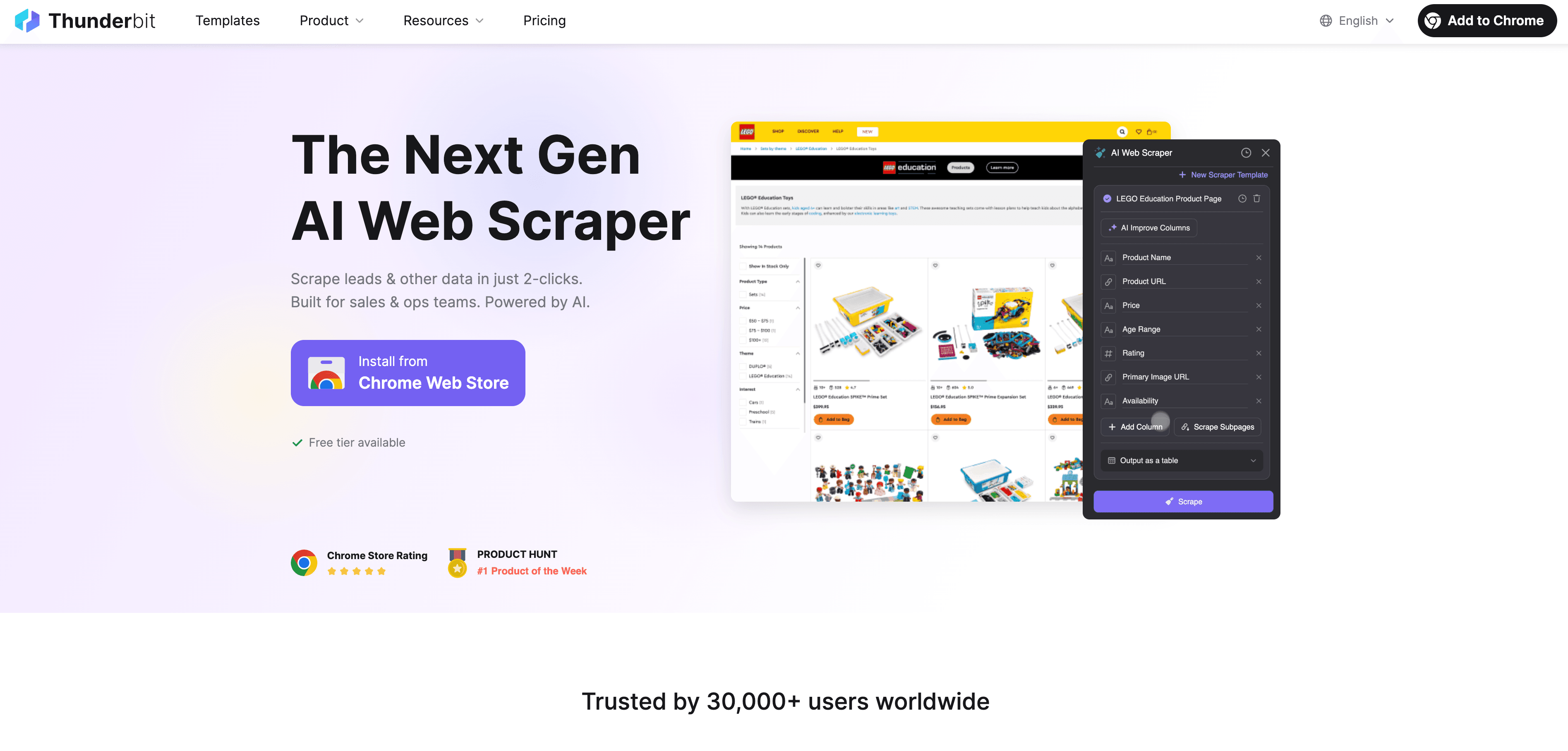
- AI Does the Heavy Lifting: Just click “AI Suggest Fields,” and Thunderbit scans the page, automatically identifying names, emails, phone numbers, companies, and more. No need to select fields or write code—the AI figures it out for you.
- 2-Click Workflow: Open the contacts page, click “AI Suggest Fields,” review the columns, and hit “Scrape.” That’s it. Thunderbit pulls all the data into a structured table, ready for export.
- Handles Complex Pages: Whether your contacts are spread across multiple pages, hidden behind “Next” buttons, or tucked away on subpages, Thunderbit’s AI can handle it. It even works with PDFs and images using OCR.
- No-Code, Natural Language Interface: Want to tweak the export? Just type what you want—“Add a column for LinkedIn URL,” “Format phone numbers as E.164,” or “Translate job titles to English.” Thunderbit’s AI understands and delivers.
- Direct Export to Excel (and More): Export your data straight to Excel, Google Sheets, Airtable, or Notion. No extra fees, no hoops to jump through.
Compared to the old ways, Thunderbit is like having a super-powered intern who never gets tired, never makes mistakes, and doesn’t ask for a raise.
Step-by-Step Guide: Exporting Contacts to Excel with Thunderbit
Ready to see how easy it is? Here’s how you can export contacts to Excel using Thunderbit—no technical skills required.
1. Install Thunderbit
First, grab the . It works with Chrome, Edge, Brave, and any Chromium-based browser. Sign up or log in (you can use your Google account), and pin the extension for easy access.
2. Navigate to Your Contacts Page
Go to the website or app where your contacts are listed. This could be a CRM, a LinkedIn search, a public directory, or even a PDF you’ve opened in your browser. Make sure the data you want is visible on the page.
3. Open Thunderbit and Choose Your Data Source
Click the Thunderbit icon. By default, it’s set to scrape the current page. If your contacts are spread across multiple pages, select the appropriate pagination option (like “Click pagination” or “Infinite scroll”). Thunderbit will handle the rest.
4. Use “AI Suggest Fields”
Here’s the magic: click “AI Suggest Fields.” Thunderbit’s AI will scan the page and suggest columns like Name, Email, Phone, Company, and more. You can accept the suggestions or tweak them—rename columns, remove fields you don’t need, or add new ones.
5. Customize Your Export (Optional)
Want to get fancy? You can:
- Change Data Types: Mark columns as Email, Phone, Date, etc., for cleaner formatting.
- Add AI Prompts: For example, “Extract first name only,” or “Format phone as (XXX) XXX-XXXX.”
- Translate or Categorize: Add instructions like “Translate job title to English” or “Label as Hot/Warm/Cold lead.”
Thunderbit’s AI will apply these rules as it scrapes, so your Excel file comes out ready to use.
6. Start the Scrape
Click “Scrape.” Thunderbit will extract the data, handle pagination, and even visit subpages if you’ve set it up. You can let it run in the background—Thunderbit will notify you when it’s done.
7. Preview and Export to Excel
Review the results in Thunderbit’s table view. If everything looks good, export directly to Excel (CSV or XLSX), Google Sheets, Airtable, or Notion. You can also copy the table to your clipboard and paste it into Excel.
And that’s it—you’ve just exported your contacts to Excel in a fraction of the time it used to take.
Customizing Your Contact Export
Thunderbit isn’t just a one-size-fits-all tool. You can tailor your export to fit your exact needs:
- Pick Your Fields: Only want names and emails? Remove the rest. Need company size or LinkedIn URLs? Add those columns and let the AI fill them in.
- Set Data Types: Ensure emails, phone numbers, and dates are formatted correctly for easy sorting and filtering in Excel.
- Use Custom AI Prompts: Transform, split, or categorize data as you export. For example, extract first and last names into separate columns, or standardize phone number formats.
- Export to Your Favorite Tools: Besides Excel, you can send data directly to Google Sheets, Airtable, or Notion. Thunderbit even uploads images to Notion or Airtable if your contacts include profile pictures.
For recurring tasks, save your scraper template and reuse it whenever you need to export contacts from the same source.
Ensuring Data Accuracy and Completeness with Thunderbit
One of the biggest headaches with traditional exports is cleaning up messy, incomplete, or misaligned data. Thunderbit’s AI-driven approach solves this:
- Contextual Field Extraction: The AI reads the page like a human, so names, emails, and phone numbers end up in the right columns—even if the layout is messy.
- Subpage and Pagination Scraping: Thunderbit can follow links to profile pages and pull in hidden details (like direct emails or bios), ensuring you don’t miss a thing.
- Consistent Formatting: Use AI prompts to standardize formats (like phone numbers or job titles) as you export.
- Validation by Data Types: Mark columns as Email or Phone, and Thunderbit will only fill them with valid entries.
- Fewer Duplicates: Thunderbit systematically scrapes each entry, minimizing the risk of duplicates or skipped contacts.
The result? A clean, complete Excel file that’s ready for action—no hours of cleanup required.
Advanced Uses: What to Do After Exporting Contacts to Excel
Getting your contacts into Excel is just the first step. Here’s how you can take things further:
- Data Cleaning & Deduplication: Use Excel’s “Remove Duplicates” feature to eliminate overlap, or formulas like TRIM to clean up text.
- Segment and Analyze: Sort and filter by company, region, or job title. Use Pivot Tables to summarize your contacts by industry or location.
- Enrich Your Data: Add new columns for LinkedIn URLs, company size, or lead status. Use Thunderbit to scrape additional info if needed.
- Import into CRM or Marketing Tools: Upload your Excel or CSV file to Salesforce, HubSpot, Mailchimp, or any other platform that supports imports.
- Automate Follow-Ups: Use Excel formulas or third-party tools like Zapier to trigger emails, reminders, or CRM updates based on your contact list.
- Visualize Your Data: Create charts or dashboards in Excel, or connect to BI tools for deeper insights.
With Thunderbit’s structured export, you’re set up for whatever comes next—whether it’s a targeted sales campaign or a company-wide report.
How Thunderbit Empowers Sales and Marketing Teams with Contact Data
Thunderbit was built with sales and marketing teams in mind. Here’s how it makes life easier:
- Rapid Lead Generation: Scrape leads from any website—LinkedIn, directories, event pages—in minutes, not hours.
- Enrich Contacts for Campaigns: Pull in job titles, company sizes, and even social profiles to segment and personalize your outreach.
- Extract from Any Source: Use Thunderbit’s email and phone extractors to grab contact info from websites, PDFs, or images (thanks to built-in OCR).
- No-Code Simplicity: Anyone on your team can use Thunderbit—no technical skills required.
- Keep Data Fresh: Schedule recurring scrapes to keep your contact lists up-to-date, so you’re always working with the latest info.
The result? More time spent selling and marketing, less time stuck in data grunt work.
Comparing Thunderbit to Other Contact Export Solutions
| Solution | Ease of Use | Speed | Accuracy & Completeness | Data Handling & Export |
|---|---|---|---|---|
| Manual Copy-Paste | Low | Slow | Low (prone to errors) | Basic (Excel only) |
| Native Export (CRM/Email) | Medium | Fast | High (for that system) | Limited (one source) |
| Generic Web Scraper Tools | Medium | Medium | Good (if set up right) | CSV, JSON, some Sheets |
| Thunderbit (AI Web Scraper) | High | Fast | High (AI-driven, handles subpages/pagination) | Excel, Google Sheets, Airtable, Notion |
Thunderbit combines the best of all worlds: it’s as easy as a native export, as powerful as a custom scraper, and way more flexible than any manual method.
Conclusion & Key Takeaways
Exporting contacts to Excel doesn’t have to be a dreaded chore. With , you can go from a messy web page (or PDF, or image) to a clean, structured Excel file in just a couple of clicks. Here’s why it’s a game-changer:
- Saves Hours: What used to take all afternoon now takes minutes.
- Reduces Errors: AI-driven extraction means fewer mistakes and missing data.
- Empowers Teams: Anyone can use Thunderbit—no coding required.
- Flexible Exports: Send data to Excel, Google Sheets, Airtable, or Notion for free.
- Ready for Next Steps: Clean, structured data sets you up for analysis, CRM imports, and more.
So next time you need to get contacts to Excel—whether it’s 50 or 5,000—give Thunderbit a try. You’ll wonder how you ever did it the old way.
Want to see Thunderbit in action? and start exporting smarter today. For more tips and tutorials, check out the .
FAQs
1. Can Thunderbit export contacts from any website or just specific platforms?
Thunderbit can export contacts from virtually any website—including CRMs, directories, LinkedIn, event pages, and even PDFs or images. Its AI adapts to different layouts, making it much more flexible than traditional export tools.
2. How does Thunderbit ensure the accuracy and completeness of exported contacts?
Thunderbit’s AI reads the page contextually, ensuring names, emails, and phone numbers end up in the right columns. It handles pagination and subpages automatically, so you don’t miss hidden details. You can also set data types and use AI prompts for consistent formatting.
3. Is it possible to export contacts directly to Google Sheets, Airtable, or Notion?
Absolutely! Thunderbit lets you export your scraped contacts directly to Google Sheets, Airtable, or Notion, as well as Excel/CSV. All export options are included for free.
4. Can I customize the fields and data types in my contact export?
Yes. You can add, remove, or rename columns, set data types (like Email or Phone), and use custom AI prompts to transform or categorize data as you export.
5. How does Thunderbit help sales and marketing teams specifically?
Thunderbit streamlines lead generation, data enrichment, and campaign targeting by making it easy to scrape, organize, and analyze contact data from any source. Features like email/phone extraction, OCR, and scheduled scrapes empower sales and marketing teams to work smarter—not harder.
Learn More: