Crawling all the links on a website used to sound like something only a search engine engineer—or a very determined intern—would attempt. But these days, it’s not just the Googles of the world who need a complete map of a site. From sales teams hunting for new leads, to marketers dissecting a competitor’s landing pages, to operations folks auditing product catalogs, the ability to “crawl all links on website” has quietly become a secret weapon for anyone who works with web data. And trust me, after years in SaaS and automation, I’ve seen firsthand how the right tools can turn a tedious, technical chore into a two-click productivity boost.
Let’s get real: the web is massive, and the pace of business is even faster. According to recent industry reports, over , and . The catch? Most traditional crawling tools are built for developers, not for business users who just want results—fast, accurate, and with zero code. That’s why I’m excited to walk you through how modern AI-powered tools (like ) are making it possible for anyone to crawl all links on a website, structure the data, and put it to work—no Python scripts or SEO jargon required.
What Does It Mean to "Crawl All Links on Website"?
Let’s break down the jargon. Crawling all links on a website means systematically browsing a site and collecting every accessible URL—building a complete map of all its pages, not just the homepage. Imagine a robot starting at the front door, following every hallway, opening every door, and jotting down every room number it finds. That’s what a web crawler (sometimes called a spider) does: it starts at a page, follows every link, then follows the links on those pages, and so on, until it’s discovered every nook and cranny ().
But let’s not confuse crawling with scraping or indexing. Crawling is about discovery—finding all the URLs. Scraping is about extraction—pulling specific data from those URLs (like product prices or contact emails). Indexing is about organizing and storing that data for search or analysis (). When we talk about “crawl all links on website,” we’re talking about that first step: using a tool to automatically traverse the site and collect every reachable URL, so you don’t miss anything—especially those hidden pages that aren’t in the main menu.
Why Crawl All Links on Website Matters for Sales, Marketing, and Operations
You might be wondering, “Why would a business user care about crawling all links?” The answer: because structured link data is the backbone of smarter, faster workflows. Here’s how different teams use it:
| Team | Use Case Example | Benefits Gained |
|---|---|---|
| Marketing | Crawl a competitor’s entire website to map all landing pages and blog posts | Uncover content strategy, spot gaps, and gather messaging inspiration for campaigns |
| Sales | Crawl an industry association’s directory to collect all member company profile links | Instantly build a targeted lead list for outreach, then extract contact info with tools like Thunderbit’s Email Extractor |
| Operations | Crawl all product pages on a supplier’s or competitor’s site | Monitor inventory, prices, or stock status at scale; automate catalog audits |
| Real Estate | Crawl property listing directories, then dive into each property’s detail page | Aggregate property info, prices, and contact numbers for market analysis or lead generation |
The ROI is clear: companies using web crawling for these purposes report . For example, retailer John Lewis boosted sales 4% by scraping competitor prices, and ASOS doubled international sales by crawling region-specific content to refine their campaigns.
But here’s the kicker: structured link data turns websites into actionable databases. Instead of clicking through a competitor’s site one page at a time, you can crawl it and instantly have a spreadsheet of every URL—ready to filter, analyze, or enrich.
Traditional Methods to Crawl All Links on Website: Pros and Cons
Let’s be honest, before AI-powered tools, crawling all links was either a slog or a technical headache. Here’s how the old-school methods stack up:
| Method | Skill Needed | Pros | Cons |
|---|---|---|---|
| Manual clicking / Google search | None | Anyone can do it for small sites | Slow, error-prone, misses hidden pages, not scalable |
| Sitemap/robots.txt | Low (XML reading) | Quick if available | Not all sites have sitemaps; often incomplete or outdated |
| SEO crawlers (e.g., Screaming Frog) | Moderate | Thorough, finds most links | Free versions limit to 500 URLs; technical UI; learning curve for non-SEOs |
| Custom scripts (Python, etc.) | High (coding) | Maximum control, customizable | Requires programming, breaks if site changes, high maintenance |
| No-code scrapers (pre-AI) | Low-Moderate | Easier than coding, some templates | Still requires setup, can’t handle dynamic sites well, often paywalled for key features |
For non-technical users, these options were either too slow, too complex, or too limited. I’ve seen more than one marketer give up halfway through a Screaming Frog crawl, and I’ve lost count of how many sales folks have tried (and failed) to build a lead list by hand.
Thunderbit: The Fastest Way to Crawl All Links on Website (No Coding Needed)
This is where comes in. We built Thunderbit as an AI-powered Chrome Extension for business users who want results, not headaches. Our goal? Make “crawl all links on website” as easy as two clicks—no code, no setup, no technical jargon.
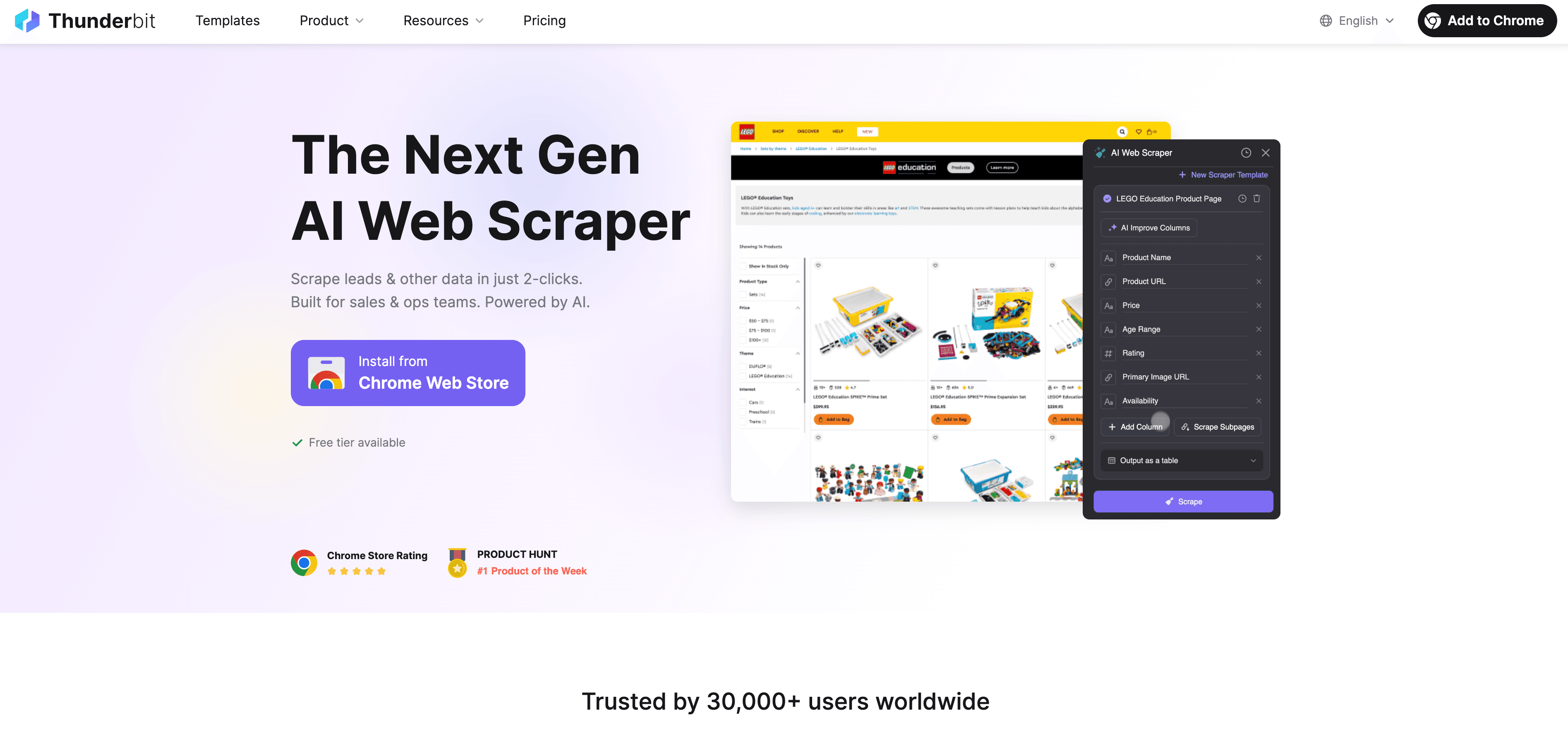
How Thunderbit’s AI Suggest Fields Makes Link Crawling Simple
Here’s how it works:
- Open the target website in Chrome.
- Click the Thunderbit extension icon.
- Hit “AI Suggest Fields.” Thunderbit’s AI scans the page, understands the structure, and suggests the right fields—like “Link Text,” “URL,” and even “Category” if it detects different types of pages.
- Accept or tweak the suggested columns (you can rename, add, or remove fields).
- Click “Scrape.” Thunderbit crawls the page, follows links, and builds a structured table of every URL it finds.
No recipes, no writing selectors, no “learning curve.” Just point, click, and let the AI do the heavy lifting. For a deeper dive, check out our .
Exporting Structured Link Data to Excel, Google Sheets, and More
Once Thunderbit has crawled all the links, you can export the data directly to . The export is clean, structured, and ready for whatever comes next—be it outreach, analysis, or feeding into your CRM. And unlike some tools that nickel-and-dime you for exports, Thunderbit’s exports are .
Going Beyond the Homepage: Subpage Scraping for Deeper Link Discovery
Here’s where Thunderbit really shines. Most websites bury important pages several clicks deep—think product detail pages, member profiles, or downloadable resources. Thunderbit’s Subpage Scraping feature lets you batch-visit and extract links from all those subpages automatically.
For example:
- Ecommerce: Crawl the product catalog, then have Thunderbit visit each product page to grab prices, stock status, and images.
- Real Estate: Crawl the directory of listings, then extract square footage, price, and agent contact info from each property page.
With Subpage Scraping, you’re not just getting a flat list of URLs—you’re building a rich, multi-level dataset that mirrors the site’s real structure.
Categorizing and Structuring Link Data: More Than Just a URL List
Crawling all links isn’t just about dumping a list of URLs. Thunderbit can automatically categorize links (e.g., product pages, blog posts, downloads, contact forms) and label them as it scrapes. This is a game-changer for business users:
- Marketing: Instantly filter for all landing pages or blog posts for campaign analysis.
- Sales: Identify which links are company profiles, contact forms, or downloadable resources.
- Ops: Separate product pages from support docs or FAQs for targeted audits.
You can even use Thunderbit’s to customize how links are labeled or enriched—no manual cleanup required.
Real-World Applications: How Teams Use “Crawl All Links on Website” in Practice
Let’s get practical. Here are a couple of real-world scenarios I’ve seen Thunderbit users tackle:
Marketing: Extracting All Landing Pages from a Competitor
A SaaS marketing team wanted to analyze a competitor’s ad strategy. Using Thunderbit, they crawled the competitor’s entire site, filtered for URLs containing “/landing,” and exported a list of 25+ landing pages. They then extracted meta descriptions and headlines to compare messaging and quickly spotted gaps in their own content. The result? Higher ad Quality Scores and improved conversion rates—without ever touching a line of code.
Sales: Building a High-Quality B2B Lead List
A B2B sales team targeted an industry association’s member directory. With Thunderbit, they crawled all member profile links, then used the built-in to pull contact emails from each page. What used to take interns weeks of copy-pasting was done in minutes, and the leads were exported straight to Google Sheets for outreach.
Step-by-Step Guide: How to Crawl All Links on Website with Thunderbit
Ready to try it yourself? Here’s how to crawl all links on a website using Thunderbit—no technical skills required.
Step 1: Install Thunderbit Chrome Extension
- Go to the .
- Click “Add to Chrome.”
- Log in or sign up for a free account. Thunderbit works on Chrome, Edge, and other Chromium browsers, and supports 34 languages.
Step 2: Open the Target Website and Launch Thunderbit
- Navigate to the website you want to crawl.
- Click the Thunderbit icon in your browser toolbar to open the sidebar.
Step 3: Use AI Suggest Fields to Detect All Links
- Click “AI Suggest Fields.”
- Thunderbit’s AI will scan the page and suggest columns like “Link Text,” “URL,” and “Category.”
- Review and adjust the fields if needed (rename, add, or remove columns).
Step 4: Start Crawling and Export the Results
- Click “Scrape.”
- Thunderbit will crawl the page, follow links, and build a structured table of all URLs.
- Once done, click “Export” to send the data to Excel, Google Sheets, Airtable, Notion, or download as CSV/JSON.
Step 5: (Optional) Crawl Subpages for Complete Coverage
- In the results table, select the column with URLs.
- Click “Scrape Subpages” to have Thunderbit batch-visit each link and extract additional data (like prices, contact info, or descriptions).
- Export the enriched dataset for deeper analysis.
Comparing Thunderbit with Other Link Crawling Solutions
Here’s how Thunderbit stacks up against the old guard:
| Approach | Skill Needed | Setup Complexity | Export Options | Subpage Scraping | Free Plan Limits | Notable Pros |
|---|---|---|---|---|---|---|
| Manual Browsing | None | High | Manual copy-paste | No | N/A | No tools needed |
| Sitemap/robots.txt | Low | Low | Import XML | No | N/A | Quick if available |
| SEO Crawler (Screaming Frog) | Moderate | Medium | CSV, Excel | No | 500 URLs (free) | Thorough, technical SEO features |
| Custom Script (Python) | High | High | Custom | Yes (if coded) | Unlimited (if you code) | Flexible, customizable |
| No-Code Scraper (pre-AI) | Low-Moderate | Medium | CSV, Excel, limited | Sometimes | Often paywalled | Easier than code, but setup required |
| Thunderbit | None | Very Low | Excel, Sheets, Notion | Yes | 6–10 pages (free), scalable | AI-powered, 2-click setup, unlimited export |
Thunderbit’s edge? No coding, no recipes, instant results, and the ability to crawl subpages and categorize links automatically. For business users, it’s the difference between “I’ll try to figure this out later” and “I got it done before my second cup of coffee.”
Key Takeaways: Making Link Crawling Accessible for Every Business User
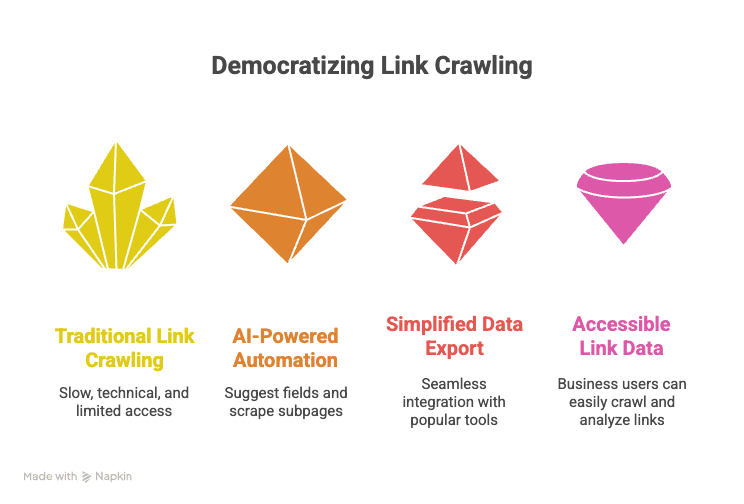
- Crawling all links on a website is now a business superpower—not just for developers or SEO pros.
- Structured link data fuels smarter sales, marketing, and ops workflows—from lead generation to competitor analysis to catalog audits.
- Traditional tools are slow, technical, or limited—Thunderbit makes it easy, fast, and accessible to everyone.
- AI Suggest Fields + Subpage Scraping = two-click productivity—no more manual copy-paste or wrestling with scripts.
- Export to Excel, Sheets, Notion, or Airtable in seconds—your data is ready for action, not stuck in a tool.
If you’ve ever wished you could “crawl all links on website” without the hassle, now’s the time to try it. , give it a spin on a site you care about, and see how much time (and sanity) you save. For more tips, tutorials, and real-world use cases, check out the .
FAQs
1. What’s the difference between crawling, scraping, and indexing?
Crawling is about discovering all the URLs on a website. Scraping is about extracting specific data from those URLs (like product info or contact details). Indexing is about organizing and storing that data for search or analysis.
2. Why would a business user want to crawl all links on a website?
Structured link data helps sales teams build lead lists, marketers analyze competitors, and operations teams audit catalogs or monitor changes. It turns websites into actionable databases for outreach, analysis, and automation.
3. How is Thunderbit different from traditional crawling tools?
Thunderbit uses AI to suggest fields and automate crawling—no coding or setup required. It handles subpages, categorizes links, and exports structured data directly to Excel, Google Sheets, Notion, or Airtable.
4. Can Thunderbit handle dynamic sites or pages behind logins?
Yes! Thunderbit supports both browser-based and cloud-based crawling. For sites that require login, use browser mode; for public sites, cloud mode is faster and can crawl up to 50 pages at a time.
5. Is there a free version of Thunderbit?
Absolutely. Thunderbit’s free plan lets you crawl up to 6 pages (or 10 with a free trial boost), with unlimited exports. Paid plans start at $15/month for larger jobs.
Learn More: