If you’ve ever bought something on Amazon and then checked back a week later—only to see the price drop by 30%—you know the pain of missing out on a better deal. I’ve been there, staring at my screen, wondering if my “bargain” was really a bargain or just a well-timed marketing trick. As someone who’s spent years building automation tools and helping both buyers and sellers make smarter decisions, I’ve learned that tracking Amazon price history isn’t just a nice-to-have—it’s essential for anyone who wants to shop or sell with confidence.
The good news? You don’t need to be a spreadsheet wizard or spend hours refreshing product pages. There are some fantastic tools out there that make checking Amazon price history as easy as clicking a button. In this guide, I’ll walk you through the best options—what makes each one unique, how to use them, and how to pick the right tool for your needs. Whether you’re a casual shopper, a deal hunter, or a seller looking to outsmart the competition, you’ll find something here to up your Amazon game.
What Makes a Great Amazon Price History Tool? Evaluation Criteria
Before we dive into the tools themselves, let’s talk about what actually matters when choosing an Amazon price history tool. Not all trackers are created equal, and the right pick depends on what you’re trying to do—whether that’s scoring the lowest price on a new laptop or making sure your FBA margins aren’t getting squeezed.
Here’s what I look for (and what you should too):
- Data Accuracy and Scope: If the price history isn’t accurate, what’s the point? Good tools reliably capture historical prices as they appear on Amazon, and the best ones also track third-party sellers, sales rank, and more. Incomplete data can lead you astray—trust me, I’ve learned this the hard way ().
- Ease of Use: Nobody wants to wrestle with a clunky dashboard or decipher cryptic charts. The best tools are simple to install, intuitive to use, and get you the info you need in a click or two ().
- Visualization and Insights: A good price chart is worth a thousand words. Look for tools that present data in clear, interactive graphs, and ideally offer extra context like sales rank, sales volume, or alerts for price drops ().
- Supported Platforms/Browsers: Make sure the tool works where you need it—whether that’s Chrome, Firefox, Safari, or even on your phone ().
- Feature Set (Buyers vs. Sellers): Buyers might just want a quick price check or alert, while sellers need deeper analytics—think profit calculators, competitor analysis, and integration with seller accounts ().
- Pricing and Value: There are free tools, paid tools, and everything in between. The right choice balances cost with the features you actually need ().
Throughout this guide, I’ll use these criteria to break down each tool. Let’s start with a quick side-by-side comparison.
Quick Comparison Table: Amazon Price History Tools at a Glance
Here’s a cheat sheet to help you compare the top Amazon price history tools before we get into the nitty-gritty:
| Tool | Key Features | Pros | Cons | Pricing | Best For | Supported Platforms |
|---|---|---|---|---|---|---|
| Thunderbit | AI suggests data fields, 1-click Amazon scraping, subpage & pagination scraping, scheduled scraping, free export | No coding, flexible data extraction, works for any Amazon page, handles bulk data | Not a dedicated price tracker (requires manual or scheduled scraping), free tier has limited credits | Free tier (limited), paid plans for high volume | Buyers & sellers who want custom data and bulk collection | Chrome extension |
| AMZScout PRO AI | Price history graphs, sales rank tracking, FBA/FBM fee insights, profitability analysis | Comprehensive analytics, easy dropdowns, proven accuracy | Requires Chrome, subscription after trial, busy interface | Free trial, then ~$49/mo (bundle) | Sellers doing deep research, power-buyers | Chrome extension |
| AMZScout Product Database | Search 70M+ products, advanced filters, built-in price history charts | Bulk research, compare multiple products, strong filters | Web app only, needs subscription, not for quick checks | Included in AMZScout bundle, free trial available | Sellers scouting niches, data analysts | Web app (browser-based) |
| AMZScout Dropshipping/Arbitrage/Wholesale | Buy Box tracking, FBA/FBM minimums, price & rank history, profit calculators | Tailored for resellers, detailed price lines, sales estimates | Niche focus, must view each product, subscription needed | Free trial, then part of AMZScout bundle | Arbitrage/dropshipping/wholesale sellers | Chrome extension |
| The Camelizer | Price chart overlay, tracks Amazon & 3rd-party prices, multiple time ranges | Free, easy, no account needed, supports many browsers | Limited to price (no sales/profit metrics), basic interface | Free | Casual buyers, quick checks | Chrome, Firefox, Edge, Safari, Opera, Android app |
| Trellis Seller Extension | Price history graphs, sales data, keyword/listing insights, real-time monitoring | Robust analytics, free, integrates with seller account | Geared to sellers, requires sign-up, Chrome only | Free | Sellers wanting analytics on a budget | Chrome extension |
For more details on each tool, keep reading!
Thunderbit: AI-Powered Price History and Data Extraction
Let’s start with the tool I know best—because, well, my team and I built it. is an AI web scraper Chrome extension designed to make data extraction from Amazon (and just about any website) as easy as possible. While it’s not a traditional price tracker with built-in charts, Thunderbit’s real strength is flexibility: you can grab current and historical price info, ratings, stock status, and more, all in a couple of clicks.
Why Thunderbit Stands Out
- AI “Suggest Fields”: Instead of manually picking what to scrape, just click AI Suggest Fields and Thunderbit’s AI will auto-detect useful data points (product name, price, original price, rating, reviews, etc.) ().
- Instant Templates for Amazon: Use a pre-built Amazon Product Scraper template to grab all the key details from a product page—initial price, final price, ratings, category rank, seller info, and more ().
- Subpage & Pagination Scraping: Scrape multiple products at once, including all items on a search page, and even click into each product’s subpage for deeper data ().
- Scheduled Scraping for Price Monitoring: Set up Thunderbit to re-scan a product page daily or hourly to log any price changes, building your own price history dataset ().
- Free Data Export & Multi-Language Support: Export all data for free to CSV, Excel, Google Sheets, Airtable, or Notion—even on the free tier ().
For buyers, Thunderbit is a great way to confirm if a deal is truly a deal—by comparing the initial price and the current price, or by tracking an item over time. For sellers, it’s a market research powerhouse: monitor competitor prices, stock levels, and more, all automatically.
How to Use Thunderbit for Amazon Price History
Here’s how I use Thunderbit to keep tabs on Amazon prices:
- Install and Sign Up: Download the and sign up for a free account.
- Navigate to an Amazon Page: Go to any Amazon product or search results page.
- Invoke the Amazon Scraper Template: Click the Thunderbit icon. On a product page, it’ll suggest the Amazon SKU Scraper template. On a search page, use AI Suggest Fields.
- Run the Scrape: Hit “Scrape.” Thunderbit will extract the data for all items on the page. For multi-page results, it can auto-click “Next” and keep going.
- View and Export Data: See your scraped data in a table, then export it to Sheets or Excel.
- Analyze Price History: If you schedule scrapes (daily, hourly, etc.), you’ll build a timeline of prices. Use Sheets or Excel to plot your own price history graph.
Pro Tip: Combine price with availability to see if stockouts coincide with price changes. And if you want to get fancy, set up scheduled scraping to automate the whole process ().
AMZScout PRO AI: In-Depth Amazon Price History Insights
is a Chrome extension that’s all about analytics. It’s like having a research analyst riding shotgun as you browse Amazon—showing you price history, sales rank, estimated revenue, and more, right on the product page.
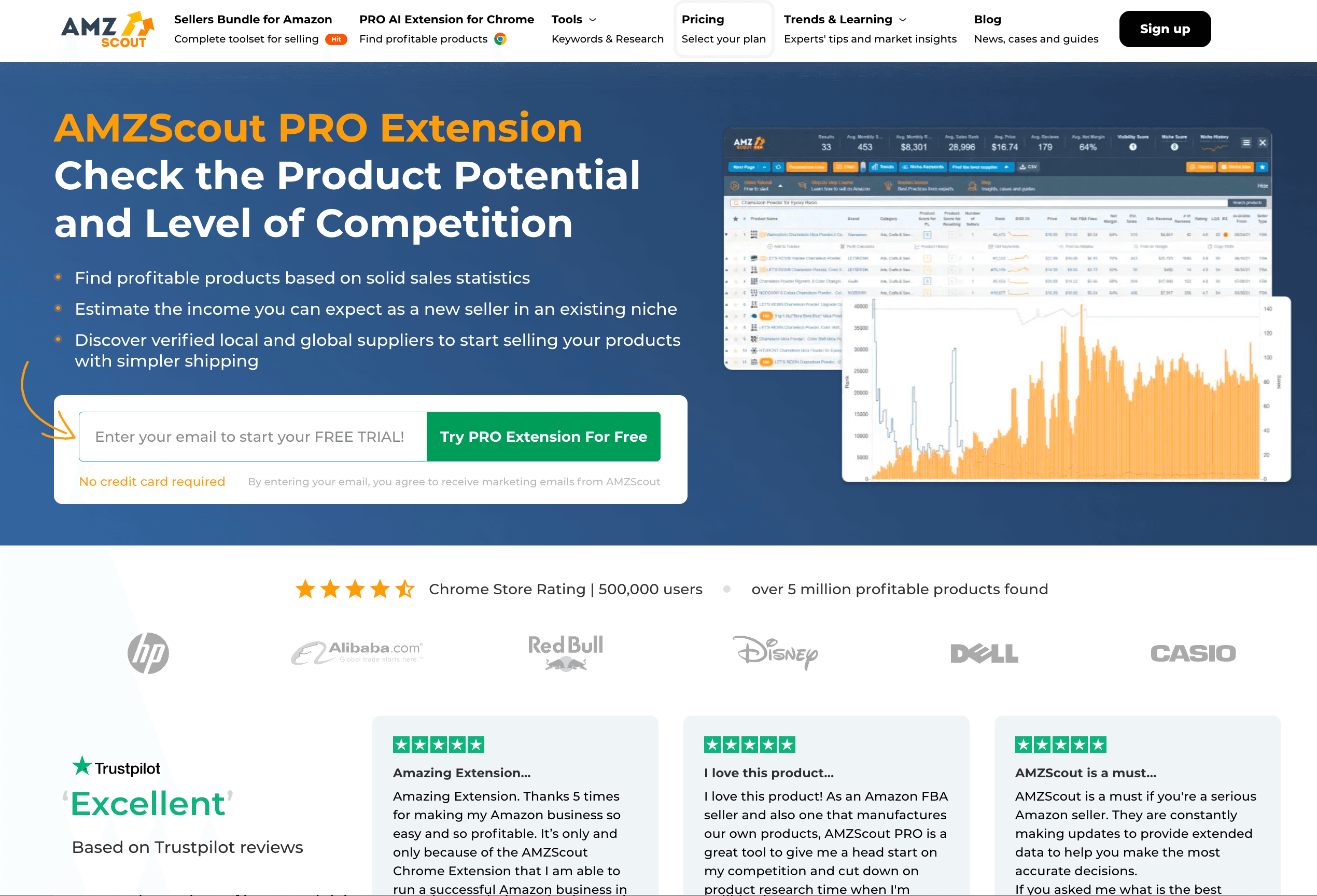
What Makes AMZScout PRO AI Special
- Historical Price & Rank Charts: See up to two years of price history, sales rank, and sales estimates for any product ().
- Real-Time Product Metrics: Get current price, BSR, monthly sales, reviews, FBA fees, net profit per unit, and more in one dashboard.
- AI-Powered Product Finding: Uses AI to highlight patterns, competition scores, and product ideas.
- FBA & FBM Fee Calculator: See your net profit after fees, updated in real time.
- In-Depth Market Analysis: Analyze entire niches, not just single products.
For buyers, the price history graph helps you decide if a deal is legit or just a marketing ploy. For sellers, it’s invaluable for evaluating product viability and pricing strategy.
Using AMZScout PRO AI to Track Price Changes
Here’s how to get started:
- Install the Extension: Download from the , log in or sign up for a free trial.
- Search for a Product: Use Amazon as usual.
- Open the PRO AI Dashboard: Click the extension icon to see a dashboard overlay.
- Review the Metrics: Scan the table for price, rank, sales, and more.
- View Price History Graph: Click the arrow or plus sign next to a product, then select “Product History” to see the chart.
- Analyze the Chart: Hover for exact values and adjust the timeframe (1 month, 1 year, 2 years, etc.).
- Utilize Additional Insights: Use the profit calculator, stock stats, and more for deeper analysis.
Heads up: After the free trial, you’ll need a subscription (about $49/month for the bundle), but many sellers find it worth the investment ().
AMZScout Product Database: Bulk Price History Research
If you’re the kind of person who loves to compare dozens of products before making a decision (or you’re a seller researching a whole category), the is your playground. It’s a web-based tool that lets you filter through millions of Amazon products and view price history for each one.
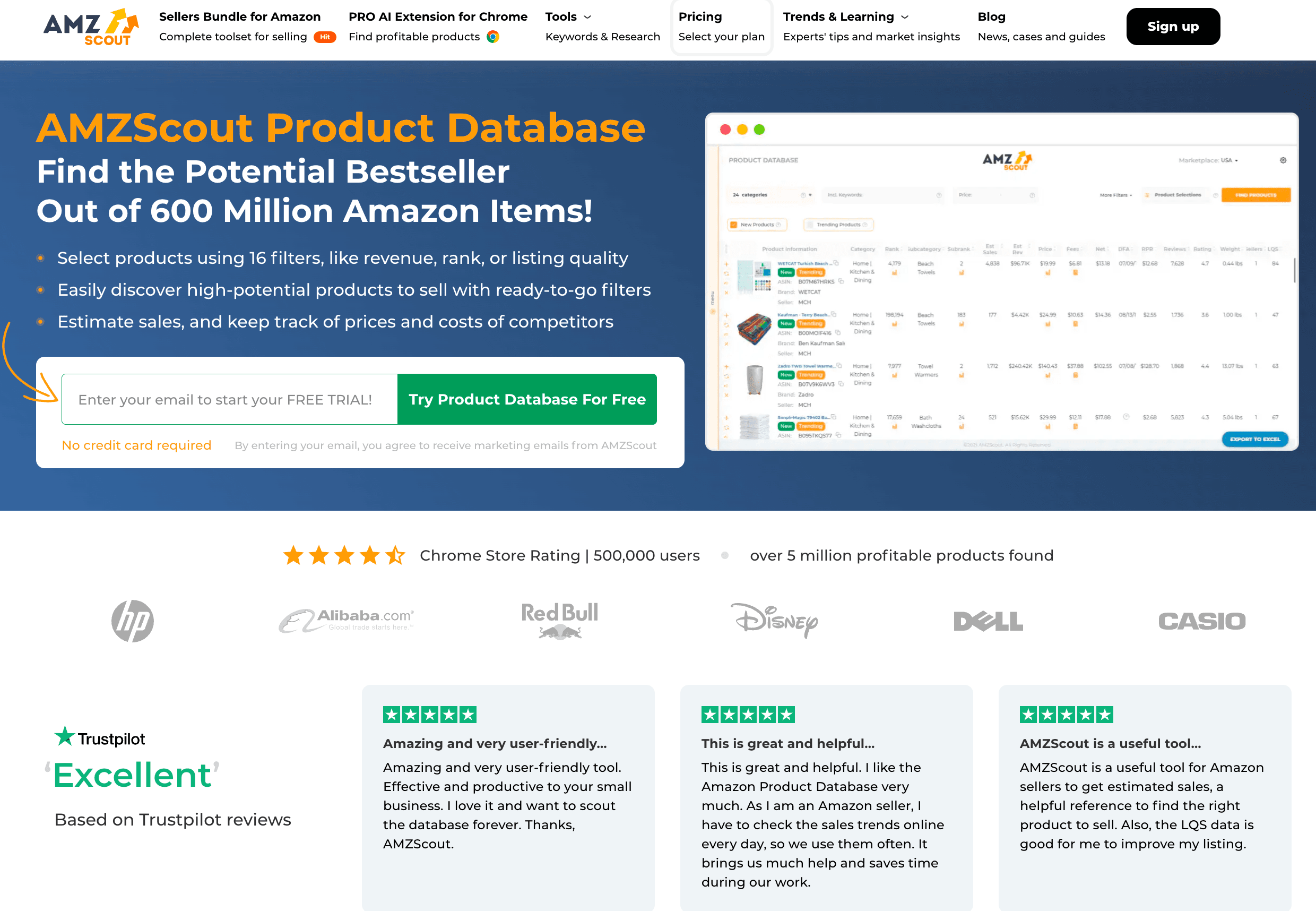
Why Use the Product Database?
- Extensive Filters: Narrow down products by category, price, sales, reviews, rating, and more ().
- Built-in Price History Charts: Click a chart icon next to any product to see its price history (1 month, 1 year, all-time, etc.).
- Bulk Analysis: Compare multiple products at once—great for sellers scouting niches or buyers making big purchases.
- Integration with Other AMZScout Tools: Tie your research into tracking and alerts.
How to Check Price History with AMZScout Product Database
- Access the Database: Log in to your AMZScout account and open the Product Database.
- Set Your Filters: Choose your criteria (category, price range, sales, etc.).
- Find Products: Click “Find Products” to see a list matching your filters.
- View Price History: Click the chart icon next to any product to see its price history.
- Adjust Timeframe: Zoom in or out to see trends over different periods.
- Repeat for Other Products: Quickly compare as many as you like.
Tip: Export your product list to CSV for further analysis. For ongoing tracking, use AMZScout’s Product Tracker.
AMZScout Dropshipping, Arbitrage, and Wholesale Extension: Advanced Price Tracking for Sellers
If you’re in the business of reselling—whether that’s arbitrage, dropshipping, or wholesale— is built for you. It’s a Chrome extension that zeroes in on Buy Box prices, FBA/FBM minimums, and profit calculations.
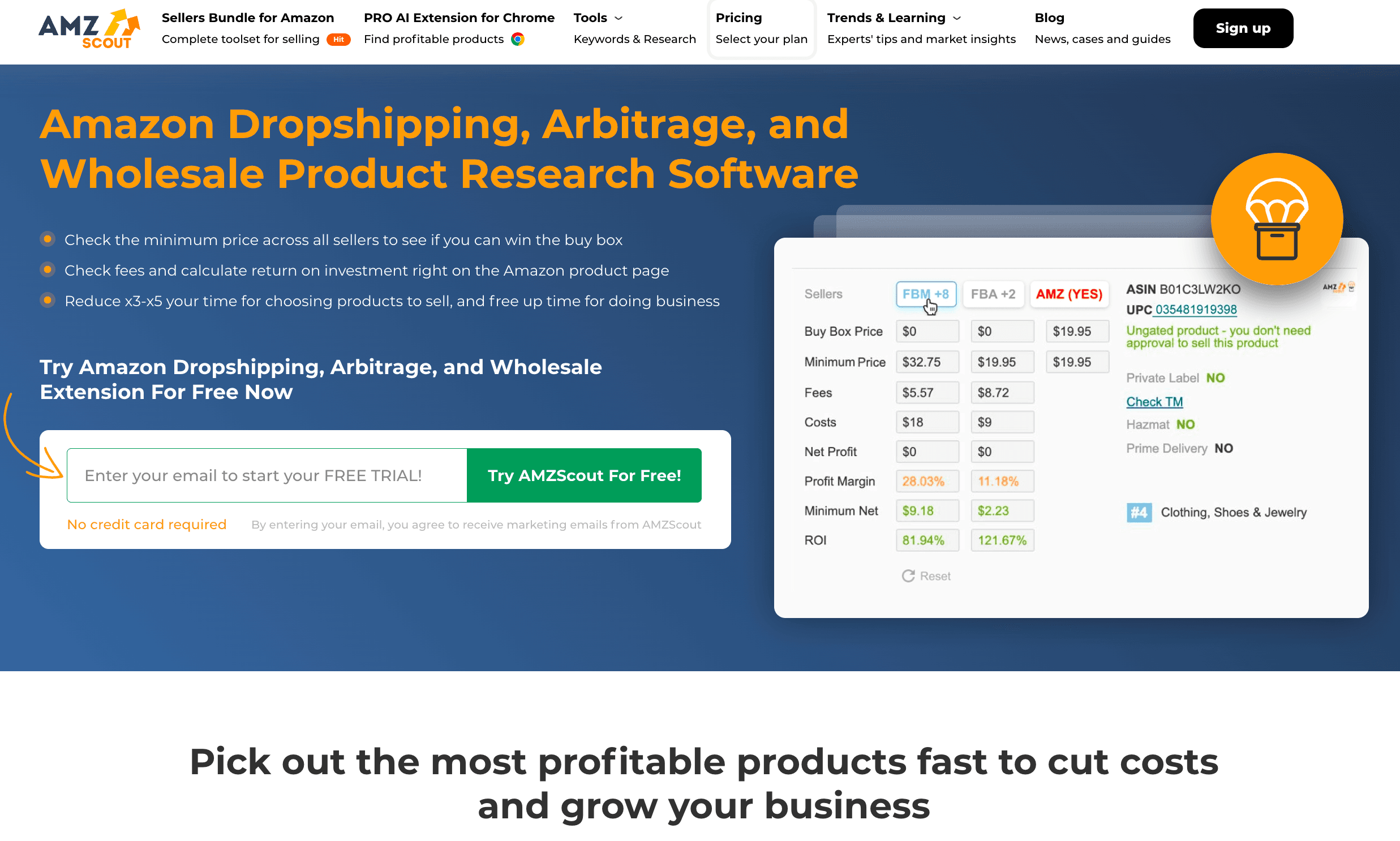
What Sets This Extension Apart
- Buy Box Price Monitoring: See the current Buy Box price and its history.
- Historical Price & Rank Chart: Multi-line charts for Amazon price, Buy Box price, and sales rank ().
- FBA/FBM Minimum Prices: Know the competitive floor for any product.
- Profit Calculator & Fees: Input your cost and see your profit margin, updated with current prices.
- Sales & Demand Metrics: Monthly sales estimates, number of sellers, and more.
For resellers, this tool answers the big question: “Can I actually make money on this product, and how stable is the price?”
Steps to Analyze Price History with AMZScout Dropshipping/Arbitrage/Wholesale
- Install the Extension: Add it from the , log in with your AMZScout account.
- Open an Amazon Product Page: Go to the product you’re interested in.
- View the Extension Panel: See Buy Box, FBA/FBM prices, and more.
- Click “Show Rank, Price and Buy Box History”: Get the historical chart.
- Interpret the Chart: Look for trends, dips, and spikes over different timeframes.
- Check Profit Calculator: Enter your cost to see margins at different price points.
Note: This extension is part of the AMZScout bundle, so it’s a paid tool after the free trial.
The Camelizer: Simple and Free Amazon Price History Charts
Sometimes, you just want a quick answer: “Has this been cheaper before?” is the classic, no-nonsense solution. It’s a lightweight browser extension from CamelCamelCamel, one of the oldest Amazon price trackers.
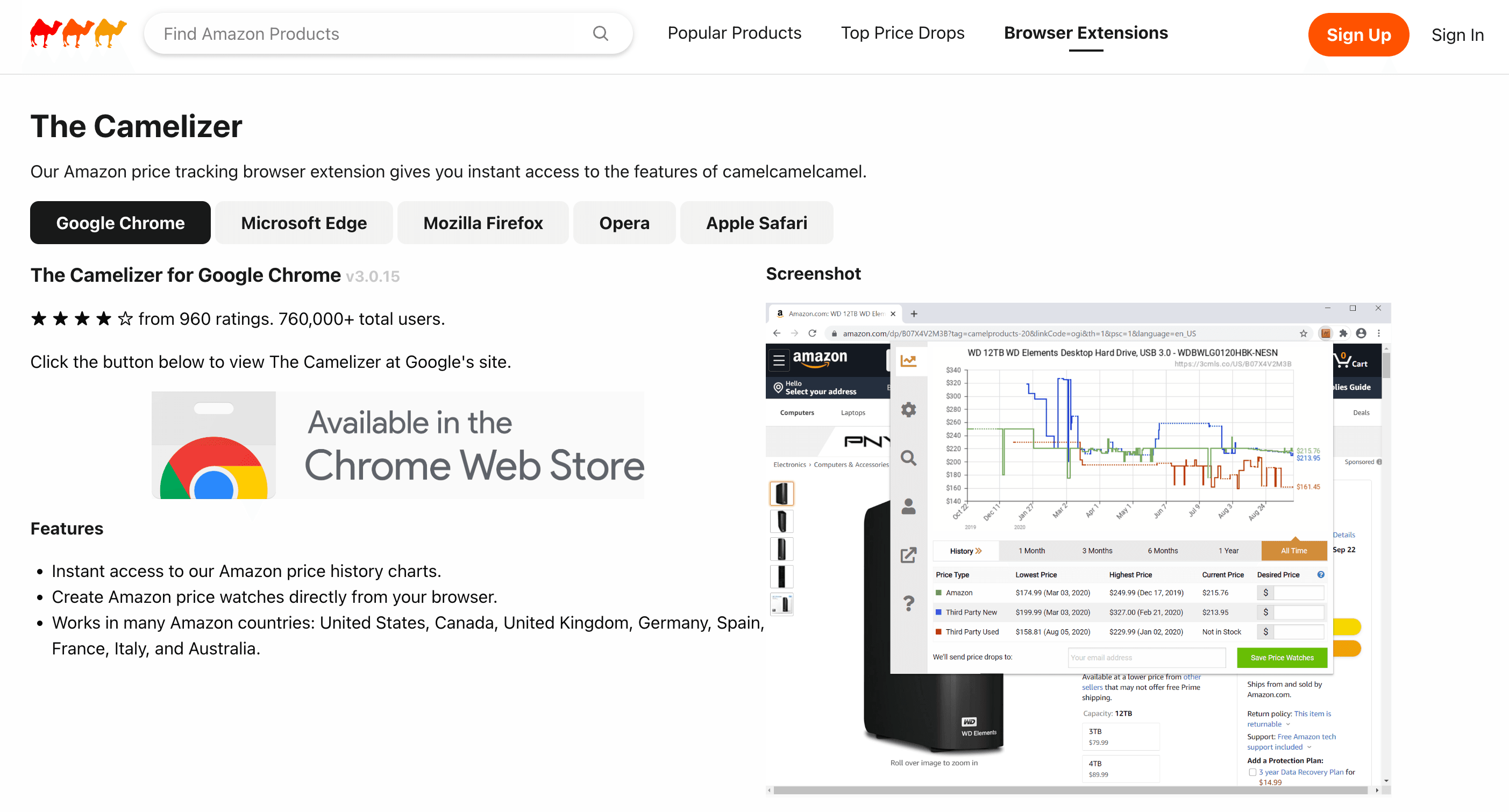
Why The Camelizer Is a Favorite
- Instant Price History Graph: Click the camel icon on any Amazon product page to see a price chart overlay ().
- Multiple Time Ranges: View 1 month, 3 months, 1 year, or all-time price history.
- Price Drop Alerts: Set up alerts via the CamelCamelCamel website.
- No Sign-in Required: Just install and go—no account needed for charts.
- Broad Compatibility: Works on Chrome, Firefox, Edge, Safari, Opera, and Android.
It’s perfect for casual buyers and deal hunters who want a sanity check before buying.
How to Use The Camelizer for Quick Price Checks
- Install The Camelizer: Get it for your browser of choice (, , , etc.).
- Go to an Amazon Product Page: Open the item you’re interested in.
- Click the Camelizer Icon: See the price history chart overlay.
- Adjust the Time Range: Zoom in or out as needed.
- Set Up an Alert (Optional): Click through to CamelCamelCamel to set a price watch.
That’s it. No fuss, no learning curve.
Trellis Seller Extension: Price Tracking Plus Seller Analytics
is a free Chrome extension that packs a punch for Amazon sellers. It combines price history tracking with a suite of seller-focused analytics—think sales data, keyword insights, and more.
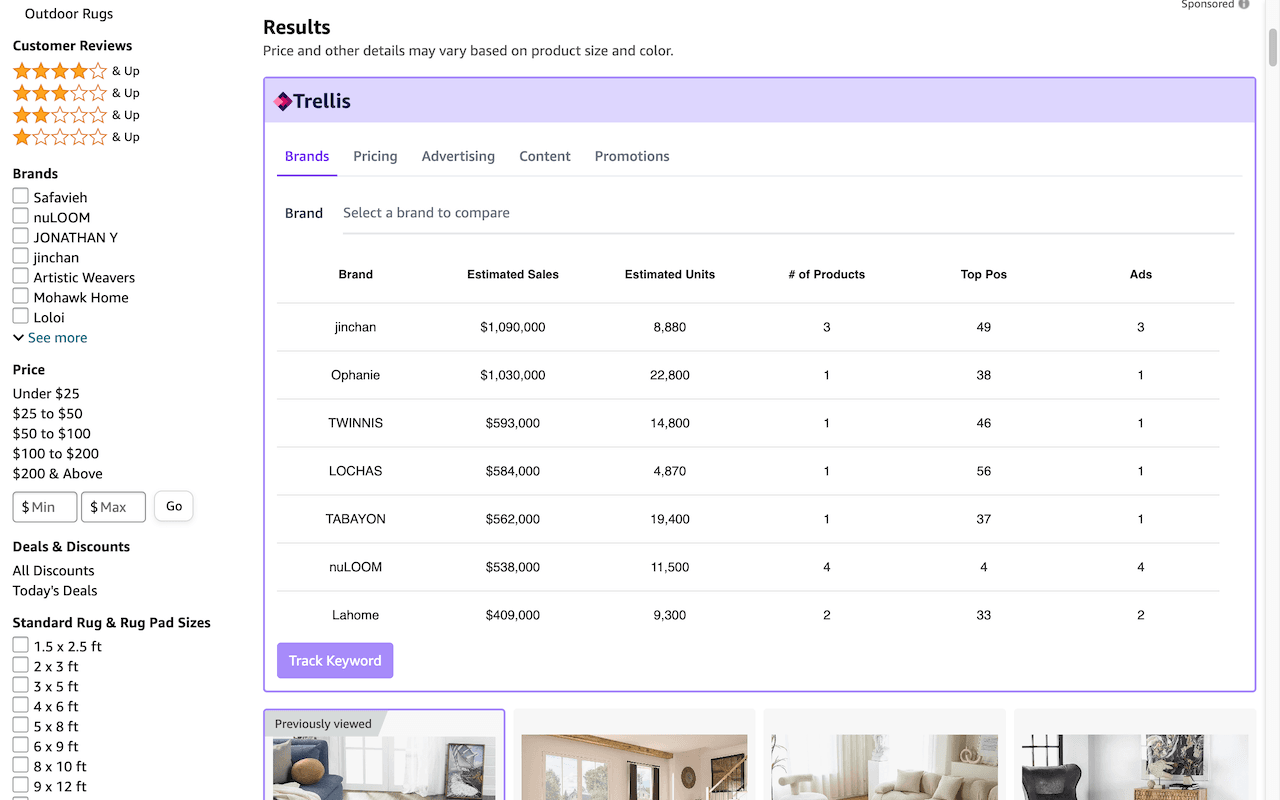
What Trellis Brings to the Table
- Integrated Price History & Trends: See price history and trends directly on Amazon’s interface ().
- Sales and Rank Analytics: View sales rank history and estimated sales.
- Keyword and Listing Insights: Get a snapshot of listing quality and keyword rankings.
- Competitive Intelligence: Analyze competitors’ offers and listing health.
- Real-Time Updates: Data is updated in real time.
- Free to Use: No cost, even for advanced features.
For sellers, Trellis acts like a command center—track your own products, competitors, and the overall market, all in one place.
How to Access Price History with Trellis Seller Extension
- Install Trellis Extension: Download from the and sign up for a free account.
- Browse Amazon: Trellis injects data into search results and product pages.
- View Price History: Look for price trends, charts, and stats in the Trellis overlay.
- Expand Detailed Analytics: Dive into sales, keywords, listing health, and more.
- Utilize Insights: Use the data to refine your pricing, product selection, and marketing strategy.
Note: Trellis is geared toward sellers, but savvy buyers can use it for extra insights too.
Which Amazon Price History Tool Is Best for You?
So, which tool should you pick? Here’s my take, based on the comparison table and my own experience:
- For Casual Shoppers: is your best bet. It’s free, simple, and works everywhere.
- For Data-Hungry Deal Hunters: Try (during the free trial) or for deeper analysis.
- For Amazon Sellers (General): or offer comprehensive analytics. Trellis is especially good if you want advanced features without the price tag.
- For Resellers (Arbitrage/Dropshipping): is tailored for you.
- For Bulk Researchers and Analysts: is the way to go.
- For Flexible, Custom Data Extraction: is ideal if you want to scrape any data, schedule scrapes, or build your own price history dataset.
Honestly, you can mix and match. I often use Camelizer for quick checks, Thunderbit for custom data, and Trellis for a seller’s-eye view. Try the free versions or trials and see which fits your workflow best.
Conclusion: Smarter Amazon Shopping and Selling with Price History Tools
Amazon’s prices move fast—sometimes faster than my morning coffee disappears. But with the right price history tool, you can turn that chaos into clarity. Whether you’re a buyer looking to save a few bucks or a seller aiming to maximize profit, tracking price history is your secret weapon. It helps you spot real deals, avoid overpriced traps, and make decisions based on data—not guesswork.
If you’re ready to take control, start by installing one of these tools. Check the price history on your next Amazon find, or schedule a daily scrape to monitor your competition. The insights you gain will pay for themselves—sometimes literally, in the form of dollars saved or earned.
And hey, if you ever catch yourself wondering, “Was this really the best time to buy?”—now you’ll have the answer. Happy shopping, happy selling, and may your price charts always trend in your favor.
FAQs
1. Why should I track Amazon price history?
Tracking Amazon price history helps both buyers and sellers make informed decisions. Buyers can avoid overpaying by checking if a deal is truly a discount, while sellers can monitor pricing trends, competitor behavior, and market opportunities.
2. What features should I look for in an Amazon price tracking tool?
Key features include data accuracy, ease of use, clear price charts, platform compatibility, buyer/seller-specific features (like profit calculators), and a fair pricing model. The best tool depends on your specific goals—casual shopping, deep product research, or seller analytics.
3. Which tool is best for quick and simple price checks?
The Camelizer is ideal for casual shoppers. It's free, easy to use, requires no sign-in, and works on multiple browsers. It provides instant price history overlays directly on Amazon product pages.
4. What tool should Amazon sellers use for in-depth analytics?
AMZScout PRO AI and Trellis Seller Extension are top picks for sellers. They offer price history graphs, sales rank data, keyword insights, and profit calculators. Trellis is particularly attractive because it’s free and integrates seller-focused features.
5. Can I automate price tracking and build my own datasets?
Yes. Thunderbit allows scheduled scraping of Amazon pages, enabling users to build custom price history datasets. It’s great for both buyers wanting flexibility and sellers needing bulk data collection and ongoing market tracking.
Learn More: