Let’s be honest—whether you’re a supplier trying to keep your products on Home Depot’s shelves or a deal-hunting shopper with a spreadsheet full of wish-list items, tracking Home Depot price history is a bit like chasing a moving target. One day, your favorite power drill is $199, the next it’s “See Price in Cart,” and by Black Friday, it’s 40% off and you’re wondering if you should’ve waited. I’ve seen suppliers lose shelf space because they missed a competitor’s price drop, and I’ve watched shoppers miss out on a 50% off deal because they didn’t have the right price tracker set up. In the world of Home Depot, price tags are anything but static.
But here’s the good news: with the right strategy (and the right tools), you can turn Home Depot price history from a guessing game into a goldmine of insights. Whether you’re looking to outmaneuver the competition or just snag the best deal on a new fridge, I’ll walk you through six practical tips—drawn from real-world experience and a little bit of data geekery—to help you track, analyze, and actually use Home Depot price history to your advantage.
Set Clear Goals for Tracking Home Depot Price History
Before you start scraping prices or building dashboards, take a step back and ask yourself: What am I actually trying to track? Are you laser-focused on a single product’s price swings? Or do you want to monitor an entire category—say, lawn mowers or appliances—across seasonal sales? Maybe you’re a supplier keeping tabs on competitor pricing during promo periods. Trust me, defining your tracking objectives up front will save you a ton of headaches later.
Why Goals Matter
Home Depot’s pricing isn’t just about the number on the tag. Prices fluctuate with promotions, regional differences, and even the time of day. Setting clear goals helps you decide:
- Which products or categories to track
- What level of detail you need (just the price, or price plus inventory and promotions?)
- How often you need to collect data (daily, weekly, or just around major sales events)
Pick the Right Timeframe
If you’re after meaningful trends, you’ll want at least 6–12 months of price history. This way, you’ll capture the big swings—like those infamous Black Friday discounts (sometimes up to )—and the quieter, everyday price changes. For shorter-term goals, like catching a clearance deal, a few weeks might be enough. But generally, longer history yields better insights ().
Here’s a simple table to help you visualize different monitoring goals and timeframes:
| Goal | Example Product/Category | Recommended Timeframe |
|---|---|---|
| Track single product for lowest price | Refrigerator | 6–12 months |
| Monitor category for seasonal trends | Lawn mowers | 1 year |
| Analyze promo period pricing | Power tools | 3–6 months |
| Catch clearance on discontinued item | Cordless drill | 1–3 months |
Bottom line: Know your “why” before you start tracking. It’ll make every other step easier.
Don’t Rely on a Single Home Depot Price Source
Here’s a rookie mistake I see all the time: someone sets up a home depot price tracker that only scrapes the product page. But Home Depot is sneaky—sometimes the real price is hidden behind a “See Price in Cart” button, or there’s a coupon that only applies at checkout. If you’re only looking at the surface, you’re missing the real story.
Why Multi-Source Tracking Matters
- Product Page: Shows the “list” price, but not always the lowest.
- Cart Page: Sometimes reveals a lower “in-cart” price ().
- Checkout Page: May include automatic discounts, coupons, or payment method offers.
- Regional Variations: Prices can change based on your selected store ().
![]()
For example, I’ve seen a product listed at $500 on the main page, but after adding it to the cart and applying a coupon, the price dropped by 15%. If your tracker only scrapes the product page, you’d never know.
How to Avoid the “One-Page Trap”
- Collect data from multiple page levels: Product, cart, and checkout.
- Repeat scrapes under different store locations to uncover regional differences.
- Compare sources to spot hidden discounts or discrepancies.
Pro tip: If your home depot price history tracker isn’t catching “See Price in Cart” deals, you’re leaving money (or insights) on the table.
Automate Price Collection with Thunderbit’s Home Depot Price Tracker
Let’s be real—manually checking Home Depot every day is about as fun as assembling flat-pack furniture without instructions. That’s where comes in. As a co-founder and someone who’s spent years in SaaS and automation, I built Thunderbit to make price tracking dead simple for everyone, not just the data nerds.
Why Thunderbit?
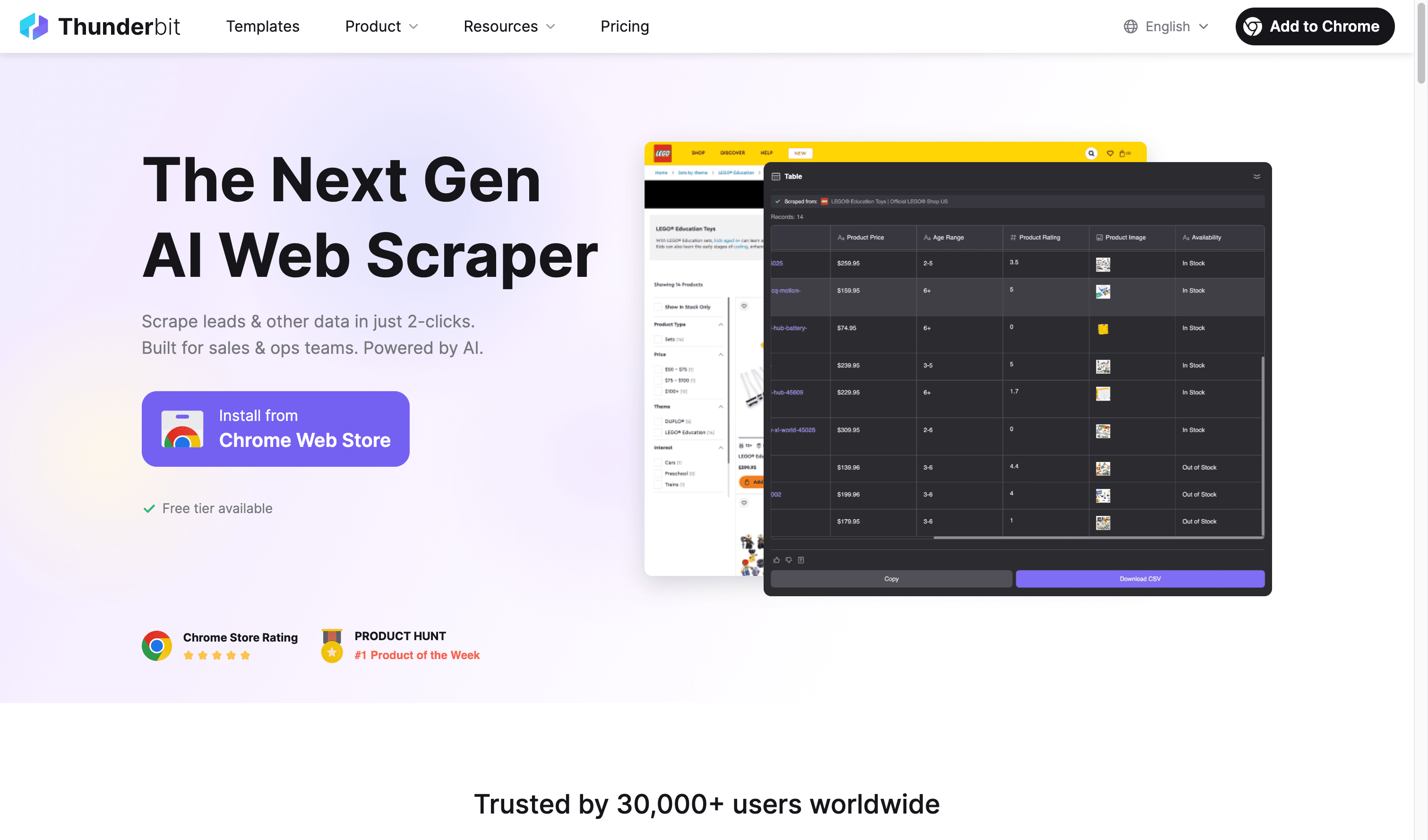
- No coding required: If you can click, you can track.
- AI Suggest Fields: Thunderbit’s AI reads the page and suggests relevant columns—like Product Name, Price, Stock Status—so you don’t have to guess ().
- Subpage Scraping: Want more than just the list price? Thunderbit can visit each product’s detail page and pull deeper info (like “was price,” ratings, or specs).
- Pagination Scraping: Scrape entire categories—Thunderbit clicks through “Page 2, 3, 4…” or scrolls infinite pages for you.
- Structured data export: Instantly export your home depot price history to Excel, Google Sheets, Airtable, or Notion—for free ().
I’ve seen marketing analysts use Thunderbit to pull prices for 100+ patio furniture items, including current price, original price, and ratings—then export to Excel in one click. Try doing that by hand and you’ll need a new wrist.
Schedule Automated Updates for Your Home Depot Price History Tracker
One snapshot of prices is nice. But the real magic happens when you track changes over time. That’s how you spot trends, catch flash sales, and avoid those “I should’ve waited” regrets.
Why Scheduling Matters
- Build a continuous price history: See how prices move before, during, and after major sales events.
- React quickly: If a competitor drops their price and you only check once a month, you’re already behind ().
- Set up alerts: Use spreadsheet formulas or scripts to flag when a price drops below your target.
How Thunderbit Makes It Easy
Thunderbit’s Scheduled Scraper lets you set up recurring scrapes—daily, weekly, or on your own custom schedule. Just tell it “every day at 9 AM” or “every Monday,” and Thunderbit handles the rest. No cron jobs, no coding, no headaches.
For example, PriceLasso users save an average of by acting at the right time. With scheduled tracking, you’ll never miss those fleeting deals again.
Pro tip: Always include a timestamp in your data. That way, you can see not just the price, but when it changed.
Track Inventory and Promotions Alongside Home Depot Price History
Price is just one piece of the puzzle. If you really want to understand what’s driving changes, you need to track inventory status and promotional tags too.
Why It Matters
- Inventory status: “In Stock” vs. “Out of Stock” can explain sudden price jumps or drops.
- Promotional tags: Labels like “Special Buy,” “Deal of the Day,” or “Clearance” often signal steep, time-limited discounts ().
For example, during Black Friday, many of the biggest discounts (up to 60% off) were marked as “Special Buy.” If your tracker logs these tags, you can later filter your data to see exactly when and why prices dipped.
How Thunderbit Helps
Thunderbit’s Field AI Prompt lets you tell the AI to grab not just the price, but also stock status and promo tags. Want to know if a price drop was tied to a “Clearance” event? Just add a field for “Promotion Tag” and Thunderbit will do the rest.
Pro tip: Correlate price drops with inventory changes. If you see “Out of Stock” right after a big discount, you know the sale worked.
Visualize Home Depot Price History Trends for Smarter Decisions
Collecting data is great, but staring at rows of numbers isn’t exactly inspiring. To really unlock insights, you need to visualize your home depot price history.
Why Visualization Works
- Spot trends: Line charts reveal when prices dip (hello, Memorial Day sale).
- See volatility: Bar charts show how often and how much prices change.
- Correlate variables: Scatter plots can reveal if high inventory leads to lower prices.
Simple Workflow
- Export your data from Thunderbit (to Google Sheets, Excel, or Airtable).
- Connect to a visualization tool like or Power BI.
- Choose your chart: Line charts for trends, bar charts for volatility, scatter plots for correlations.
- Annotate key events: Mark Black Friday, Memorial Day, or other sales for context.
Even a basic line chart can answer questions like, “When was this product at its lowest price?” or “How stable is this category’s pricing?” Visualization turns your tracker into a decision-making engine.
Comparing Home Depot Price Tracker Solutions
There’s more than one way to track Home Depot prices, but not all methods are created equal. Here’s a quick side-by-side comparison:
| Solution | Ease of Use | Data Accuracy | Automation | Cost | Best For |
|---|---|---|---|---|---|
| Manual Tracking | Low | Moderate | None | Free (time!) | One-off, single products |
| Python Scripts | Hard | High | High | Free (if DIY) | Coders, tech teams |
| Octoparse | Moderate | High | High | $$$ | Data analysts, power users |
| Brandly360 | High | Very High | Very High | $$$$ | Suppliers, large teams |
| Thunderbit | Very High | High | High | $ (starts at $9/mo) | Business users, non-coders |
Thunderbit stands out for its ease of use (no coding, no complex setup), AI-driven field extraction, and affordable pricing (). For most business users and analysts, it’s the sweet spot between power and simplicity.
Step-by-Step: Using Thunderbit as Your Home Depot Price History Tracker
Ready to roll up your sleeves? Here’s how to set up Thunderbit as your go-to home depot price history tracker:
1. Install Thunderbit
- Head to the and add it to Chrome.
- Sign up for a free account (you’ll get free credits to start).
2. Choose Your Target Pages
- Navigate to the Home Depot product or category page you want to track.
- For multiple products, gather their URLs (Thunderbit lets you input a list).
3. Use “AI Suggest Fields”
- Open Thunderbit’s side panel and start a new project.
- Click “AI Suggest Fields”—Thunderbit will scan the page and propose columns like Product Name, Price, Stock Status, Promo Tag.
- Adjust or add fields as needed.
4. Configure Pagination or Multiple URLs
- Enable Pagination Scraping if you’re tracking a whole category.
- For multiple product URLs, input them as a list—Thunderbit will scrape each one.
5. Start Scraping (Cloud or Browser Mode)
- Choose Cloud for public pages (faster, up to 50 pages at once).
- Use Browser mode if you need to scrape pages behind a login (rare for public Home Depot prices).
6. Scrape Subpages if Needed
- After your initial scrape, use “Scrape Subpages” to pull more details from each product’s page (like specs or reviews).
7. Review and Export
- Check the results table for accuracy.
- Export to Excel, Google Sheets, Airtable, or Notion—exporting is always free.
8. Schedule Automated Scrapes
- Set up a schedule (e.g., “every day at 8pm”) in Thunderbit.
- Make sure to include a timestamp in your data.
9. Visualize and Analyze
- Connect your exported data to Google Data Studio or Power BI.
- Build line charts, bar charts, or dashboards to spot trends.
Troubleshooting Tips
- If a field is blank, use Thunderbit’s AI Improve Fields or tweak your prompts.
- For pop-ups or location issues, try running in Browser mode first to set preferences.
- Check out and for more tutorials.
Key Takeaways: Smarter Home Depot Price History Tracking
Let’s recap the six tips for tracking and analyzing Home Depot price history:
- Set clear goals and timeframes—know what you’re tracking and why.
- Don’t rely on a single source—scrape prices from product, cart, and checkout pages.
- Automate with Thunderbit—save time and reduce errors with AI-powered scraping.
- Schedule regular updates—build a living price history for timely insights.
- Track inventory and promotions—add context to your price data for deeper analysis.
- Visualize your data—turn raw numbers into actionable insights with charts and dashboards.
By automating your workflow, collecting multi-source data, and visualizing trends, you’ll make smarter pricing decisions—whether you’re a supplier, a category manager, or just a savvy shopper.
Ready to upgrade your home depot price history tracker? Try for free and see how easy it is to stay ahead of price changes, catch the best deals, and make data-driven decisions. Don’t let price swings catch you off guard—start tracking, automate the grunt work, and turn Home Depot price history into your secret weapon.
Curious about other scraping strategies or want to dive deeper? Check out our guides on , , and more on the .
FAQs
1. What are the main reasons to track Home Depot price history?
Tracking Home Depot price history helps you identify the best times to buy, understand seasonal pricing trends, monitor competitor pricing (if you’re a supplier), and avoid missing out on major discounts or clearance deals. Setting clear goals for your tracking—such as focusing on a single product, a category, or promo periods—ensures you collect the most relevant data for your needs.
2. Why should I collect price data from multiple sources on Home Depot?
Home Depot often displays different prices across various stages of the shopping process. The product page may show a list price, but the cart or checkout page can reveal hidden discounts, coupons, or regional price variations. By collecting data from these multiple sources, you ensure you capture the true lowest price and don’t miss out on special deals.
3. How can I automate Home Depot price tracking and what tools are recommended?
Automation saves time and reduces errors compared to manual tracking. Tools like Thunderbit allow you to set up automated scrapes of Home Depot’s product and category pages, collect detailed data (including inventory and promotions), and export results to spreadsheets or databases. Thunderbit is especially user-friendly, requiring no coding and offering features like AI field suggestions and scheduled scrapes.
4. What additional data should I track alongside price history for deeper insights?
In addition to price, tracking inventory status (such as “In Stock” or “Out of Stock”) and promotional tags (like “Special Buy” or “Clearance”) provides context for price changes. This helps you understand if a price drop was tied to a limited-time promotion or if inventory shortages led to price increases.
5. How can I analyze and visualize Home Depot price history data for smarter decisions?
After collecting your data, exporting it to tools like Google Sheets, Excel, or visualization platforms (such as Google Data Studio or Power BI) allows you to create charts and dashboards. Visualizing trends over time helps you spot the best times to buy, understand price volatility, and correlate price changes with promotions or inventory shifts, making your decision-making process more data-driven and effective.