Ever tried to find a phone number on a massive B2B directory, or the price on a product page that seems to go on forever? You’re not alone. Even as someone who’s spent years building automation tools, I still get tripped up by dense, cluttered web pages. And it turns out, the struggle is real: . That’s a third of your day lost to digital hide-and-seek.
But here’s the thing—“how to find something on a web page” isn’t just a keyboard shortcut. It’s a core digital skill, and, with the right tools, it can be your secret weapon for productivity. Let’s break down why finding info is so tough, how to master the basics, and how to level up with smarter, AI-powered solutions.
Why Is It So Hard to Find Something on a Web Page?
You’d think with all our fancy tech, finding a simple piece of info online would be easy. But most of us still get stuck. Why?
- Dense, Unstructured Content: Web pages are often walls of text, endless tables, or cluttered with pop-ups. Key details get buried in paragraphs or hidden behind tabs.
- Inconsistent Formatting: Looking for “phone number” but it’s labeled “Contact” or buried in an image? Or maybe you’re searching for “salary” but the page says “compensation.” A basic search can miss it if you guess the wrong word.
- Dynamic and Hidden Content: Many sites load info only after you scroll or click “More.” If it’s not loaded, your browser’s search won’t find it.
- Limited Search Features: The classic
Ctrl+F(orCommand+Fon Mac) only finds exact matches—no synonyms, no fuzzy logic, no multi-word search. And if the highlight color blends in, you might “find” something but still not see it. - Human Error: Sometimes we just overlook things, especially on overwhelming pages. (I’ve definitely spent five minutes searching for something that was right in front of me.)
It’s no wonder that , and even those who do often find it lacking for real business tasks.
The Basics: How to Find Something on a Web Page with Ctrl+F
Let’s start with the classic. If you’re not using Ctrl+F (Windows/Linux) or Command+F (Mac), you’re missing out on the single fastest way to search a web page.
How to use it:
- On Windows/Linux: Press
Ctrl + F - On Mac: Press
Command + F
A search box pops up (usually top right or bottom of your browser). Type your keyword, and the browser highlights matches. Use the arrow buttons to jump between them.
Tips for better results:
- Be specific: Searching for “John” on a staff page? Try “John Smith” or an email domain like “@company.com.”
- Partial matches: Searching “mark” will find “marketing” and “benchmark.” Good for broad searches, but can be noisy.
- Case sensitivity: Most browsers ignore case. If you need a case-sensitive search, you’ll need an extension or developer tools.
- Mobile: On iPhone Safari, tap the Share icon → “Find on Page.” On Chrome mobile, tap the menu (⋮) → “Find in Page.”
Limitations:
- Only finds exact text on the loaded page.
- Won’t find hidden, dynamic, or image-based info.
- No support for multiple keywords, synonyms, or advanced patterns.
For a quick “needle in a haystack” search, Ctrl+F is your friend. But for anything more complex, it’s just not enough.
Beyond the Basics: Advanced Search Features in Modern Browsers
If you’re regularly searching long documents, scanning for multiple keywords, or need more power, browser extensions are your next step.
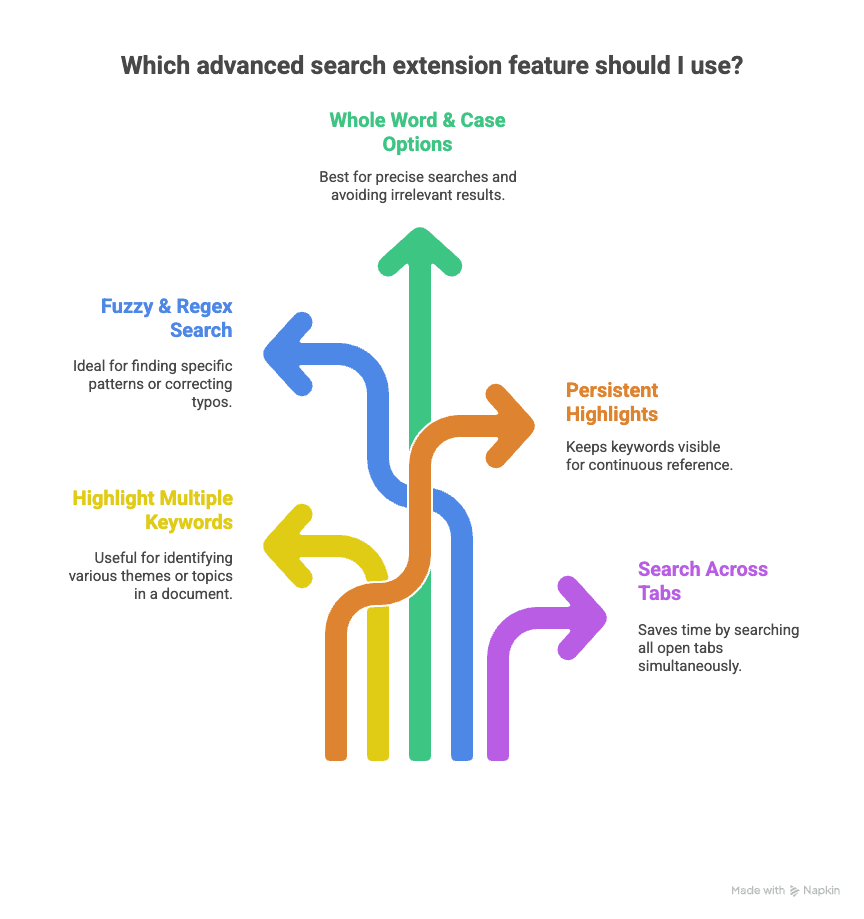
What can advanced extensions do?
- Highlight Multiple Keywords: Tools like Multi Search & Multi Jump or Multi Find let you search for several words at once (“marketing,” “strategy,” “sales”)—each highlighted in a different color.
- Fuzzy & Regex Search: Some extensions (like Chrome Regex Search) let you use patterns to find emails, phone numbers, or even typos.
- Whole Word & Case Options: Extensions like Search Plus let you match case or search for whole words only.
- Persistent Highlights: Tools like HighlightThis keep your keywords highlighted even after you close the search bar.
- Search Across Tabs: Extensions like Super Search let you search all your open tabs at once—a lifesaver for researchers with 20+ tabs open.
When should you use these?
- Scanning resumes for skills (“JavaScript,” “MBA”)
- Researching articles for multiple terms (“climate,” “CO2”)
- Checking if a keyword appears anywhere in your open tabs
But… even these tools only help you find info. You still have to copy, paste, and organize it yourself. That’s where the real productivity gap appears, especially for business users.
When Find Isn’t Enough: The Productivity Gap in Business Workflows
Let’s get real—manual searching and copying is a huge time sink for business teams. I’ve seen it everywhere:
- Sales: Scanning B2B directories for emails or job titles, one by one. Multiply that by 100 leads, and you’re in copy-paste purgatory.
- Marketing: Tracking every mention of your brand across articles, forums, or reviews. Finding is just step one—then you need to collect and report.
- Ecommerce: Monitoring prices or stock across dozens of competitor pages. Manual search is slow and easy to mess up.
- Real Estate: Filtering listings for “pool,” “pet-friendly,” or price per square foot. If you’re copying from each page, you’re losing hours.
And the numbers back it up: the average office worker spends , and teams can lose just gathering routine data. That’s time you could spend selling, strategizing, or, you know, actually enjoying your job.
Thunderbit: Smarter Ways to Find and Use Web Page Data
Here’s where things get exciting. is an AI-powered web scraper Chrome Extension that doesn’t just help you find info—it helps you collect, organize, and export it in a couple of clicks.
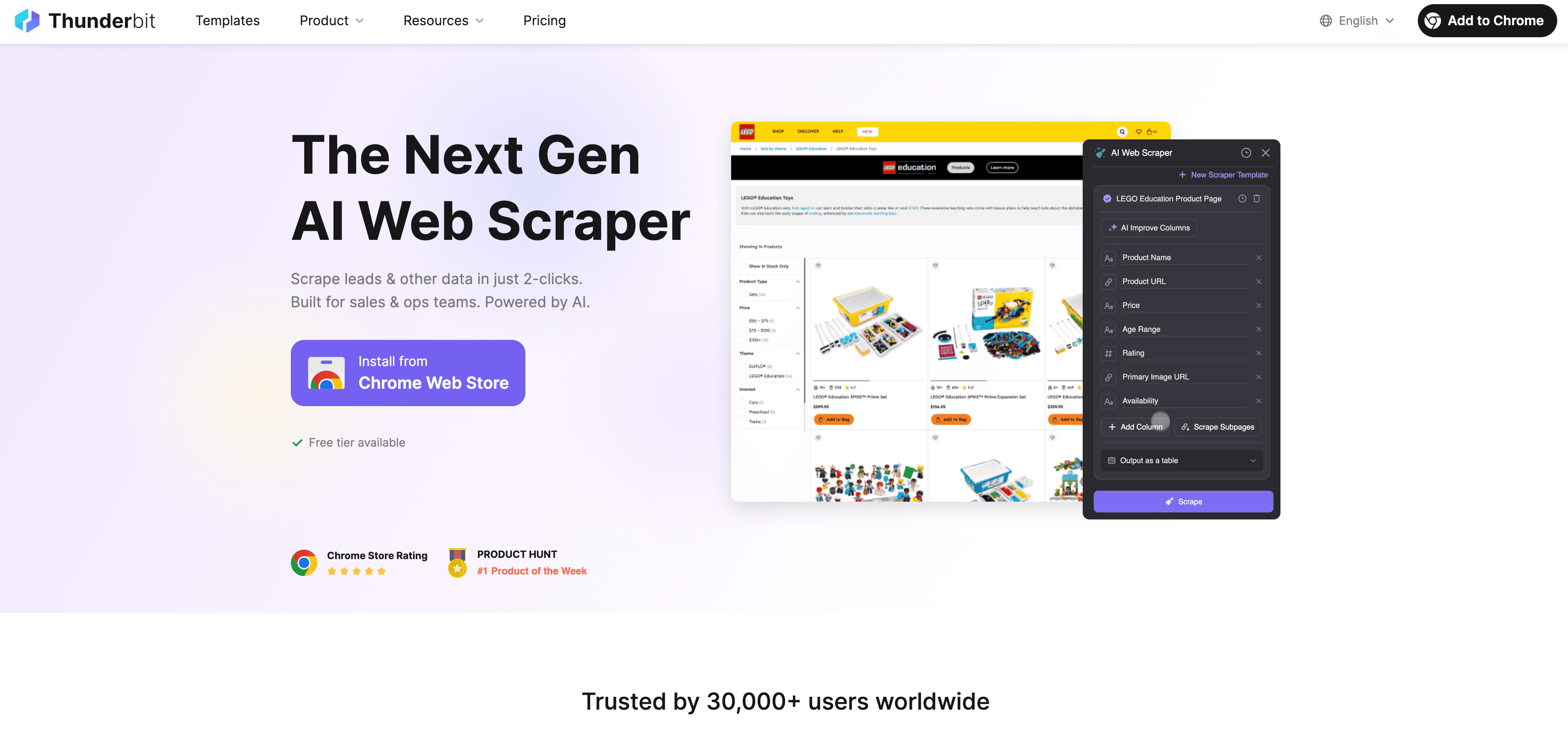
How does Thunderbit work?
- AI Suggest Fields: Click one button, and Thunderbit’s AI scans the page, suggesting the best fields to extract (like “Name,” “Email,” “Price,” “Location”). No more guessing or trial-and-error.
- Subpage Scraping: Need more details? Thunderbit can automatically visit each linked subpage (like individual product or profile pages) and pull extra info—think of it as “Ctrl+F” on steroids, across hundreds of pages.
- Export Anywhere: With one click, send your structured data straight to Google Sheets, Excel, Airtable, or Notion. No more copy-paste marathons.
- No Coding Needed: Thunderbit is built for business users—no scripts, no selectors, just plain English and a couple of clicks.
- Cloud or Local: Scrape in your browser (great for logged-in sites) or use Thunderbit’s cloud scraping for speed (up to 50 pages at once).
Why does this matter? Because it turns “find” into “collect + organize + use.” Instead of hunting for info and copying it by hand, you get a clean, reusable dataset—ready for analysis, outreach, or reporting.
How Thunderbit Transforms "Find" into "Collect and Organize"
Let’s say you’re a real estate agent looking for all 3-bedroom houses under $500k in a city:
- Open the listings page (e.g., Zillow).
- Click “AI Suggest Fields.” Thunderbit suggests columns like “Address,” “Price,” “Beds,” “Baths,” “Listing URL.”
- Click “Scrape.” Thunderbit pulls all the listings, handling pagination automatically.
- Click “Scrape Subpages.” Thunderbit visits each listing’s detail page, grabbing extra info like “Year Built” or “Agent Name.”
- Export to Google Sheets. In seconds, you have a full spreadsheet—no manual search or copy-paste required.
This isn’t just a time-saver—it’s a workflow upgrade. Teams have reported building lead lists or product databases 10× faster with Thunderbit, and it’s not just for techies. If you can use a browser, you can use Thunderbit.
Step-by-Step Guide: How to Find and Extract Anything on a Web Page
Ready to boost your web-finding skills? Here’s a practical, step-by-step guide for every level.
Step 1: Quick Search with Keyboard Shortcuts
- Windows/Linux: Press
Ctrl + F - Mac: Press
Command + F - iPhone Safari: Tap Share → “Find on Page”
- Chrome Mobile: Tap menu (⋮) → “Find in Page”
Troubleshooting:
- If you can’t find what you’re looking for, try synonyms (“compensation” instead of “salary”).
- If the info is hidden (behind a tab or “More” button), try expanding all sections first.
- If the highlight color is hard to see, try a different browser or an extension with custom colors.
Step 2: Advanced Search with Extensions
- Install a top-rated extension like Multi Search & Multi Jump, Multi Find, or Search Plus.
- Use features like multi-keyword search, regex, case sensitivity, or tab-wide search.
- When to use: Scanning long documents, searching for multiple terms, or working across many tabs.
Step 3: AI-Powered Data Extraction with Thunderbit
- Install the .
- Open your target web page.
- Click the Thunderbit icon.
- Click “AI Suggest Fields.” Review and adjust the suggested columns.
- Click “Scrape.” Thunderbit extracts the data into a table.
- Need more details? Click “Scrape Subpages” to pull info from linked pages.
- Export: Send your data to Google Sheets, Excel, Airtable, or Notion with one click.
Pro tips:
- Use Thunderbit’s “Custom Instructions” to guide the AI if you need specific data or formatting.
- For recurring tasks, save your scraper template for next time.
- For large jobs, use cloud scraping for speed.
Comparing Methods: Which "Find" Solution Fits Your Needs?
Here’s a quick comparison:
| Method | Ease of Use | Capabilities & Limitations | Best For |
|---|---|---|---|
| Ctrl+F / Command+F | Instant, built-in | Finds exact text on one page. No multi-word, no synonyms, no export. | Quick one-off searches. |
| Browser Extensions | Easy after install | Multi-keyword, regex, case/whole word, search across tabs. Still manual copy-paste. | Researchers, power users, scanning many tabs or docs. |
| Thunderbit (AI Scraper) | Easy, 2-click setup | AI suggests fields, extracts structured data, handles pagination/subpages, exports anywhere. No coding. | Business users, sales, marketing, ecommerce, real estate. |
For a single quick search, stick with Ctrl+F. For complex reading or research, try an extension. For anything involving collecting and organizing lots of data—especially for business—Thunderbit is a massive upgrade.
The Future of Finding Information: From Manual Search to AI Agents
We’re moving from manual search (“Where is X on this page?”) to AI-powered agents that understand what you need and deliver it—sometimes before you even ask.
- Natural Language Prompts: Tools like Thunderbit already let you say, “Find supplier emails in this directory,” and the AI does the rest.
- AI Agents: The next wave will be digital assistants that browse, click, and extract info across the web, feeding it straight into your workflow.
- Integrated Workflows: Imagine your CRM or dashboard automatically updating with the latest web data every morning—no manual search required.
The bottom line? The days of scrolling and searching are numbered. The future is about describing what you need and letting AI do the heavy lifting.
Key Takeaways: Boosting Productivity with Smarter Web Page Search
- Efficient web search is a must-have skill. Don’t waste hours scrolling—master
Ctrl+Fand teach your team. - Upgrade your toolkit. Use browser extensions for complex searches, but know their limits.
- Automate the boring stuff. For business workflows, AI-powered tools like turn “find” into “collect, organize, and use.”
- Stay ahead of the curve. The future is AI-driven search and extraction—get comfortable with it now, and you’ll save hundreds of hours a year.
- Try it yourself. , run it on your next big data task, and see how much time you save.
Want to dive deeper into web scraping, data extraction, or AI-powered productivity? Check out the for more guides and tips.
FAQs
1. Why can’t I find certain words on a web page, even with Ctrl+F?
Some content is hidden, loaded dynamically, or embedded in images. Try expanding all sections or using an advanced extension. For structured data, consider an AI tool like Thunderbit.
2. What’s the fastest way to search for multiple keywords at once?
Install a browser extension like Multi Search & Multi Jump or Multi Find. These let you highlight several words in different colors and even use patterns or regex.
3. How does Thunderbit differ from regular search tools?
Thunderbit uses AI to automatically identify and extract structured data from web pages (and subpages), then exports it to your favorite tools—no manual copying required.
4. Can Thunderbit handle dynamic or paginated web pages?
Yes. Thunderbit’s AI can handle infinite scroll, “load more” buttons, and multi-page navigation. It can also scrape linked subpages for deeper data.
5. Is it safe and legal to use web scraping tools like Thunderbit?
Thunderbit is designed to respect website terms and only scrape publicly available data. Always check a site’s terms of service and use scraping responsibly.
Learn More: