There’s a running joke in every sales, ops, or ecommerce team I’ve met: “If I had a dollar for every time I copied and pasted from a website, I’d retire early.” But the reality isn’t so funny when you realize the average office worker spends about 10% of their work time on manual data entry, racking up over 1,000 copy-paste actions each week (). Multiply that across a team, and you’re looking at a productivity sinkhole (and possibly a few cases of carpal tunnel). As someone who’s obsessed with making work less tedious, I built to turn web data extraction from a chore into a two-click breeze—no code, no headaches, just results.
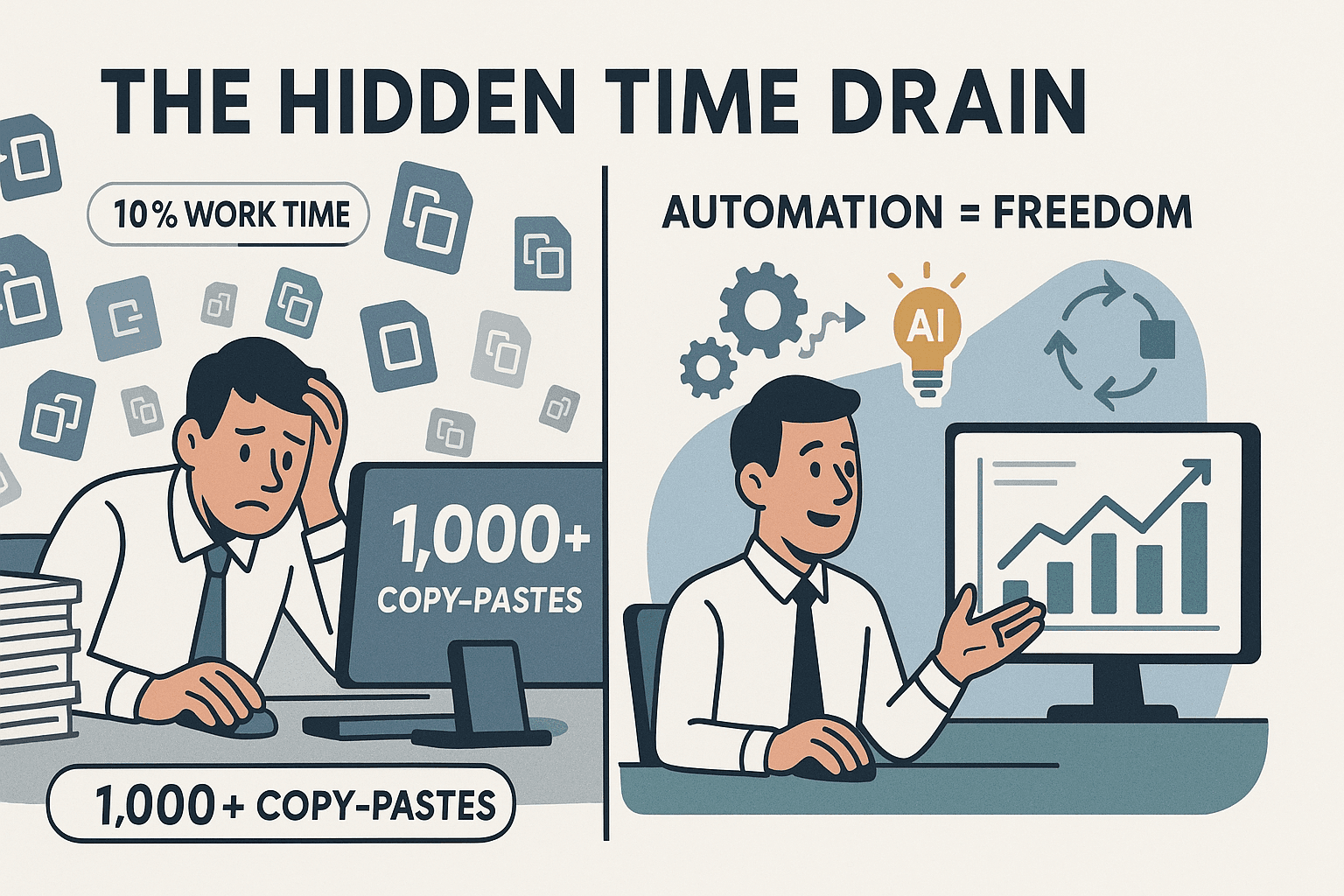
In this guide, I’ll walk you through exactly how to extract data from a web page using Thunderbit. Whether you’re building a lead list, tracking competitor prices, or just tired of the copy-paste grind, you’ll see how Thunderbit’s AI-powered Chrome Extension makes web data extraction accessible to everyone—even if your coding skills stop at “turning the computer off and on again.”
What Does “How to Extract Data from a Web Page” Mean?
Let’s cut through the jargon. Extracting data from a web page means taking information you see on a website—like product names, prices, contact info, or reviews—and turning it into structured data you can actually use, like a spreadsheet or a database (). Instead of reading through pages and typing details into Excel (or, let’s be honest, making mistakes along the way), a good extraction tool does the heavy lifting for you.
For business users, this isn’t just a nerdy side project. It’s about getting the right data—fast—so you can:
- Build targeted lead lists (names, emails, companies)
- Monitor competitor prices and stock in ecommerce
- Aggregate real estate listings for market analysis
- Collect reviews or sentiment for marketing
- Update internal systems with vendor or inventory data
The difference between manual and automated extraction is night and day. Manual means hours of repetitive work and inevitable errors. Automated extraction (especially with AI) means you get clean, ready-to-use data in minutes, not days ().
Why Extracting Data from a Web Page Matters for Business
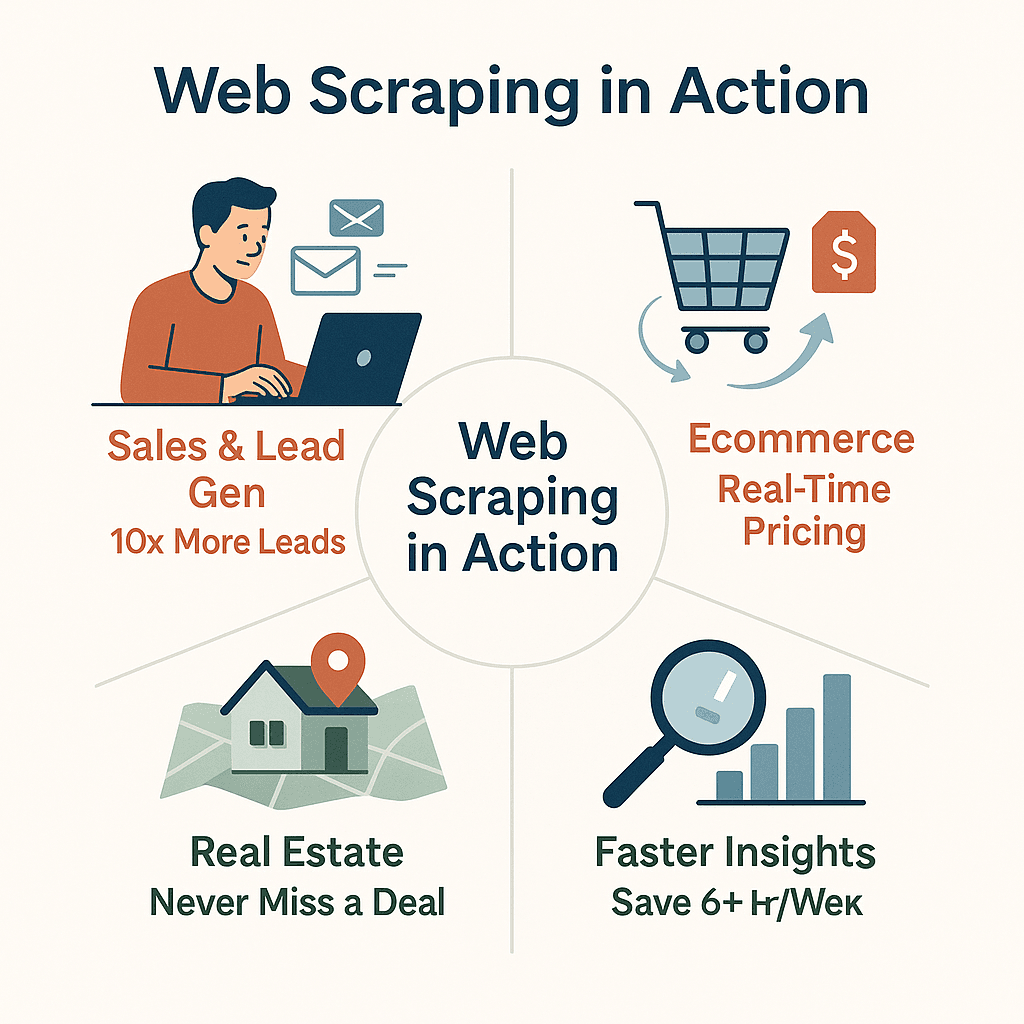
If you’ve ever tried to build a lead list or track prices by hand, you know the pain. But the ROI for automating web data extraction is massive:
- Sales & Lead Generation: Teams using web scraping report gathering 10x more leads and saving hours of research per week (). One company scaled from 10 emails a day to 400 a week just by switching to automated tools ().
- Ecommerce & Price Monitoring: Over 80% of top online retailers scrape competitor data daily (). This enables real-time pricing strategies and protects margins.
- Market Research & Intelligence: 72% of enterprises use web scraping for competitive intelligence (), turning weeks of manual research into minutes.
- Real Estate Listings: Agents and investors aggregate properties from sites like Zillow in seconds, not hours, ensuring they never miss a deal ().
- Operations: Automating routine data updates (like inventory or compliance data) saves 6+ hours per week per employee ().
Here’s a quick table to sum up the business impact:
| Use Case | Example Scenario | Benefit of Automation |
|---|---|---|
| Sales | Scrape directory for prospect contacts | 10× more leads, hours saved on outreach prep |
| Ecommerce | Track competitor prices daily | Real-time pricing intel, margin protection |
| Real Estate | Aggregate listings from multiple sites | Faster deal discovery, up-to-date market view |
| Marketing | Scrape reviews/social sentiment | Live customer insights, campaign refinement |
| Operations | Scrape supplier sites for inventory | Reduced labor costs, fewer data entry errors |
Thunderbit: The Two-Step Solution for How to Extract Data from a Web Page
This is where Thunderbit comes in. Our core advantage? Extracting data from a web page in just two steps:
- AI Suggest Fields – Let Thunderbit’s AI scan the page and recommend what to extract.
- Scrape – Click once, and Thunderbit pulls all the data into a neat table.
That’s it. No code, no templates (unless you want them), and no need to understand HTML or selectors. Thunderbit is built for business users who just want results—fast.
How Thunderbit’s “AI Suggest Fields” Works
This is my favorite part. When you open Thunderbit on any web page, just hit AI Suggest Fields. Thunderbit’s AI reads the page and proposes the most relevant fields—like “Product Name,” “Price,” “Rating,” or “Email”—based on what it sees ().
- On a product page? You’ll see columns like Product, Price, and URL.
- On a directory? Name, Company, Email, Phone.
- On a real estate site? Address, Price, Beds, Baths, Agent Name.
You can adjust, rename, or remove fields, but honestly, the AI gets it right most of the time. This feature alone saves tons of setup time and eliminates the guesswork.
One-Click Scraping: Turning Suggestions into Data
Once you’re happy with the suggested fields, just click Scrape. Thunderbit does the rest—extracting all the data from the page (and, if needed, across multiple pages or subpages) and presenting it in a clean, structured table.
Thunderbit’s AI adapts to different layouts, dynamic content, and even infinite scroll. Whether you’re scraping 10 rows or 1,000, it’s the same two-click process. I’ve seen users cut tasks that used to take an hour down to just a minute or two ().
How to Extract Data from a Web Page Using Natural Language Prompts in Thunderbit
Here’s where Thunderbit gets even more fun. You can use natural language instructions to tell Thunderbit what you want. Just type something like:
- “Extract product name, price, and rating.”
- “Get all company names and emails.”
- “Pull addresses and phone numbers from this list.”
Thunderbit’s AI understands your request and configures the fields accordingly. This is a game-changer for non-technical users—no more fiddling with field mapping or selectors. Just describe your goal, and Thunderbit does the rest ().
Extracting Data from Different Types of Web Pages with Thunderbit
Not all web pages are created equal. Some are static, some have pagination, some load data as you scroll, and some require you to log in. Thunderbit handles them all:
- Static Pages: Just open and scrape.
- Dynamic Pages (with Pagination or Infinite Scroll): Thunderbit’s AI detects “Next” buttons, “Load More,” or infinite scroll and grabs all the data—even if it’s loaded by JavaScript ().
- Login-Protected Content: Use browser mode—Thunderbit scrapes what you see in your browser, including pages behind a login.
- Public, High-Speed Scraping: Use cloud mode for scraping up to 50 pages at once—perfect for big jobs on public sites.
Handling Pagination and Subpages
Thunderbit isn’t just a one-page wonder. If your data spans multiple pages (like a directory with 20 results per page), Thunderbit can:
- Auto-detect and scrape all pages (pagination or infinite scroll)
- Visit subpages (like product detail pages or agent profiles) and enrich your table with extra fields
Just click “Scrape Subpages” after your initial scrape, and Thunderbit will visit each link and pull additional info—no extra setup needed ().
Accelerate Data Extraction with Thunderbit’s Ready-to-Use Templates
For popular sites, Thunderbit offers instant data scraper templates—pre-built configurations for sites like Amazon, Zillow, LinkedIn, Google Maps, and more. With these templates, you can extract data in just one click—no need for AI setup or manual configuration.
For example:
- Amazon Scraper: Instantly pull product name, price, rating, and URL from search results
- Zillow Scraper: Get property address, price, beds, baths, and agent info
- Google Maps Scraper: Collect business names, addresses, phone numbers, and reviews
Templates ensure consistency, save time, and are regularly updated to handle site changes ().
Thunderbit’s templates are especially useful for ecommerce, real estate, and lead generation—letting you skip setup and get straight to the data.
Exporting and Applying Extracted Data from Thunderbit
Once you’ve scraped your data, Thunderbit makes it easy to put it to work:
- Export to Excel or CSV: Download your data for analysis or reporting
- Send to Google Sheets: Collaborate with your team in real time
- Export to Airtable or Notion: Integrate with your project management or CRM workflows
- Download as JSON: For developers or advanced integrations
All exports are free and unlimited—even on the free plan (). Once your data is in Sheets, Airtable, or Notion, you can automate follow-ups, trigger alerts, or feed your CRM—no more manual imports.
Comparing Thunderbit with Other Ways to Extract Data from a Web Page
Let’s be honest: there are other ways to extract data, but most come with trade-offs. Here’s how Thunderbit stacks up:
| Method | Ease of Use | Technical Skill Needed | Scalability | Maintenance | Export Options |
|---|---|---|---|---|---|
| Manual Copy-Paste | Low | None | Very Low | N/A | Excel, CSV (manual) |
| Excel/Sheets Import | Medium | Low | Low | Breaks easily | Excel, Sheets |
| Traditional Scrapers | Medium | Medium (HTML/selectors) | High | High | CSV, Excel |
| Code (Python, etc.) | Low (for non-coders) | High | Very High | High | Any (custom) |
| Thunderbit | Very High | None | High | Low | Excel, Sheets, Airtable, Notion, JSON |
Thunderbit’s two-step process (AI Suggest Fields + Scrape) is designed for anyone who can use a browser. No coding, no templates (unless you want them), and no maintenance headaches.
Step-by-Step Guide: How to Extract Data from a Web Page Using Thunderbit
Ready to try it yourself? Here’s how to extract data from a web page using :
-
Install Thunderbit Chrome Extension
- Go to the and add Thunderbit to your browser.
- Sign up for a free account (you get free credits to start).
-
Open Your Target Web Page
- Navigate to the site you want to scrape (e.g., a product listing, directory, or real estate page).
- If the site requires login, log in first.
-
Click “AI Suggest Fields”
- Click the Thunderbit icon in your browser.
- Hit “AI Suggest Fields.” Thunderbit’s AI will scan the page and suggest relevant columns.
-
Review and Adjust Fields (if needed)
- Rename, remove, or add fields as you like.
- Use natural language prompts if you want something specific (“Extract name, email, and company”).
-
Click “Scrape”
- Thunderbit will extract all the data and display it in a table.
- For multi-page data, Thunderbit will auto-detect and scrape all pages (or prompt you to continue).
- For subpages, click “Scrape Subpages” to enrich your data.
-
Export Data to Your Preferred Platform
- Click “Export” and choose Excel, Google Sheets, Airtable, Notion, CSV, or JSON.
- Your data is ready to use—no extra formatting needed.
Troubleshooting Tips:
- If Thunderbit misses a field, use a custom AI prompt or manually select an example.
- For tricky sites (like those with aggressive anti-scraping), use browser mode and scrape at a slower pace.
- Always respect website terms of service and privacy rules.
For more details, check out the or our for step-by-step video guides.
Conclusion & Key Takeaways
Extracting data from a web page doesn’t have to be a technical nightmare or a manual slog. With Thunderbit, you get:
- Speed: Go from web page to spreadsheet in two clicks.
- Simplicity: No code, no templates (unless you want them), just describe what you want.
- Flexibility: Works on static, dynamic, paginated, and login-protected pages.
- Accuracy: AI-powered extraction means fewer errors and cleaner data.
- Integration: Export to Excel, Sheets, Airtable, Notion, or JSON—free and unlimited.
- Time Savings: Reclaim hours every week and focus on what matters.
If you’re ready to ditch the copy-paste grind and supercharge your workflow, and try it on your next data project. And if you want more tips on web scraping, check out the for deep dives, tutorials, and advanced use cases.
FAQs
1. What types of data can I extract from a web page with Thunderbit?
You can extract text, numbers, dates, URLs, emails, phone numbers, images, and more. Thunderbit’s AI automatically detects and structures these fields based on the page content.
2. Can Thunderbit handle dynamic pages or sites with infinite scroll?
Yes! Thunderbit’s AI is built to handle dynamic content, pagination, and infinite scroll. It can also click “Load More” buttons and extract all available data.
3. How does Thunderbit compare to manual copy-paste or Excel imports?
Thunderbit is dramatically faster, more accurate, and easier to use. Manual copy-paste is fine for a few rows, but Thunderbit handles hundreds or thousands of entries with just two clicks ().
4. Is Thunderbit free to use?
Thunderbit offers a free tier with enough credits to try out the core features. All data exports (Excel, Sheets, Airtable, Notion, CSV, JSON) are free and unlimited.
5. What if I need to scrape data regularly or on a schedule?
Thunderbit’s Scheduled Scraper lets you automate recurring data extraction—just set the interval in plain English (“every Monday at 9am”) and Thunderbit will handle the rest.
Ready to see how easy web data extraction can be? and let the AI do the heavy lifting—so you can get back to work (or maybe just enjoy that extra cup of coffee).