Sales Navigator is a powerhouse for finding and organizing leads, but let’s be honest—getting those leads out of LinkedIn and into your CRM or sales workflow can feel like trying to break into Fort Knox with a paperclip. I’ve talked to so many sales and ops teams who spend hours copying, pasting, and wrangling data, only to end up with incomplete lists and a headache. But here’s the good news: exporting lists from Sales Navigator doesn’t have to be a chore, and with the right approach, you can turn those lists into a goldmine for your sales team.
In this guide, I’ll walk you through why exporting lists from Sales Navigator is so crucial, the real-world pain points of traditional export methods, and how AI-powered tools like can make the process faster, smarter, and a whole lot less painful. Whether you’re a sales rep, ops lead, or just the “Excel person” on your team, you’ll find actionable steps and tips to master the art (and science) of exporting Sales Navigator lists—no more copy-paste marathons required.
Why Exporting Lists from Sales Navigator Matters for Sales Success
Let’s start with the big picture: why bother exporting lists from Sales Navigator at all? The answer is simple—because enriched, organized lead data is the rocket fuel for modern sales teams.
When you can pull targeted LinkedIn leads into an external file or system, you unlock a host of advantages:
- Faster Lead Follow-Up: Studies show that the vendor who responds first wins . If your lead data is stuck inside Sales Navigator, every minute spent fiddling with manual exports is a minute your competitor might beat you to the punch.
- Better Personalization and Enrichment: Exported lists can be enriched with emails, phone numbers, company details, and more. Teams that leverage data-driven lead strategies see .
- Seamless Pipeline Integration: Exported lists feed directly into your CRM, ensuring every prospect is tracked and nurtured—no more leads falling through the cracks.
- Collaboration: Sharing a spreadsheet or database is a lot easier than asking everyone to log into your Sales Navigator account.
Here’s a quick look at the key use cases:
| Use Case | Why Exporting the List Helps |
|---|---|
| Lead Generation | Run multi-channel campaigns targeting exported leads, with enriched contact info for higher conversion. |
| CRM Data Enrichment | Enhance CRM profiles with LinkedIn-sourced info, keeping data fresh and actionable. |
| Personalized Outreach | Segment and tag leads for tailored emails or calls, boosting engagement and response rates. |
| Pipeline Management | Keep your sales pipeline fresh and up-to-date, ensuring no viable lead is left stranded in LinkedIn. |
The bottom line: exporting lists from Sales Navigator is not just a technical task—it’s a strategic move that drives sales productivity and results.
Understanding Sales Navigator’s Export Limitations
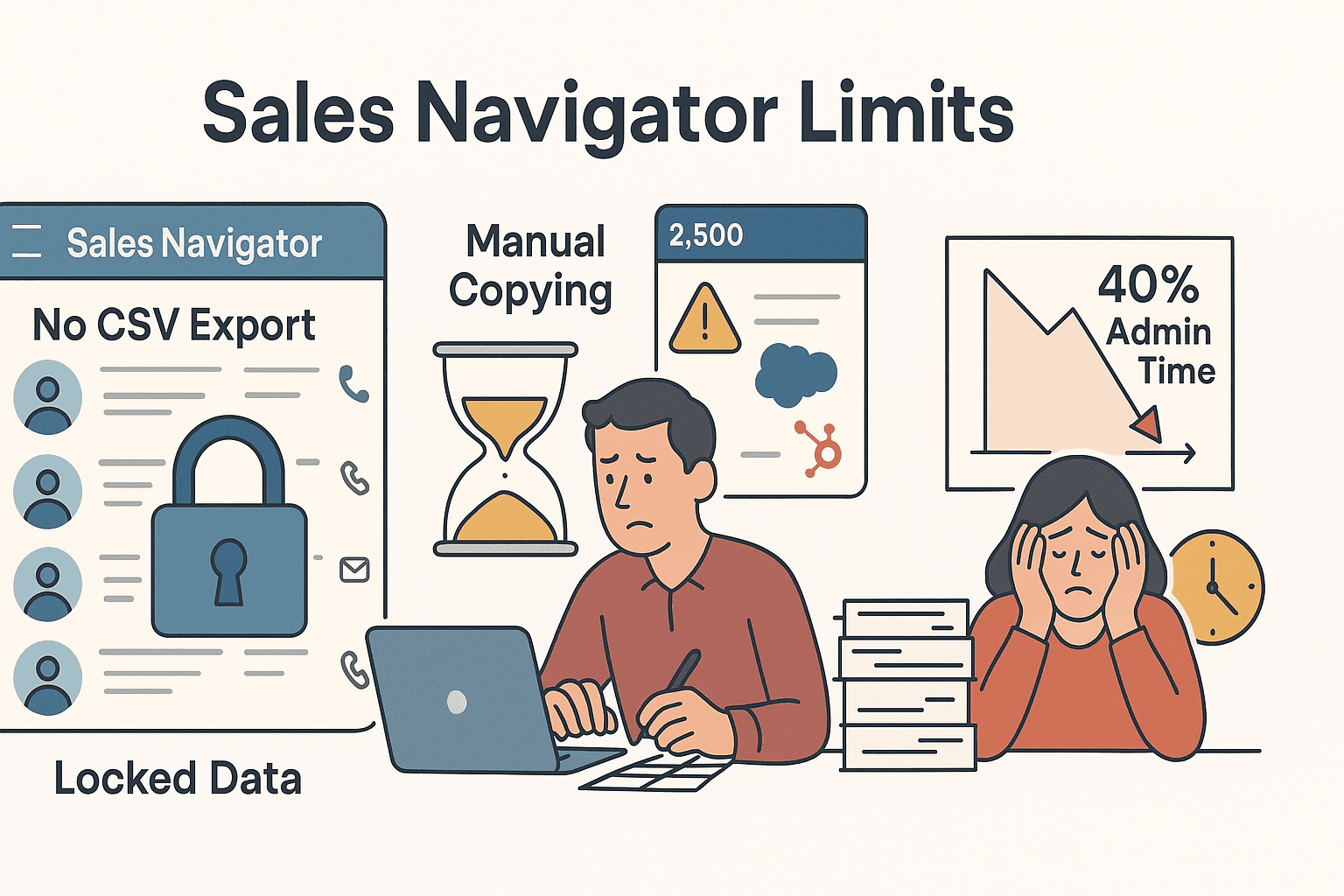 Now, here’s the catch: LinkedIn Sales Navigator does not make exporting easy. In fact, it’s almost like they want to keep your leads locked up.
Now, here’s the catch: LinkedIn Sales Navigator does not make exporting easy. In fact, it’s almost like they want to keep your leads locked up.
Let’s break down the main pain points:
- No Native CSV Export: There’s no “Export to CSV” button in Sales Navigator—even on the pricey Advanced Plus plan ().
- Limited CRM Integrations: Only the top-tier (and expensive) Advanced Plus plan offers CRM sync, and even then, it’s limited to certain CRMs like Salesforce and HubSpot. No CSV file, no flexibility ().
- Manual Copy-Paste: Most users end up copying and pasting data field by field. It’s slow, error-prone, and just plain painful. Imagine trying to export 500 leads this way!
- Incomplete Data: Even if you copy everything, you’ll only get what’s visible—usually just name, title, company, and maybe location. No emails, no phone numbers, no deep profile info.
- Result Limits: Sales Navigator caps search results at , so if your search returns more, you’ll need to split it up.
- Workflow Disruption: All these limitations mean more time spent on admin, less on selling, and a higher risk of missing out on hot leads.
It’s no wonder that just searching for or entering contact data instead of actually selling.
Traditional Methods: How to Export Lists from Sales Navigator (Pros & Cons)
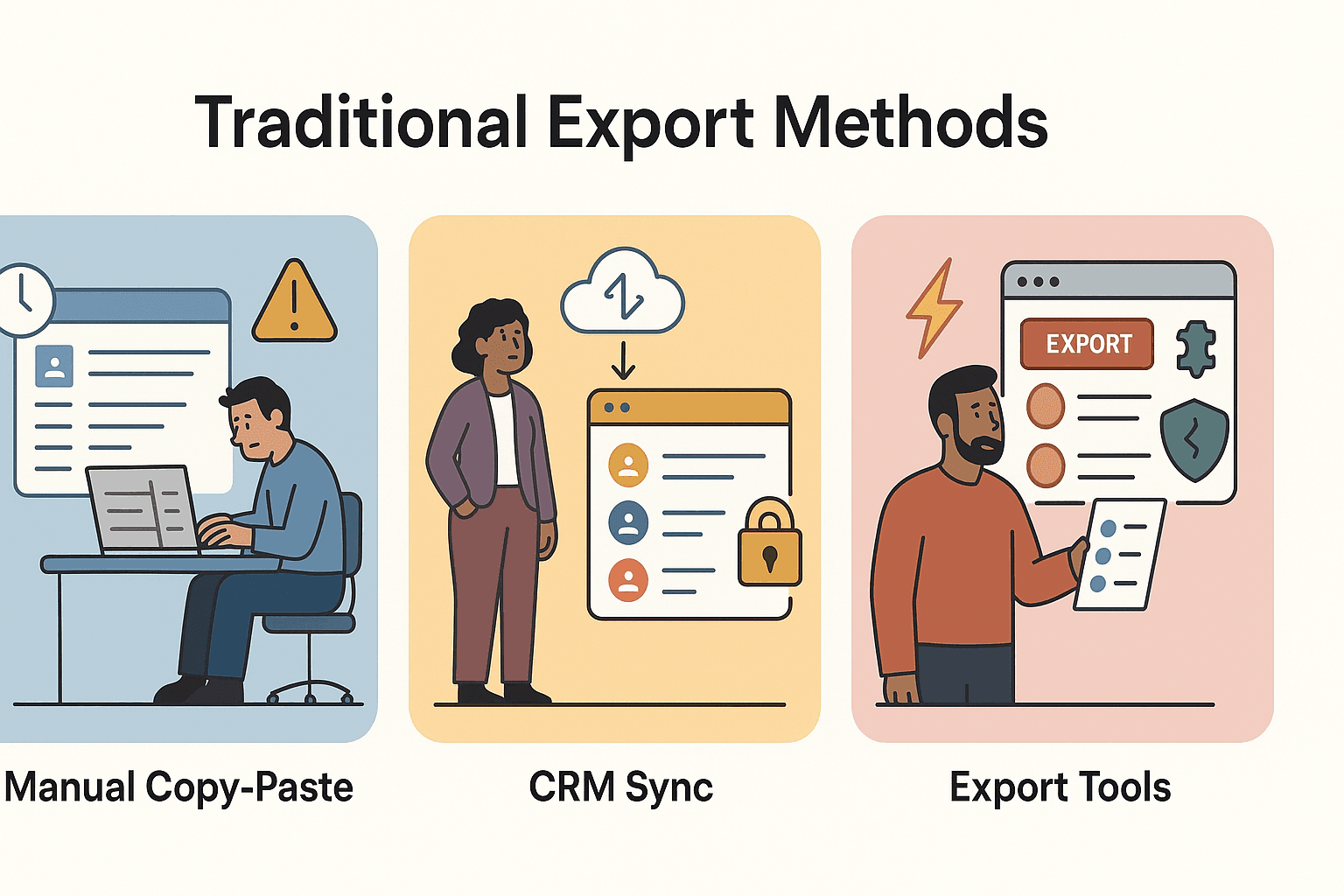 Let’s look at the classic ways people try to get their data out of Sales Navigator—and why they often fall short.
Let’s look at the classic ways people try to get their data out of Sales Navigator—and why they often fall short.
1. Manual Copy-Paste
How it works: Open your lead list or search results, and copy each field (name, title, company, etc.) into a spreadsheet.
Pros:
- Free (except for your time and sanity)
- No compliance issues
Cons:
- Extremely slow and tedious (exporting 1,000 leads could take hours or days)
- High risk of errors and missed data
- Only basic info—no emails or phone numbers
2. CRM Sync (Advanced Plus Plan)
How it works: If you’re on the Advanced Plus plan, you can sync leads to Salesforce or HubSpot.
Pros:
- Automated, hands-off once set up
- Reduces manual data entry
Cons:
- Expensive (starts around $135/user/month)
- Only works with select CRMs
- Still doesn’t give you a CSV or spreadsheet
- Limited fields—no personal emails or phones
3. Third-Party Export Tools
How it works: Use browser extensions or web apps that scrape Sales Navigator pages (e.g., Wiza, Kaspr, LinkedHelper).
Pros:
- Fast—can export hundreds of leads in minutes
- Often includes enriched data (emails, phones, company info)
- User-friendly for LinkedIn-specific tasks
Cons:
- Paid (credit or subscription-based)
- Risk of LinkedIn detection if overused
- May break if LinkedIn changes its layout
- Usually focused only on LinkedIn, not other sources
Here’s a quick comparison:
| Method | Data Richness | Speed | Ease of Use | Cost/Access |
|---|---|---|---|---|
| Manual Copy-Paste | Low | Very Slow | Difficult | Free (but not scalable) |
| CRM Sync (Adv. Plus) | Medium | Fast | Easy (if available) | High ($135+/user/month) |
| 3rd-Party Tools | High | Fast | Moderate | Paid (credits/subscription) |
Thunderbit: Supercharging List Export with AI Web Scraper
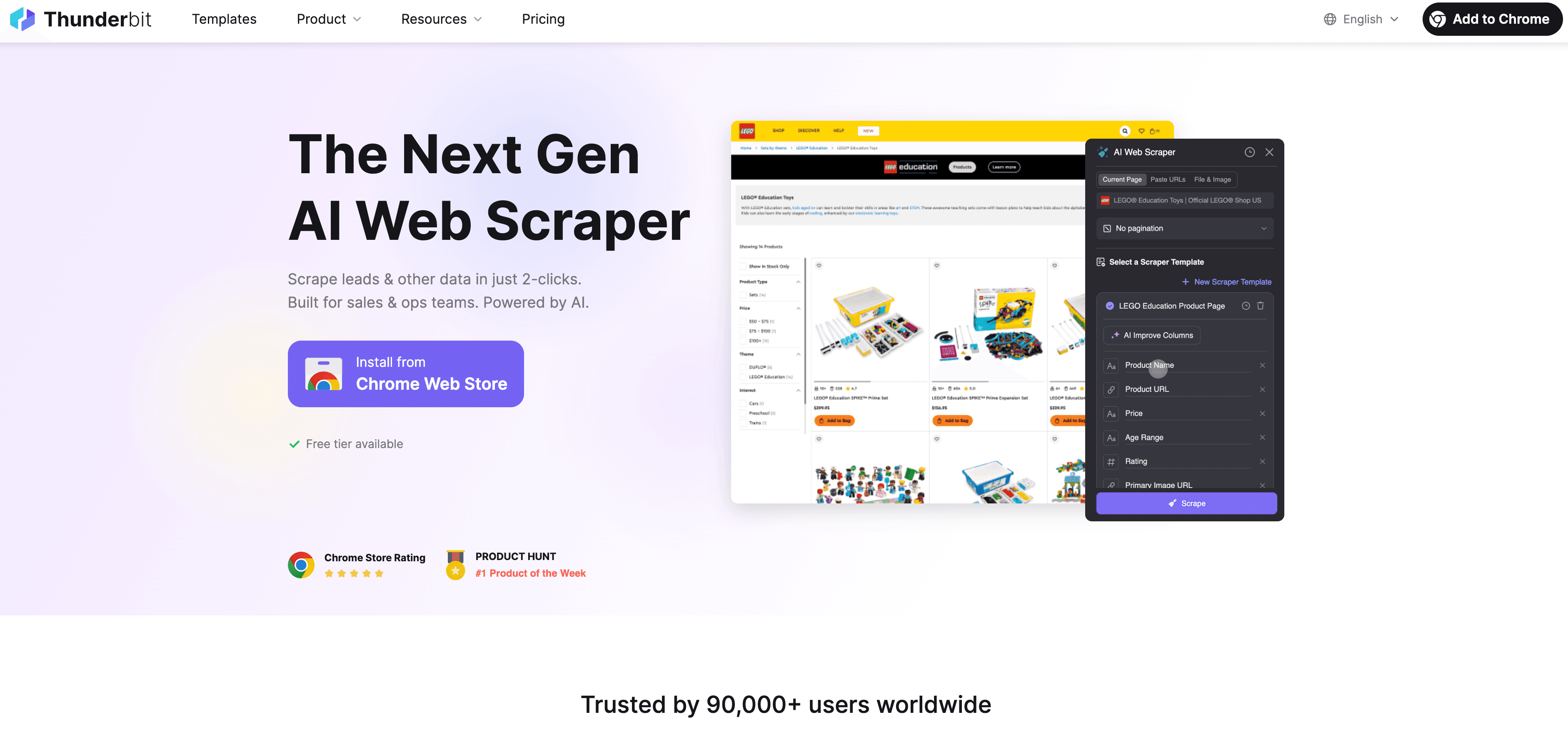 This is where Thunderbit comes in and changes the game (okay, not “game-changer,” but you get the idea). is an built for business users who want to export lists from Sales Navigator—fast, accurately, and with richer data than ever before.
This is where Thunderbit comes in and changes the game (okay, not “game-changer,” but you get the idea). is an built for business users who want to export lists from Sales Navigator—fast, accurately, and with richer data than ever before.
What Makes Thunderbit Different?
- 2-Click Extraction with AI: Open your Sales Navigator list, click the Thunderbit icon, hit “AI Suggest Fields,” and Thunderbit’s AI reads the page and recommends the right columns (name, title, company, profile URL, and more). No coding, no setup.
- Subpage Scraping: Want more than what’s on the list page? Thunderbit can visit each profile, grab emails, phone numbers, company websites, and append that info to your table. It’s like having a super-fast research assistant.
- AI Field Prompts: Thunderbit lets you label, categorize, and enrich your data as you scrape. For example, you can add a “Seniority Level” column and have AI categorize each lead based on their title.
- Direct Export: Send your data straight to Excel, Google Sheets, Airtable, Notion, or download as CSV—no extra charge, no extra steps.
- Scheduled Scraping: Set up recurring exports so your lists are always up-to-date. Thunderbit can run scrapes on a schedule and push results to your favorite tools.
- Cloud or Browser Scraping: Choose the mode that fits your needs—Thunderbit adapts to your workflow.
Thunderbit isn’t just for LinkedIn, either. You can use it to scrape data from almost any website, making it a versatile tool for sales, marketing, and ops teams.
How Thunderbit’s AI Suggest Fields Makes Data Smarter
Here’s where the magic (okay, AI) happens. Thunderbit’s “AI Suggest Fields” feature scans your Sales Navigator page and proposes the most relevant columns—think Name, Job Title, Company, Location, Profile URL, and more. You can tweak these, add your own, or use custom prompts to label and categorize leads as you go.
For example:
- Add a “Seniority Level” column and prompt: “Categorize as C-level, VP, Director, Manager, or Staff based on job title.”
- Add a “Connection Degree” column: “Extract whether this is a 2nd- or 3rd-degree connection.”
- Add a “Category” column: “If industry contains ‘Software’ or ‘Technology,’ label as Tech; if Finance or Banking, label as Finance.”
Thunderbit’s AI does the heavy lifting, so your exported list isn’t just raw data—it’s already organized, labeled, and ready for action.
Step-by-Step Guide: How to Export Lists from Sales Navigator Using Thunderbit
Let’s get practical. Here’s how you can export a Sales Navigator list with Thunderbit in just a few minutes.
Preparing Your Sales Navigator List for Export
- Filter and Organize: Use Sales Navigator’s filters to target the right leads (title, industry, location, etc.). If your search returns more than 2,500 results, break it into segments.
- Open Your List: Load your saved leads or search results in Sales Navigator. Make sure all entries are visible (scroll down if needed).
Using Thunderbit to Scrape and Export Data
- Install Thunderbit: Download the and sign up (the free tier lets you try it right away).
- Launch Thunderbit: Click the Thunderbit icon in your browser while on the Sales Navigator page.
- AI Suggest Fields: Hit “AI Suggest Fields.” Thunderbit will scan the page and suggest columns like Name, Title, Company, Profile URL, etc.
- Customize Fields: Add or edit columns as needed. Want emails or phones? Add those columns and set them as Email or Phone type.
- Set AI Prompts (Optional): For advanced labeling, add custom prompts to categorize or enrich your data.
- Configure Pagination: If your list spans multiple pages, Thunderbit can handle click pagination or infinite scroll automatically.
- Start Scraping: Click “Scrape.” Thunderbit will extract data from each page and compile it into a table.
- Subpage Scraping (Optional): For deeper data, use “Scrape Subpages” to visit each profile and pull additional info (emails, company websites, etc.).
- Review and Export: Check your results, then export directly to Excel, Google Sheets, Airtable, Notion, or download as CSV.
And that’s it! What used to take hours now takes minutes—and your data is richer, cleaner, and ready to use.
Automating List Export and Updates with Thunderbit’s Scheduled Scraper
If you’re exporting lists regularly (say, every week or month), Thunderbit’s is a lifesaver.
Here’s how it works:
- Set Up a Schedule: In Thunderbit, choose your Sales Navigator list or search, and set a schedule using natural language (“every Monday at 8am”).
- Choose Export Destination: Pick where you want the data to go—Google Sheets, Airtable, Notion, etc.
- Automate Enrichment: Thunderbit will run the scrape at your chosen interval, update your data, and push results to your workflow.
- Trigger Workflows: Use integrations (like Zapier or native CRM imports) to trigger emails, assign leads, or update dashboards automatically.
This means your CRM and sales dashboards are always up-to-date, and your team never misses a hot lead.
Comparing Export Solutions: Traditional Methods vs. Thunderbit
Let’s put it all together:
| Method | Data Richness | Speed | Ease of Use | Cost/Access | Integration Options |
|---|---|---|---|---|---|
| Manual Copy-Paste | Low | Very Slow | Difficult | Free (not scalable) | None |
| CRM Sync (Adv. Plus) | Medium | Fast | Easy (if available) | High ($135+/user/month) | Only select CRMs |
| 3rd-Party Tools | High | Fast | Moderate | Paid (credits/subscription) | Usually CSV, some CRM |
| Thunderbit | High+ | Very Fast | Very Easy | Freemium (credits, free tier) | Excel, Sheets, Airtable, Notion, CSV, JSON |
Thunderbit stands out for its combination of data richness, speed, ease of use, and flexible integrations—plus, you can use it for more than just LinkedIn.
Key Takeaways: Exporting Lists from Sales Navigator Efficiently
- Exporting lists is critical for fast follow-up, personalization, and pipeline management.
- Sales Navigator’s native export options are limited—manual copy-paste and CRM sync are slow, incomplete, or expensive.
- Thunderbit’s AI Web Scraper makes exporting lists from Sales Navigator fast, easy, and richly informative, with features like AI field suggestions, subpage scraping, and scheduled exports.
- Automating exports and enrichment means your sales team always has the freshest, most actionable data—no more missed opportunities.
Conclusion
In today’s sales landscape, data is king—but only if you can actually use it. Don’t let your best leads get stuck inside Sales Navigator. With tools like , exporting, enriching, and automating your lead lists is finally within reach for every team, no matter your size or tech skills. Give it a try, and watch your sales process go from “copy-paste chaos” to “pipeline powerhouse.”
Ready to see Thunderbit in action? and start exporting smarter today. And for more sales automation tips, check out the .
FAQs
1. Why can’t I export lists directly from Sales Navigator to CSV?
LinkedIn intentionally restricts direct CSV exports from Sales Navigator, even on premium plans, to keep users within their ecosystem and upsell higher-tier integrations. Most users must use manual copy-paste, CRM sync (on expensive plans), or third-party tools.
2. What data can Thunderbit extract from Sales Navigator?
Thunderbit can extract all visible fields (name, title, company, location, profile URL) and, with subpage scraping, can pull emails, phone numbers, company websites, and more—plus, you can use AI prompts to label and categorize leads.
3. Is Thunderbit safe to use with LinkedIn?
Thunderbit operates through your browser session, mimicking human actions. Used responsibly (avoiding excessive scraping), it’s a low-risk way to automate exports. Always respect LinkedIn’s terms and avoid overloading the platform.
4. How does Thunderbit’s scheduled scraping work?
You can set up recurring exports (daily, weekly, etc.) from Sales Navigator, and Thunderbit will automatically update your data in Google Sheets, Airtable, Notion, or other destinations—keeping your CRM and dashboards always current.
5. Can I use Thunderbit for other websites besides LinkedIn?
Absolutely! Thunderbit is a general-purpose AI web scraper, so you can use it to extract data from almost any website—perfect for sales, marketing, ecommerce, and more.
Ready to leave copy-paste behind? and see how easy exporting lists from Sales Navigator can be.
Read More