If you’ve ever tried to wrangle data out of Notion and into Excel, you know it’s a bit like trying to fit a square peg into a round hole—especially when you’re in a hurry, and your boss is waiting for that “just one more” report. Notion has exploded in popularity, with , and it’s become the go-to for organizing everything from project plans to sales pipelines. But when it comes time to crunch numbers, build dashboards, or share data with the finance team, Excel is still the king—boasting a .
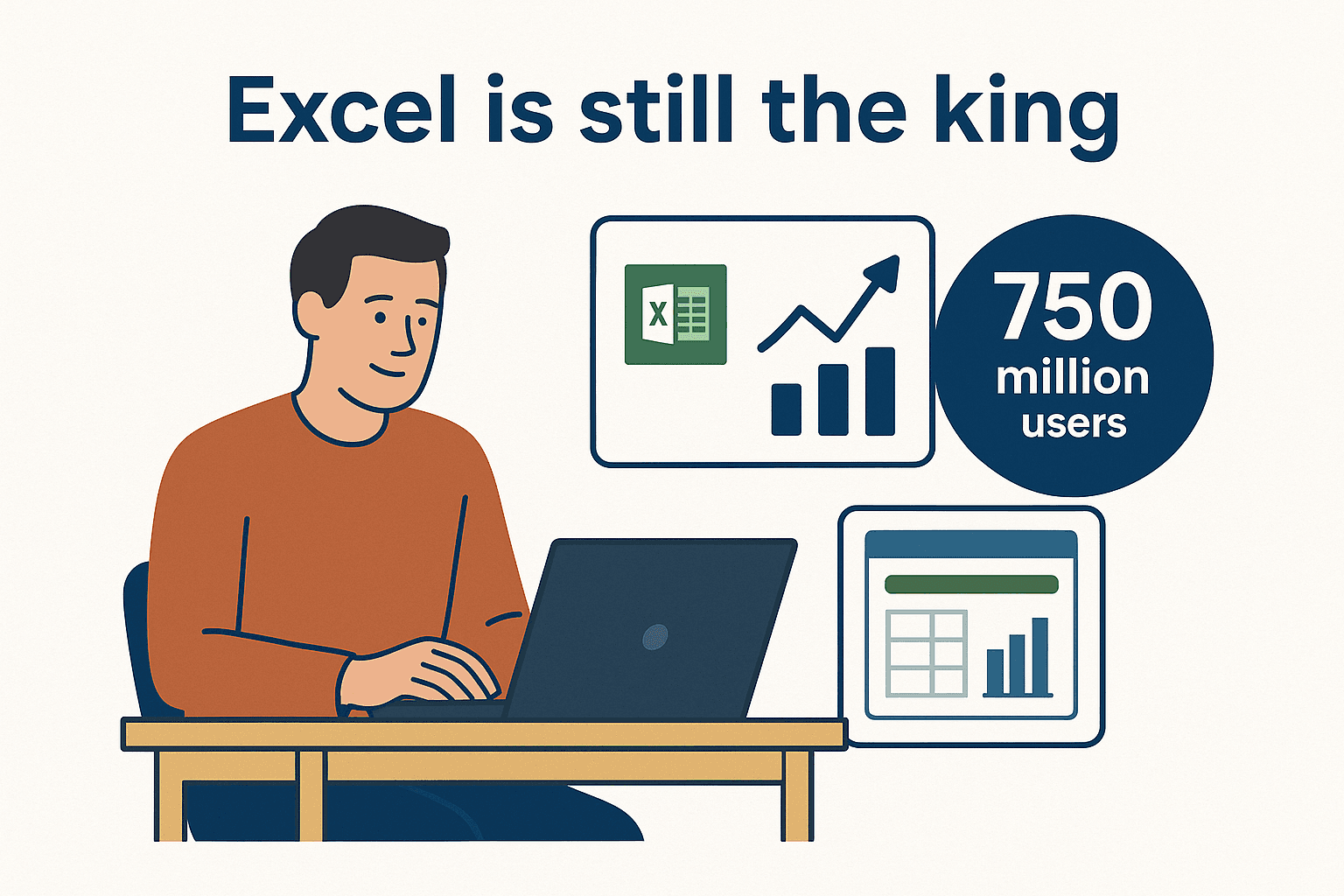 So, why does exporting from Notion to Excel feel like more trouble than it should be? From formatting headaches to manual rework, the process can be a real productivity killer—especially if you need to do it regularly. That’s exactly why I’ve put together this practical guide. I’ll walk you through the best ways to move your data, share some pro tips, and show you how (the AI-powered web scraper my team and I built) can turn this whole process into a one-click, zero-headache workflow.
So, why does exporting from Notion to Excel feel like more trouble than it should be? From formatting headaches to manual rework, the process can be a real productivity killer—especially if you need to do it regularly. That’s exactly why I’ve put together this practical guide. I’ll walk you through the best ways to move your data, share some pro tips, and show you how (the AI-powered web scraper my team and I built) can turn this whole process into a one-click, zero-headache workflow.
Why Export from Notion to Excel? Unlocking the Power of Data Analysis
Let’s be honest: Notion is fantastic for capturing ideas, collaborating with your team, and keeping projects organized. But when it’s time for deep analysis, advanced reporting, or sharing data with stakeholders who live and breathe spreadsheets, Excel is still the gold standard.
Here’s why so many business users move data from Notion to Excel:
- Advanced Calculations & Pivot Tables: Notion’s formulas are handy for simple stuff, but Excel’s functions, pivot tables, and what-if analysis are on a whole different level ().
- Charts and Visualization: Need to build a dashboard or visualize trends? Excel’s charting tools are unmatched, while Notion offers only basic progress bars or third-party embeds.
- Handling Large Data Sets: Notion can get sluggish with big tables. Excel (especially with Power Query) is built for speed and scale.
- Universal Sharing: Excel files are the lingua franca of business. Whether you’re sending data to a client, importing into another system, or prepping for a board meeting, Excel is the format everyone expects ().
Let’s break it down with a quick comparison:
| Use Case | Notion (Collaboration & Organization) | Excel (Analysis & Reporting) |
|---|---|---|
| Project Management | Excellent for Kanban, notes, team updates | Basic lists, lacks Kanban or wiki-style organization |
| Data Entry & Tracking | Great for collaborative input, attachments | Good for tables, less seamless for multi-user editing |
| Calculations & Analysis | Basic formulas, no pivot tables | Advanced formulas, pivot tables, deep analysis |
| Charts & Visualization | Limited, no native charting | Powerful built-in charts, dashboards, conditional formatting |
| Reporting & Sharing | Good for internal wikis, link sharing | Print-ready, widely compatible, easy to email or integrate |
| Automation & Updates | Some via API/Zapier, no built-in scheduled export | Scripting, Power Automate, easier integration with workflows |
()
In short: Notion is your team’s digital whiteboard, while Excel is your number-crunching powerhouse. The magic happens when you can move data between them—quickly and cleanly.
Step-by-Step Guide: Exporting Notion Data to Excel
Let’s get practical. Here’s how to get your data from Notion to Excel the old-fashioned way—plus some tips to make it less painful.
Preparing Your Notion Database for Export
Before you hit “Export,” take a minute to tidy up your Notion database:
- Open the Right View: Notion exports only what’s visible in your current view. Make sure you’re showing all the data you want—no hidden filters or missing columns ().
- Remove Unneeded Columns: Hide or delete columns you don’t need in Excel (like attachments or images).
- Check Data Types: Make sure dates are set as Date properties, numbers as Number, etc. This helps Excel interpret your data correctly.
- Filter Large Data Sets: If your database is huge, create a filtered view to export just what you need ().
A little prep in Notion saves a lot of cleanup in Excel.
Exporting as CSV from Notion
Here’s the step-by-step:
- Open your Notion database as a full page.
- Click the three-dot menu (⋮⋮⋮) in the top-right and select Export.
- Choose “Markdown & CSV” as the export format.
- Decide if you want to include subpages (usually not needed for a simple table).
- Choose whether to include files and images (Excel won’t import images, so you might skip this).
- Click Export. Notion will generate a ZIP file.
- Unzip the file—you’ll find a CSV file with your database data.
()
Importing CSV into Excel
Now, let’s get that CSV into Excel:
- Double-click the CSV file—Excel should open it automatically.
- If you see weird characters or everything in one column, use Data > Get Data > From Text/CSV and make sure to select UTF-8 encoding ().
- Check that columns align correctly, dates look right, and multi-select fields (like tags) are in one cell (e.g., “Marketing, Urgent”).
- Fix any formatting issues: use Excel’s “Text to Columns” for misaligned data, and format dates or numbers as needed.
Common pitfalls:
- Notion exports formulas as their result, not the formula logic.
- Relation properties show only the linked page name, not the related data.
- Large exports (over 5MB) may fail—export in smaller chunks if needed ().
Thunderbit: The Fastest Way to Export Notion to Excel
Now for the fun part. What if you could skip all those steps and go straight from Notion to Excel with a single click? That’s exactly what was built for.
Thunderbit is an designed to help business users extract data from Notion (and any web app) directly into Excel, Google Sheets, Airtable, or Notion itself. No coding, no templates, no CSV headaches.
What makes Thunderbit different?
- AI Suggest Fields: Thunderbit’s AI scans your Notion page and automatically suggests the best columns and data types to export—no manual setup required.
- 1-Click Export: Once you confirm the fields, just hit “Scrape” and Thunderbit pulls all your data, even handling pagination and subpages if needed.
- Auto-Formatting: Dates, numbers, multi-selects—Thunderbit’s AI keeps everything clean and ready for Excel, so you don’t waste time fixing formats.
- Automation: Need to update your Excel report every week? Thunderbit can schedule exports, so your data is always fresh—no more manual work.
Users rave about how Thunderbit “feels like having an intern do the copy-pasting for you,” and it’s .
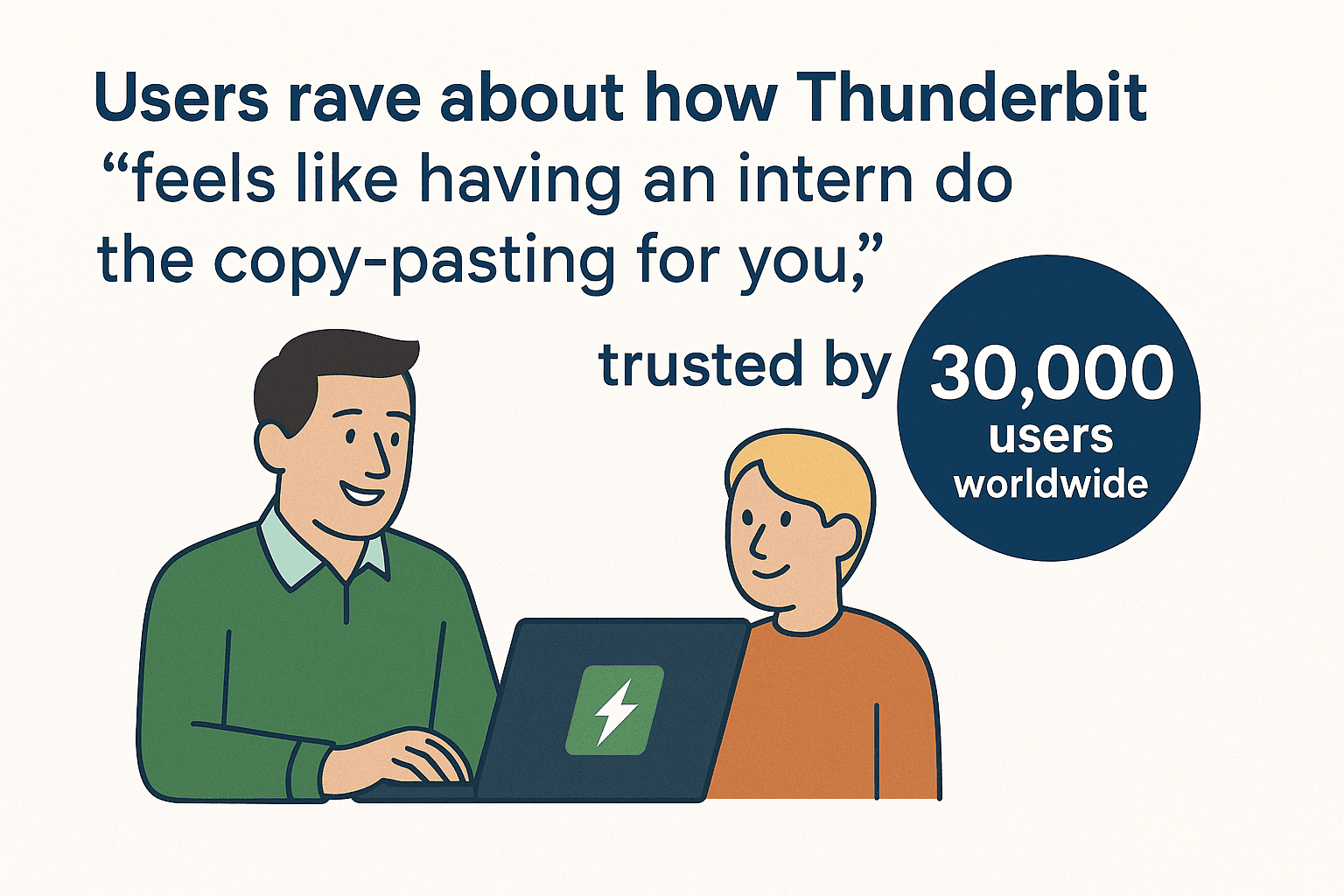
How Thunderbit’s AI Suggest Fields Works
Here’s how Thunderbit’s AI makes exporting painless:
- Open your Notion database in Chrome.
- Click the Thunderbit extension and hit “AI Suggest Fields.”
- The AI reads your table, suggests columns (like “Name,” “Status,” “Due Date”), and picks the right data types (text, date, number).
- You can tweak the suggestions, rename columns, or add custom instructions (like “split tags into separate columns”).
- Click Scrape—Thunderbit grabs all the data, ready for export.
No more fiddling with CSVs or wondering if you missed a column. The AI does the heavy lifting.
1-Click Export: From Notion to Excel in Seconds
Once Thunderbit has your fields, exporting is as easy as:
- Click Export and choose Excel (or Google Sheets, Airtable, Notion, CSV, or JSON).
- Download your file—no need to unzip or import, just open in Excel and go.
Thunderbit even supports subpage scraping. If each row in your Notion table links to a detailed page, Thunderbit can follow those links and pull extra info (like notes, images, or emails) into your spreadsheet—something Notion’s native export can’t do.
And yes, you can export for free (up to 6 pages per month, or 10 with a trial), with paid plans for heavier use ().
Automate Regular Notion to Excel Updates with Thunderbit
If you’re updating Excel reports from Notion every week (or every day), manual exports get old fast. Thunderbit’s Scheduled Scraper feature is a lifesaver:
- Describe your schedule in plain English (“every Monday at 9am”).
- Enter your Notion URL(s).
- Thunderbit handles the rest—scraping your data and delivering it to Excel (or Google Sheets, etc.) on autopilot.
You can even run scheduled scrapes in the cloud, so your computer doesn’t need to be on. This is a huge win for teams that need always-fresh data for dashboards or recurring reports.
Solving Common Data Format Issues When Importing to Excel
One of the biggest headaches with Notion exports is cleaning up data in Excel—dates as text, numbers with currency symbols, multi-select tags in one cell, and so on.
Thunderbit’s AI-driven approach solves most of these problems before you ever open Excel:
- Dates: Exported as true date values, not random text strings.
- Numbers: Stripped of currency symbols if you want, so Excel recognizes them as numbers.
- Multi-selects: Kept as a single cell (e.g., “TagA, TagB”), or split into columns with a custom AI prompt.
- Text encoding: Handles special characters, emojis, and non-English text with no drama.
- Custom formatting: Want “Yes/No” instead of “TRUE/FALSE” for checkboxes? Just tell the AI.
If you do run into a weird edge case, Thunderbit lets you add custom instructions per field—so you can clean, split, or transform data as it’s being scraped.
Comparing Notion’s Native Export vs. Thunderbit for Excel Workflows
Let’s put the two methods side by side:
| Factor | Notion Native Export (CSV) | Thunderbit Export to Excel |
|---|---|---|
| Setup Effort | Manual steps: export, unzip, import, format | One-time setup, then 1-2 clicks for each export |
| Speed | Slow for frequent use, manual each time | Fast, automated, seconds per export |
| Automation | None—must export manually every time | Full automation—schedule exports as often as you need |
| Accuracy & Formatting | Requires manual cleanup (dates, numbers, text issues) | AI detects and formats fields correctly, ready for analysis |
| Data Completeness | Only exports visible columns; subpages and attachments are separate | Can extract subpage data, images, emails, and more—all in one dataset |
| Ease of Use | Easy for basics, but non-technical users may struggle with CSV quirks | Designed for non-technical users—AI handles complexity |
| Cost | Free (just your time) | Free for small jobs, affordable paid plans for heavy use (Thunderbit Pricing) |
| Best For | One-off or simple exports | Frequent, complex, or automated exports; richer data; less manual work |
(, )
Key Takeaways: Making Notion to Excel Work for Your Team
Here’s the bottom line:
- Notion and Excel are better together: Use Notion for collaboration and organization, Excel for analysis and reporting.
- Manual exports work, but get tedious fast: Be ready for some cleanup if you go the CSV route.
- Thunderbit streamlines the whole process: With AI-powered field detection, 1-click export, and automation, you can move data from Notion to Excel in seconds—and keep it updated with zero manual effort.
- Business users love it: Teams save hours every week, reduce errors, and spend more time analyzing data instead of wrestling with exports.
If you’re tired of copy-paste marathons and want to see how easy Notion-to-Excel can be, and give it a spin. You’ll never look at exporting data the same way again.
Want more productivity tips and AI-powered workflow hacks? Check out the for deep dives, tutorials, and real-world stories from teams like yours.
FAQs
1. Why would I export data from Notion to Excel instead of just using Notion?
Notion is great for organizing and collaborating on data, but Excel offers advanced analysis, charting, and reporting tools that Notion can’t match. Exporting lets you leverage both platforms’ strengths.
2. What’s the easiest way to export Notion data to Excel?
The manual way is to export your Notion database as a CSV and open it in Excel. The fastest way is to use , which lets you export directly from Notion to Excel in one click—no CSV cleanup required.
3. How does Thunderbit handle data formatting issues like dates and tags?
Thunderbit’s AI detects data types (dates, numbers, multi-selects) and formats them correctly for Excel. You can also add custom instructions to split, clean, or transform data as needed.
4. Can I automate regular Notion-to-Excel exports with Thunderbit?
Yes! Thunderbit lets you schedule exports (daily, weekly, etc.), so your Excel reports are always up to date—no manual work required.
5. Is Thunderbit free to use for Notion to Excel exports?
Thunderbit offers a free tier (up to 6 pages per month, or 10 with a trial). Paid plans are available for higher volumes and advanced features. Exporting to Excel is always free once you’ve scraped the data.
Ready to supercharge your Notion-to-Excel workflow? and see how much time you can save.