Twitter (or X, if you’re keeping up with the rebrand) is a visual playground these days. Nearly half of all tweets now include an image, GIF, or video, and tweets with images get than plain text. Whether you’re a marketer tracking viral campaigns, a meme collector on a mission, or a business analyst archiving competitor product shots, there’s a good chance you’ve wanted to save images from Twitter—sometimes a single photo, sometimes hundreds at a time.
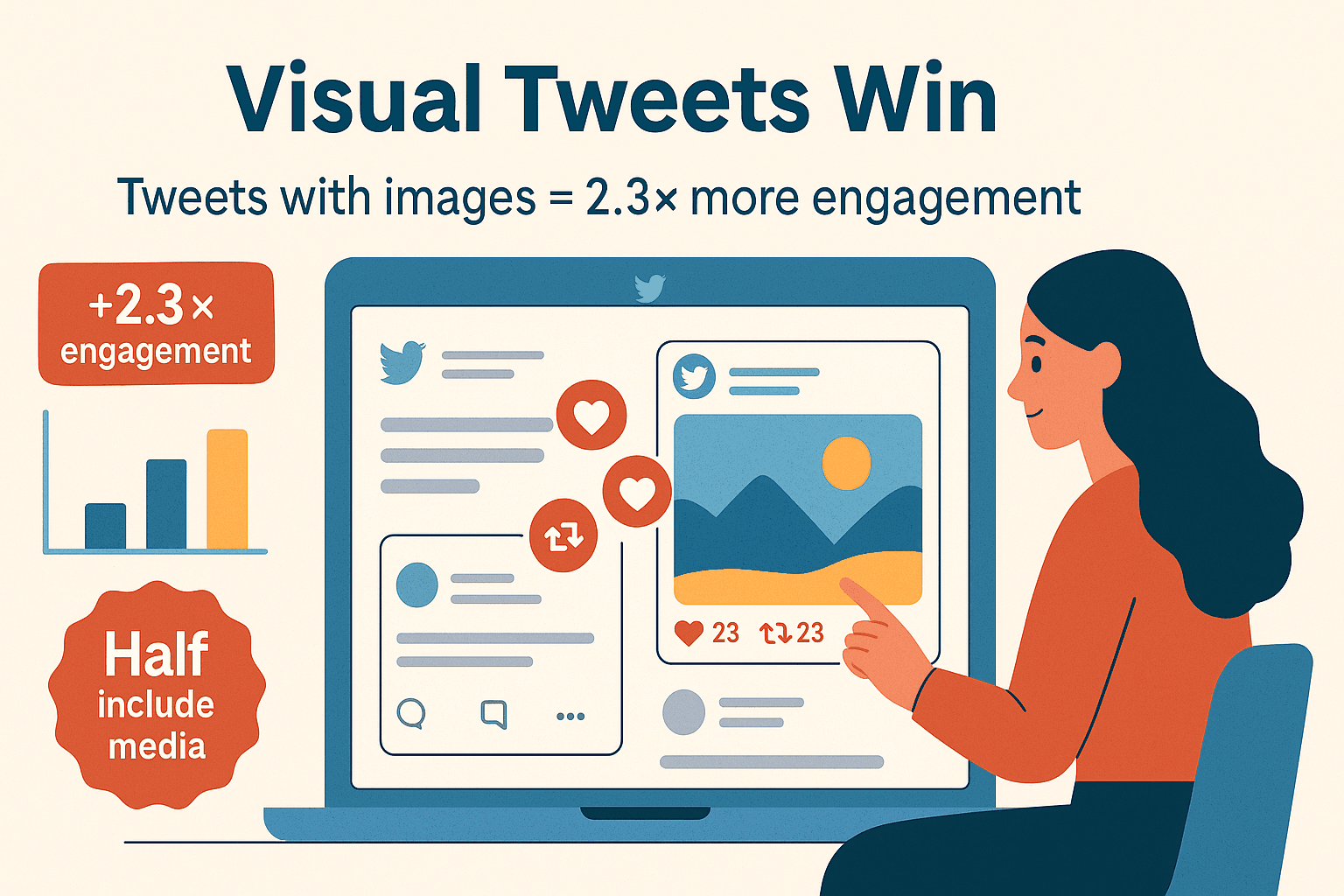
But here’s the kicker: downloading images from Twitter isn’t always as easy as a right-click. Manual methods work for the occasional meme, but when you need to collect images in bulk, organize them, or export them for business use, things get messy fast. That’s why I’m excited to walk you through the best ways to download Twitter images—comparing old-school manual tricks with modern tools like , our AI-powered Chrome extension that makes image extraction a breeze for everyone (not just the techies).
What Does "Downloading Images from Twitter" Mean?
Let’s clear up what we’re talking about. Downloading Twitter images can mean a few different things:
- Saving a single image from a tweet to your device (for personal reference, inspiration, or just a good laugh).
- Grabbing a profile picture or header image from a user’s account.
- Collecting images in bulk—for example, every image tweeted under a certain hashtag, or all product photos from a competitor’s timeline.
For casual users, this might be as simple as right-clicking and saving a photo. But for businesses, marketers, and researchers, downloading images often means automating the extraction of dozens or hundreds of images, organizing them, and exporting them into a spreadsheet or database for further analysis. Think of a social media manager curating user-generated content, or an ecommerce team tracking how their products appear across Twitter.
So, when we talk about “downloading images from Twitter,” we’re covering everything from one-off saves to large-scale, automated image scraping—each with its own set of tools and challenges.
Manual Methods: How to Download Images from Twitter One by One
Let’s start with the basics. If you only need a handful of images, Twitter’s built-in options are straightforward:
- Find the image you want in a tweet or profile.
- Right-click on the image (or long-press on mobile) and select “Save image as…”.
- Choose a file name and location on your device, then save.
On mobile, you can usually long-press the image and tap “Save” (Android) or use the share menu to save (iOS). And, of course, there’s always the fallback: take a screenshot. (Just be warned, screenshots capture the whole UI and lower the image quality.)
Limitations of Manual Downloading:
- Time-consuming: Imagine saving 100 images, one by one. That’s a lot of right-clicking (and probably a sore wrist).
- Easy to miss images: Multi-image tweets? You’ll need to open and save each one.
- No metadata: You don’t get tweet text, timestamps, or author info—just the image file.
- Quality loss: Screenshots reduce image quality and don’t capture the original file.
Manual methods are fine for the occasional meme or inspiration shot, but they don’t scale for business workflows or bulk archiving.
Batch Image Downloading Tools: When Manual Isn’t Enough
When you need to download images in bulk—say, for a marketing campaign, research project, or competitive analysis—manual methods just don’t cut it. That’s where batch image downloading tools come in. Here are the main categories:
1. Browser Extensions
Extensions like “X Media Downloader” (Chrome) or “Twitter Media Downloader” (Firefox) let you grab all images from a user’s tweets or a hashtag search with a click. Some general-purpose extensions (like DownThemAll! or Image Downloader) can scan any webpage and list all images for download.
Pros: Easy to use, integrates with your browsing.
Cons: Often limited to images currently loaded on the page, may miss images hidden in threads or require lots of scrolling.
2. Desktop Software
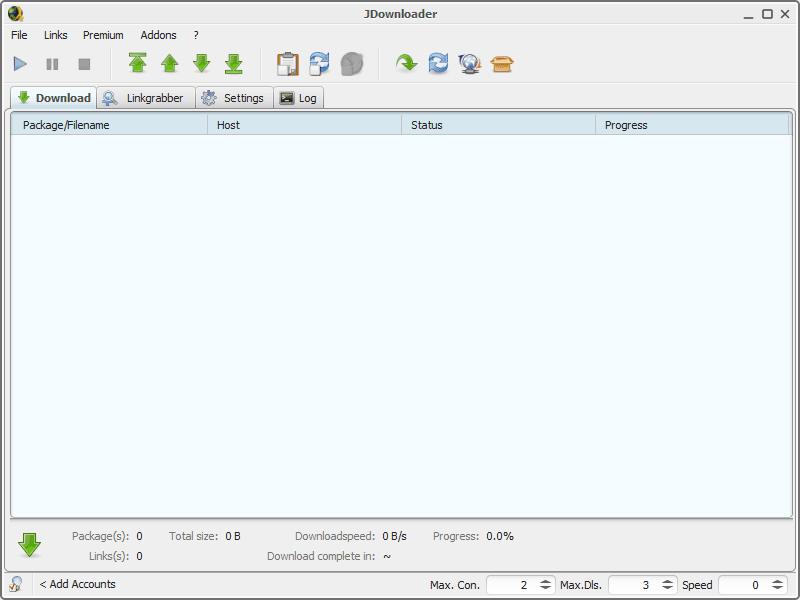
Programs like JDownloader or WFDownloader can take a Twitter profile or list of tweet URLs and download all images (and videos) in bulk. These are powerful for heavy-duty needs and can handle thousands of images.
Pros: Handles large volumes, offers advanced options.
Cons: Requires installation, sometimes asks for Twitter credentials or API keys, and can be intimidating for non-technical users.
3. Web-Based Downloaders
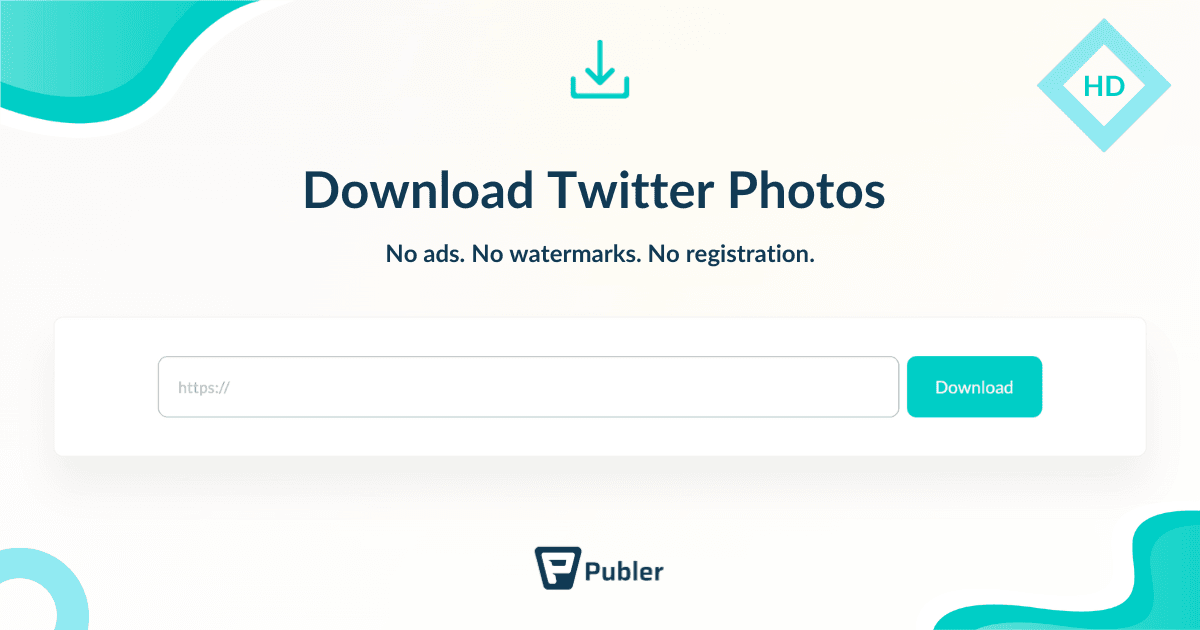
Sites like or let you paste a tweet or profile URL and download images directly.
Pros: No installation needed, quick for one-offs.
Cons: Often limited in bulk capabilities, may require repeated manual input, and can be risky if you stumble onto a sketchy site.
4. Advanced Scripting/Automation
For the tech-savvy, open-source scripts (like gallery-dl or Python scripts with Tweepy) can scrape images from Twitter at scale. But these require coding skills and can break whenever Twitter changes its site or API.
Pros: Ultimate flexibility and power.
Cons: High technical barrier, maintenance headaches.
Bottom line: Batch downloading tools save a ton of time when you need to collect images in volume. But most options either require technical skills, lots of manual setup, or are limited in what they can grab. That’s where Thunderbit comes in.
Why Thunderbit is the Smarter Way to Download Twitter Images
Let’s be honest: most people don’t want to mess with scripts or spend hours clicking through tweets. is designed for anyone who wants to extract images (and other data) from Twitter quickly, accurately, and without technical headaches.
What Makes Thunderbit Different?
- AI-Powered Extraction: Thunderbit’s “AI Suggest Fields” reads the Twitter page and automatically identifies images, tweet text, author, date, and more—no manual setup or coding required.
- 2-Click Scraping: Open the page, click “AI Suggest Fields,” then “Scrape.” That’s it.
- Bulk & Single Image Support: Whether you need one image or hundreds, Thunderbit handles it with the same workflow.
- Subpage Scraping: Need images from tweet details or threads? Thunderbit can visit each subpage and pull images you’d otherwise miss.
- Export Anywhere: Send your results to Excel, Google Sheets, Airtable, or Notion. If you export to Notion or Airtable, Thunderbit even uploads the images so you get a visual gallery—not just URLs.
- No Coding, No Maintenance: Thunderbit adapts to Twitter’s layout changes automatically, so you’re not left fixing broken scripts.
It’s the tool I wish I’d had years ago when I was drowning in manual image collection for marketing campaigns.
Step-by-Step: How to Download Images from Twitter with Thunderbit
Ready to see how easy this can be? Here’s how to use Thunderbit to download images from Twitter—whether you’re saving a single photo or scraping an entire feed.
Step 1: Install Thunderbit Chrome Extension
Head to the and click “Add to Chrome.” You’ll see the Thunderbit icon appear in your browser toolbar. Sign up for a free account (no credit card required), and you’re ready to roll.
Step 2: Open Twitter and Identify the Images to Download
Navigate to and log in. Go to the Twitter profile, hashtag search, or thread that contains the images you want. For best results, scroll a bit to load more tweets, but you don’t need to go overboard—Thunderbit can auto-scroll as it scrapes.
Step 3: Activate Thunderbit and Use “AI Suggest Fields”
Click the Thunderbit icon in your browser. In the sidebar that pops up, hit “AI Suggest Fields.” Thunderbit’s AI will scan the page and suggest columns like “Tweet Text,” “Author,” “Date,” and—most importantly—“Images” or “Media URL.”
You can tweak the columns if you want (rename, remove, or add fields), but for most Twitter pages, Thunderbit nails it out of the box.
Step 4: Scrape and Export Twitter Images
Click “Scrape.” Thunderbit will auto-scroll the page, loading tweets and extracting images as it goes. When it’s done, you’ll see a table of results—each row is a tweet, and the image URLs are right there in a column.
Now, click “Export” and choose your format:
- Excel or CSV: Download a spreadsheet with image URLs.
- Google Sheets: Send your data straight to a new Sheet.
- Airtable or Notion: Thunderbit uploads the images, so you get a visual gallery in your database.
If you want the actual image files, you can use the URLs in the spreadsheet with a download manager, or just open them in your browser and save as needed.
Step 5: Advanced Tips—Subpage Scraping and Scheduling
- Subpage Scraping: If you want images from tweet details, replies, or threads, use Thunderbit’s “Scrape Subpages” feature. It’ll visit each tweet’s page and grab images that aren’t visible in the main timeline.
- Scheduled Scraping: Need to monitor a hashtag or profile for new images every day? Set up a schedule in Thunderbit using plain English (“every Monday at 9am”), and Thunderbit will run the scrape automatically—even if your browser is closed.
For more on these features, check out .
Twitter API Limitations vs. Web Scraping: Why Thunderbit Wins
You might be thinking, “Doesn’t Twitter have an API for this?” Technically, yes—but for most people, it’s not a realistic option anymore.
- Severe Rate Limits: The free Twitter API now allows only , and even the $100/month tier caps you at 10,000 tweets. Need more? Enterprise plans start at $42,000 per month. (No, that’s not a typo.)
- Developer Account Required: You have to apply and be approved for a developer account, which can take weeks (or get rejected).
- Coding Skills Needed: Even if you get access, you’ll need to write code to extract images from the API responses.
For most marketers, researchers, or business users, the API route is a non-starter. That’s why so many have switched to web scraping tools like Thunderbit, which work right in your browser, require no coding, and have no hard limits (as long as you’re scraping responsibly).
Productivity Boost: Thunderbit’s AI-Powered Workflow for Image Extraction
Here’s where Thunderbit really shines. Let’s say you’re a marketing manager running a campaign and want to collect every image posted with your hashtag. Manually, that’s hours of scrolling and saving. With Thunderbit, it’s a couple of clicks and a few minutes of processing.
- AI Labeling & Formatting: Use Thunderbit’s Field AI Prompt to categorize tweets, translate text, or add sentiment labels as you scrape.
- Bulk Export: Send your images and metadata straight to your favorite tools—no more copy-paste marathons.
- Consistent Results: No missed images, no duplicates, no human error.
Teams have reported saving hours (or even days) of manual work on each project, freeing up time for actual analysis and creative work.
Staying Legal: Best Practices for Downloading and Using Twitter Images
Before you go on a downloading spree, let’s talk about the rules of the road.
- Twitter’s Terms of Service: As of late 2023, Twitter explicitly . In practice, small-scale scraping for internal use is generally tolerated, but you should avoid scraping private data, hitting the site with excessive requests, or republishing scraped content publicly without permission.
- Copyright: Downloading an image doesn’t mean you own it. Most images on Twitter are copyrighted by their creators. For personal or internal use, you’re usually fine. For public or commercial use (like marketing materials), get permission or use Twitter’s official embed feature to display tweets with images.
- Give Credit: If you do use an image publicly, always credit the original creator and don’t remove watermarks or signatures.
- Privacy: Be respectful when scraping images of private individuals or sensitive content.
In short: use Thunderbit (or any tool) responsibly, scrape only what you need, and always respect copyright and privacy.
Conclusion & Key Takeaways
Let’s recap:
- Manual methods work for the occasional image, but they’re slow and error-prone for bulk downloads.
- Batch tools (extensions, software, web apps) help, but often require technical setup or have limitations.
- Thunderbit is the easiest, most efficient way to download images from Twitter—no coding, no maintenance, just a couple of clicks.
- AI-powered features like “AI Suggest Fields,” subpage scraping, and scheduling make Thunderbit perfect for business users, marketers, and anyone who needs to collect images at scale.
- Stay legal: Use images responsibly, respect Twitter’s terms, and always credit creators.
Ready to turn Twitter’s endless stream of images into an organized, actionable resource? and see how much time you can save. And if you want to dive deeper into web scraping, check out the for more guides and tips.
FAQs
1. Can I download all images from a Twitter profile at once?
Yes! With Thunderbit, you can scrape all images from a Twitter profile in bulk. Just open the profile, use “AI Suggest Fields,” and click “Scrape.” Thunderbit will auto-scroll and extract every image it finds.
2. Is it legal to download images from Twitter for personal use?
Downloading images for personal or internal business use is generally fine. For public or commercial use, you should get permission from the image owner and always credit the source. Avoid scraping private or sensitive content.
3. How does Thunderbit handle tweets with multiple images?
Thunderbit’s AI detects all images in a tweet, including multi-image posts. It will list all image URLs in your export, ensuring you don’t miss anything.
4. What export formats does Thunderbit support for images?
You can export image URLs (and other data) to Excel, CSV, Google Sheets, Airtable, or Notion. For Airtable and Notion, Thunderbit uploads the actual images so you get a visual gallery.
5. Why not just use the Twitter API to download images?
Twitter’s API now has strict rate limits, high costs, and requires coding skills. For most users, web scraping tools like Thunderbit are faster, easier, and don’t require developer access.
Happy scraping—and may your meme folders and marketing decks always be full of the best Twitter visuals.
Learn More