The modern workplace is a whirlwind of apps, tabs, and tasks—sometimes I feel like my mouse deserves its own gym membership with all the clicking it does. But here’s the good news: in 2025, desktop automation isn’t just for IT wizards or the “guy who knows Python.” It’s for everyone who’s tired of copy-pasting, manual data entry, or chasing down repetitive workflows. And trust me, the right automation tool can turn your daily grind into a well-oiled, click-saving machine.
I’ve spent years in SaaS and automation, and I’ve watched firsthand as sales, marketing, and operations teams have gone from “I wish I could automate this” to “Wait, that’s just one click now?” In this guide, I’ll walk you through the top 15 desktop automation tools for 2025—ranging from AI-powered web scrapers like (yes, that’s my team’s baby) to classic macro recorders and heavyweight RPA platforms. Whether you’re a non-technical user or a power automator, there’s a tool here that’ll help you reclaim your time and sanity.
Why Desktop Automation Matters for Modern Businesses
Let’s cut to the chase: over 90% of workers say automation boosts their productivity, and companies that adopt automation report an average 22% reduction in operating costs (). By 2024, about 60% of companies had implemented some form of automation in their operations ().
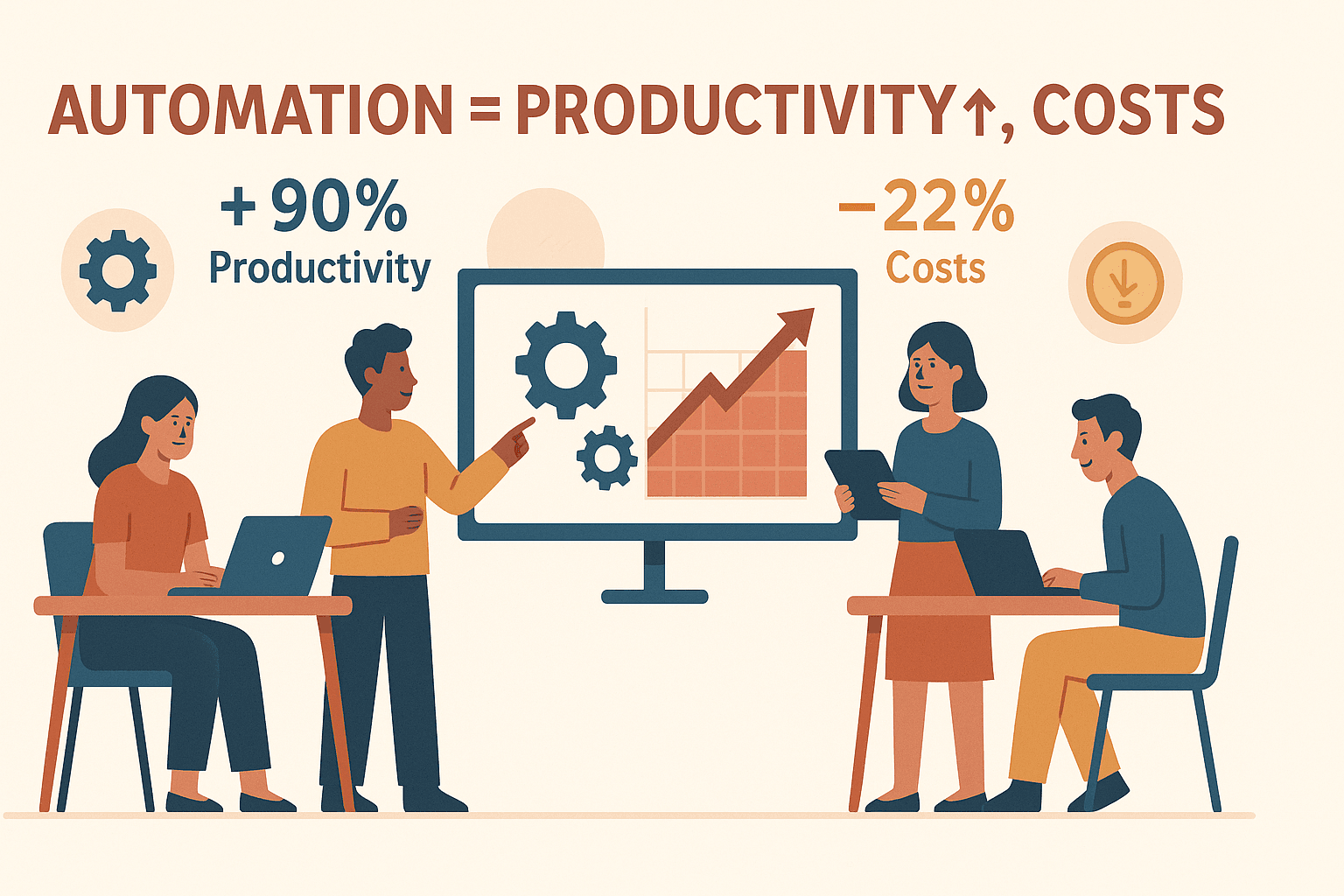 Desktop automation is about using software—bots, macros, scripts, or AI—to handle the repetitive, mind-numbing tasks that clog up your day. Think: extracting leads from LinkedIn, filling out forms, moving data between apps, or generating reports. For sales and marketing teams, that might mean scraping contact info or automating follow-up emails. For operations, it’s about data entry, inventory updates, or onboarding workflows.
Desktop automation is about using software—bots, macros, scripts, or AI—to handle the repetitive, mind-numbing tasks that clog up your day. Think: extracting leads from LinkedIn, filling out forms, moving data between apps, or generating reports. For sales and marketing teams, that might mean scraping contact info or automating follow-up emails. For operations, it’s about data entry, inventory updates, or onboarding workflows.
The upshot? Automation frees you up for the work that actually matters—building relationships, solving problems, and, yes, maybe even leaving the office on time.
How We Selected the Best Desktop Automation Tools
The desktop automation landscape is vast, and not every tool is a fit for every user. Here’s how I narrowed down the top 15 for 2025:
- Ease of Use: Can non-technical users get started quickly? Tools with intuitive UIs, drag-and-drop builders, or AI-driven setup scored higher.
- Capabilities: Does the tool balance power and simplicity? I looked for a range from basic macro recorders to enterprise-grade RPA platforms.
- Platform Compatibility: Windows, macOS, web, or cross-platform? I included options for every environment.
- Integration & Scalability: Can the tool connect to other apps or scale from one user to a whole team?
- Pricing & Accessibility: Free tiers, one-time purchases, and enterprise subscriptions—all are represented.
- User Support & Community: Active forums, tutorials, and responsive support make a big difference, especially for beginners.
This list covers everything from “I just want to automate a few clicks” to “I need to orchestrate hundreds of bots across my company.” Let’s dive in.
1. Thunderbit
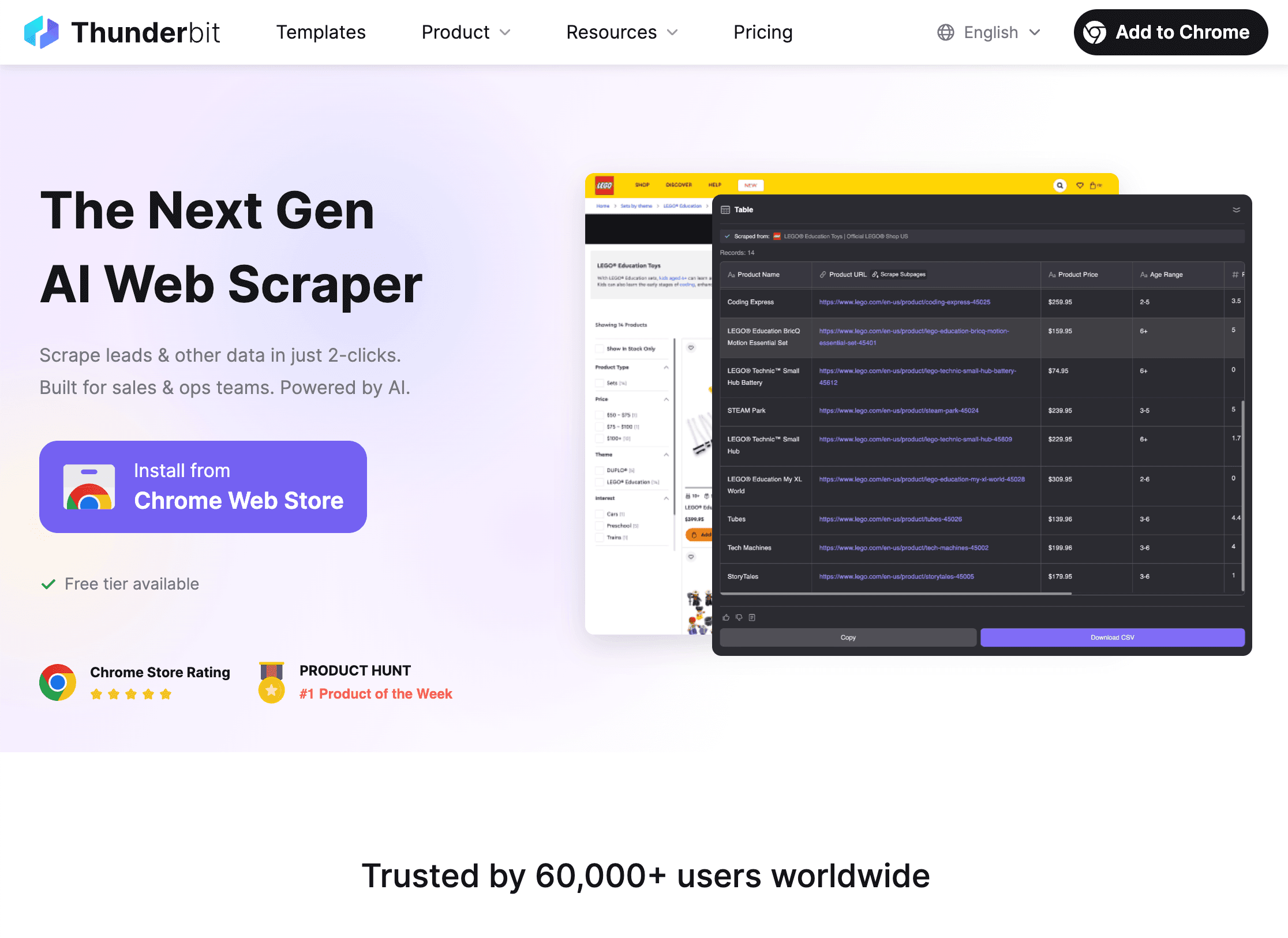
is my go-to recommendation for business users who want to automate web data tasks without the headaches. As an , Thunderbit specializes in scraping data from any website, PDF, or image—and exporting it directly to Excel, Google Sheets, Notion, or Airtable.
What sets Thunderbit apart? It’s all about simplicity. You just click “AI Suggest Fields,” let the AI read the page, and then hit “Scrape.” Thunderbit handles subpages, pagination, and even tricky layouts—no coding or templates required. It’s a lifesaver for sales teams building lead lists, marketers tracking competitors, or operations folks pulling data from web-based systems.
Key features:
- AI-driven field suggestions: Thunderbit interprets web pages and recommends the best columns to extract.
- Subpage & pagination scraping: Go beyond the first page—Thunderbit can follow links and gather deeper data.
- Free data export: Export to CSV, Excel, Google Sheets, Notion, or Airtable at no extra cost.
- Email, phone, and image extractors: Instantly grab contact info or images with a single click.
- AI autofill: Let AI fill out online forms and workflows for you.
- Scheduling: Automate recurring scrapes to keep your data fresh.
Real-world use: I’ve seen sales teams use Thunderbit to scrape hundreds of LinkedIn profiles or business directories in minutes—turning what used to be a weeklong project into a coffee break task. Marketing teams love it for competitor price monitoring and review aggregation. And because it’s so easy, even non-technical users can get started right away.
Pricing: Free tier (6 pages/month), with paid plans starting at $15/month for 500 credits. Exporting data is always free.
2. AutoHotkey
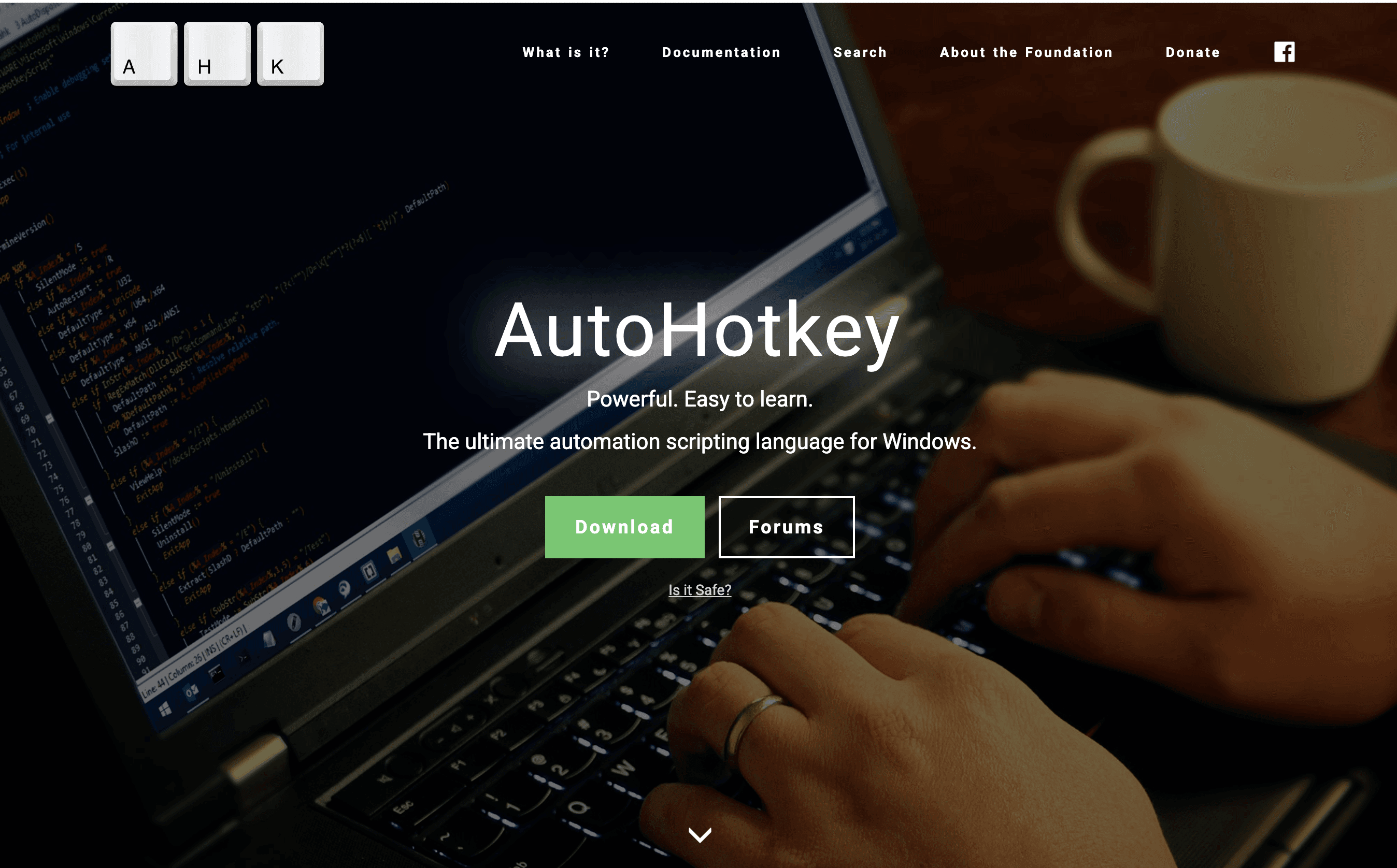 is the Swiss Army knife of Windows automation. It’s a free, open-source scripting language that lets you automate nearly anything on your PC—keystrokes, mouse clicks, file operations, and more.
is the Swiss Army knife of Windows automation. It’s a free, open-source scripting language that lets you automate nearly anything on your PC—keystrokes, mouse clicks, file operations, and more.
Best for: Power users and those comfortable with scripting. You can create custom hotkeys, automate data entry, or even build simple GUIs. The learning curve is real, but the community is massive and there are tons of shared scripts to get you started.
Use cases: Automate renaming files, fill out forms, create text expansion shortcuts, or even automate legacy apps that don’t play nice with modern tools.
3. UiPath
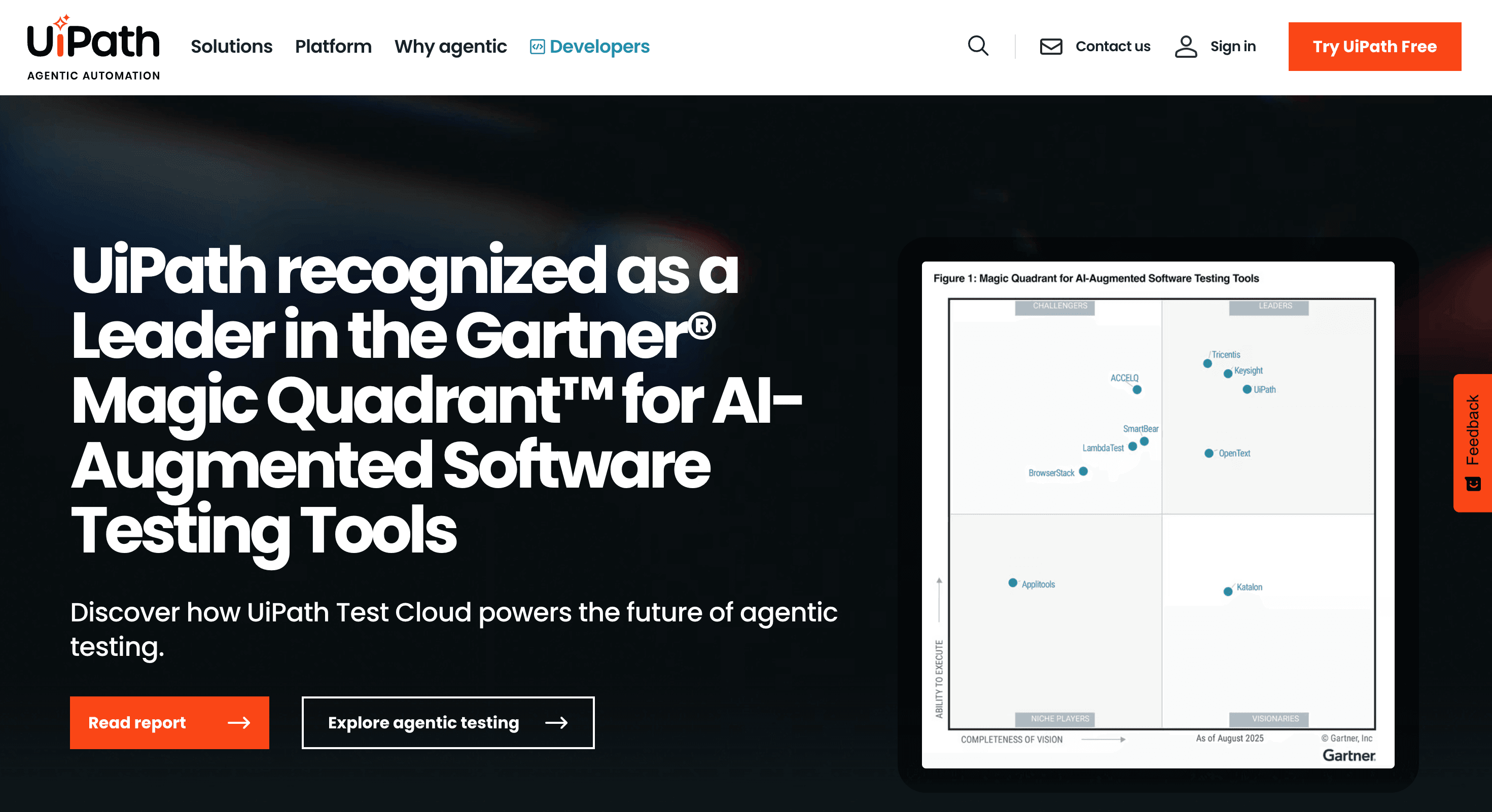 is the heavyweight champion of enterprise RPA (Robotic Process Automation). With a drag-and-drop workflow builder, extensive activity library, and powerful AI integrations, UiPath can automate everything from desktop apps to web systems and backend processes.
is the heavyweight champion of enterprise RPA (Robotic Process Automation). With a drag-and-drop workflow builder, extensive activity library, and powerful AI integrations, UiPath can automate everything from desktop apps to web systems and backend processes.
Best for: IT teams and large organizations needing robust, scalable automation. UiPath is used everywhere from banking to healthcare to government.
Features: Visual workflow designer, central orchestrator for managing bots, AI document processing, and a huge marketplace of pre-built components.
Pricing: Free Community Edition for small-scale use; enterprise licenses for larger deployments.
4. Microsoft Power Automate
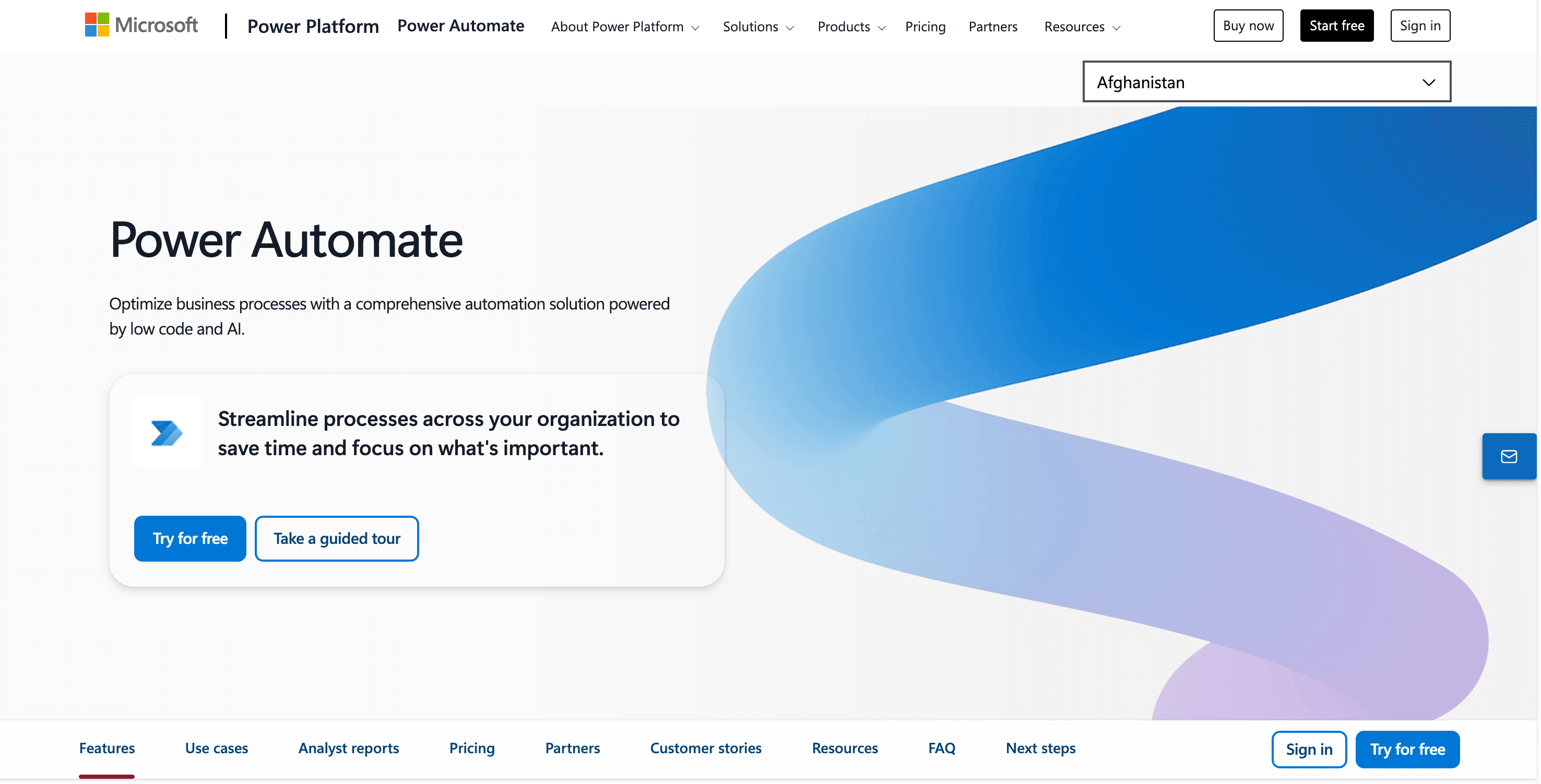 (formerly Microsoft Flow) is Microsoft’s answer to desktop and cloud automation. Power Automate Desktop is now included free with Windows 10 and 11, making RPA accessible to millions.
(formerly Microsoft Flow) is Microsoft’s answer to desktop and cloud automation. Power Automate Desktop is now included free with Windows 10 and 11, making RPA accessible to millions.
Best for: Anyone in the Microsoft ecosystem—if you use Outlook, Excel, SharePoint, or Teams, this is a no-brainer.
Features: Drag-and-drop flow builder, deep Office integration, pre-built templates, and AI-powered document processing. You can automate both desktop and cloud workflows.
5. Automation Anywhere
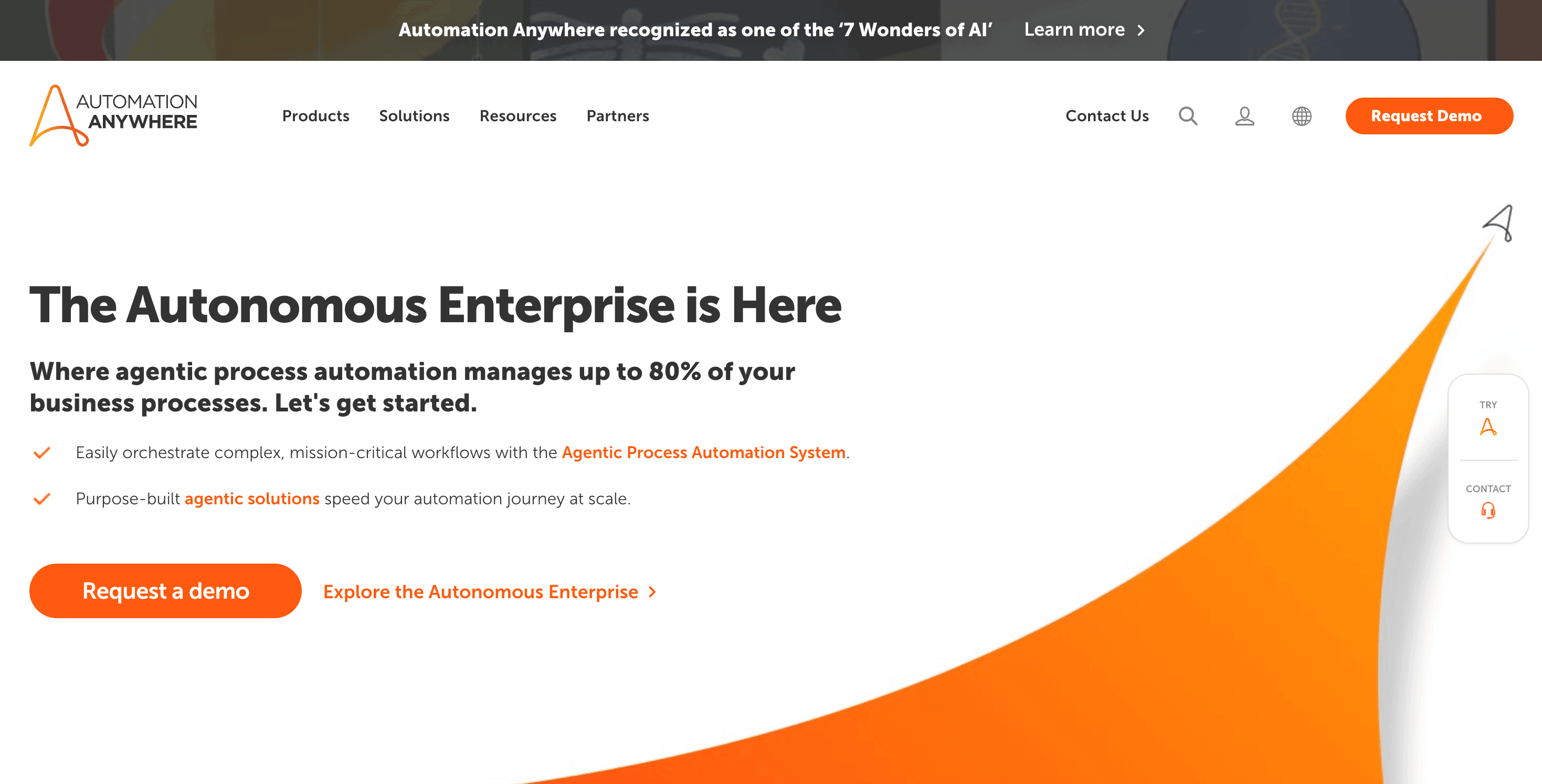 is a cloud-native RPA platform built for scaling automation across business operations. It’s trusted by Fortune 500 companies for everything from finance to HR.
is a cloud-native RPA platform built for scaling automation across business operations. It’s trusted by Fortune 500 companies for everything from finance to HR.
Best for: Medium to large businesses looking for secure, scalable automation.
Features: Attended and unattended bots, cloud-based management, intelligent document processing (IQ Bot), and analytics.
6. Blue Prism
is a pioneer in secure, enterprise-grade RPA. It’s known for its strict governance, compliance, and centralized control—making it a favorite in regulated industries like banking and healthcare.
Best for: Large enterprises with complex compliance needs.
Features: Visual process designer, centralized control room, server-based unattended bots, and robust audit trails.
7. WinAutomation
(now part of Power Automate Desktop) was a beloved Windows automation tool with a drag-and-drop workflow builder and macro recorder. Microsoft acquired it, and its DNA lives on in Power Automate Desktop.
Best for: Windows users who want to automate desktop tasks without coding.
Features: Macro recording, over 100 predefined actions, scheduling, and event triggers.
8. Macro Recorder
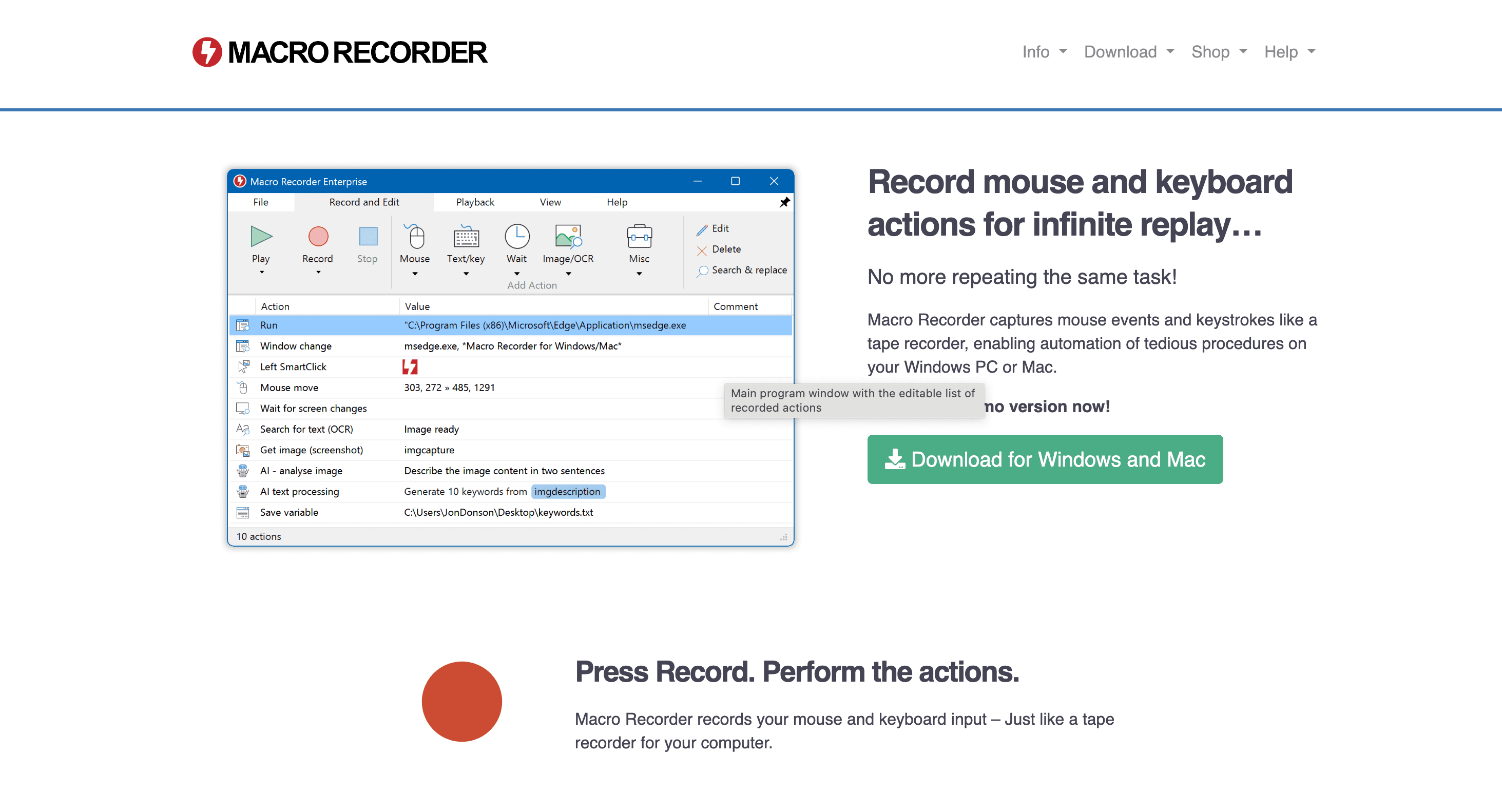 (by Bartels Media) is the ultimate “record and replay” tool for automating mouse and keyboard actions. It’s cross-platform (Windows and macOS) and perfect for simple, repetitive tasks.
(by Bartels Media) is the ultimate “record and replay” tool for automating mouse and keyboard actions. It’s cross-platform (Windows and macOS) and perfect for simple, repetitive tasks.
Best for: Individuals and small businesses who want to automate basic routines without any coding.
Features: Easy recording, playback, scheduling, and customizable hotkeys.
9. Keyboard Maestro
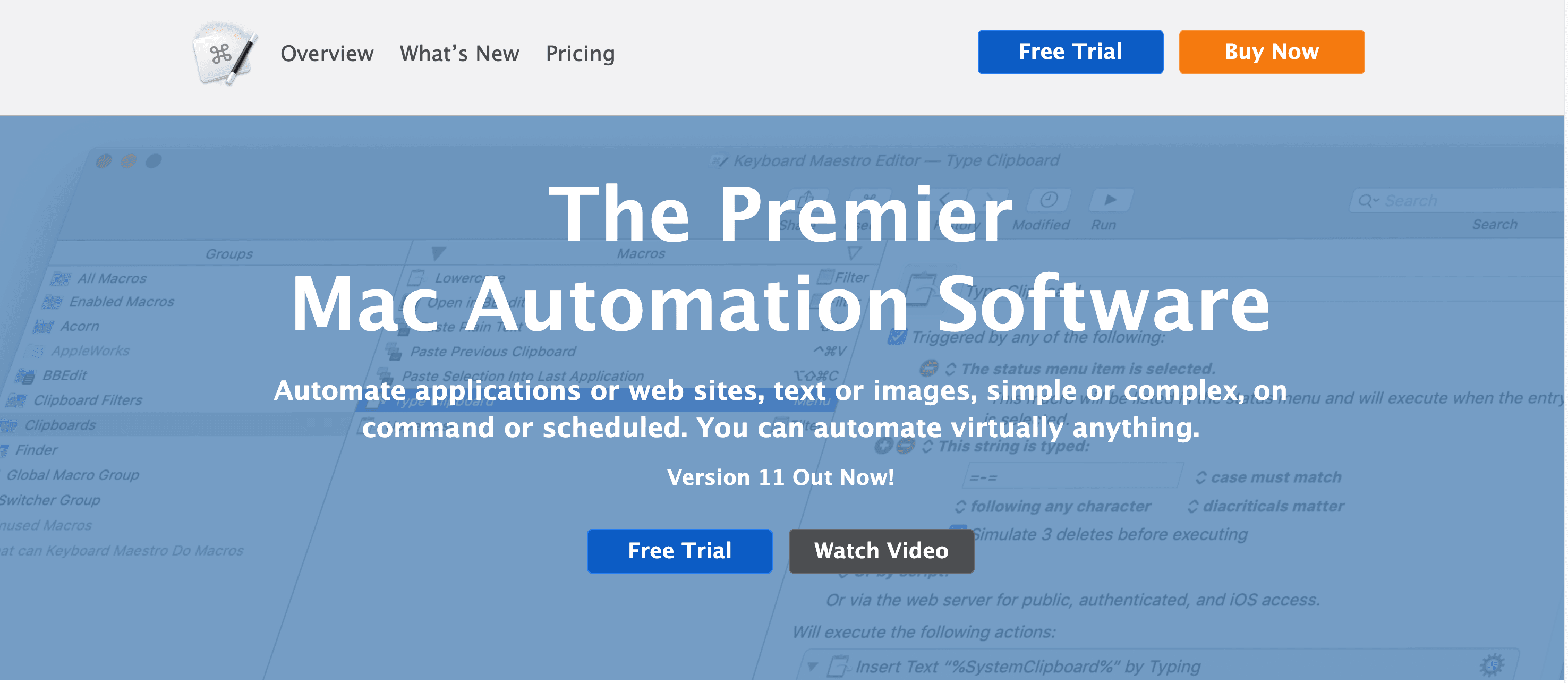 is the gold standard for Mac automation. It lets you build powerful macros using a visual editor, with triggers ranging from hotkeys to app launches to time of day.
is the gold standard for Mac automation. It lets you build powerful macros using a visual editor, with triggers ranging from hotkeys to app launches to time of day.
Best for: Mac power users—beginners can start simple, but there’s endless depth for advanced workflows.
Features: Hundreds of triggers and actions, AppleScript integration, macro syncing across Macs, and robust community support.
10. RoboTask
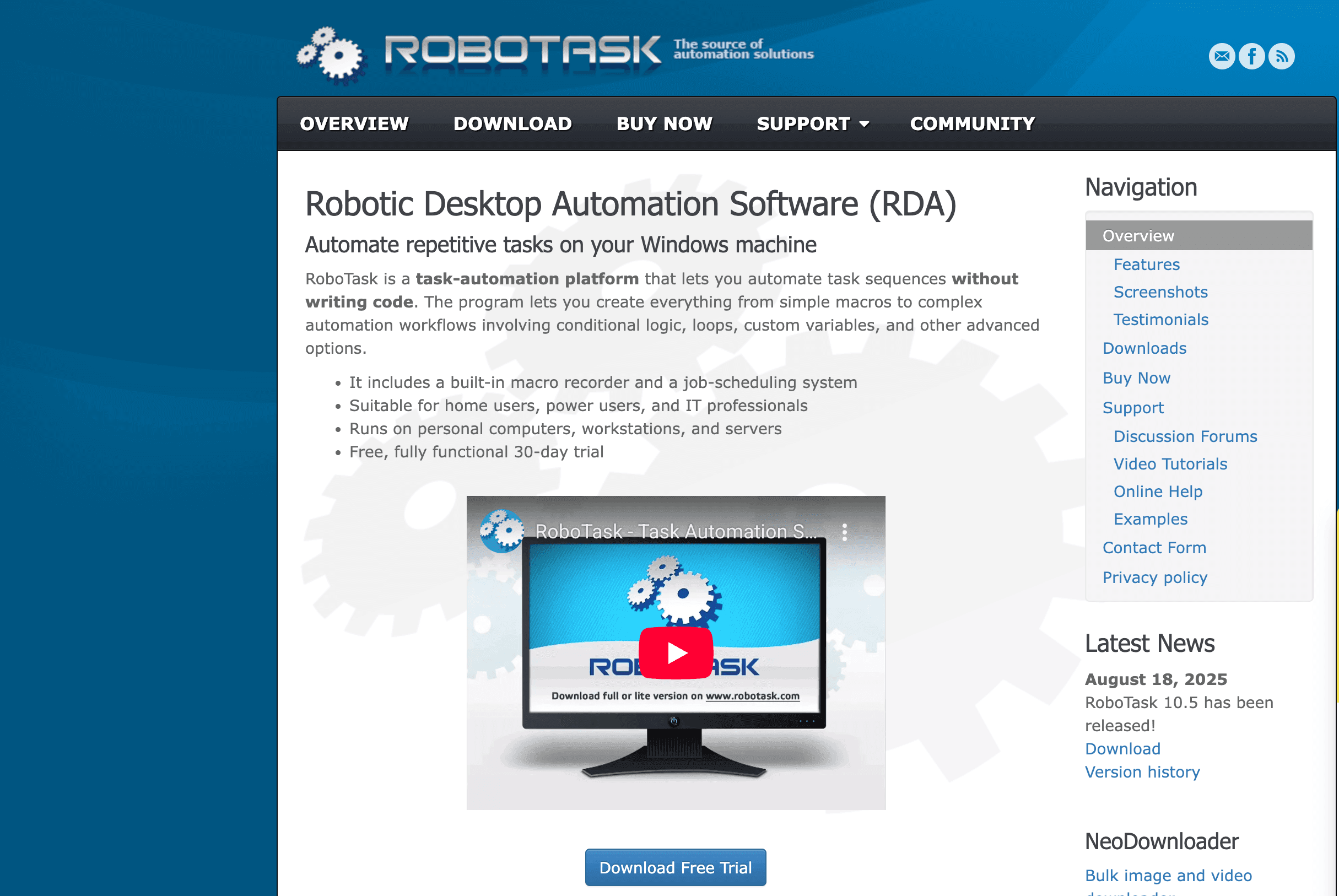 is a versatile Windows automation tool that bridges the gap between simple macros and full-blown RPA. With a no-code task builder and over 300 built-in actions, it’s great for automating everything from file management to data processing.
is a versatile Windows automation tool that bridges the gap between simple macros and full-blown RPA. With a no-code task builder and over 300 built-in actions, it’s great for automating everything from file management to data processing.
Best for: Tech-savvy users, IT pros, and SMBs who need more power than a basic macro recorder.
Features: Conditional logic, event triggers, parallel task execution, and scripting support (Python, JavaScript, PowerShell).
11. Zapier
is the king of no-code app integrations. While it doesn’t automate desktop UIs, it connects over 5,000 web and cloud apps—think Gmail, Slack, Salesforce, and more.
Best for: Non-technical users who want to automate workflows between cloud apps.
Features: Easy “if this, then that” workflows, multi-step Zaps, data formatting, and a generous free tier.
12. Integromat (Make)
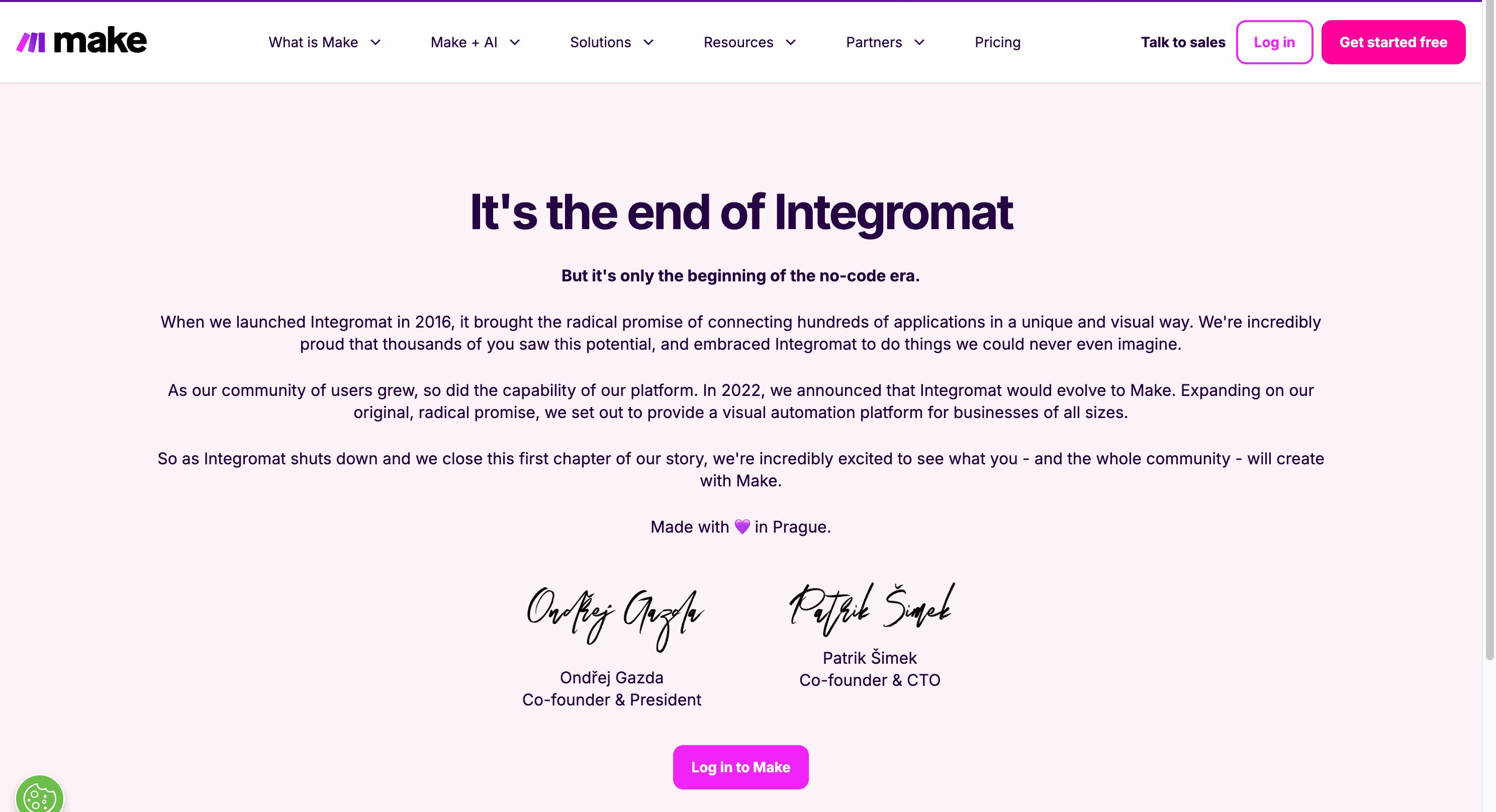 is a visual workflow builder for connecting cloud and desktop apps. It’s more powerful and granular than Zapier, with advanced logic, looping, and custom API calls.
is a visual workflow builder for connecting cloud and desktop apps. It’s more powerful and granular than Zapier, with advanced logic, looping, and custom API calls.
Best for: Power users and developers who need complex, multi-step automations.
Features: Visual scenario builder, conditional branches, data transformation, and cost-effective pricing for high-volume workflows.
13. Pulover’s Macro Creator
 is a free, open-source macro automation tool for Windows. It’s a GUI front-end for AutoHotkey, making it easy to record, edit, and export advanced macros without writing code.
is a free, open-source macro automation tool for Windows. It’s a GUI front-end for AutoHotkey, making it easy to record, edit, and export advanced macros without writing code.
Best for: Users who want AutoHotkey’s power with a friendlier interface.
Features: Macro recording, 200+ commands, loops, variables, and export to AHK scripts.
14. Jitbit Macro Recorder
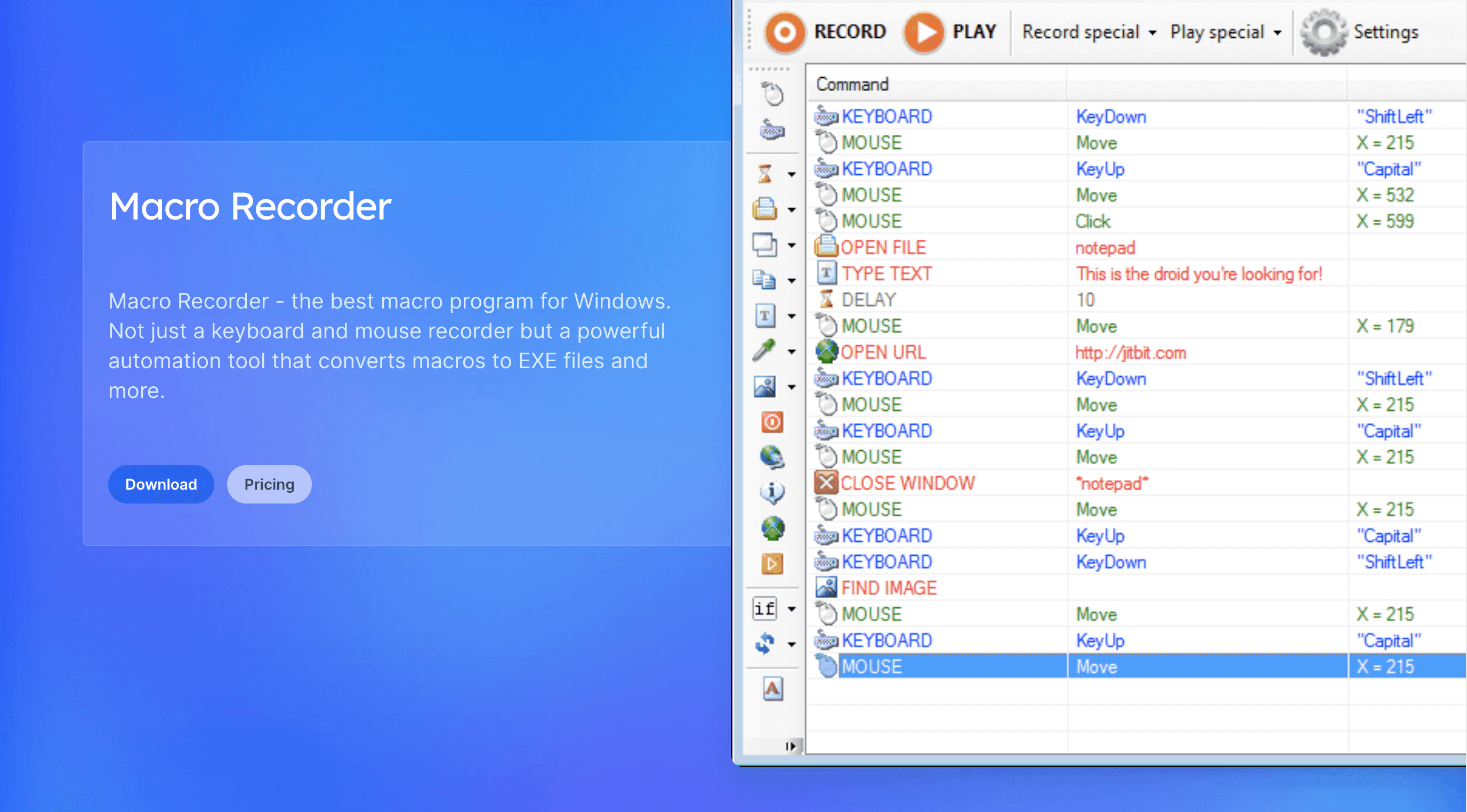 is a polished, business-friendly macro recorder for Windows. It’s easy for beginners but offers advanced features like macro editing, logic insertion, and compiling macros to standalone EXE files.
is a polished, business-friendly macro recorder for Windows. It’s easy for beginners but offers advanced features like macro editing, logic insertion, and compiling macros to standalone EXE files.
Best for: Business users and teams who want reliable, shareable automations.
Features: Record/playback, macro editing, IF/THEN logic, image detection, and EXE compilation.
15. WorkFusion
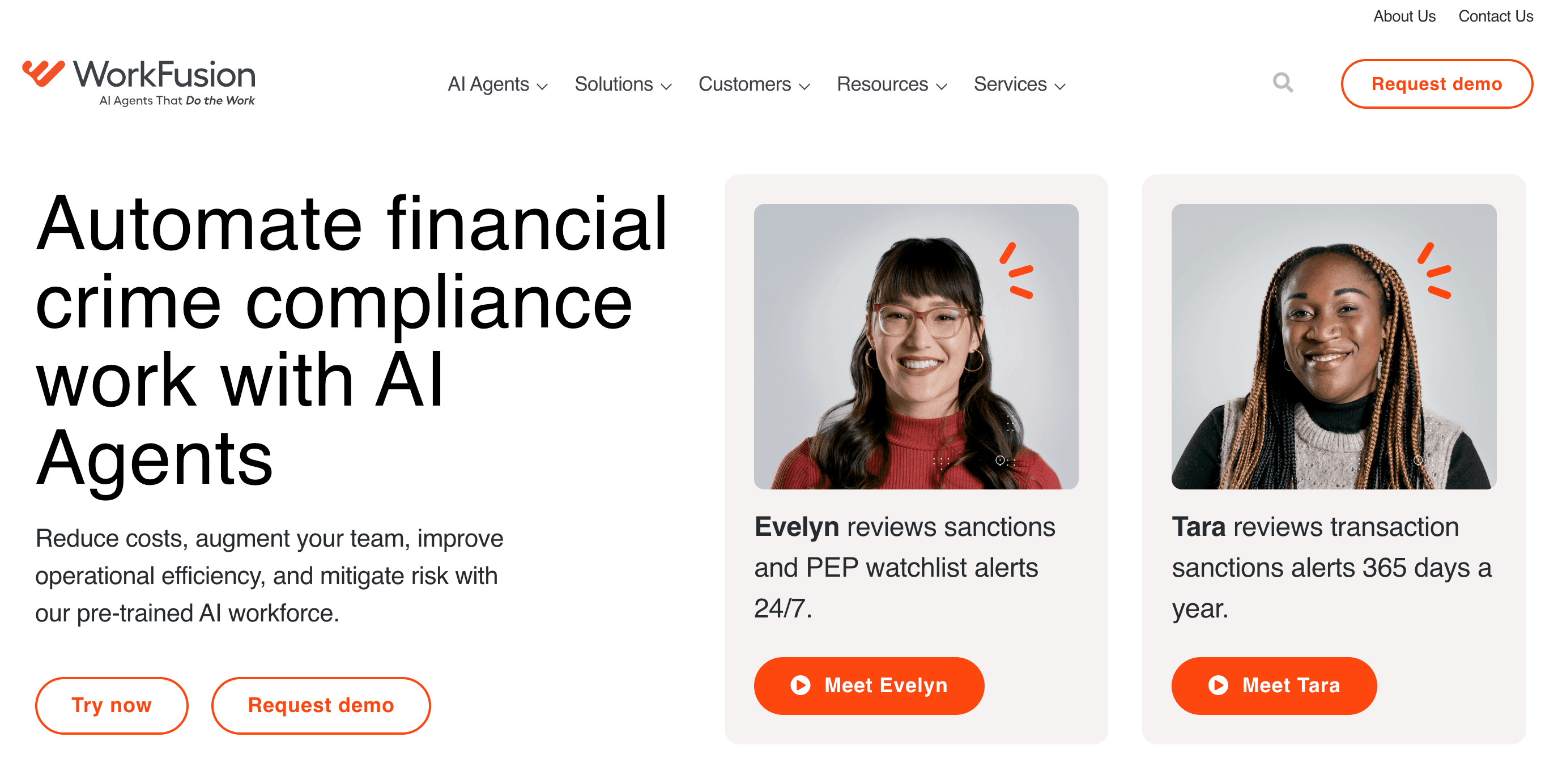 is an AI-driven RPA platform for automating complex business processes, especially in finance and compliance. It combines traditional RPA with machine learning to handle unstructured data and decision-making.
is an AI-driven RPA platform for automating complex business processes, especially in finance and compliance. It combines traditional RPA with machine learning to handle unstructured data and decision-making.
Best for: Medium to large enterprises tackling high-volume, high-complexity workflows.
Features: AI “digital workers,” intelligent document processing, process orchestration, and analytics.
Desktop Automation Tools Comparison Table
Here’s a quick side-by-side look at all 15 tools:
| Tool | Platform(s) | Ease of Use | Pricing | Best For | Standout Features |
|---|---|---|---|---|---|
| Thunderbit | Chrome/Cloud | Very easy (AI) | Free + paid | Business users, non-tech | AI web scraping, subpage/pagination, free export |
| AutoHotkey | Windows | Hard (scripting) | Free | Power users, coders | Custom hotkeys, full scripting |
| UiPath | Windows/Cloud | Moderate | Free + enterprise | IT teams, large orgs | Drag-drop RPA, AI, orchestrator |
| Power Automate | Windows/Cloud | Easy (low-code) | Free + paid | MS ecosystem, office users | Deep Office integration, templates |
| Automation Anywhere | Windows/Cloud | Moderate | Enterprise | Medium-large business | Cloud RPA, IQ Bot, analytics |
| Blue Prism | Windows (server) | Hard (dev) | Enterprise | Large, regulated enterprises | Secure RPA, governance, audit trails |
| WinAutomation | Windows | Easy | Free (now PAD) | Windows users, SMBs | Macro recorder, drag-drop |
| Macro Recorder | Windows/macOS | Very easy | Paid | Individuals, small biz | Record/replay, scheduling |
| Keyboard Maestro | macOS | Easy–advanced | Paid | Mac power users | Visual macros, triggers, AppleScript |
| RoboTask | Windows | Moderate | Paid | IT pros, SMBs | 300+ actions, triggers, scripting |
| Zapier | Cloud | Very easy | Free + paid | Non-tech, app-heavy workflows | 5,000+ integrations, no-code flows |
| Integromat (Make) | Cloud | Moderate | Free + paid | Power users, devs | Visual builder, advanced logic, API calls |
| Pulover’s Macro | Windows | Moderate | Free | AHK users, advanced macros | GUI for AHK, loops, export scripts |
| Jitbit Macro | Windows | Easy–moderate | Paid | Business users, teams | Macro editing, EXE compile, image detection |
| WorkFusion | Windows/Cloud | Difficult (IT) | Enterprise | Large orgs, finance/compliance | AI agents, doc processing, analytics |
How to Choose the Right Desktop Automation Tool for Your Needs
Here’s my cheat sheet for picking the right tool:
- Non-technical business users: Start with Thunderbit, Power Automate Desktop (free on Windows), or a macro recorder like Macro Recorder or Jitbit.
- Power users or developers: AutoHotkey, Pulover’s Macro Creator, or Integromat (Make) give you more flexibility.
- Mac users: Keyboard Maestro is your best friend.
- Enterprise/IT teams: UiPath, Automation Anywhere, Blue Prism, or WorkFusion are built for scale and compliance.
- Cloud app integration: Zapier or Integromat (Make) are unbeatable for connecting SaaS tools.
- Budget-conscious: Try free tiers or open-source options before investing in paid plans.
Pro tip: Always start with a free trial or community edition. Automate a small, annoying task first—see the ROI, then scale up.
Conclusion: Unlocking Productivity with Desktop Automation
Desktop automation isn’t a futuristic dream—it’s a practical, accessible way to reclaim your time and boost your team’s output right now. Whether you’re scraping leads, automating reports, or just tired of clicking the same buttons every day, there’s a tool on this list that can help.
The best part? You don’t need to be a coder or an IT pro. With AI-driven tools like , even the most non-technical users can automate complex workflows in minutes. And for those who want to go deeper, there are options to suit every skill level and business size.
So go ahead—pick a tool, try it out, and see how much time you can save. Your mouse (and your sanity) will thank you.
For more tips, tutorials, and automation deep-dives, check out the .
FAQs
1. What is desktop automation and why should I care?
Desktop automation uses software to handle repetitive computer tasks—like data entry, web scraping, or moving files—so you can focus on higher-value work. It saves time, reduces errors, and boosts productivity across sales, marketing, and operations.
2. Which desktop automation tool is best for non-technical users?
and Microsoft Power Automate Desktop are both designed for business users with no coding background. Macro Recorder and Jitbit Macro Recorder are also great for simple tasks.
3. How do I know if I need an enterprise RPA tool like UiPath or Automation Anywhere?
If you’re automating complex, multi-step processes across departments—or need strict compliance, scalability, and IT management—enterprise RPA tools are worth considering. For individual or team-level automation, lighter tools may be enough.
4. Can I automate both desktop and cloud apps?
Yes! Tools like Power Automate, Zapier, and Integromat (Make) bridge the gap between desktop and cloud workflows. Thunderbit focuses on web data automation, which often complements cloud app automation.
5. Is desktop automation secure and compliant?
Most reputable tools offer security features like encryption, audit trails, and role-based access. For sensitive data or regulated industries, choose enterprise-grade solutions like Blue Prism or WorkFusion, and always follow your company’s IT policies.
Ready to automate your workflow? and see how easy it is to get started—or explore the other tools on this list to find your perfect fit. Happy automating!
Learn More