The internet is bursting at the seams with valuable information—sales leads, competitor prices, product reviews, you name it. But here’s the catch: most of that data is locked away in web pages, not neatly packaged in a spreadsheet. As someone who’s spent years in SaaS and automation, I’ve seen more than a few folks try to copy-paste their way to business insights. Spoiler alert: it’s about as fun as alphabetizing a bag of rice. Thankfully, crawling websites for data isn’t just for programmers anymore. With the right tools, even total beginners can turn the web into their own data goldmine.
In this guide, I’ll walk you through how to crawl websites step by step—no coding, no headaches, and no need to bribe your IT team with donuts. We’ll use , our AI-powered Chrome extension, to show you just how easy web crawling can be for non-technical users. Whether you’re in sales, marketing, operations, or just curious about web data, you’ll be able to extract, automate, and export the information you need in minutes.
What Does It Mean to Crawl Websites? (How to Crawl Websites Explained)
Let’s break it down in plain English. Website crawling is the process of systematically visiting pages on a website—kind of like sending a super-diligent assistant to click every link and explore every nook and cranny. The goal? To build a map of what’s there and, more importantly, to collect the data you care about.
But here’s where it gets interesting: crawling is about finding and visiting pages, while scraping is about grabbing the specific information from those pages. Think of crawling as walking through a library and making a list of all the books, and scraping as photocopying the pages you actually want to read (). Most modern tools (like ) handle both in one smooth process, so you don’t have to sweat the technical details.
Common data types you might extract:
- Contact info (names, emails, phone numbers)
- Product details (prices, descriptions, images)
- Reviews and ratings
- News headlines or blog posts
- Real estate listings
- PDF or image-based data (yes, even those!)
Crawling and scraping are often used together, and with Thunderbit, you can do both in just a few clicks.
Why Learn How to Crawl Websites? Key Benefits for Beginners
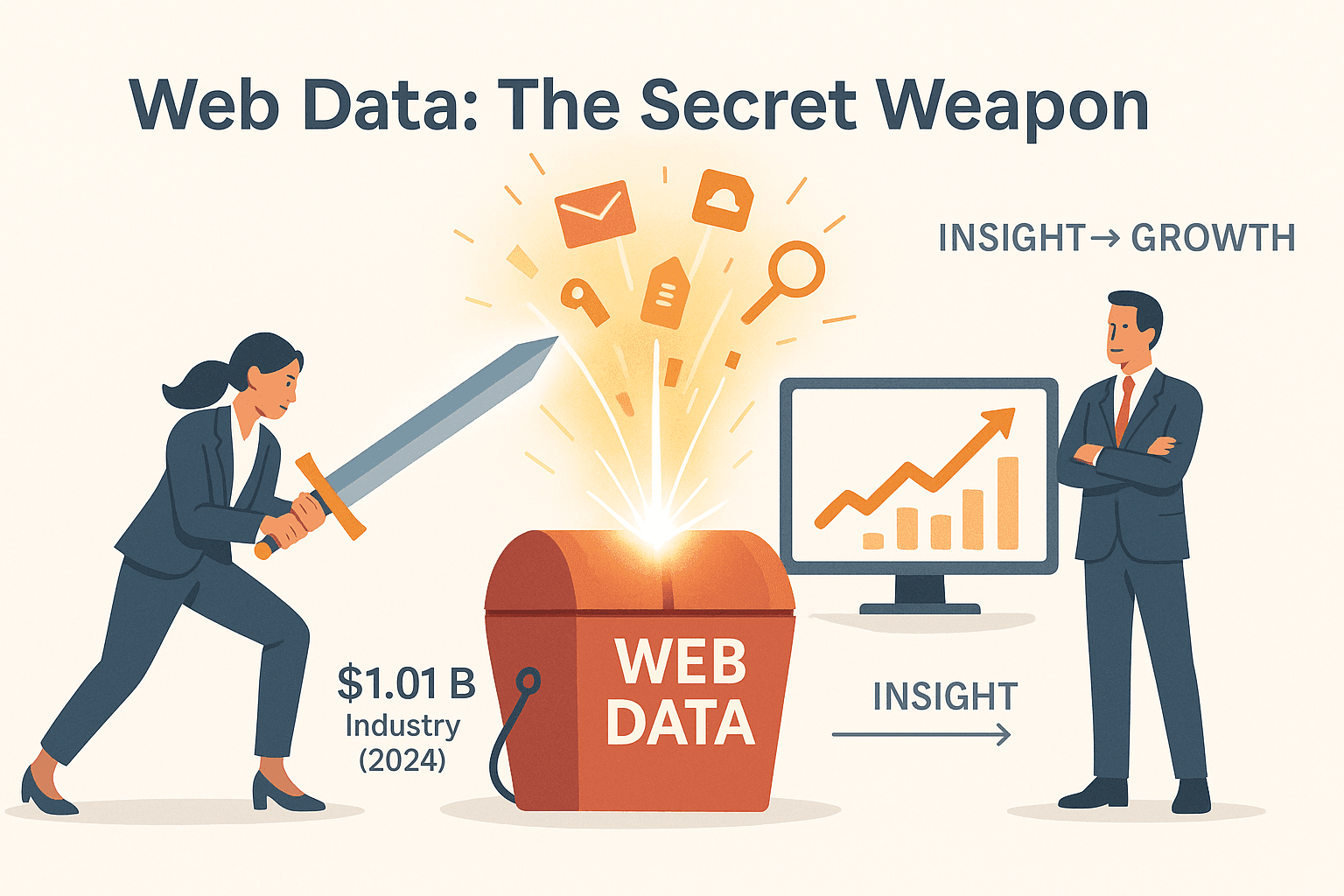
So, why should a non-technical user care about crawling websites? Because web data is the new secret weapon for businesses of all sizes. The global web scraping industry hit , and it’s only growing. Here’s how web crawling can make a real difference:
| Business Function | Web Crawling Use Case | ROI/Benefit |
|---|---|---|
| Sales | Build lead lists, enrich contacts, automate prospecting | Save 8+ hours/week, fresher leads, higher conversion (ChatbotsLife) |
| Marketing | Monitor competitor prices, track reviews, aggregate content | 10–20% higher campaign ROI (DataForest) |
| Operations | Product/price monitoring, inventory checks, supplier data | 30–40% less time spent on data gathering (ScrapingAPI) |
| Research | Aggregate news, analyze trends, gather public records | Faster, more accurate insights |
The bottom line: learning how to crawl websites means you can gather the data you need, when you need it—no more waiting on IT or paying for stale, overpriced lists.
Crawling Websites Without Coding: Why Thunderbit Is the Best Choice for Beginners
Now, if you’ve ever Googled “how to crawl websites,” you’ve probably seen a lot of code snippets, Python scripts, and talk about HTML tags. That’s enough to make most people run for the hills. But with , you don’t need to write a single line of code.
Why Thunderbit stands out for beginners:
- No-code Chrome Extension: Install it in seconds, and you’re ready to go.
- Natural Language Prompts: Just tell Thunderbit what you want in plain English.
- AI Suggest Fields: Thunderbit’s AI reads the page and suggests which data to extract—no need to fiddle with settings or selectors.
- Handles PDFs, Images, and More: You can extract data from non-traditional sources like PDFs and images, not just web pages.
- Subpage & Pagination Automation: Thunderbit can follow links to subpages and click through paginated lists automatically.
- Export Anywhere: Send your data straight to Excel, Google Sheets, Airtable, Notion, or download as CSV/JSON.
Thunderbit vs. traditional web crawlers:
| Feature | Thunderbit | Traditional Tools (e.g., Scrapy, Octoparse) |
|---|---|---|
| Coding required | No | Usually Yes |
| Setup time | Minutes | Hours (or days) |
| Handles dynamic sites | Yes | Sometimes |
| AI field suggestions | Yes | Rarely |
| PDF/image scraping | Yes | Rarely |
| Free data export | Yes | Sometimes paywalled |
| Learning curve | Super low | Steep |
Thunderbit is designed for everyone, not just developers—making web crawling accessible and efficient.
Step 1: Setting Up Thunderbit for Website Crawling
Getting started is a breeze—even if you’re the type who still calls tech support to reset your password.
- Install the Chrome Extension: Head to the and click “Add to Chrome.” You’ll see the Thunderbit icon in your browser toolbar.
- Create a Free Account: Open Thunderbit, sign up with your email or Google account. The free tier lets you scrape up to 6 pages (or 10 with a trial boost).
- Pin the Extension: For easy access, pin Thunderbit to your browser’s toolbar.
Troubleshooting tips:
- Make sure you’re using Chrome, Edge, or Brave (Thunderbit doesn’t play nice with Safari or Opera yet).
- If the panel doesn’t show up, widen your browser window or check if the side panel is open.
For more details, check out the official .
Step 2: Using AI to Select and Structure Website Data
Here’s where Thunderbit’s AI magic kicks in. Once you’re on the page you want to crawl:
- Open Thunderbit’s Side Panel: Click the Thunderbit icon.
- Click “AI Suggest Fields”: Thunderbit’s AI scans the page and suggests a list of fields (columns) to extract—like “Product Name,” “Price,” “Email,” “Image,” etc.
- Customize as Needed: Rename, add, or remove fields. Want to extract a special attribute? Just add it as a new column.
Thunderbit supports all sorts of data types: text, numbers, dates, URLs, emails, phone numbers, images, and even content from PDFs or images using OCR. So whether you’re scraping a product page, a directory, or a scanned document, Thunderbit’s got you covered.
Pro tip: You can add custom AI instructions to any field (e.g., “extract only the numeric price,” or “categorize review as positive/negative”) for instant data cleaning and enrichment.
Step 3: Crawling and Extracting Data in Two Clicks
Ready for the fun part? Crawling a website with Thunderbit is as easy as:
- Select Your Data Range: Make sure your fields are set.
- Click “Scrape”: Thunderbit visits the page(s), grabs the data, and displays it in a neat table.
If your target has multiple pages (pagination), Thunderbit’s AI will detect “Next” buttons or infinite scroll and handle them for you. Need details from subpages (like individual product or profile pages)? Thunderbit can follow those links and enrich your table automatically.
Real-world examples:
- Scraping 500 product listings (with prices, images, and reviews) from an e-commerce site in minutes.
- Extracting 200+ contact profiles from a business directory, including emails and phone numbers.
- Pulling all property listings from a real estate site, with images and agent info.
Thunderbit’s browser-based approach means it’s resilient to website layout changes—no more broken scrapers every time a site tweaks its design.
Step 4: Automating Website Crawling with Scheduled Scrapes
Why stop at a one-time crawl? With Thunderbit’s Scheduled Scraper, you can automate your data collection:
- Set Your Schedule: In Thunderbit, describe your interval in plain English (“every day at 8am,” “Mondays at 6pm”).
- Enter URLs to Crawl: Paste the pages you want to monitor.
- Let Thunderbit Do the Rest: Thunderbit will run the crawl automatically—no need to keep your computer on if you use cloud mode.
This is a lifesaver for:
- Daily competitor price checks
- Weekly review monitoring
- Monthly lead list refreshes
Thunderbit’s cloud scraping can handle up to 50 pages at once, so your data is always fresh and up-to-date. For more, see .
Step 5: Exporting and Integrating Crawled Data with Business Tools
Once you’ve crawled your data, you’ll want to actually use it. Thunderbit makes exporting a breeze:
- Export to Excel or CSV: Download your data for use in spreadsheets or reporting.
- Send Directly to Google Sheets, Airtable, or Notion: With a click, your data lands in your favorite business tool—no copy-paste required.
- Export as JSON: For developers or advanced workflows.
Thunderbit even handles images, so if you export to Notion or Airtable, product photos or profile pics show up right in your database.
Tips for business users:
- Use Google Sheets for collaborative sales or marketing dashboards.
- Send data to Airtable for project management or CRM.
- Push to Notion for content curation or research tracking.
All exports are free—no hidden paywalls.
Thunderbit’s Advantages: Accurate, Stable, and Efficient Website Crawling
Let’s recap why Thunderbit is a beginner’s best friend:
- AI-Powered Accuracy: Thunderbit’s AI understands page context, so you get clean, structured data—even from messy or inconsistent sites.
- Resilience to Changes: Because Thunderbit reads content, not just code, it adapts to layout tweaks and dynamic content with ease.
- Speed and Efficiency: Cloud scraping means you can crawl hundreds or thousands of pages in minutes, not hours.
- No Learning Curve: The interface is simple enough for anyone—if you can browse the web, you can crawl it.
- Advanced Features: Custom AI prompts, scheduled automation, PDF/image parsing, and more.
- Cost-Effective: Generous free tier and affordable paid plans (starting at $15/month), with no extra charges for exporting or advanced features.
Compared to traditional scrapers (which often break, require constant maintenance, or need coding), Thunderbit is like having a data-savvy assistant who never takes a day off.
Expanding Your Data Capabilities: Thunderbit for Non-Technical Teams
Thunderbit isn’t just for solo users—it’s a game-changer for teams:
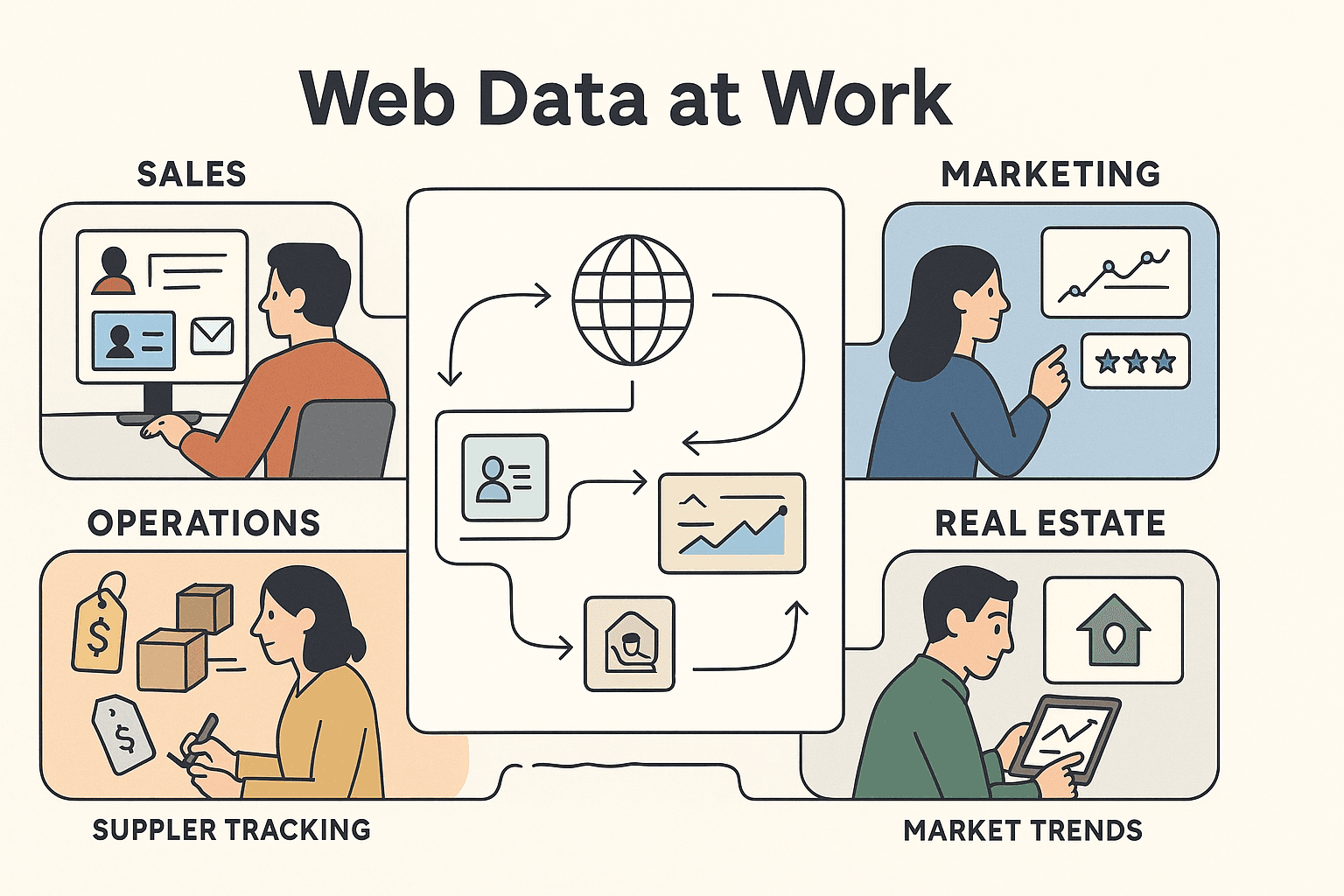
- Sales: Build and refresh lead lists, enrich CRM data, and automate outreach research.
- Marketing: Monitor competitors, track reviews, and curate content—all in real time.
- Operations: Keep tabs on supplier prices, product assortments, and inventory.
- Real Estate: Aggregate listings, analyze market trends, and streamline property research.
Because Thunderbit exports directly to collaborative tools like Google Sheets and Airtable, teams can share, analyze, and act on web data together—no more bottlenecks or IT delays.
Real-world story: A recruitment agency used web scraping to pull over 3,000 candidate leads per month, saving each recruiter 8 hours a week (). That’s the kind of impact anyone can achieve with the right tool.
Conclusion & Key Takeaways: Start Crawling Websites with Confidence
Crawling websites used to be a job for developers. Not anymore. With Thunderbit, anyone can gather, automate, and export web data in just a few clicks. Here’s your beginner’s checklist:
- Install Thunderbit ()
- Open your target website
- Click “AI Suggest Fields” to let the AI structure your data
- Customize fields if needed
- Click “Scrape” and watch the data roll in
- Export to Excel, Google Sheets, Airtable, Notion, or CSV/JSON
- (Optional) Set up scheduled crawls for ongoing data updates
Thunderbit puts the power of web crawling in your hands—no code, no stress, just results. Ready to try it? and see how easy crawling websites can be.
For more tips, tutorials, and deep dives, check out the .
FAQs
1. What’s the difference between crawling and scraping a website?
Crawling means systematically visiting pages on a website (like a search engine spider), while scraping means extracting specific data from those pages. Most modern tools (like Thunderbit) handle both together, so you don’t need to worry about the distinction.
2. Do I need to know how to code to crawl websites with Thunderbit?
Nope! Thunderbit is designed for non-technical users. You just install the Chrome extension, use natural language prompts, and click a couple of buttons—no coding required.
3. Can Thunderbit handle dynamic sites, PDFs, or images?
Yes. Thunderbit works in a real browser environment, so it can handle dynamic content, logins, and even extract data from PDFs or images using OCR.
4. How do I automate website crawling for ongoing updates?
Use Thunderbit’s Scheduled Scraper feature. Just describe your interval in plain English, enter your URLs, and Thunderbit will run the crawl automatically—no manual effort needed.
5. Where can I export my crawled data?
Thunderbit lets you export data directly to Excel, Google Sheets, Airtable, Notion, or download as CSV/JSON. All exports are free, and images are included when exporting to Notion or Airtable.
Ready to turn the web into your own data playground? and start crawling websites today.