Let’s face it: Excel is still the backbone of business analysis, sales tracking, and market research for millions of professionals. But here’s the kicker—most of the data we need doesn’t start in Excel. It’s scattered across websites, tucked into online tables, and just waiting to be wrangled into a spreadsheet. If you’ve ever tried to copy a table from a website to Excel, you know the pain: what should be a quick task turns into a formatting nightmare, with columns mashed together, missing rows, and the occasional rogue HTML tag sneaking into your sheet.
I’ve spent years in SaaS and automation, and I can tell you—manual copy-paste isn’t just tedious, it’s expensive. Recent studies show that employees spend on manual data entry, costing U.S. businesses a staggering . No wonder say automating data collection is a top priority.
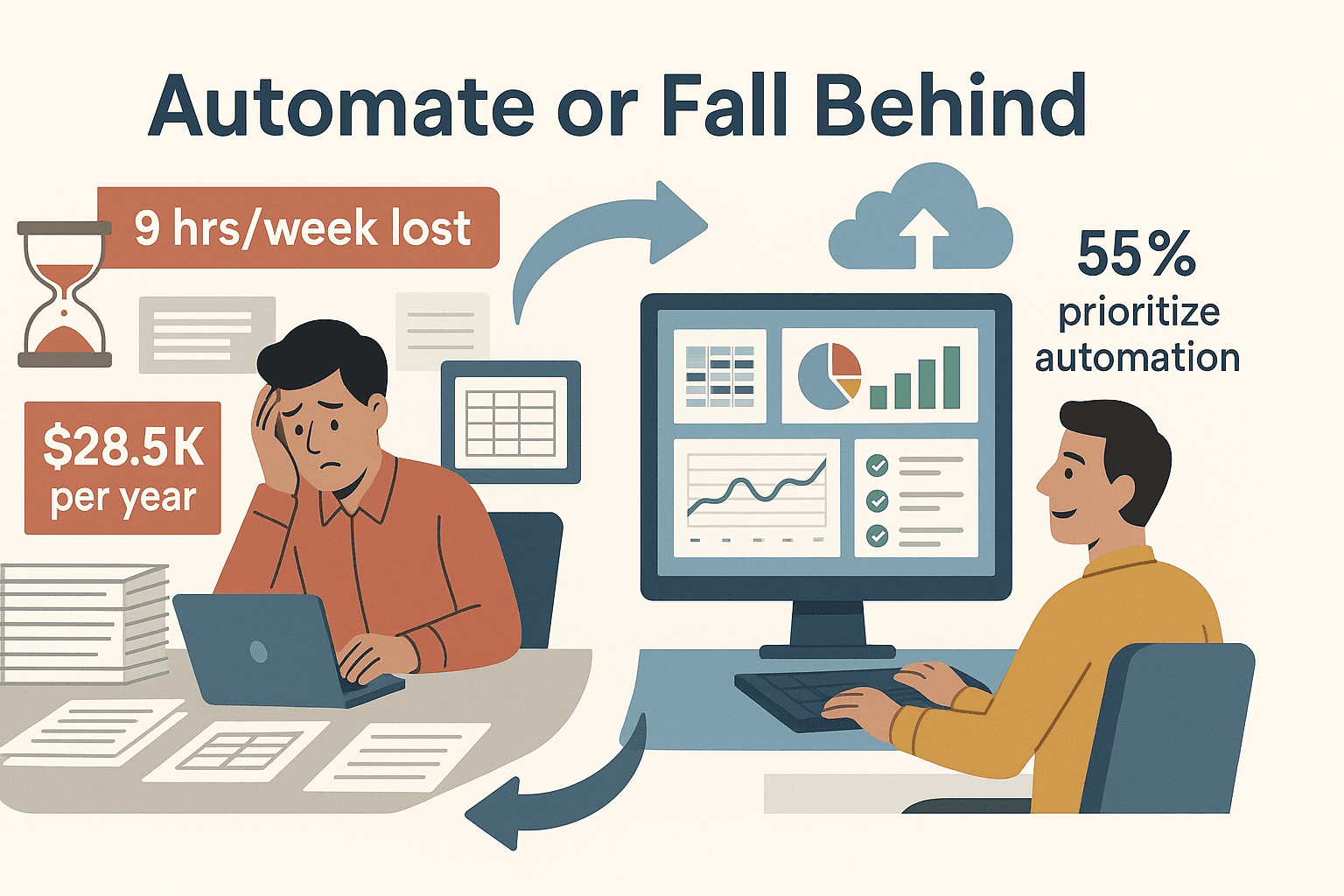
So, let’s talk about how you can ditch the drudgery and copy tables from any website to Excel—quickly, accurately, and without the usual headaches. I’ll walk you through both the old-school way and how , our AI-powered Chrome extension, can make this a two-click breeze.
Why Copy Table from Website to Excel Matters for Business Users
If you work in sales, operations, marketing, or just about any data-driven field, you know the drill: the web is overflowing with valuable tables—lead lists, competitor prices, product specs, property listings, and more. But until that data is in Excel, it’s just out of reach for real analysis.
Here are some common scenarios where copying tables from websites to Excel is mission-critical:
- Sales & Lead Generation: Building prospect lists from online directories or event pages. spend over an hour daily on data entry—imagine clawing back that time.
- Ecommerce & Price Monitoring: Tracking competitor SKUs and prices to inform your own pricing strategy. One retailer saw a just by automating price scraping.
- Market Research: Aggregating product specs, industry stats, or social media metrics for trend analysis.
- Real Estate: Compiling property listings from multiple sites to compare prices, features, and locations.
- Finance & Operations: Importing shipping rates, inventory levels, or economic indicators for reporting and forecasting.
Excel is the ultimate sandbox for this kind of work— rely on it. But the bottleneck is always the same: getting web data into Excel cleanly and quickly.
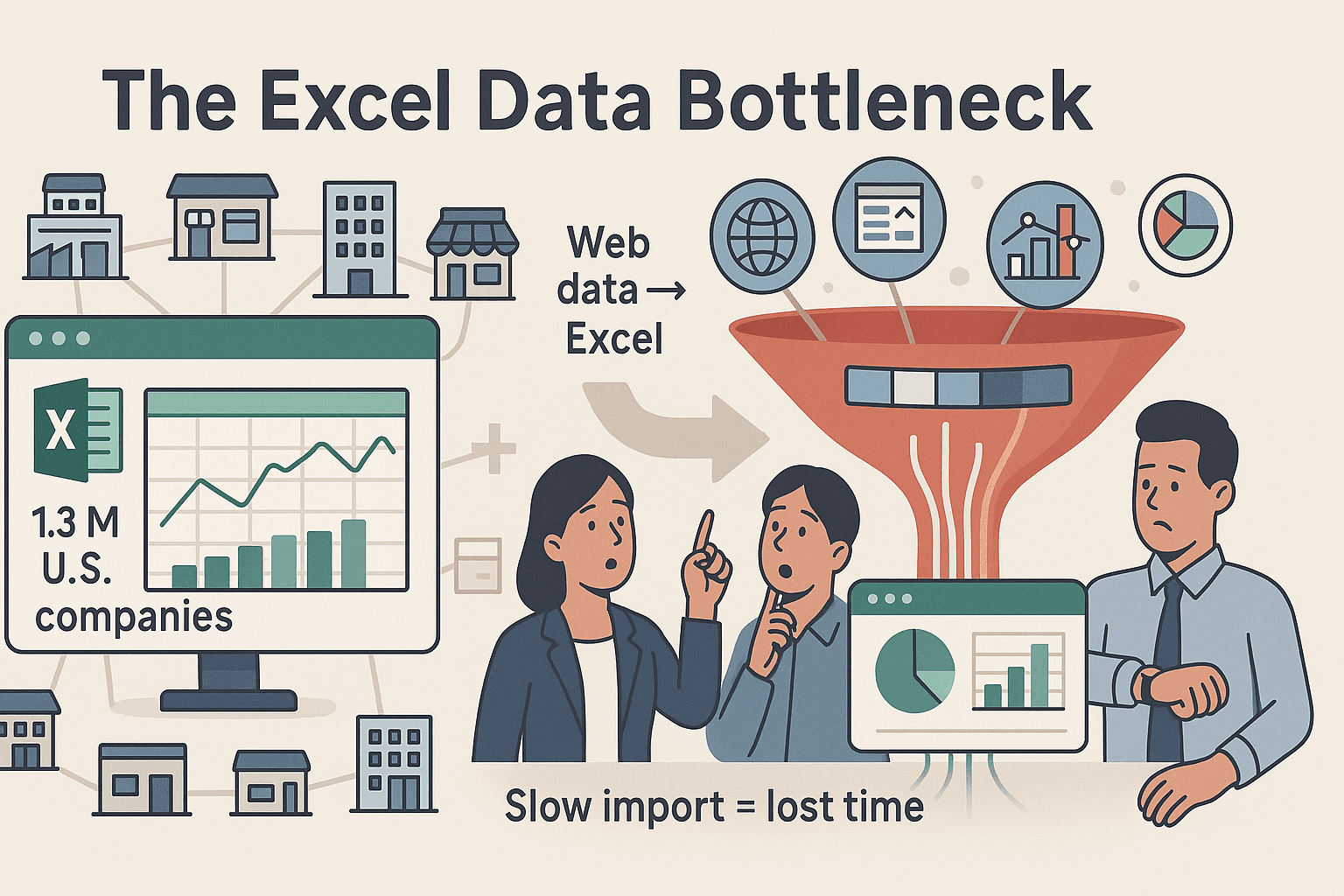
Traditional Methods: Manual Copy-Paste and Their Limitations
Let’s start with the old-school approach. You find a table on a website, highlight it, hit Ctrl+C, and paste it into Excel. Sometimes it works—if the table is simple, small, and the web gods are smiling on you. But more often, you get a mess:
- Everything in one column: Instead of neat rows and columns, all your data lands in column A, like a digital traffic jam ().
- Lost or messy formatting: Extra HTML, broken links, or missing bold headers. Sometimes you even have to paste into Notepad first to strip out the junk.
- Merged or misaligned cells: If the website uses fancy formatting (colspan, rowspan), Excel gets confused and your data shifts into the wrong columns.
- Partial or missing data: Dynamic tables (with scroll or “load more” buttons) often only copy what’s visible, leaving you with incomplete info.
- Numbers as text: Prices like “$1,234” paste as text, not numbers—so your formulas break until you clean them up.
Manual copy-paste is fine for a quick, one-off grab of a tiny table. But if you need to do this regularly, or with larger, more complex tables, it quickly becomes a nightmare. And if you need to update the data weekly? Back to square one, every time.
Common Pitfalls of Manual Copying
Here’s a quick checklist to spot when manual copying is about to go off the rails:
- The table is more than a few rows or columns.
- The website uses dynamic loading (infinite scroll, “next page” buttons).
- You see merged cells, images, or icons in the table.
- You need to repeat this process regularly.
- You care about accuracy (and not spending your afternoon cleaning up a spreadsheet).
If you checked any of these, it’s time to consider a smarter approach.
Automated Solutions: How Thunderbit Makes Copying Tables to Excel Simple
This is where Thunderbit comes in. is an AI-powered web scraper Chrome extension designed for business users who want results—fast. No coding, no fiddling with settings, just a couple of clicks and you’re done.
What makes Thunderbit different? It uses AI to “read” the webpage, detect tables and structured data, and suggest exactly what to extract. You don’t need to hunt for the right selector or template—the AI does it for you. And with just two clicks, you can export the data straight to Excel, Google Sheets, Airtable, or Notion.
Thunderbit isn’t just about speed—it’s about accuracy and flexibility. It handles multi-page tables, subpages, and even works on non-English websites (more on that in a bit). Plus, it’s built for real business scenarios, not just techies.
Step-by-Step: Copy Table from Website to Excel with Thunderbit
Here’s how you can go from “I found a table online” to “It’s in my Excel sheet” in under a minute:
- Install the Thunderbit Chrome Extension: Head to the and add Thunderbit. There’s a free tier, so you can try it risk-free.
- Navigate to the target website: Open the page with the table you want to copy.
- Open Thunderbit and click “AI Suggest Fields”: The extension will scan the page and automatically suggest the columns it finds—like “Product Name,” “Price,” “URL,” etc.
- Review and adjust columns (optional): Rename columns, delete ones you don’t need, or add your own. You can even set data types (text, number, date) for cleaner exports.
- Click “Scrape”: Thunderbit extracts the data and displays it in a neat table.
- Export to Excel: With one click, download as .xlsx or CSV, or send directly to Google Sheets, Airtable, or Notion.
That’s it. No more copy-paste drama, no more hours lost to formatting fixes. And if your table spans multiple pages or has subpages (like product details), Thunderbit can handle that too—just enable subpage or pagination scraping.
Customizing Your Table Export
Thunderbit isn’t just a blunt instrument—it’s a scalpel. Here’s how you can fine-tune your exports:
- Rename columns: Make your spreadsheet readable for your team.
- Set data types: Ensure prices are numbers, dates are dates, and URLs are clickable.
- Add custom instructions: Use natural language prompts to filter, format, or even translate data as you scrape.
- Subpage & pagination scraping: Thunderbit can visit each subpage (like product details) and merge extra info into your main table. It also detects “next page” buttons to grab all rows, not just the first page.
For example, if you’re scraping a product table and want to add the “Availability” from each product’s detail page, just enable subpage scraping and Thunderbit will do the legwork.
Thunderbit’s Multi-Language Table Extraction: A Global Advantage
Business is global, and so is the web. One of Thunderbit’s standout features is its support for 34 languages. That means you can scrape tables from Spanish, French, Chinese, Japanese, and dozens more sites—without missing a beat.
Why does this matter? Imagine you’re a sourcing manager pulling supplier data from Chinese and German websites, or a sales team scraping leads from a French trade directory. Thunderbit’s AI recognizes field names and data structures in any supported language, and you can even add prompts to translate content on the fly.
This is a game-changer for global teams, making it possible to consolidate international data into a single Excel sheet—no matter where it started.
Real-World Scenarios: Automating Table Copy to Excel for Sales, Operations, and More
Let’s get concrete. Here are some real-world ways Thunderbit is saving teams hours (and sanity):
| Scenario | Data Needed from Web | Manual Pain Points | Thunderbit Solution & Benefits |
|---|---|---|---|
| Sales – Lead Generation | Contact lists from directories (names, emails, etc.) | Copying each contact, risk of typos, hours lost weekly | AI extracts all contacts in minutes, 100% accuracy, reps save 5+ hours/week |
| Ecommerce – Price Monitoring | Product pricing tables from competitor sites | Daily manual checks, outdated data, hard to scale | Scheduled scrapes pull fresh prices into Excel, enabling dynamic pricing and faster reaction |
| Real Estate – Listings | Property listings from multiple sites | Tedious manual entry, hundreds of listings | Multi-page scraping merges all listings into one Excel file, analysis done in an hour |
| Marketing – Product Reviews | Customer review tables (ratings, comments) | Copying reviews page by page, incomplete data | Scrapes all reviews and ratings, AI can classify sentiment, comprehensive dataset for analysis |
| Market Research – Specs | Product spec tables from various sites | Copy-paste, aligning columns by hand, error-prone | Grabs spec tables from all sources, merges and standardizes units via prompts |
In every case, Thunderbit turns a multi-hour slog into a few clicks. And the data is cleaner, more accurate, and ready for analysis.
Thunderbit’s Natural Language Prompts: Smarter, Faster Table Extraction
Here’s where Thunderbit really flexes its AI muscles. Instead of fiddling with settings or writing code, you can just tell Thunderbit what you want—in plain English (or any supported language):
- “Extract only rows where price > $100.”
- “Translate product descriptions to English.”
- “Combine first and last name into a full name column.”
- “Only include properties in California.”
- “Format the date as YYYY-MM-DD.”
Thunderbit’s AI interprets your instructions and applies them as it scrapes. This isn’t just a time-saver—it’s a sanity-saver, especially when dealing with complex or dynamic tables. No more post-scrape cleanup in Excel; get the data exactly how you want it, right from the start.
Comparing Thunderbit with Other Table-to-Excel Solutions
There are plenty of ways to get web tables into Excel, but not all are created equal. Here’s how Thunderbit stacks up against the alternatives:
| Method | Ease of Use | Accuracy | Handles Pagination | Multi-Language | Customization | Best For |
|---|---|---|---|---|---|---|
| Manual Copy-Paste | Easy | Low | No | Yes | None | Tiny, simple tables |
| Excel Power Query | Medium | Medium | No | Limited | Some | Static, public tables |
| Google Sheets IMPORTHTML | Medium | Low | No | Limited | None | Basic, public tables |
| Octoparse/ParseHub | Hard | High | Yes | Some | High | Tech-savvy users |
| Python Scripts | Hard | High | Yes | Some | Unlimited | Developers |
| Thunderbit | Easiest | High | Yes | Yes (34) | High | Business users, everyone |
Thunderbit is built for business users—no coding, no steep learning curve, and it works on just about any website, in any language.
Tips for Getting the Best Results When Copying Tables from Websites
A few quick tips to make your web-to-Excel journey even smoother:
- Pick well-structured tables: The cleaner the source, the cleaner your export.
- Use AI field suggestions: Let Thunderbit’s AI do the heavy lifting, but don’t be afraid to tweak column names or types.
- Leverage natural language prompts: For tricky data, a well-phrased prompt can save hours of cleanup.
- Handle pagination and subpages: Enable these features when scraping multi-page tables or when extra details live on subpages.
- Switch between browser and cloud mode: Use browser mode for logged-in sites, cloud mode for speed on public data.
- Check for updates: If the website changes, just rerun Thunderbit’s AI—it adapts automatically.
And if something doesn’t look right, tweak your settings and try again. Thunderbit doesn’t charge extra for re-running on the same page within your plan.
Conclusion & Key Takeaways
Copying tables from websites to Excel doesn’t have to be a chore. With Thunderbit, you can turn a dreaded, error-prone task into a two-click win—saving hours, improving accuracy, and freeing yourself (and your team) to focus on what really matters.
Here’s the bottom line:
- Manual copy-paste is slow, messy, and doesn’t scale.
- Thunderbit’s AI-powered Chrome extension makes web-to-Excel extraction fast, accurate, and accessible to everyone.
- Multi-language support and natural language prompts mean you can handle any website, anywhere in the world.
- Real-world teams are saving 5+ hours per week, boosting sales, and making smarter decisions with cleaner data.
Ready to see the difference for yourself? and try copying your next web table to Excel the easy way. And if you want to dig deeper into web scraping, check out or browse more guides on the .
Happy scraping—and may your columns always line up perfectly.
FAQs
1. Why does manual copy-paste from websites to Excel often fail?
Manual copy-paste can break table structure, merge all data into one column, or lose formatting—especially with complex or dynamic tables. It’s also time-consuming and error-prone for anything beyond small, simple tables.
2. How does Thunderbit make copying tables to Excel easier?
Thunderbit uses AI to detect tables and structured data on any website. With just two clicks, you can extract, customize, and export the data directly to Excel, Google Sheets, Airtable, or Notion—no coding or templates required.
3. Can Thunderbit handle tables in other languages?
Yes! Thunderbit supports 34 languages, making it easy to extract tables from non-English websites. You can even add prompts to translate content as you scrape.
4. What if the table spans multiple pages or has subpages?
Thunderbit’s pagination and subpage scraping features let you collect all rows across multiple pages and enrich your table with details from subpages—automatically.
5. Is Thunderbit suitable for non-technical users?
Absolutely. Thunderbit is designed for business users—no coding, no complex setup. If you can install a Chrome extension and click a button, you can use Thunderbit to copy tables from websites to Excel.
Ready to automate your web-to-Excel workflow? and see how much time you can save.