Ever found yourself staring at a photo of a sales report or a snapshot of a whiteboard, wishing you could just zap all that info straight into Excel—without spending your afternoon typing every number? You’re not alone. In today’s business world, data rarely starts out digital. It’s receipts in your wallet, screenshots in your inbox, or that market analysis someone snapped at a conference. And let’s be honest: nobody dreams of being the “manual data entry” hero on their team.
Here’s the kicker: —that’s over 9 hours a week, per person. Not only is this mind-numbing, but it’s also expensive, error-prone, and a surefire way to burn out your best people. So, what if you could turn any picture—be it a receipt, a table in a PDF, or a whiteboard brainstorm—into a clean, structured Excel file in minutes? That’s exactly what I want to show you, using the latest AI-powered tools like .
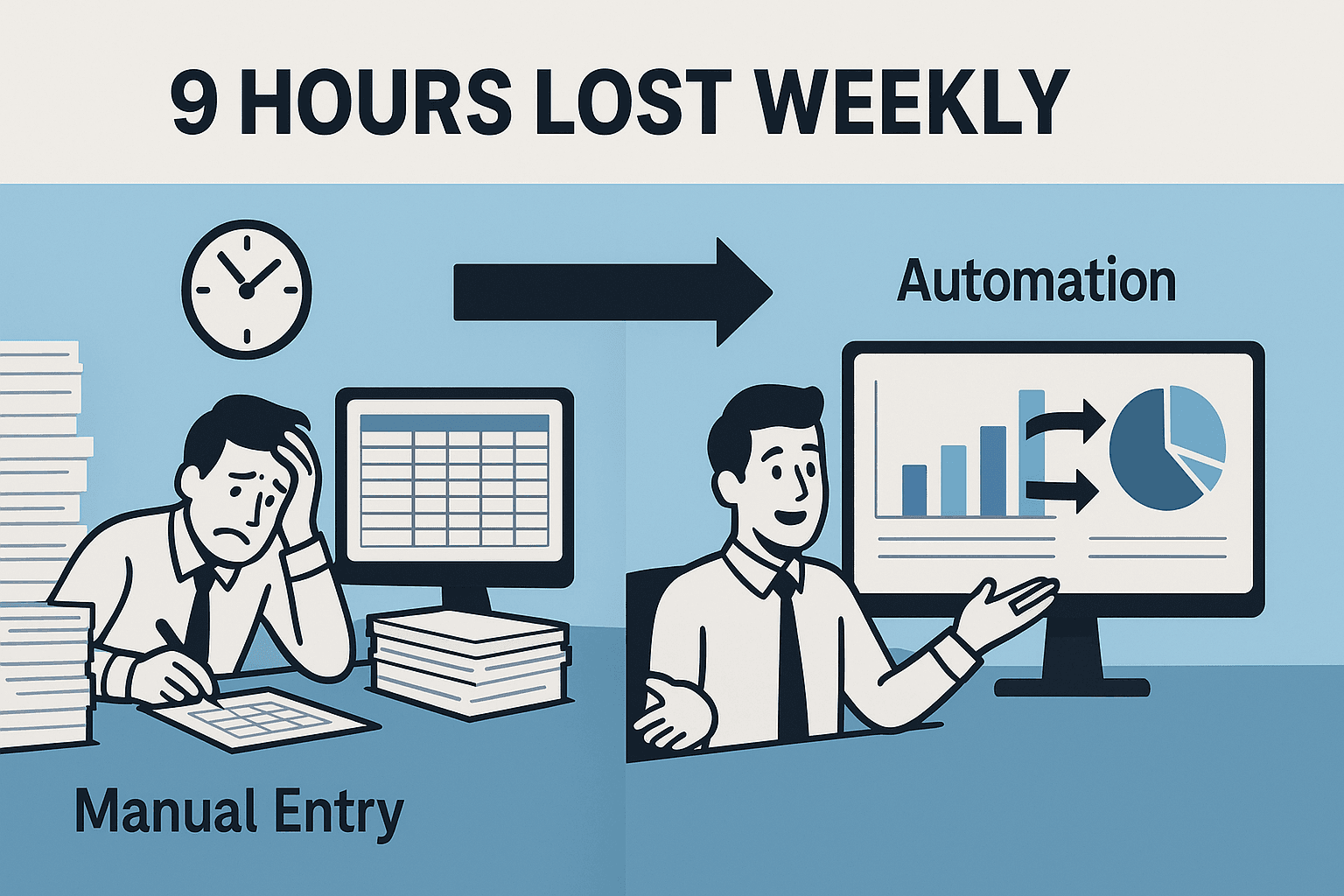
Why Learning How to Convert a Picture to Excel Matters for Business
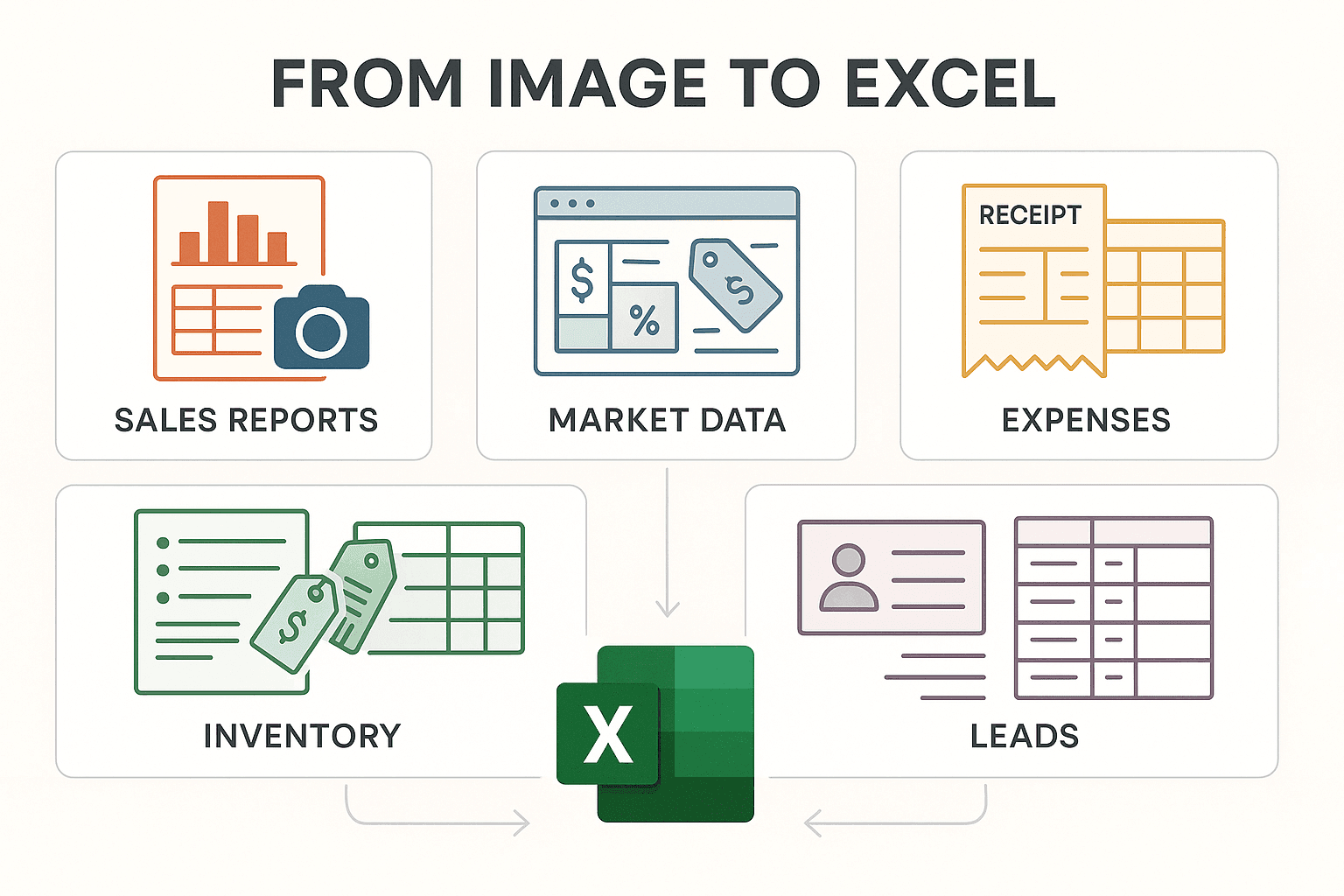
Let’s get real: the need to convert pictures to Excel isn’t just a techie’s problem—it’s a business survival skill. Here’s why:
- Digitizing Receipts & Invoices: Finance teams need to track expenses, reimburse employees, and reconcile budgets. Instead of typing in every line from a crumpled receipt, you can scan and extract the data instantly.
- Extracting Tables from Reports: Analysts often get market research or sales data as printed reports or screenshots. Converting these to Excel means you can analyze, chart, and pivot the data—no more re-building tables by hand.
- Capturing Whiteboard Sessions: Project managers and consultants take photos of whiteboards after meetings. Turning these into Excel lists keeps action items and timelines organized and shareable.
- Managing Inventory or Product Info: E-commerce and ops teams receive product lists or price sheets as images or PDFs. Getting these into Excel helps update databases, compare vendors, or track stock.
Here’s a quick look at how different teams use picture-to-Excel conversion:
| Image Scenario | Business Function | Use Case & Benefit |
|---|---|---|
| Photos of receipts & invoices | Finance / Accounting | Expense tracking, budget reconciliation, fewer errors |
| Scanned tables from reports | Business Analysis | Importing KPIs, faster insights from printed data |
| Snapshot of whiteboard notes | Project Management | Transcribing action items into Excel task lists |
| Pictures of business cards/lists | Sales / Marketing | Converting leads into Excel contacts for CRM follow-up |
| Product lists or price tags | E-commerce / Inventory | Extracting product info for listing updates or comparisons |
Real-world example: I once worked with a retail ops team that spent hours every week typing up price tags from supplier catalogs. After switching to an AI-powered OCR tool, they cut that process down to 15 minutes—and caught errors they’d have missed by hand.
Common Applications: From Receipts to Market Analysis
Let’s dive deeper into the everyday business scenarios where knowing how to convert a picture to Excel is a lifesaver:
- Sales Report Generation: Snap a photo of a printed sales report, extract the table, and drop it into Excel for instant analysis.
- Market Data Collection: Take screenshots of competitor pricing or market trends from PDFs or websites, then convert those images into structured spreadsheets.
- Expense Tracking: Scan receipts or invoices and pull line items directly into your accounting sheet—no more squinting at faded printouts.
- Inventory Management: Photograph product lists or shelf tags and turn them into Excel for easy stock updates.
- Lead Capture: After a trade show, convert photos of business cards or handwritten sign-up sheets into a digital contact list.
The pain points: Manual entry is slow, introduces typos, and often leads to missing or misaligned data. Worse, it keeps valuable info stuck in “picture jail”—unusable for reporting, analysis, or automation.
The value: Structured data in Excel isn’t just easier to read—it’s ready for formulas, charts, dashboards, and sharing across teams.
Overview of Solutions for How to Convert a Picture to Excel
So, how do people tackle this today? Here are the main options:
- Manual Typing: The old-school way—look at the image, type it into Excel. Reliable, but slow and error-prone.
- Excel’s “Insert Data from Picture”: Microsoft 365 users can use this built-in feature to import simple tables from images. It works well for clean, printed tables, but struggles with complex layouts or images taken at an angle ().
- Free Online Converters: Upload your image to a website and get back text or an Excel file. Quick for basic tasks, but accuracy varies, and privacy can be a concern.
- Enterprise OCR Software: Tools like ABBYY FineReader offer high accuracy and batch processing, but are expensive and overkill for most teams.
- AI-Powered Tools (like Thunderbit): Use AI to read, structure, and export data from images—handling complex layouts, multiple languages, and even custom formatting.
Here’s a side-by-side comparison:
| Criteria | Excel’s “Data from Picture” | Online Converters | Thunderbit AI Scraper |
|---|---|---|---|
| Ease of Use | Built-in, a few clicks | Web upload, simple | Chrome extension, drag-and-drop, AI guidance |
| Accuracy on Complex Data | Good for simple tables | Varies, poor on complex | High—preserves structure, handles complexity |
| Customization | Very limited | None | Extensive—AI field prompts, formatting rules |
| Batch Processing | No | Rarely | Yes—multi-page, cloud batch, scheduling |
| Output Formats | Excel only | Excel, CSV, TXT | Excel, CSV, Sheets, Airtable, Notion, more |
| Cost | Included with 365 | Free/paid tiers | Free tier, paid plans from ~$15/month |
| Limitations | One image at a time, basic | Privacy, ads, size limits | Requires Chrome, handwriting is tough |
Key takeaway: For quick, simple jobs, Excel or an online converter might do. But for business-critical, complex, or recurring tasks, AI-powered tools like Thunderbit are a huge step up.
Thunderbit: The All-in-One Solution for Converting Pictures to Excel
Let’s talk about what makes my go-to for this task (and yes, I’m biased—I helped build it, but I’m also a power user).
Thunderbit’s Document/Image OCR Scraping feature lets you upload any image (JPG, PNG, GIF, BMP, or PDF), and the AI extracts structured data—tables, lists, you name it—directly into Excel or your favorite spreadsheet tool. No extra software, no fiddly settings, just drag, drop, and go.
How Thunderbit’s AI-Powered OCR Works
Here’s what’s happening under the hood:
- AI Reads Structure, Not Just Text: Thunderbit doesn’t just “see” characters. It first maps out the layout—tables, headers, lists—using a Markdown-like blueprint. Then it applies AI to extract the actual data, preserving columns, headers, and relationships.
- Handles Complex Layouts: Got a table with merged cells, multi-level headers, or notes in the margins? Thunderbit’s AI keeps everything in the right place, so your Excel output isn’t a jumbled mess.
- Multi-Language Support: Need to extract data from a French invoice or a Spanish market report? Thunderbit can handle mixed languages in the same image.
- Batch & Automation: Upload multiple images or multi-page PDFs, and Thunderbit processes them in sequence or parallel. You can even schedule recurring conversions—think weekly sales reports or monthly expense scans.
User experience: Everything happens in your browser. You can right-click any image online and select “Extract with Thunderbit,” or upload files directly from your computer. Once the data is extracted, you get a preview table—ready for export.
Customizing Data Extraction: Field AI Prompt and Formatting in Thunderbit
This is where Thunderbit really shines. With Field AI Prompts, you can tell the AI exactly how you want your data:
- Define Column Names & Data Types: Thunderbit’s “AI Suggest Fields” proposes columns and types based on what it sees. You can tweak these as needed.
- Set Formatting Rules: Want dates in
YYYY-MM-DD? Prices as numbers only? Add a prompt like “Output only the numeric value, no currency symbols,” and Thunderbit cleans it up as it extracts. - Data Cleaning & Enrichment: Extract just the email from a contact field, standardize units (like “sq ft” vs “sqm”), or even translate text on the fly.
- Categorization: Add rules to tag or classify data—e.g., label transactions as “High Value” if over $1,000.
Mini-guide example: Suppose you have a photo of a property listing table. For the “Price” column, add a prompt: “Extract only the number, no $ sign.” For “Agent Contact,” use: “Extract email address only.” Thunderbit applies these rules as it builds your Excel file.
Step-by-Step: How to Convert a Picture to Excel Using Thunderbit
Ready to see how easy this is? Here’s your step-by-step playbook:
1. Install Thunderbit Chrome Extension
Head to the and click “Add to Chrome.” You’ll see the Thunderbit icon in your browser toolbar. Sign up for a free account (you get credits to try it out).
2. Open the Document/Image OCR Scraping Tool
Click the Thunderbit icon and select “File/Image” mode. This opens the sidebar where you can upload files.
3. Upload or Drag-and-Drop Your Image
- Drag your JPG, PNG, GIF, BMP, or PDF into the panel, or use the file picker.
- If the image is online, right-click and choose “Extract with Thunderbit.”
Thunderbit supports images up to 10MB and multi-page PDFs.
4. (Optional) Customize Fields and Prompts
- Click “AI Suggest Fields” to let Thunderbit propose columns and data types.
- Edit field names, add or remove columns, and assign data types (text, number, date, etc.).
- For each field, add a custom AI prompt if you want specific formatting or extraction rules.
5. Click to Extract and Review the Data
- Hit “Scrape.” Thunderbit’s AI processes the image and displays a preview table.
- Review the output—check that columns are aligned, data is accurate, and nothing’s missing.
- Edit any cell directly in the preview if needed.
6. Export to Excel or Other Formats
- Click “Export” and choose your format: Excel (.xlsx), Google Sheets, CSV, Airtable, Notion, Word, or JSON.
- You can export to multiple platforms at once—no extra charge, even on the free tier.
Troubleshooting tips: If something looks off, double-check your field prompts or try re-uploading a clearer image. Thunderbit’s AI is robust, but “garbage in, garbage out” still applies.
Tips for Ensuring High-Quality Image Recognition
Want the best results? Here’s what I’ve learned after thousands of conversions:
- Use High-Resolution Images: Aim for at least 300 DPI if scanning. For smartphone photos, make sure text is sharp and readable when zoomed in.
- Good Lighting & Contrast: Avoid shadows, glare, or faded print. Natural light is your friend; avoid flash on glossy paper.
- Align Documents Straight-On: Capture the image as flat and straight as possible. Scanning apps (like Adobe Scan or Microsoft Lens) can auto-correct angles.
- Crop to Relevant Content: Focus on the table or text you need—extra borders or ads can confuse the AI.
- Printed Text Beats Handwriting: Thunderbit is great with printed or typed text. Handwriting, especially cursive, is still tough for any OCR.
- Test with a Sample: For big jobs, try one page first and check the output before running the whole batch.
If you’re stuck with a blurry or skewed image, try retaking the photo or use an image editor to adjust brightness and contrast. Thunderbit’s AI can handle some imperfections, but a clear input always helps.
Thunderbit vs. Traditional Tools: Why It’s the Top Choice for Data Extraction
Let’s put Thunderbit head-to-head with the competition:
| Feature/Criteria | Thunderbit | Excel “Insert Data from Picture” | Online Converters | Desktop OCR Software |
|---|---|---|---|---|
| Ease of Use | No-code, AI guidance, browser-based | Simple if using Excel | Easy web upload | Moderate, setup req. |
| Accuracy | High, handles complex layouts | Good for simple tables | Varies, poor on complex | Very high, costly |
| Customization | Extensive—AI prompts, formatting, enrichment | None beyond basic edits | None | Some, but complex |
| Batch Processing | Yes—multi-page, scheduled, cloud batch | No | Rarely | Yes, with setup |
| Outputs/Integration | Excel, Sheets, Airtable, Notion, Word, JSON | Excel only | Excel, CSV, TXT | Many, manual export |
| Multi-language | Yes, robust | Limited | Varies | Varies |
| Cost | Free tier, paid plans from ~$15/month | Included in 365 | Free/paid | High upfront |
Bottom line: Thunderbit is the sweet spot—powerful, flexible, affordable, and easy for anyone to use. It’s a full toolkit, not just a one-trick pony.
Overcoming Image Quality Challenges: Practical Solutions
Let’s tackle some common headaches:
- Blurry Images: Retake the photo, use a tripod, or try an image sharpening tool.
- Poor Lighting/Shadow: Move to better light, flatten the page, or adjust brightness in an editor.
- Skewed Angles: Use scanning apps or deskew tools to straighten the image.
- Noisy/Old Documents: Use despeckle or noise removal filters; sometimes reprinting and rescanning helps.
- Handwriting: Block letters may work, but cursive is tough—manual review may be needed.
- Consistent OCR Errors: Use Excel’s Find & Replace for quick fixes after export.
Thunderbit’s AI does its best to compensate, but starting with a clear, well-lit image makes a world of difference.
Key Takeaways: Unlocking Business Value with Picture-to-Excel Conversion
Let’s recap why learning how to convert a picture to Excel is a must-have skill for any business:
- Time Savings: What used to take hours now takes minutes. Free up your team for higher-value work.
- Improved Accuracy: AI reduces typos and misalignments—your data is cleaner and more reliable.
- Flexible Extraction: Customize columns, formats, and even enrich or categorize data as you go.
- Multi-Platform Output: Export to Excel, Sheets, Airtable, Notion, and more—all in one click.
- Scalable & Affordable: Batch process hundreds of images, schedule recurring jobs, and pay only for what you use.
Ready to ditch manual data entry for good? , try the free tier, and see how much time (and sanity) you can save. For more tips and advanced guides, check out the .
FAQs
1. What types of images can Thunderbit convert to Excel?
Thunderbit supports JPG, PNG, GIF, BMP, and PDF files (including scanned PDFs). As long as your computer can open it, Thunderbit can read it.
2. How accurate is Thunderbit’s OCR compared to manual entry or Excel’s built-in feature?
Thunderbit’s AI-powered OCR is highly accurate, especially on clear, printed documents. It preserves table structure and handles complex layouts better than Excel’s built-in “Insert Data from Picture” and most online converters.
3. Can I customize how Thunderbit extracts and formats my data?
Absolutely! With Field AI Prompts, you can define column names, data types, formatting rules, and even add logic for cleaning or categorizing data during extraction.
4. What if my image is blurry or has poor lighting?
For best results, use high-resolution, well-lit images. Thunderbit’s AI can handle some imperfections, but starting with a clear photo ensures the most accurate extraction. Scanning apps can help correct skew or lighting issues.
5. Is Thunderbit free to use?
Thunderbit offers a free tier (up to 6 pages, or 10 with a trial boost). All export formats are free. For higher volume needs, paid plans start at around $15/month, making it affordable for businesses of any size.
Ready to turn your next picture into a spreadsheet? Give Thunderbit a try and let the AI do the heavy lifting—so you can get back to the work that actually matters.