Let me tell you, there’s nothing quite like the moment you realize that the “table” you need is locked inside a blurry JPG, a scanned PDF, or a screenshot from a group chat. I’ve been there—staring at a photo of a receipt, wishing it would just magically turn into an Excel file so I could stop squinting and start analyzing. Whether you’re in sales, operations, or marketing, the need to convert images to Excel, Word, or plain text is more common than ever. And let’s be honest, traditional OCR tools can feel like they’re stuck in the early 2000s—lots of manual cleanup, lost tables, and the occasional “what even is this character?” moment.
But things are changing fast. AI-driven tools like are making it possible to go from “picture to words” with a level of structure and accuracy that actually makes your boss (or your future self) happy. In this guide, I’ll walk you through why this matters, what’s really different about modern solutions, and how you can convert images—JPGs, screenshots, you name it—into Excel, Word, and text in just a few clicks.
Why Convert Images to Excel, Word, or Text?
Let’s get real: nobody’s converting images to Excel for fun (unless your hobby is data wrangling, in which case, respect). The real-world reasons are everywhere:
- Extracting tables from receipts and invoices: Finance teams need those numbers in Excel, not buried in a photo.
- Digitizing printed forms: HR, compliance, or admin folks often get stuck with scanned forms that need to be searchable and editable.
- Capturing leads from business cards: Sales teams snap photos at events and want those contacts in their CRM, not lost in their camera roll.
- Reporting from screenshots: Operations and marketing teams often screenshot dashboards, web reports, or social media analytics—then need that data in Excel or Word for analysis or presentations.
- Archiving and content analysis: Marketing teams might want to pull quotes, comments, or reviews from images for content or sentiment analysis.
And the list goes on. According to recent industry surveys, over 80% of businesses are actively digitizing paper documents and images to streamline workflows and improve data accessibility. With remote work and digital transformation on the rise, the demand for “convert image to Excel” and “jpg to word” workflows is only growing.
Traditional OCR vs. AI-Driven Solutions: What’s the Real Difference?
If you’ve ever used a classic OCR (Optical Character Recognition) tool, you know the drill: upload your image, cross your fingers, and hope for the best. Traditional OCR is great for simple, clean text—but the moment you throw in a table, a mix of languages, or a screenshot with comments, things get messy. You might end up with a wall of text, broken columns, or—my personal favorite—a table that’s now just a list of random numbers and letters.
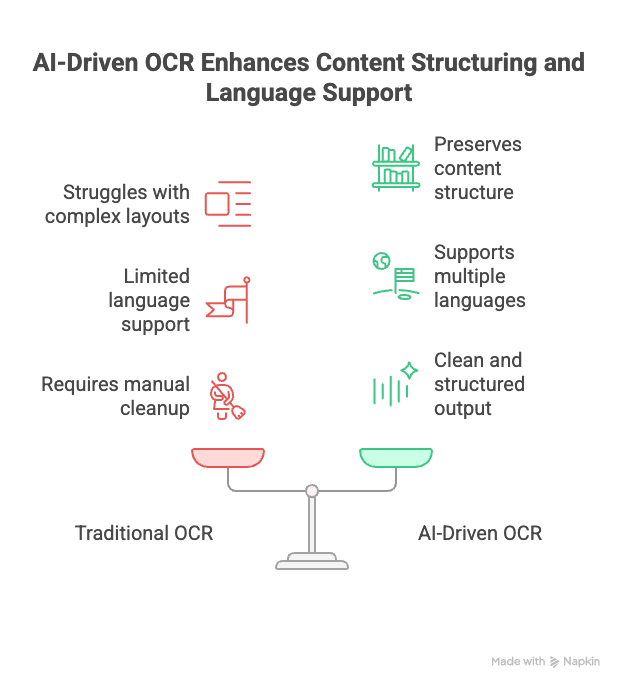
Here’s where AI-driven solutions like flip the script:
- Traditional OCR:
- Detects and recognizes text directly from the image.
- Struggles with tables, mixed content, or multi-language documents.
- Often loses structure—headers, rows, and columns get jumbled.
- Output usually requires a lot of manual cleanup.
- AI-Driven (Thunderbit’s Approach):
- Before AI even starts reading, Thunderbit pre-structures the content as Markdown. Think of Markdown as a “blueprint” that preserves tables, headers, lists, and logical hierarchy.
- The AI model then processes this structured Markdown, not just raw pixels.
- This means your Excel or Word output keeps the original structure—no more “Excel soup.”
- Works across languages and complex layouts.
So, the difference isn’t just about “recognition rate”—it’s about preserving the relationships and logic in your data. That’s a huge leap forward for anyone who’s tired of spending their afternoons fixing broken tables.
The Real Challenge: From Pixels to Structured Excel Data
Let’s break down what’s really happening when you “convert image to Excel.” It’s not just about reading text—it’s about understanding the structure behind the pixels.
Here’s what needs to happen:
- Detect tables and regions: Find where the tables, headers, and text blocks are in the image.
- Identify headers and fields: Figure out what each column or section represents.
- Map rows and columns: Keep the relationships intact—so “Price” stays with the right “Product.”
- Retain data logic: Understand merged cells, multi-level headers, or comments.
- Output business-ready Excel: No more “Column1, Column2, Column3”—get real field names that make sense for your workflow.
Thunderbit’s secret sauce? The Markdown pre-processing step. By converting the image into a Markdown “blueprint,” Thunderbit gives the AI model a semantic map to follow. Then, with the AI Suggest Fields feature, you get column names and field types that actually match your business context—so you’re not stuck renaming everything after the fact.
Step-by-Step: How to Convert Image to Excel, Word, and Text with Thunderbit
Ready to see it in action? Here’s how you can go from “picture to words” (and numbers, and tables) using Thunderbit. I’ll walk you through each step—no PhD in computer science required.
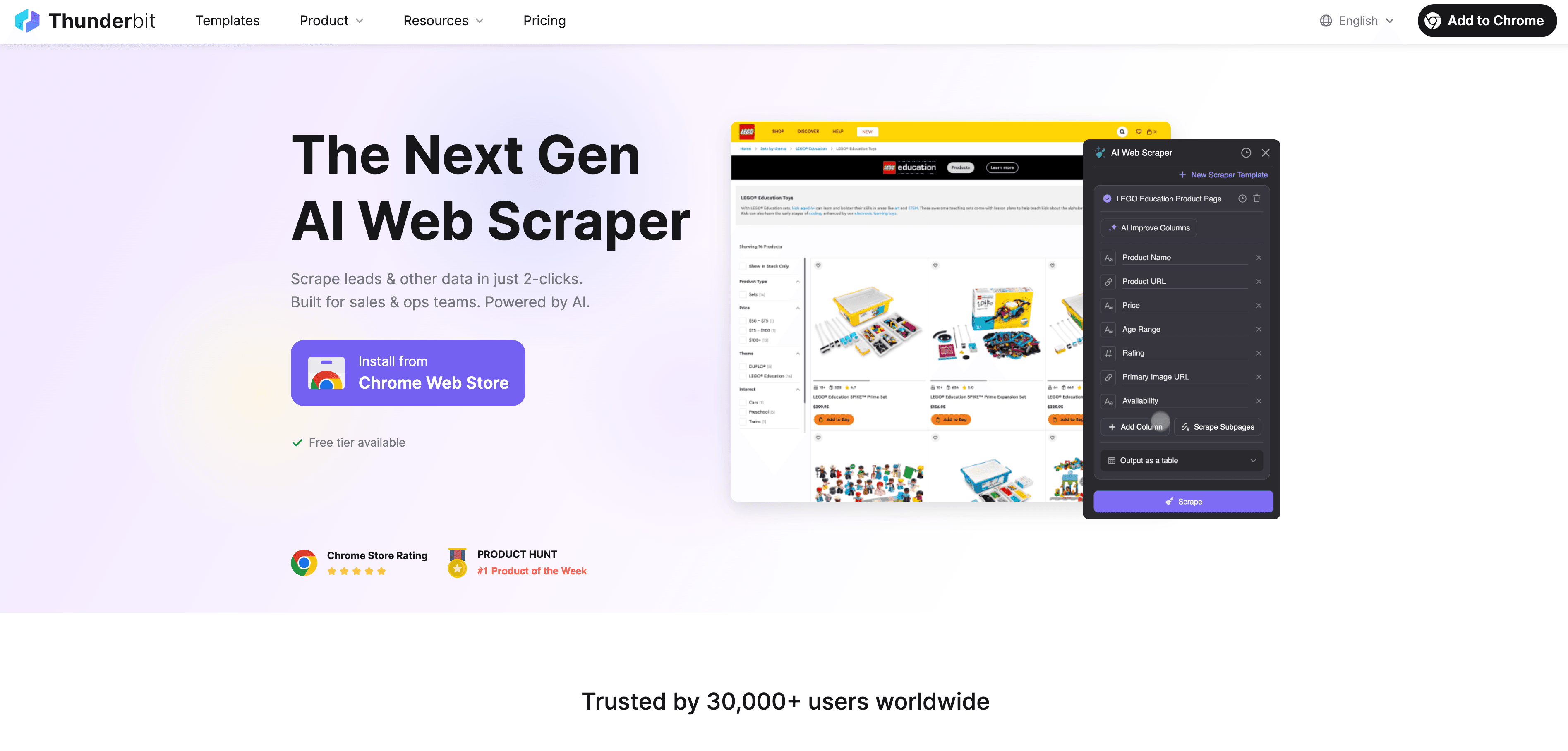
Step 1: Install Thunderbit Chrome Extension
First things first, you’ll need the . It works on Chrome and most Chromium-based browsers (like Edge and Brave). Just hit “Add to Chrome,” and you’re good to go.
- Supported browsers: Chrome, Edge, Brave, and other Chromium browsers.
- System requirements: Windows, macOS, Linux—if you can run Chrome, you’re set.
Step 2: Upload or Select Your Image (JPG, PNG, Screenshot)
Now, let’s get your image in:
- Upload directly: Drag and drop your JPG, PNG, or screenshot into the Thunderbit panel.
- Select from web: If you’re browsing a web page, right-click on any image and choose “Extract with Thunderbit.”
- Supported formats: JPG, PNG, BMP, GIF—basically, if your computer can open it, Thunderbit can read it.
- File size limits: Up to 10MB per image (that’s a lot of receipts).
Step 3: Let AI Pre-Process and Suggest Fields
Here’s where the magic (okay, advanced AI) happens:
- Markdown pre-structuring: Thunderbit analyzes the image and builds a Markdown version of the content. Tables become tables, headers become headers, and so on.
- AI Suggest Fields: Click the “AI Suggest Fields” button. Thunderbit’s AI reads the structured Markdown and automatically suggests column names, field types, and even data prompts tailored to your content.
- Multi-language support: Got a table in Spanish, a header in English, and a comment in French? No problem—Thunderbit handles it all.
Step 4: Preview and Edit Extracted Data
Before you export, you get to review and fine-tune:
- Preview table: See the extracted data in a spreadsheet-like view.
- Edit fields: Adjust column names, change data types, or add custom instructions (like “categorize this column” or “translate to English”).
- Handle mixed content: Thunderbit can extract tables, text blocks, comments, and more—all in one go.
Step 5: Export to Excel, Word, or Text in One Click
Here’s the payoff:
- Export options: Download as Excel (.xlsx), Google Sheets, Word (.docx), Airtable, Notion, or plain text (.txt).
- One workflow, multiple outputs: You can export to several formats at once—no need to repeat the process.
- Free export: Thunderbit lets you export your data for free, so you can try it out before committing.
Robustness in Complex Scenarios: Dynamic Content, Comments, and More
Let’s talk about the messy stuff—images with dynamic content, comments, or weird layouts. Think Facebook Marketplace listings with endless comments, review sections with nested replies, or dashboards that load data asynchronously.
- Traditional OCR:
- Struggles with dynamic or changing layouts.
- Often misses comments, nested tables, or asynchronously loaded content.
- Output can be out of order or incomplete.
- Thunderbit’s Markdown Pre-Structuring:
- Captures logical hierarchy, even in complex or dynamic pages.
- Maintains order—so comments, replies, and tables stay where they belong.
- Works across languages and content types.
Real-world example:
A user needed to extract product listings and comments from a Facebook Marketplace screenshot. Traditional OCR gave them a jumbled mess. Thunderbit, thanks to its Markdown step, kept the product info, prices, and all the comments in the right order—ready for Excel or Word export.
One Workflow, Multiple Outputs: Excel, Word, and Text at Once
Why settle for just one format? Thunderbit lets you extract data from images and export to multiple formats in a single workflow. Here’s how this helps different teams:
| Output Format | Typical Use Case | Who Benefits |
|---|---|---|
| Excel (.xlsx) | Data analysis, reporting, pivot tables | Operations, Finance |
| Google Sheets | Real-time collaboration, cloud workflows | Marketing, Remote Teams |
| Word (.docx) | Documentation, contracts, formatted reports | HR, Legal, Admin |
| Airtable | CRM import, project management | Sales, Project Managers |
| Notion | Knowledge base, internal wikis | Content, Product Teams |
| Plain Text (.txt) | Quick quotes, content snippets, searchability | Marketing, Research |
No more “convert to Excel, then copy-paste to Word, then…”—Thunderbit does it all at once.
Tips for Better Results: Preparing Your Images for Conversion
Even the best AI needs a little help. Here’s how to get the most out of your “convert image to Excel” workflow:
- Use clear, high-resolution images: Blurry or pixelated photos make extraction harder.
- Avoid skewed or angled shots: Try to photograph or scan documents straight-on.
- Good lighting matters: Shadows and glare can confuse even the smartest AI.
- Crop unnecessary borders: Focus on the area with the data you need.
- Handwriting is tricky: Printed text works best; cursive or messy handwriting may not extract cleanly.
- Screenshots > Photos: If you can, take a screenshot instead of a photo for digital content.
And remember—Thunderbit is robust, but if you feed it a photo of your cat sitting on your tax return, you might get a “fuzzy” result.
Thunderbit vs. Other Image-to-Excel Tools: Feature Comparison
There are plenty of tools out there that promise to convert images to Excel, Word, or text. Here’s how Thunderbit stacks up:
| Feature | Thunderbit | Traditional OCR Tools | Online Converters |
|---|---|---|---|
| AI Suggest Fields | ✅ | ❌ | ❌ |
| Markdown Pre-Processing | ✅ | ❌ | ❌ |
| Multi-Format Export (Excel, Word) | ✅ | ❌ | ❌ |
| Handles Complex Layouts | ✅ | ❌ | ❌ |
| Free Export | ✅ | ⚠️ (limited) | ⚠️ (ads/limits) |
| Subpage & Dynamic Content Support | ✅ | ❌ | ❌ |
| Multi-Language Support | ✅ | ⚠️ (basic) | ⚠️ (varies) |
| Custom Field Instructions | ✅ | ❌ | ❌ |
Pricing:
- Thunderbit’s free tier lets you process up to 6 pages (with unlimited rows per page).
- Paid plans start at just $15/month for 500 credits (that’s a lot of receipts and reports).
- .
Conclusion: Unlocking the Power of Image-to-Excel, Word, and Text Conversion
Converting images—whether they’re JPGs, screenshots, or scanned documents—into Excel, Word, or text is no longer a painful, manual process. With AI-driven tools like Thunderbit, you can go from “picture to words” in minutes, not hours. The real magic (okay, advanced engineering) is in the Markdown pre-processing and AI-powered field detection, which preserve your data’s structure and logic.
The result? You save time, reduce errors, and get business-ready data you can actually use—whether you’re importing leads into your CRM, analyzing sales reports, or prepping content for your next campaign.
Ready to give it a try? , and see how easy “convert image to Excel” can be. And if you’re curious about more ways to automate your data workflows, check out the for tips, guides, and real-world use cases.
P.S. If you ever find yourself staring at a photo of a spreadsheet and thinking, “There has to be a better way”—there is. And it doesn’t involve retyping everything by hand.
FAQs
1. What types of images can I convert to Excel, Word, or text using Thunderbit?
Thunderbit supports a wide range of image formats, including JPG, PNG, BMP, and GIF. You can upload scanned documents, screenshots, photos of receipts, tables, business cards, and more. As long as your computer can open the image, Thunderbit can process it.
2. How does Thunderbit’s AI-driven approach differ from traditional OCR tools?
Traditional OCR tools simply recognize text in images, often losing the structure of tables, headers, and lists. Thunderbit uses AI and a Markdown pre-processing step to preserve the logical structure of your data. This means tables, headers, and columns are kept intact, resulting in more accurate and business-ready exports with less manual cleanup.
3. Can Thunderbit handle complex layouts, dynamic content, or multiple languages in images?
Yes, Thunderbit is designed to handle complex scenarios such as images with dynamic content, comments, nested tables, and multi-language documents. Its Markdown pre-structuring captures logical hierarchy and maintains the order of content, making it robust even for challenging layouts.
4. What export options are available after converting an image with Thunderbit?
After extracting data from an image, you can export it to multiple formats in one workflow. Supported export formats include Excel (.xlsx), Google Sheets, Word (.docx), Airtable, Notion, and plain text (.txt), allowing you to choose the best format for your specific needs.
5. Are there any tips for getting the best results when converting images to Excel or Word?
For optimal results, use clear, high-resolution images, avoid skewed or angled shots, ensure good lighting, and crop unnecessary borders. Printed text works best, as handwriting may not extract cleanly. Whenever possible, use screenshots instead of photos for digital content to improve accuracy.
Learn More: