Ever stared at a photo of a table, a scanned invoice, or a PDF report and thought, “There’s got to be a better way than typing all this into Excel”? You’re not alone. In my years building automation tools and working with business teams, I’ve seen just how much time and sanity gets lost to manual data entry. In fact, employees spend on repetitive data transfer tasks, costing companies an average of . That’s a lot of coffee and a lot of copy-paste-induced eye strain.
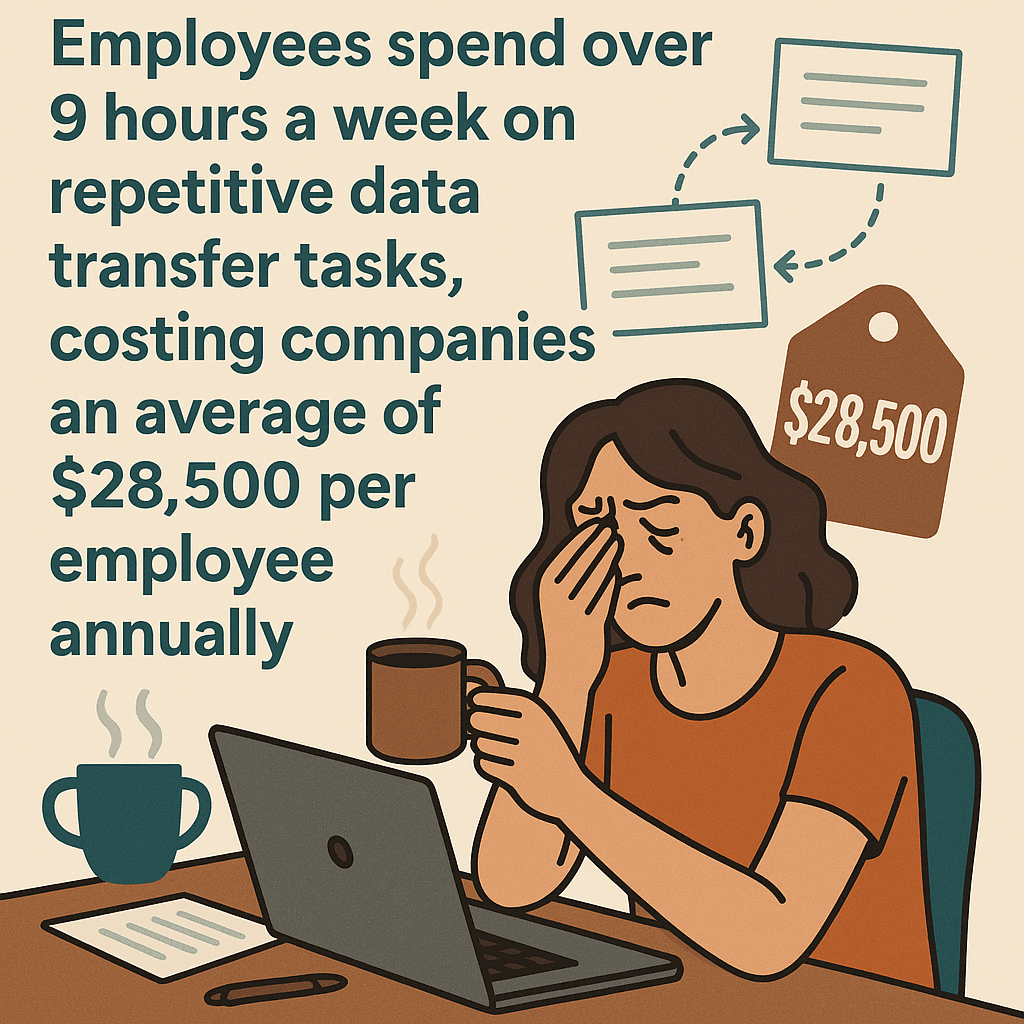
But here’s the good news: converting images into Excel spreadsheets no longer has to be a soul-crushing chore. Thanks to AI-powered tools like , you can now turn photos, scans, and even multi-page PDFs into clean, editable Excel files in just a few clicks—no coding, no templates, no headaches. In this guide, I’ll walk you through exactly how to convert image into Excel, why it matters for your business, and how Thunderbit’s approach blows traditional OCR out of the water.
What Does It Mean to Convert Image Into Excel?
Let’s break it down: converting image into Excel means extracting the text, numbers, and structure from a picture (think JPG, PNG, PDF, or even a screenshot) and turning it into a spreadsheet you can actually use. It’s not just about recognizing characters—it’s about mapping rows, columns, and fields so you can filter, sum, and analyze your data as if you’d typed it in yourself.
Here are some common image types and formats businesses need to convert:
- Photos of receipts, invoices, or contracts (JPG, PNG)
- Scanned tables from printed reports (PDF, TIFF)
- Screenshots of dashboards or charts
- Whiteboard snapshots after meetings
- Business cards and sign-up forms
Why do companies need this? Because images are static—you can’t sort, search, or analyze a photo of a table. Until you get that data into Excel, it’s locked away, slowing down everything from financial reporting to sales follow-up.
Why Converting Image Into Excel Matters for Business
This isn’t just a tech trick—it’s a real productivity booster. Here’s where image-to-Excel conversion makes a difference:
| Image Scenario | Business Role | Use Case & Benefit |
|---|---|---|
| Photos of receipts & invoices | Finance/Accounting | Fast expense tracking and budget reconciliation, fewer manual errors |
| Scanned tables from reports | Business Analysis | Importing KPIs or metrics for quick analysis |
| Whiteboard snapshots | Project Management | Turning meeting notes into structured task lists |
| Pictures of business cards/forms | Sales/Marketing | Converting leads into a CRM-ready contact list, no lost leads |
| Product list or price tag photos | Operations/Ecommerce | Updating inventory, comparing vendor prices, or prepping bulk uploads |
Manual entry isn’t just slow—it’s risky. report compliance or financial losses from data entry errors. Automating this process means you get faster, cleaner data, and your team can focus on analysis, not typing.
Traditional OCR Methods vs. Thunderbit: Which Is Better for Converting Image Into Excel?
Let’s talk tools. Traditional OCR (Optical Character Recognition) has been around for a while, but it’s not always up to the job—especially with complex tables or messy scans.
Here’s how the usual suspects stack up:
| Criteria | Excel “Insert Data from Picture” | Free Online OCR Tools | Thunderbit AI Scraper |
|---|---|---|---|
| Ease of Use | Mobile/365 only, a few clicks | Simple uploads, some friction | Chrome extension, drag-and-drop, AI guidance |
| Accuracy on Complex Data | Decent for simple tables | Varies, struggles with tables | High—preserves structure, handles merged cells, multi-page PDFs |
| Customization | Very limited | None | Extensive—AI prompts, field naming, data types |
| Batch Processing | No, one at a time | Rarely, usually paid | Yes—multi-page PDFs, batch images, scheduled runs |
| Output & Integration | Excel only | Excel/CSV, manual import | Excel, CSV, Google Sheets, Airtable, Notion, JSON, Word |
| Cost | Included with 365 | Free/basic, paid for batch | Free tier, paid plans from ~$15/month |
| Other Limitations | Platform/device restrictions | Privacy, file size, ads | Requires Chrome, best with printed text |
Traditional OCR is fine for the occasional neat table, but if you’re dealing with real-world business docs—think multi-page PDFs, receipts, or anything less than perfect—Thunderbit’s AI approach is a huge step up. It doesn’t just read text; it understands layout, context, and even lets you guide extraction with natural language.
Thunderbit’s AI-powered extraction is especially useful for complex documents, multi-page PDFs, and scenarios where traditional OCR tools fall short.
Getting Started: How to Convert Image Into Excel with Thunderbit
Ready to see how easy this can be? Here’s the Thunderbit workflow, step by step.
Step 1: Install and Set Up Thunderbit
First, grab the . Click “Add to Chrome,” then sign up or log in—no credit card needed to start. Thunderbit works on any system running Chrome, and setup takes less than a minute.
Once installed, you’ll see the Thunderbit icon in your Chrome toolbar. Click it to open the sidebar and you’re ready to roll.
Step 2: Upload Your Image (JPG, PNG, PDF)
Thunderbit supports:
- JPG, PNG, GIF, BMP images
- PDF files (including multi-page scans)
Just drag and drop your file into the Thunderbit panel, or use the file picker. Got a table image on a webpage? Right-click and select “Extract with Thunderbit”—no need to download first.
Tips for best results:
- Use high-resolution images (300 DPI for scans is ideal)
- Make sure text is clear and high-contrast
- Avoid shadows, glare, or skewed angles
Thunderbit can handle images up to 10MB and multi-page PDFs in one go.
Step 3: Use AI to Suggest Fields and Structure Data
Here’s where Thunderbit’s AI shines. Click “AI Suggest Fields” and the tool will scan your image, then recommend column names and data types—like “Date,” “Amount,” “Vendor,” etc.
You can:
- Rename columns
- Delete or add fields
- Set data types (text, number, date, etc.)
- Add custom AI prompts for tricky fields (e.g., “extract only the grand total”)
No need to draw zones or build templates—the AI figures out structure for you.
Step 4: Convert and Export Image Data to Excel
Click “Scrape” and Thunderbit will extract the data, showing you a preview table. Double-check for accuracy—if you spot a typo, you can edit cells right in the preview.
When you’re happy, click “Export” and choose your format:
- Excel (.xlsx)
- CSV
- Google Sheets
- Airtable
- Notion
- JSON
- Word (for text-heavy docs)
You can export to multiple destinations at once, and Thunderbit will handle images and links properly (images go right into Airtable/Notion, for example).
Optimizing Data Extraction with Natural Language Prompts
One of my favorite Thunderbit features is the ability to use natural language to guide extraction. Instead of fiddling with settings, just describe what you want:
- “Extract all invoice amounts and dates”
- “Get the product names and prices from this catalog”
- “List all section titles and page numbers”
You can add prompts globally or for specific fields. Thunderbit’s AI understands common business terms and layouts, so you don’t need to be a techie to get exactly the data you need.
Tips for effective prompts:
- Be specific (“extract only the total amount” vs. “get all numbers”)
- Use labels visible in the doc (“order number,” “customer name”)
- Mention formats if needed (“date in MM/DD/YYYY”)
If the first attempt isn’t perfect, tweak your prompt and try again. It’s like having a conversation with your data.
Thunderbit’s natural language prompts make it easy for anyone to extract exactly the data they need, no technical skills required.
Best Application Scenarios: When to Convert Image Into Excel
Where does this really shine? Here are some real-world scenarios:
- Finance: Digitizing receipts, invoices, and expense reports for faster reconciliation and fewer errors.
- Sales: Turning business cards or sign-up sheets into CRM-ready lead lists after events.
- Operations: Updating inventory or price lists from supplier catalogs or scanned sheets.
- Legal/Compliance: Extracting contract terms and dates from scanned agreements to track obligations.
- Research: Converting paper survey forms or scanned research data into analyzable spreadsheets.
One of our users in retail ops told us they cut a weekly price update process from hours to just 15 minutes—and caught errors they’d have missed by hand. Another sales team followed up with event leads in a day instead of a week, just by snapping photos and letting Thunderbit do the rest.
Export Options and Next Steps After Converting Image Into Excel
Thunderbit doesn’t just stop at Excel. You can export to:
- Excel (.xlsx): For analysis, reporting, or import into other systems
- CSV: Universal format for databases, CRMs, or bulk uploads
- Google Sheets: Live collaboration and cloud sync (great for teams)
- Airtable: For database-style management, with images included
- Notion: For documentation or quick sharing
- JSON/Word: For developers or text-heavy docs
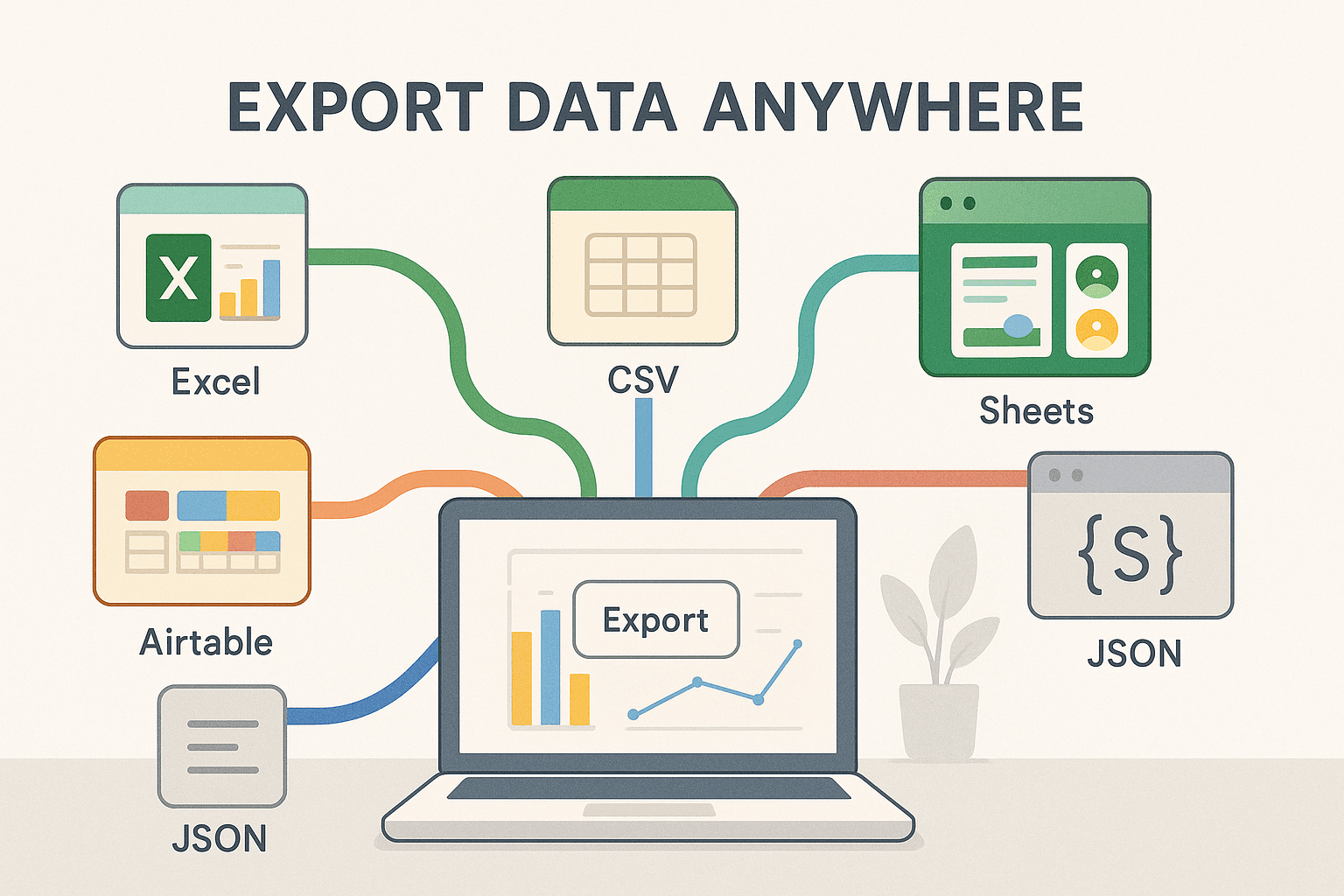
You can even schedule recurring conversions—imagine a Google Sheet that updates every Monday with the latest data from a scanned report, all hands-off.
After export, validate your data, share with your team, or integrate into your workflow. Thunderbit makes it easy to keep everything in sync, whether you’re using Excel on your desktop or collaborating in the cloud.
Tips for Accurate and Efficient Image to Excel Conversion
A few pro tips to get the best results:
- Use high-quality images: 300 DPI for scans, sharp smartphone photos, high contrast.
- Good lighting: Avoid shadows and glare; natural light is your friend.
- Align documents: Take photos straight-on; use scanning apps to deskew if needed.
- Crop to relevant content: Remove borders, ads, or irrelevant sections.
- Printed text > handwriting: Thunderbit is great with printed text; block letters are better than cursive.
- Test with a sample: Run one image first, check results, then batch process.
- Leverage scanning apps: Apps like Adobe Scan or Office Lens can auto-enhance images.
- Troubleshoot common issues: Blurry? Retake or sharpen. Shadows? Adjust lighting. Consistent OCR errors? Use Excel’s Find & Replace after export.
- Use Thunderbit support: Check documentation or reach out if you hit a snag—sometimes a small tweak makes a big difference.
Remember, a little prep up front can save a ton of cleanup later.
Conclusion & Key Takeaways
Converting image into Excel isn’t just about saving time—it’s about unlocking your data, improving accuracy, and empowering your team to focus on what matters. With , you get:
- Fast, accurate conversion: Hours of manual entry reduced to minutes
- AI-powered field detection: No templates, no code, just smart extraction
- Natural language prompts: Guide the AI with plain English (or 30+ other languages)
- Flexible exports: Excel, Sheets, Airtable, Notion, and more
- Scalability: Handle one doc or thousands, schedule recurring runs, and keep your data always up to date
If you’re tired of copy-paste marathons or error-prone OCR, give Thunderbit a try on your next image-to-Excel task. The free tier lets you test it out, and I think you’ll be amazed at how much time—and frustration—you save.
Want to go deeper? Check out the for more guides, or subscribe to our for step-by-step tutorials.
FAQs
1. What types of images can Thunderbit convert into Excel?
Thunderbit supports JPG, PNG, GIF, BMP, and PDF files—including multi-page scanned PDFs. It works best with high-resolution, printed text images.
2. How does Thunderbit compare to traditional OCR tools?
Thunderbit uses AI to understand structure and context, not just text. It handles complex tables, multi-page docs, and lets you guide extraction with natural language—features most traditional OCR tools lack.
3. Can I export data to formats other than Excel?
Absolutely. Thunderbit lets you export to CSV, Google Sheets, Airtable, Notion, JSON, and even Word, so you can fit the output into any workflow.
4. What if my image is blurry or has handwriting?
Thunderbit works best with clear, printed text. For blurry images, try rescanning or using a scanning app. Handwriting (especially cursive) is challenging for any OCR—block letters work better.
5. Is Thunderbit free to use?
Thunderbit offers a free tier so you can try converting a handful of images. Paid plans start at around $15/month, with pricing based on the number of pages or rows you process.
Ready to turn your images into actionable Excel data? and see how easy it can be. Your spreadsheets (and your team) will thank you.
Learn More