There’s a certain kind of dread that creeps in when you realize you’ve spent the last hour doing nothing but typing the same name, address, and email into web forms—over and over again. If you’re in sales, ecommerce, operations, or just about any modern business role, you know the pain: manual data entry isn’t just tedious, it’s a productivity black hole. In fact, office workers report spending over 9 hours per week on manual data transfer, and 76% say they spend up to three hours per day on repetitive data entry (, ). That’s a lot of time you could be using for, well, literally anything else.
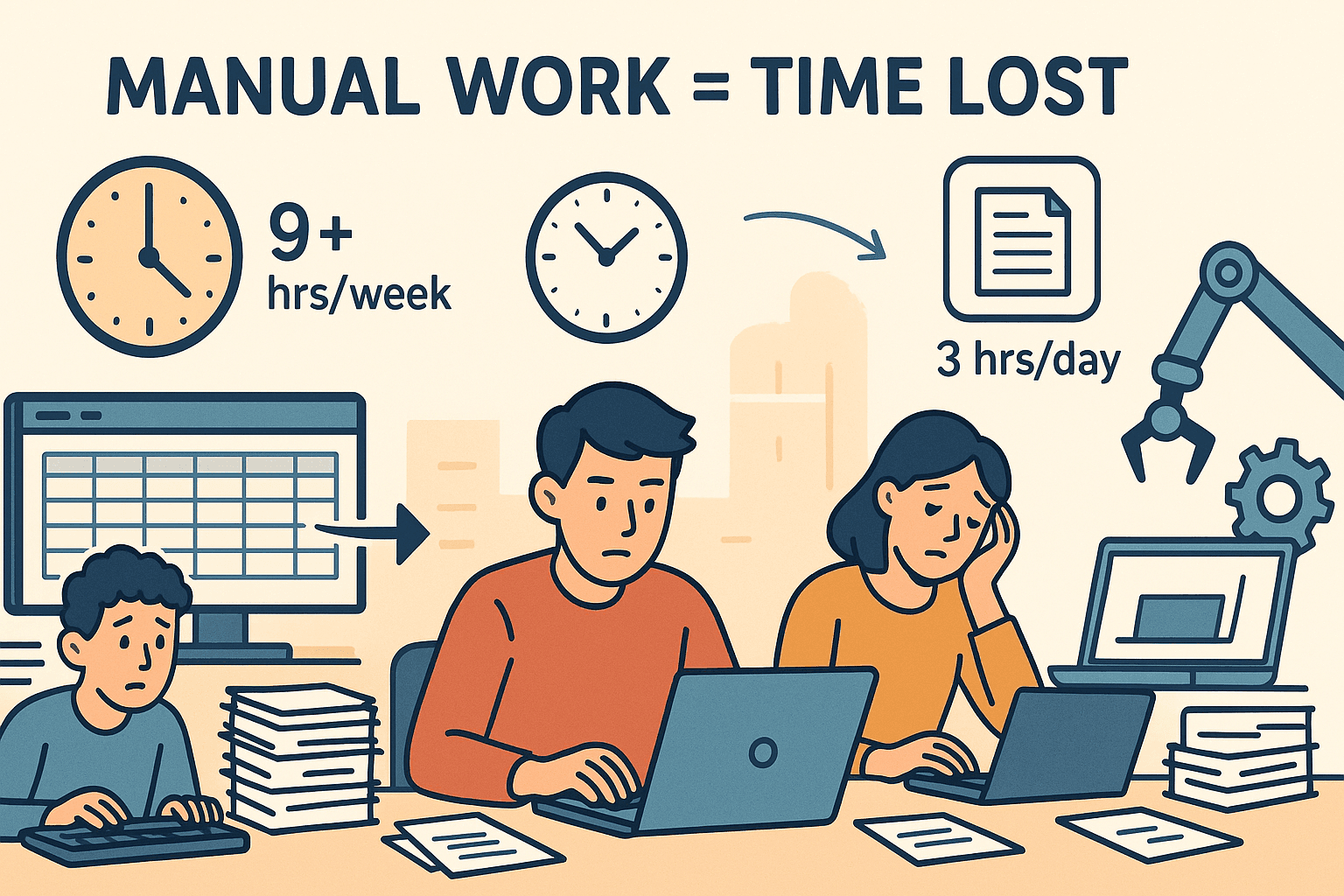 But here’s the good news: you don’t have to live in copy-paste purgatory. Chrome’s auto fill feature—and smarter tools like —are changing the way we handle forms online. Whether you’re registering leads, checking out on ecommerce sites, or onboarding new hires, auto fill on Chrome can save you hours, reduce errors, and maybe even restore a little bit of your sanity. Let’s dive into how it works, where it shines (and where it doesn’t), and how you can take your workflow to the next level.
But here’s the good news: you don’t have to live in copy-paste purgatory. Chrome’s auto fill feature—and smarter tools like —are changing the way we handle forms online. Whether you’re registering leads, checking out on ecommerce sites, or onboarding new hires, auto fill on Chrome can save you hours, reduce errors, and maybe even restore a little bit of your sanity. Let’s dive into how it works, where it shines (and where it doesn’t), and how you can take your workflow to the next level.
What Is Auto Fill on Chrome and How Does It Work?
At its core, auto fill on Chrome is like having a digital assistant who remembers your most-used details—name, email, address, payment info—and types them out for you whenever you hit a web form. Chrome securely stores this information, and when it recognizes a form asking for those details, it offers to fill them in with a single click ().
How does it know what to fill? Chrome scans the HTML of web forms for common field names like “email,” “address,” or “credit card.” When you click into a field, Chrome pops up a suggestion—select it, and your info is dropped into the right boxes. You can save multiple addresses or payment methods (personal and work, for example), and Chrome will sync this data across all your devices if you’re signed in ().
The result? What used to be a minute of typing becomes a second of clicking. Google found that shoppers using Chrome’s auto fill completed forms 35% faster and were much less likely to abandon the process (). And because auto fill inserts exactly what you saved, it helps prevent those embarrassing typos—like sending a package to “123 Main Stret.”
Why Auto Fill on Chrome Matters for Business Users
For everyday consumers, auto fill is a convenience. For business users, it’s a serious productivity booster. Here’s why:
- Time Savings: Every minute spent retyping the same info is a minute not spent selling, strategizing, or building relationships. Multiply that by every form you fill in a week, and the hours add up fast.
- Fewer Errors: Manual typing has an average error rate of about 1%—that’s 10 mistakes per 1,000 entries (). Auto fill ensures consistency and accuracy.
- Smoother Workflows: Whether you’re onboarding new hires, registering for webinars, or updating CRM records, auto fill keeps things moving.
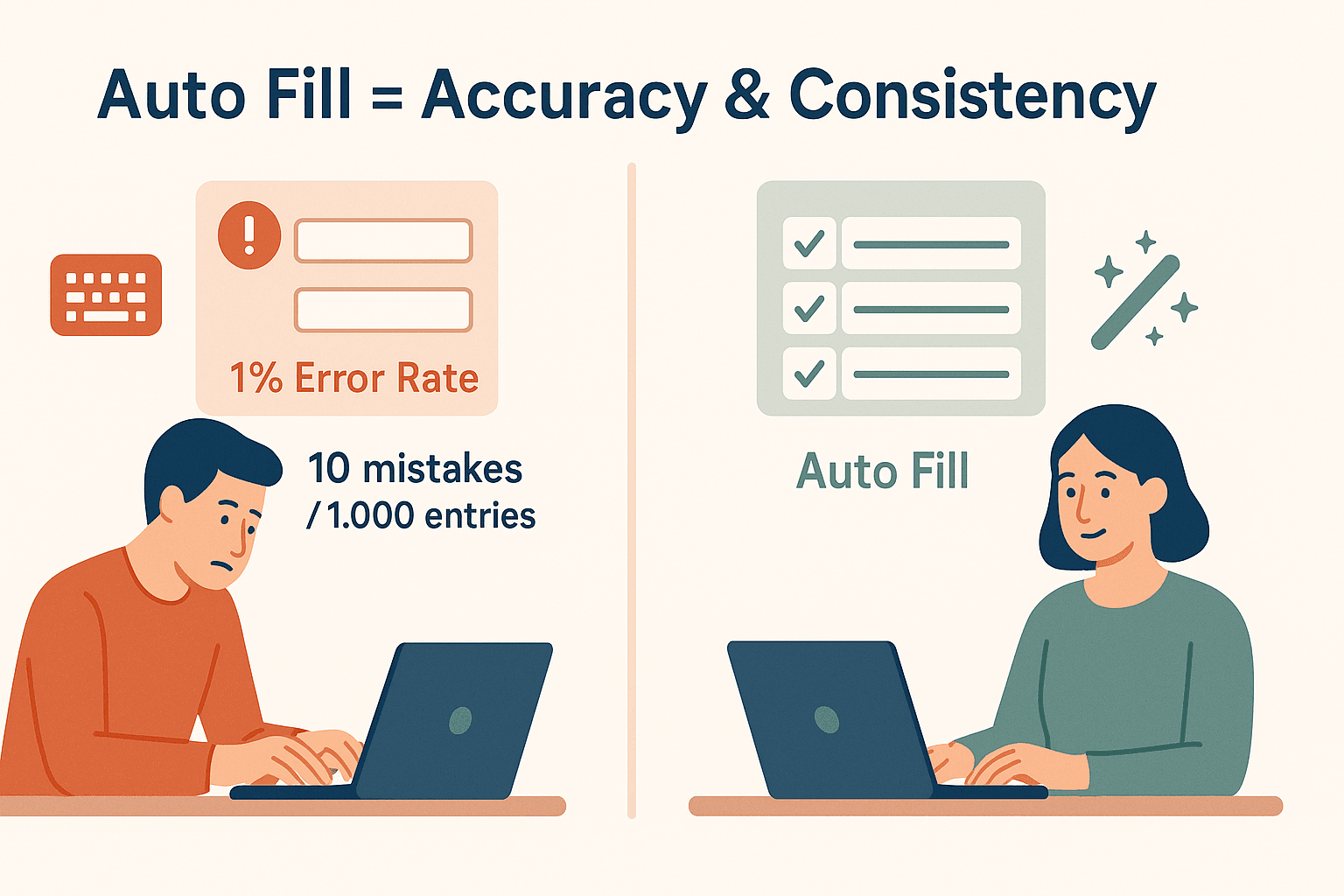 Here’s a quick look at where auto fill on Chrome delivers the most value:
Here’s a quick look at where auto fill on Chrome delivers the most value:
| Use Case | How Auto Fill Helps |
|---|---|
| Sales Lead Entry | Instantly populates contact fields in CRM or web forms, saving time and reducing typos |
| Ecommerce Checkout | Fills customer or vendor info at checkout, reducing cart abandonment and speeding up transactions |
| Employee Onboarding | Enters repetitive personal data across HR systems, cutting onboarding time from hours to minutes |
| Survey & Registration Forms | Fills common fields for events, QA, or research, enabling batch registrations in seconds |
| Customer Support | Populates reply templates or case forms with user data, improving efficiency and consistency |
For sales and operations teams, these small wins add up to real ROI. One study found that using auto fill or automation can cut errors by up to 80% compared to manual entry (), and some users report saving 7+ hours every week by automating form fills ().
Exploring Auto Fill on Chrome: Built-In Features and Limitations
How to Set Up Chrome’s Auto Fill
Getting started is easy:
- Open Chrome Settings: Click the three-dot menu > Settings > Autofill.
- Manage Addresses: Add or edit your name, address, phone, and email.
- Manage Payment Methods: Add credit/debit cards (these are securely stored, and you’ll usually need to enter your CVV at checkout).
- Sync Across Devices: Sign in to Chrome with your Google account to sync your auto fill data everywhere ().
When you click into a form field, Chrome will offer to fill it. You can use keyboard shortcuts (Down Arrow, then Enter) to speed things up.
Where Chrome Auto Fill Struggles
While Chrome’s auto fill is a lifesaver for standard forms, it does have its quirks:
- Website Compatibility: Some sites use unusual field names or disable auto fill for security. Chrome might not recognize these, leaving you to type manually ().
- Multi-Step Forms: Chrome handles one page at a time. For multi-step wizards or dynamic forms, you’ll need to trigger auto fill on each page.
- Limited Profiles: Chrome is designed for your info, not for filling forms for multiple people or bulk entries.
- Security Considerations: While Chrome encrypts your data, anyone with access to your unlocked device could use auto fill. Be mindful of what you save, and use device security features.
In short, Chrome’s auto fill is fantastic for everyday use—but when you hit complex, repetitive, or non-standard workflows, it starts to feel a bit… basic.
Thunderbit’s AI Autofill: Making Auto Fill on Chrome Smarter
This is where comes in. As a Chrome extension, Thunderbit takes everything you love about auto fill and supercharges it with AI. Here’s how it stands out:
- AI-Driven Field Recognition: Thunderbit doesn’t just look for standard field names—it actually reads the form like a human, understanding context, language, and even unconventional layouts ().
- Fills Any Website, Any Form: Whether it’s a multi-step signup, a government form in another language, or a custom CRM, Thunderbit adapts and fills accurately.
- Bulk and Batched Entry: Need to enter 200 leads from a spreadsheet into a web app? Thunderbit can loop through your data and fill forms automatically—no more copy-paste marathons.
- Multi-Language and Multi-Step Support: Thunderbit can fill forms in different languages and navigate through multi-page wizards, handling each step in sequence.
- No Manual Setup: Just select your data source (spreadsheet, tab, file, or even scraped data), hit “AI Suggest Fields,” and let Thunderbit do the rest.
It’s like having a form-filling robot that actually understands what you want—no coding, no templates, no headaches.
Real-World Applications: Boosting Productivity with AI Autofill
Let’s get practical. Here’s how Thunderbit’s AI Autofill is changing the game for business users:
1. Sales Lead Entry
Imagine you have a spreadsheet of 200 leads to enter into your CRM. With Chrome auto fill, you’d still have to copy and paste each field, one by one. With Thunderbit, you upload your spreadsheet, map the columns to the CRM form fields, and let the AI fill and submit each entry automatically. What used to take a day now takes minutes ().
2. Ecommerce Product Listings
Need to list 50 new products on a marketplace? Thunderbit can pull data from your internal database or CSV, fill out each product form (including images and dropdowns), and even handle multi-step listing processes. Consistency and speed, with zero typos.
3. Market Research & Surveys
QA teams and researchers often need to fill out the same survey or registration form dozens of times with different data. Thunderbit can automate this, ensuring each entry is unique and accurate—perfect for testing or bulk sign-ups.
4. Multi-Language Customer Support
If you’re handling forms in different languages (think visa applications or international registrations), Thunderbit’s AI can interpret and fill fields correctly, even if the form isn’t in English.
5. Operations & Admin
From HR onboarding to finance expense reports, Thunderbit can automate repetitive form-filling across multiple systems, freeing your team to focus on work that actually matters.
Bottom line: Thunderbit isn’t just a “better auto fill”—it’s a workflow multiplier for anyone who deals with high-volume or complex data entry.
Step-by-Step Guide: Setting Up and Optimizing Auto Fill on Chrome
Ready to reclaim your time? Here’s how to get started with both Chrome’s built-in auto fill and Thunderbit’s AI Autofill.
Setting Up Chrome Auto Fill
- Open Chrome Settings: Click the three-dot menu > Settings > Autofill.
- Add Addresses & Payment Methods: Enter your info under “Addresses and more” and “Payment methods.”
- Enable Sync: Sign in to your Google account and make sure sync is on for autofill data.
- Test It Out: Go to a web form, click into a field, and select your info from the dropdown.
Tips:
- Use separate Chrome profiles for work and personal info.
- Regularly review and update your saved data.
- Enable device security (password, fingerprint) to protect your info.
Setting Up Thunderbit AI Autofill
- Install Thunderbit Extension: or .
- Sign Up or Log In: Create a free account to access AI Autofill features.
- Select Your Data Source: Choose a spreadsheet, browser tab, file, or scraped data as your context.
- Open the Target Form: Navigate to the website or app where you want to fill data.
- Click “AI Suggest Fields”: Let Thunderbit’s AI map your data to the form fields.
- Review and Adjust: Confirm or tweak the field mappings as needed.
- Start Autofill: Hit “Fill” and watch Thunderbit handle the rest—whether it’s one form or hundreds.
Pro Tips:
- Use custom field prompts for tricky formats (e.g., “format date as MM/DD/YYYY”).
- Save templates for forms you fill regularly.
- Combine with Chrome’s auto fill for simple fields if you like.
Tips and Tricks: Getting the Most from Auto Fill on Chrome
- Organize Multiple Identities: Use separate Chrome profiles or Thunderbit’s multi-profile support if you fill forms for different people or businesses.
- Keyboard Shortcuts: Use Down Arrow + Enter to select auto fill suggestions quickly.
- Text Expansion: For repetitive freeform text, try tools like Magical or Text Blaze alongside auto fill.
- Troubleshoot Issues: If auto fill isn’t working, check your saved info, make sure the site is HTTPS, and try typing the first letter to trigger suggestions.
- Security First: Only save info you’re comfortable with, and use reputable extensions. Thunderbit keeps your data local unless you choose to export it ().
- Stay Updated: Keep Chrome and Thunderbit up to date for the latest features and security improvements.
Comparing Auto Fill on Chrome and Thunderbit AI Autofill
Here’s a quick side-by-side to help you decide when to use each tool:
| Feature | Chrome Auto Fill | Thunderbit AI Autofill |
|---|---|---|
| Standard Fields | Yes (name, address, email, payment) | Yes, plus custom fields |
| Website Compatibility | Best on standard forms | Any website, any language |
| Bulk/Batched Entry | No | Yes (fills and submits multiple entries automatically) |
| Multi-Step Forms | No (one page at a time) | Yes (navigates and fills multi-page wizards) |
| Data Source Flexibility | Only uses saved info | Any spreadsheet, file, tab, or scraped data |
| AI Field Recognition | No (pattern matching only) | Yes (context-aware, multi-language, custom prompts) |
| Data Validation/Formatting | No | Yes (can format, validate, and clean data as it fills) |
| Security | Encrypted in Google account, device access required | Data stays local by default, advanced privacy options |
| Collaboration | No | Yes (share templates, workflows, and results with team) |
| Ease of Use | Very easy, built-in | Easy, with a short learning curve |
When to use Chrome auto fill: For everyday personal forms, checkouts, and simple registrations.
When to use Thunderbit AI Autofill: For business workflows, bulk data entry, complex or multi-step forms, and when you need to fill forms for multiple people or from external data sources.
Conclusion & Key Takeaways
Manual form-filling is one of those “necessary evils” that’s become, well, unnecessary. With auto fill on Chrome, you can reclaim hours of your week, reduce errors, and keep your workflow humming. And when you need to go beyond the basics—handling bulk entries, complex forms, or non-standard websites— is there to take you the rest of the way.
Here’s what I’ve learned (and what I recommend):
- Start with Chrome’s auto fill: It’s a built-in, free productivity boost for everyday tasks.
- Level up with Thunderbit: When you hit the limits of Chrome’s auto fill, Thunderbit’s AI-powered approach can automate even the most complex workflows.
- Combine both for maximum efficiency: Use each tool where it shines, and you’ll spend less time typing and more time doing what matters.
Ready to escape the copy-paste grind? , optimize your Chrome settings, and see just how much time you can save. And if you want more tips on automation and productivity, check out the .
FAQs
1. How do I enable auto fill on Chrome?
Go to Chrome Settings > Autofill. Add your addresses and payment methods, and make sure auto fill is enabled. For more details, see .
2. Is Chrome’s auto fill safe to use for sensitive information?
Chrome encrypts your auto fill data and requires device access to use it. For payment info, you’ll usually need to enter your CVV or use biometric authentication. Still, only save info you’re comfortable with, and keep your device secure.
3. What should I do if Chrome auto fill isn’t working on a website?
Check that your info is saved correctly, the site is HTTPS, and try typing the first letter to trigger suggestions. Some sites disable auto fill for security, in which case a tool like Thunderbit may help.
4. How does Thunderbit’s AI Autofill differ from Chrome’s auto fill?
Thunderbit uses AI to understand and fill any form, supports bulk and multi-step entries, and can pull data from spreadsheets, files, or scraped sources. It’s designed for business users who need more than just basic auto fill.
5. Can I use Chrome auto fill and Thunderbit together?
Absolutely! Use Chrome for simple, personal forms, and Thunderbit for complex, repetitive, or bulk tasks. They complement each other and can both be part of your productivity toolkit.
Written by Shuai Guan, Co-founder & CEO at . For more on automation, AI, and productivity, visit the .
Learn More