I’ll never forget the first time I tried to build a cold outreach list for a new SaaS product. I thought, “How hard can it be? There are so many email finder tools out there.” Fast forward a few hours, and I was knee-deep in a spreadsheet full of addresses, bounced emails, and a growing sense of dread that I’d spend more time cleaning data than actually talking to customers. If you’ve ever tried to build a high-quality lead list, you know the pain: the right tool can save you hours, but the wrong approach (or the wrong tool alone) can leave you with a pile of junk.
That’s why I want to walk you through how to use Apollo Email Finder the right way—and how to fill in the gaps when even the best database comes up empty. I’ll show you how to combine Apollo with , our AI web scraper, to build a complete, accurate, and outreach-ready contact list—without the headaches.
What is Apollo Email Finder and Why Do Sales Teams Use It?
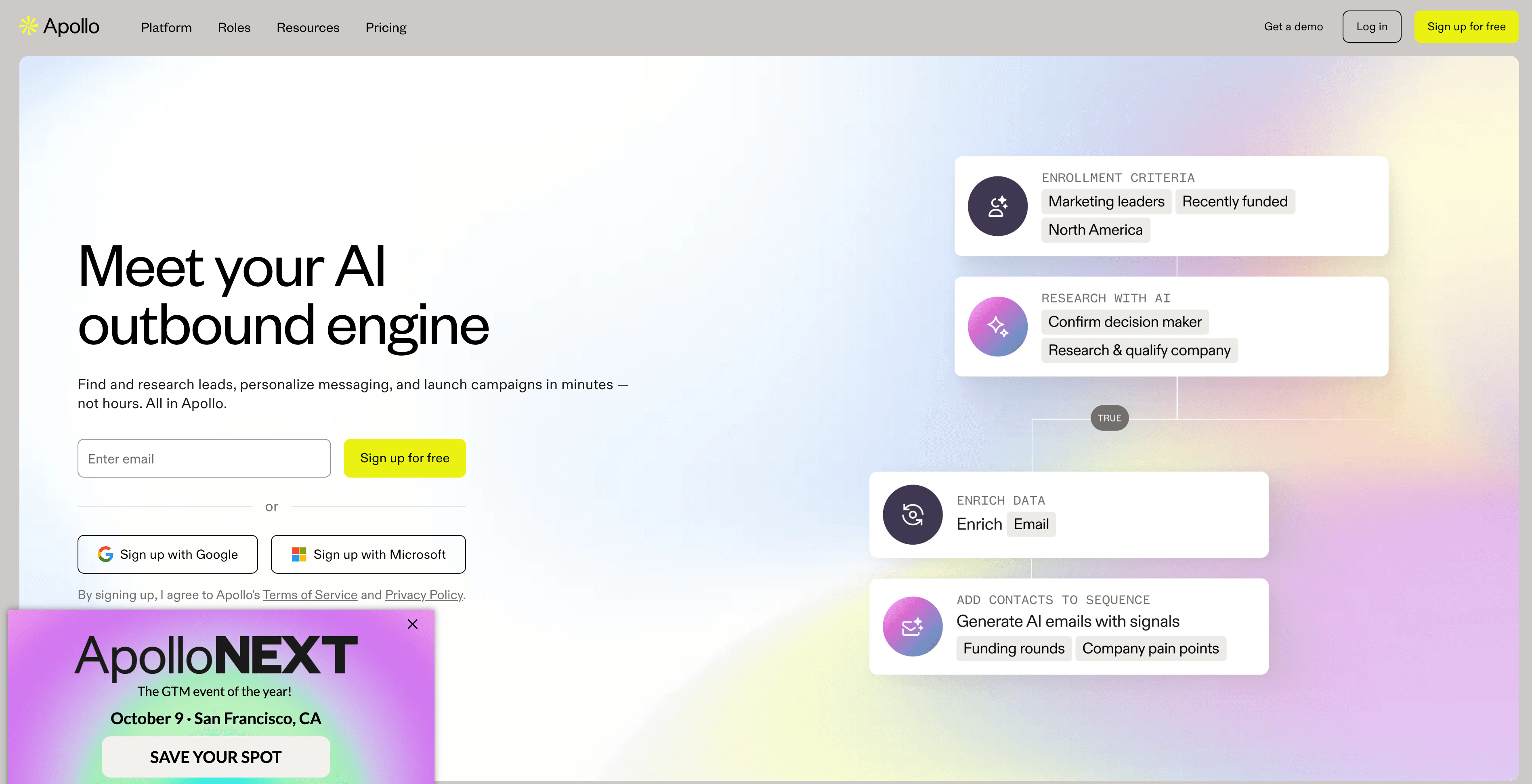
Let’s start with the basics. is a feature of , a B2B sales intelligence platform that helps you find and verify professional email addresses from a massive, constantly updated database. Think of it as a giant digital phonebook for business professionals, with over worldwide.
Why is it so popular? Because it’s not just about finding emails. Apollo lets you:
- Search by detailed filters: Industry, company size, job title, location, and more.
- Verify emails in real time: So you’re not sending messages into the void.
- Integrate with outreach tools: Email sequences, call dialers, and even a Chrome extension for LinkedIn prospecting.
Sales, marketing, and operations teams love Apollo because it speeds up the grunt work of prospecting and makes it possible to focus on actual conversations—not just data entry.
But here’s the thing: just because Apollo has a huge database doesn’t mean you should grab every email it offers. That’s where most people go wrong.
Why Precision Matters: Getting the Most Out of Apollo Email
Let’s be honest—when you’re staring at a tool that promises millions of contacts, it’s tempting to just hit “Export All” and call it a day. But if you do that, you’ll end up with a list full of irrelevant, outdated, or generic emails. (Trust me, I’ve been there. My “brilliant” campaign to got me exactly zero replies and a few unsubscribes for good measure.)
The real secret to using Apollo effectively is precision. Here’s why:
- Default searches are too broad. If you just search for “Marketing” in New York, you’ll get everyone from interns to CMOs, across every industry.
- Irrelevant contacts waste your time. Every bad email is a wasted outreach, and bad data can cost up to .
- High-quality data = higher conversion. Companies using up-to-date, accurate contacts see .
So, instead of casting a wide net, you want to define your Ideal Customer Profile (ICP) and use Apollo’s advanced filters to zero in on the right people. That means filtering by:
- Job title and seniority (e.g., “VP of Product” instead of just “Product”)
- Industry and company size
- Location
- Technologies used (if relevant)
- Recent company events or buying signals
This approach isn’t just about being picky—it’s about making sure every email you send has a real shot at landing in the right inbox.
Step-by-Step: How to Find Business Emails with Apollo Email Finder
Let’s get practical. Here’s how I use Apollo to find business emails, both through the database and the Chrome Extension.
Using Apollo’s Database Search
This paragraph contains content that cannot be parsed and has been skipped.
Pro tip: Use Apollo’s “Persona” and “Technographics” filters to get even more granular. For example, if you sell HR software that integrates with Slack, filter for companies using Slack.
Using the Apollo Chrome Extension
This is where things get fun. Apollo’s Chrome Extension lets you find emails while browsing LinkedIn or company websites.
- Install the extension from the Chrome Web Store.
- Log in and browse to a LinkedIn profile. The Apollo sidebar will appear and show you any available contact info.
- Reveal emails and add to sequences or lists. You can send an email, add to a sequence, or save the contact—all without leaving the page.
- Use on company pages. On LinkedIn company pages, Apollo can list top contacts and let you reveal their emails.
- Stay within limits. Don’t go too wild—LinkedIn may flag you for rapid profile viewing.
Real-world example: I once found a promising CEO on LinkedIn, but Apollo’s database search didn’t have her email. The Chrome Extension, however, pulled her direct work email right from her profile. That one click saved me half an hour of research.
Beyond the Database: Filling in the Gaps with Thunderbit
Here’s the reality: even the best database has blind spots. Apollo is fantastic for mainstream companies and well-known professionals, but what about:
- Startups that just launched?
- Niche industries or regional businesses?
- Contacts hidden in PDFs, images, or obscure web pages?
That’s where comes in. Thunderbit is an AI web scraper that can extract emails, phone numbers, and LinkedIn URLs from any website—including those “About Us” or team pages that Apollo might miss.
Why use Thunderbit?
- No site is off-limits. If the info is on a web page, Thunderbit can grab it—even from PDFs or images.
- AI-powered field detection. Thunderbit’s “AI Suggest Fields” feature reads the page and recommends what to extract (name, email, title, etc.).
- Subpage scraping. If a team page links to individual bios, Thunderbit can visit each subpage and pull out extra details.
- Batch and scheduled scraping. Need to monitor a vendor directory or update your list every month? Thunderbit can automate it.
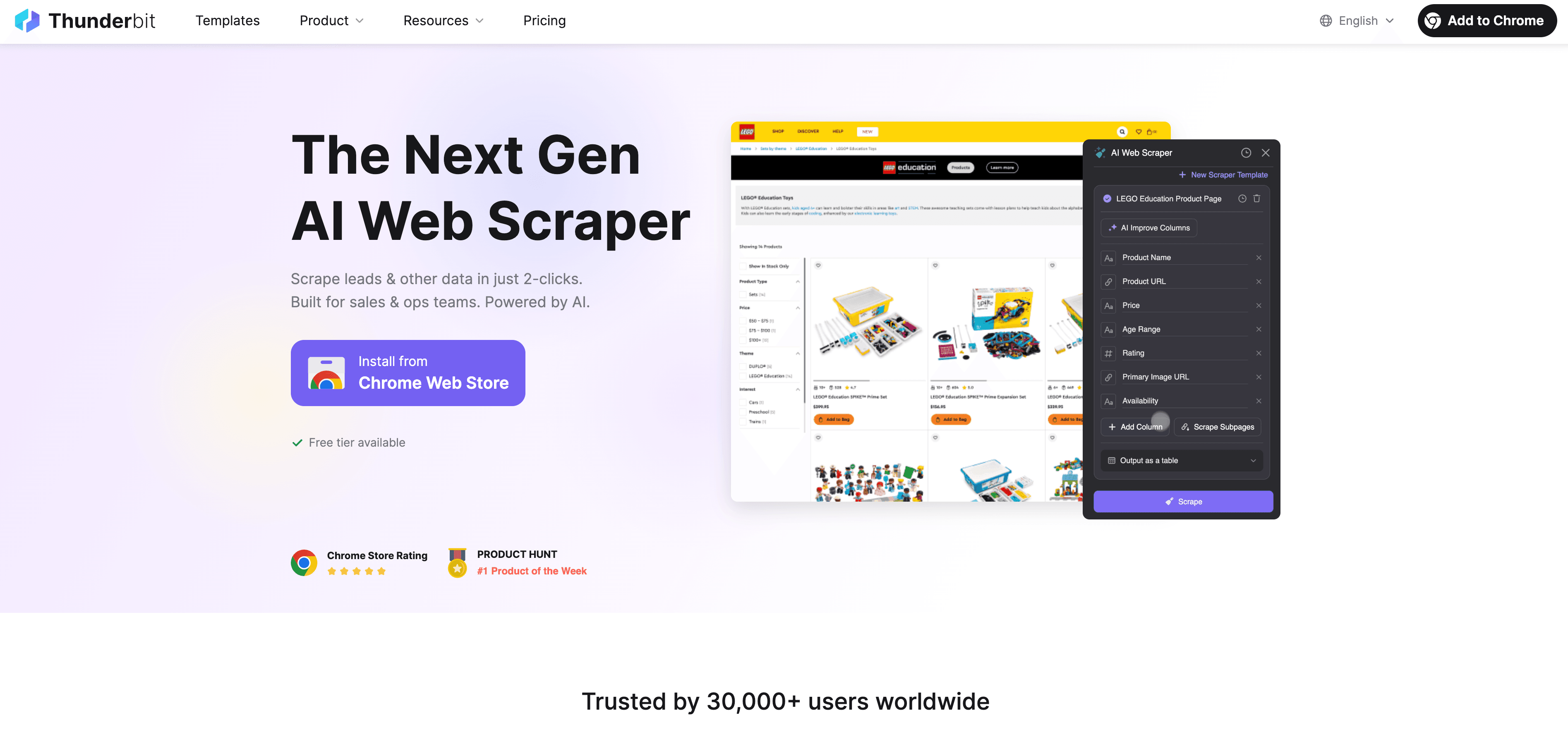
Example: I once needed emails for a group of speakers at a niche conference. Apollo had nothing. Thunderbit scraped the event’s website, pulled every speaker’s name and email from the agenda PDF, and even grabbed LinkedIn links for good measure. That’s the kind of “last mile” coverage you just can’t get from a static database.
Want to see how Thunderbit’s email extraction works? Check out for a step-by-step walkthrough.
Evaluating Email Quality: How to Tell If a Business Email Is Outreach-Ready
Not all emails are created equal. Before you hit “send,” you want to make sure your list is full of high-value, outreach-ready contacts—not just a pile of addresses destined for the spam folder.
Here’s my quick checklist for email quality:
- Is it a personal, corporate email? (e.g., is better than )
- Does the domain match the company? (Avoid personal emails unless you’re sure it’s used for business.)
- Does the job title fit your ICP? (Don’t email the “Marketing Associate” if you want the CMO.)
- Is it verified? (Apollo marks these; Thunderbit finds emails that are publicly listed.)
- Is it up to date? (Cross-check with LinkedIn or the company website.)
- Is it a duplicate? (Remove repeats to avoid double outreach.)
Pro tip: If you find a generic email but also have a name and title, try to deduce the company’s email pattern (e.g., ). Tools like Thunderbit can help by scraping multiple emails from the same domain, so you can spot the pattern and make an educated guess.
Example of a good email: (direct, personal, at the right company)
Example of a bad email: (generic, likely ignored)
For more on email validation and enrichment, see .
What to Do When Apollo Email Finder Can’t Find a Specific Contact
This happens more often than you’d think. You know exactly who you want to reach—say, the CTO of a small startup—but Apollo comes up empty. Here’s my go-to workflow:
- Double-check Apollo. Try searching by company, alternate name spellings, or generic emails to spot the company’s email pattern.
- Visit the company website. Look for “About Us,” “Team,” or “Leadership” pages. Use Thunderbit’s Chrome Extension to extract any emails, names, and titles.
- Scrape PDFs or images. If the site has downloadable press releases or brochures, Thunderbit can scan those for hidden emails.
- Google it. Use search operators like
"Jane Doe" @company.com emailand run Thunderbit’s email extractor on the results. - Check LinkedIn. If you have the person’s profile, Thunderbit’s LinkedIn scraper template can sometimes find emails not listed elsewhere.
- Deduce the pattern. If you find , you can guess for Jane Doe.
- Validate before sending. Always run guessed emails through a verifier or check for bounces.
Real-world story: I once needed the email for a startup’s head of product. Apollo had nothing. Their website had a team page with just names and titles. Thunderbit scraped the page, found a press release PDF with , and I used that pattern to guess the right email. A quick verification, and I was in business.
Building an Automated Lead Pipeline: Integrating Apollo Email Finder and Thunderbit
Here’s where things get really powerful. By combining Apollo’s database with Thunderbit’s scraping, you can build an automated, always-up-to-date lead pipeline. Here’s how I do it:
- Start with Apollo. Pull a list of leads matching your ICP, export to CSV or your CRM.
- Identify gaps. Look for missing emails, phone numbers, or LinkedIn URLs.
- Enrich with Thunderbit. Import your Apollo list into Thunderbit, or use Thunderbit to scrape target company websites or LinkedIn profiles for missing info.
- Find net-new leads. For companies where Apollo has no data, use Thunderbit to scrape their team pages or run Google searches.
- Merge and deduplicate. Combine Apollo and Thunderbit results in Excel, Google Sheets, or Airtable. Remove duplicates and tag the source.
- Export to your outreach tool. Thunderbit lets you export directly to .
- Automate updates. Use Apollo’s saved searches and Thunderbit’s scheduled scraping to keep your list fresh.
Thunderbit’s AI Suggest Fields feature is a lifesaver here—it auto-detects the right columns (name, email, title, LinkedIn, etc.), so you don’t have to fiddle with field mapping every time.
Practical tip: Add a “Source” column to your master list (Apollo vs Thunderbit), so you can track which leads came from where and measure response rates.
For more on exporting and organizing your lead data, check out .
Comparing Apollo Email Finder to Other Business Email Finder Tools
Apollo isn’t the only game in town. Here’s a quick rundown of how it stacks up against other popular tools:
| Tool | Strengths | Weaknesses |
|---|---|---|
| Apollo | Huge database, integrated outreach, affordable for SMBs, Chrome extension, real-time verification | Data accuracy slightly behind ZoomInfo, learning curve, free plan is limited |
| ZoomInfo | Extremely accurate, deep company insights, robust segmentation | Expensive, overkill for small teams, less focus on outreach |
| Lusha | Easy to use, great Chrome extension, good for direct dials and emails, affordable entry plans | Smaller database, LinkedIn-centric, per-contact cost can add up |
| Hunter.io | High accuracy for email guessing/validation, domain-based search, simple API, free/pay-as-you-go options | Limited database, no outreach features, not designed for persona-based filtering |
| Seamless.ai | Real-time web/LinkedIn search, unlimited leads at fixed price, good CRM integration | Data quality can vary, less precise filters, interface less polished |
| RocketReach | Good for finding personal/professional emails by name, strong for niche roles, high lookup volume plans | Smaller database, no outreach automation, bulk search UI less advanced |
Thunderbit isn’t a direct competitor here—it’s more of a “superpower add-on” that works alongside any of these tools, letting you scrape the open web for contacts that databases miss. For a deeper dive, see .
Conclusion & Key Takeaways
If you’ve made it this far, you’re already ahead of most sales teams who just settle for whatever their email finder spits out. Here’s what I hope you’ll take away:
- Precision beats volume. Use Apollo’s advanced filters to target your ICP, not just anyone with an email address.
- Databases have limits. When Apollo can’t find a contact, Thunderbit’s AI web scraper can fill in the gaps—whether on a website, PDF, or even an image.
- Validate every email. Prioritize personal, verified, and relevant emails. Remove generics and duplicates.
- Automate your pipeline. Combine Apollo and Thunderbit for a workflow that keeps your lead list fresh and complete, with minimal manual effort.
- Stay organized. Export to a single master sheet or CRM, tag your sources, and keep your data clean.
- Keep learning. Track what works, refine your filters, and let your tools do the heavy lifting.
And, of course, don’t forget to add a little human touch to your outreach. The best tools in the world can’t replace a well-crafted, personalized email that actually speaks to your prospect’s needs.
Ready to level up your lead generation? Try for free, and see how much time you can save on your next prospecting sprint.
For more tips on sales automation, web scraping, and building smarter workflows, check out the . And if you’re still stuck with a spreadsheet full of addresses, just remember: there’s a better way—and it starts with the right tools and a little strategy.
FAQs
1. What is Apollo Email Finder and why is it useful for sales teams?
Apollo Email Finder is part of , a sales intelligence platform that helps users find and verify professional email addresses. It’s useful because it offers real-time email verification, detailed search filters, and integrations with outreach tools, making it a popular choice for building targeted lead lists efficiently.
2. How can I ensure I'm getting high-quality leads from Apollo?
Precision is key. Instead of broad searches, define your Ideal Customer Profile (ICP) and use advanced filters like job title, industry, company size, and technologies used. This ensures your list is relevant, accurate, and has a higher chance of converting.
3. What should I do when Apollo can't find a specific contact's email?
Use Thunderbit, an AI web scraper that can extract emails from websites, PDFs, and LinkedIn. Combine Apollo’s database search with Thunderbit’s scraping capabilities to find emails that aren’t available in standard databases.
4. How do I evaluate whether an email is outreach-ready?
Check if it’s a direct, personal corporate email, verify it’s up to date, matches the company domain, and fits your target persona. Avoid generic emails like , and validate guessed emails using verification tools.
5. How can I automate my lead generation process using Apollo and Thunderbit?
Start by pulling leads from Apollo, then use Thunderbit to enrich or fill in missing data. Merge the results, remove duplicates, and export to your CRM or outreach tool. Automate updates using Apollo’s saved searches and Thunderbit’s scheduled scraping.
Learn More: