When I first dipped my toes into the world of web scraping, I thought, “How hard could it be? Just grab some HTML and call it a day, right?” Fast forward to today, and I’ve seen firsthand how scraping has become a must-have skill for anyone in sales, e-commerce, or market research. The web is overflowing with data—over and counting—and businesses are hungry for insights. But here’s the catch: most of that data is locked behind dynamic pages, JavaScript, and interactive elements that simple tools just can’t reach.
That’s where Python scraper tools like Selenium come in. Selenium Python lets you automate a real browser, making it possible to scrape even the trickiest dynamic websites. But, as I’ll show you in this beginner-friendly guide, it’s not always a walk in the park. We’ll walk through a real-world example—scraping product data from —so you can see exactly how Selenium works. And, because I’m all about making life easier, I’ll also show you how new AI-powered tools like can do the same job in a fraction of the time (and with a lot less code).
Why Web Scraping Matters (and Why Dynamic Sites Are a Headache)
Let’s set the scene: web scraping isn’t just a geeky hobby anymore. It’s a critical workflow for sales, marketing, e-commerce, and operations teams everywhere. Need to monitor competitor prices? Generate leads? Analyze customer reviews? Web scraping is your ticket. In fact, say pricing data is their top target, and 80–90% of online data is unstructured—meaning you can’t just copy-paste it into Excel and call it a day.
But here’s the rub: modern websites are dynamic. They load content via JavaScript, hide data behind buttons, or require you to scroll endlessly. Simple scrapers like requests or BeautifulSoup can only see the static HTML—they’re like reading a newspaper that never updates. If the info you need appears only after clicking, scrolling, or logging in, you need a tool that can act like a real user.
What Is Selenium Python and Why Use It for Web Scraping?
So, what exactly is Selenium Python? In plain English, Selenium is a browser automation tool. It lets you write Python scripts that control a real browser—clicking buttons, filling out forms, scrolling pages, and yes, scraping data that only appears after all those actions.
How Selenium Python Differs from Simple Scrapers
- Selenium Python: Automates a real browser (like Chrome), executes JavaScript, interacts with dynamic elements, and waits for content to load—just like a human.
- Requests/BeautifulSoup: Fetches static HTML only. Fast and lightweight, but can’t handle JavaScript or user-driven content.
Think of Selenium as your robot intern: it can do anything you’d do in the browser, but it needs clear instructions (and a bit of patience).
When Should You Use Selenium?
- Infinite scroll feeds (think: social media, product listings)
- Interactive filters or dropdowns (e.g., selecting shoe size on )
- Content behind login or pop-ups
- Single Page Applications (React, Vue, etc.)
If you just need to grab static text from a simple page, stick with BeautifulSoup. But for anything dynamic, Selenium is your friend.
Setting Up Your Selenium Python Environment
Before we get our hands dirty, let’s set up the tools. I’ll walk you through every step—no prior experience required.
1. Installing Python and Selenium
First, make sure you have Python 3 installed. You can grab it from the . To check, run:
1python --versionNext, install Selenium using pip:
1pip install seleniumThis grabs the latest Selenium package for Python. Easy, right?
2. Downloading and Configuring ChromeDriver
Selenium needs a “driver” to control your browser. For Chrome, that’s .
- Find your Chrome version: Open Chrome, go to Menu → Help → About Google Chrome.
- Download the matching ChromeDriver: Get the version that matches your browser.
- Extract and place the driver: Put
chromedriver.exe(or the Mac/Linux equivalent) somewhere in your system PATH, or just in your project folder.
Pro tip: There are Python packages like webdriver_manager that can auto-download drivers, but for beginners, manual is fine.
3. Testing Your Setup
Let’s make sure everything works. Create a Python file called test_selenium.py:
1from selenium import webdriver
2driver = webdriver.Chrome()
3driver.get("https://www.example.com")
4print(driver.title)
5driver.quit()Run it. You should see Chrome open, visit , print the title, and close. If you see a “Chrome is being controlled by automated test software” message, congrats—you’re in business!
Your First Selenium Python Script: Scraping
Let’s put Selenium to work. Our mission: scrape product names and prices from .
Step 1: Launch the Browser and Navigate
1from selenium import webdriver
2from selenium.webdriver.common.by import By
3driver = webdriver.Chrome()
4driver.get("https://www.allbirds.com/collections/mens")Step 2: Wait for Dynamic Content to Load
Dynamic sites don’t always load instantly. We’ll use Selenium’s wait functions:
1from selenium.webdriver.support.ui import WebDriverWait
2from selenium.webdriver.support import expected_conditions as EC
3WebDriverWait(driver, 10).until(
4 EC.presence_of_element_located((By.CSS_SELECTOR, "div.product-card"))
5)(You’ll want to inspect the site to confirm the right CSS selectors. For this example, let’s assume product cards use div.product-card.)
Step 3: Locate Elements and Extract Data
1products = driver.find_elements(By.CSS_SELECTOR, "div.product-card")
2print(f"Found {len(products)} products")
3data = []
4for prod in products:
5 name = prod.find_element(By.CSS_SELECTOR, ".product-name").text
6 price = prod.find_element(By.CSS_SELECTOR, ".price").text
7 data.append((name, price))
8 print(name, "-", price)You should see output like:
1Found 24 products
2Wool Runner - $110
3Tree Dasher 2 - $135
4...Step 4: Save Data to a CSV File
Let’s write our results to a CSV:
1import csv
2with open("allbirds_products.csv", "w", newline="") as f:
3 writer = csv.writer(f)
4 writer.writerow(["Product Name", "Price"])
5 writer.writerows(data)And don’t forget to close the browser:
1driver.quit()Open your CSV, and voilà—product names and prices, ready for analysis.
Handling Common Web Scraping Challenges with Selenium Python
Real-world scraping is rarely smooth sailing. Here’s how to tackle the most common headaches:
Waiting for Elements to Load
Dynamic sites can be slow. Use explicit waits:
1WebDriverWait(driver, 10).until(
2 EC.visibility_of_element_located((By.CSS_SELECTOR, ".product-card"))
3)This ensures your script doesn’t try to grab elements before they exist.
Dealing with Pagination
Want more than the first page of results? Loop through pages:
1while True:
2 try:
3 next_btn = driver.find_element(By.LINK_TEXT, "Next")
4 next_btn.click()
5 WebDriverWait(driver, 10).until(EC.presence_of_element_located((By.CSS_SELECTOR, ".product-card")))
6 except Exception:
7 break # No more pagesOr, for infinite scroll:
1import time
2last_height = driver.execute_script("return document.body.scrollHeight")
3while True:
4 driver.execute_script("window.scrollTo(0, document.body.scrollHeight);")
5 time.sleep(2)
6 new_height = driver.execute_script("return document.body.scrollHeight")
7 if new_height == last_height:
8 break
9 last_height = new_heightManaging Pop-ups and Logins
Pop-ups blocking your way? Close them:
1driver.find_element(By.CSS_SELECTOR, ".modal-close").click()Automating logins? Fill out fields and submit:
1driver.find_element(By.ID, "email").send_keys("user@example.com")
2driver.find_element(By.NAME, "login").click()Just remember: CAPTCHAs and two-factor authentication are tough to automate.
The Drawbacks of Using Selenium Python for Web Scraping
Let’s be honest—Selenium is powerful, but it’s not always fun and games:
- Slow: Each page loads a full browser, including images and scripts. Scraping 1,000 pages? Pack a lunch.
- Resource-heavy: Eats up CPU and memory. Running lots of browsers in parallel? Hope you have a beefy machine.
- Complex setup: Matching ChromeDriver to your browser, handling updates, writing code for every site—maintenance can be a pain.
- Fragile: If the site changes its layout, your script might break overnight.
- Manual data cleaning: Want to translate descriptions or analyze sentiment? You’ll need to bolt on extra libraries or APIs.
For non-technical business users, or anyone who just wants quick, structured data, Selenium can feel like bringing a tank to a snowball fight.
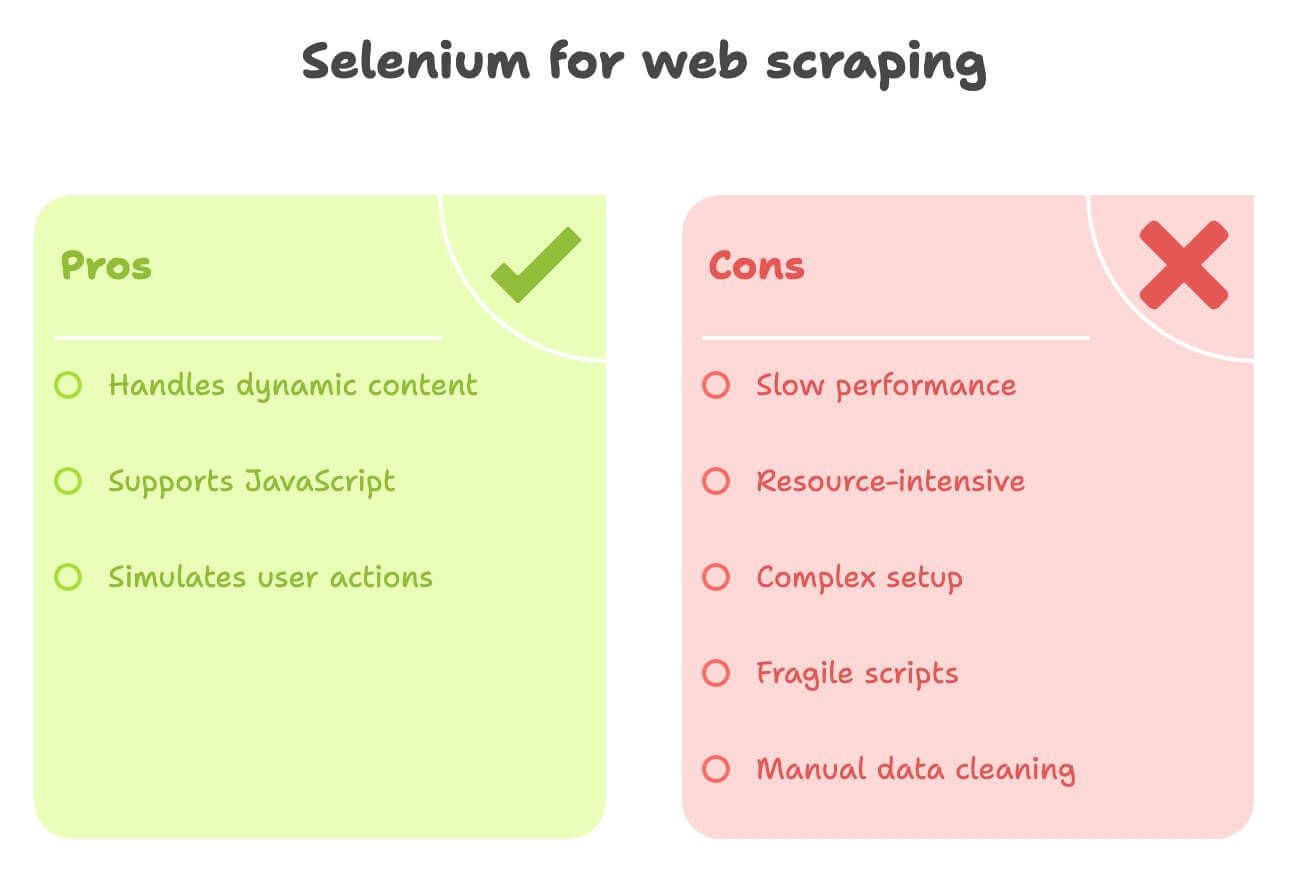
Meet Thunderbit: The AI-Powered Alternative to Selenium Python
Now, let’s talk about a tool that’s changing the game for business users: . Thunderbit is an AI web scraper Chrome extension that lets you extract data from any website—no code, no setup headaches, just a couple of clicks.
Why Thunderbit Is Different
- AI Field Detection: Click “AI Suggest Fields” and Thunderbit’s AI figures out what to scrape—product names, prices, images, you name it.
- Subpage Scraping: Need details from product pages? Thunderbit can click through and pull extra info, all automatically.
- Data Enrichment: Translate descriptions, summarize text, or run sentiment analysis—right as you scrape.
- One-Click Export: Send your data straight to Excel, Google Sheets, Notion, or Airtable. No coding, no fuss.
- No-Code Interface: Built for non-programmers. If you can use a browser, you can use Thunderbit.
I’m biased (I helped build Thunderbit!), but I genuinely believe it’s the fastest way for business teams to get structured web data—especially for sales, e-commerce, and research.
Thunderbit vs. Selenium Python: Side-by-Side Comparison
Let’s break it down:
| Criteria | Selenium Python | Thunderbit (AI, No-Code) |
|---|---|---|
| Setup Time | Moderate to complex—install Python, Selenium, ChromeDriver, write code | Very quick—install Chrome extension, ready in minutes |
| Skill Needed | High—requires coding and HTML knowledge | Low—point-and-click, AI does the heavy lifting |
| Dynamic Content | Excellent—can handle JS, clicks, scrolling | Excellent—runs in browser, handles AJAX, infinite scroll, subpages |
| Speed | Slow—browser overhead | Fast for small/medium jobs—AI auto-detection, direct DOM access |
| Scalability | Hard to scale—resource-heavy | Great for hundreds/thousands of items; not for massive bulk scraping |
| Data Processing | Manual—must code data cleaning, translation, sentiment | Automated—AI can translate, summarize, categorize, enrich on the fly |
| Export Options | Custom code for CSV, Sheets, etc. | One-click export to Excel, Google Sheets, Notion, Airtable |
| Maintenance | High—fragile to site changes | Low—AI adapts to many layout changes, minimal user maintenance |
| Unique Features | Full browser automation, custom workflows | AI insights, pre-built templates, data enrichment, free extractors |
For most business users, Thunderbit is a breath of fresh air—no more wrestling with code or browser drivers.
Real-World Use Case: Scraping with Thunderbit
Let’s see how Thunderbit handles the same task:
- Install the
- Navigate to
- Click the Thunderbit icon and hit “AI Suggest Fields”
- Thunderbit’s AI will auto-detect columns like “Product Name,” “Price,” “Product URL,” etc.
- (Optional) Add a column for “Description (Japanese)” or “Sentiment”
- Thunderbit’s AI will translate or analyze as it scrapes.
- Click “Scrape”
- Thunderbit will gather all product data into a table.
- Export to Google Sheets, Notion, or Excel in one click
No code, no waiting for browsers to load, no CSV wrangling. Just structured data, ready to use.
When to Use Selenium Python vs. Thunderbit for Web Scraping
So, which tool is right for you? Here’s my take:
- Use Selenium Python if:
- You’re a developer or need full control over browser automation
- The scraping task is highly customized or part of a larger software project
- You need to automate complex workflows (logins, downloads, multi-step forms)
- You’re scraping at very large scale (with the right infrastructure)
- Use Thunderbit if:
- You’re a business user, analyst, or marketer who needs data quickly
- You want to avoid coding and setup headaches
- You need translation, sentiment analysis, or data enrichment as you scrape
- Your project is small to medium scale (hundreds or a few thousand records)
- You want to export directly to Excel, Google Sheets, Notion, or Airtable
Honestly, I’ve seen teams spend days building Selenium scripts for tasks that Thunderbit can handle in 10 minutes. Unless you need deep customization or massive scale, Thunderbit is usually the faster, friendlier choice.
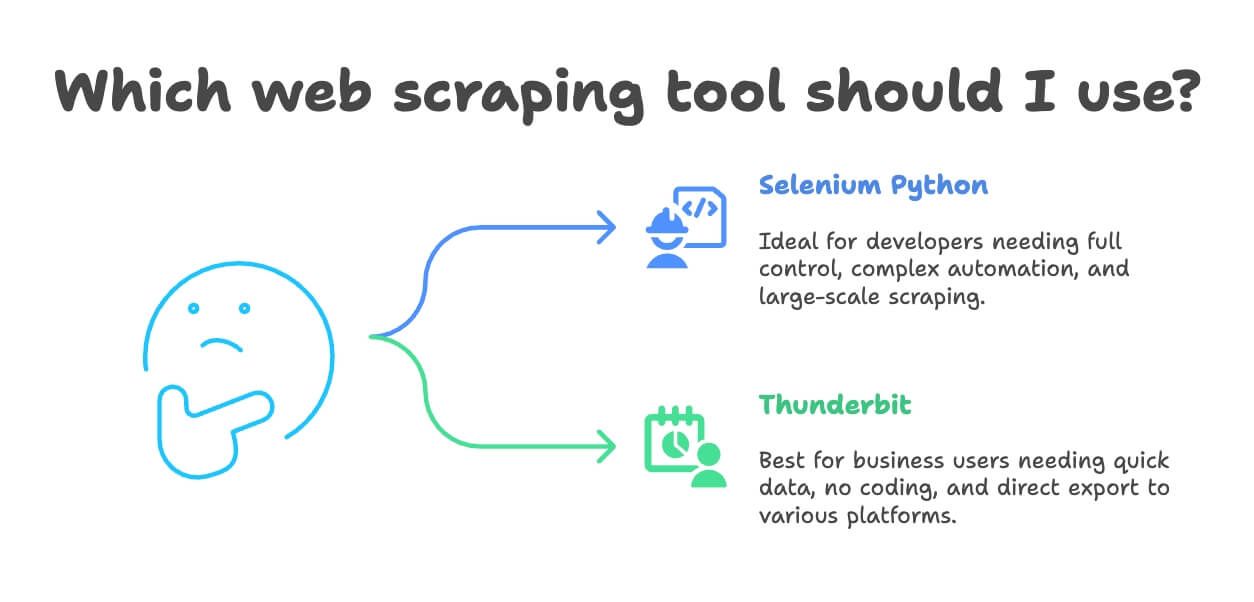
Bonus: Tips for Responsible and Effective Web Scraping
Before you unleash your inner data ninja, a few words of wisdom:
- Respect robots.txt and Terms of Service: Always check what’s allowed. If a site says “no scraping,” don’t push your luck.
- Throttle your requests: Don’t hammer servers—add delays or use built-in rate limits.
- Rotate user agents/IPs if needed: Helps avoid simple blocks, but don’t get sneaky if it violates site policy.
- Avoid scraping personal or sensitive data: Stick to public info, and be mindful of privacy laws like GDPR.
- Use APIs when available: If a site offers an API, use it—it’s safer and more stable.
- Don’t scrape behind logins or paywalls without permission: That’s a legal and ethical no-no.
- Log your activity and handle errors gracefully: If you get blocked, back off and adjust your approach.
For more on scraping ethics and legality, check out .
Conclusion: Choose the Right Tool for Your Web Scraping Needs
Web scraping has come a long way—from manual scripts to AI-powered, no-code tools. As we’ve seen, Selenium Python is a powerful option for developers tackling complex, dynamic sites, but it comes with a learning curve and maintenance overhead. For most business users, Thunderbit offers a faster, easier path to structured web data—complete with translation, sentiment analysis, and one-click exports.
My advice? Try both approaches. If you’re a developer, build a Selenium script for a site like and see what it takes. If you want results fast (or just want to skip the headaches), give a spin. There’s a free tier, so you can test it on your favorite site today.
And remember: scrape responsibly, use your data wisely, and may your IP never get banned.
Curious to learn more? Check out these resources: