The first experience many developers have with web scraping often starts with curiosity and a simple goal—like extracting product information from a competitor’s site. Tools like BeautifulSoup come up early in the search, but getting started can feel daunting at first. After some trial and error, successfully running pip install beautifulsoup4 and extracting a simple HTML element—like a headline—often becomes a defining "aha!" moment. It's a common spark that ignites interest and confidence in many new Python users.
If you are just dipping your toes into the world of web scraping, BeautifulSoup is probably the first tool you’ll hear about. And for good reason: it’s simple, powerful, and has been the go-to library for Python web scraping for over a decade. In this guide, I’ll walk you through exactly how to install BeautifulSoup using pip, show you some first steps with real code, and share why it’s still a favorite for developers and data analysts. But I’ll also be honest about where BeautifulSoup struggles—and why more teams (especially non-coders) are switching to AI-powered tools like .
What is BeautifulSoup and Why Do Developers Still Use It?
Let’s start with the basics: What exactly is BeautifulSoup? Think of it as a super-friendly “HTML parser” for Python. You feed it a chunk of HTML or XML, and it gives you a neat little tree structure you can search, navigate, and dissect with Python code. It’s like having X-ray vision for web pages—suddenly, all those messy tags and attributes become accessible data.
Why is BeautifulSoup still so popular?
Despite the rise of newer scraping frameworks, BeautifulSoup remains the first stop for most Python beginners. In fact, it’s downloaded over from PyPI. That’s not just hype—on Stack Overflow, there are more than , which means there’s a huge community and tons of support for newcomers.
Typical use cases:
- Extracting product info from e-commerce pages (think: names, prices, ratings)
- Pulling news headlines or blog content for aggregation or analysis
- Parsing tables or directories for structured data (like business listings)
- Lead generation by scraping emails or phone numbers from directories
- Monitoring updates (like price changes or new job postings)
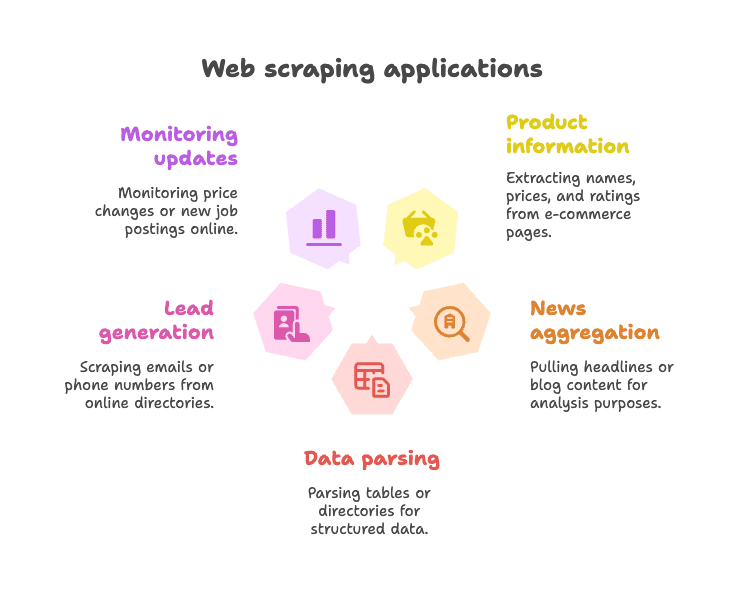
BeautifulSoup is especially handy for static web pages—sites where the data you want is right there in the HTML. It’s flexible, forgiving (even with messy HTML), and doesn’t force you into a rigid framework. That’s why, even in 2025, it’s still the “first love” for many Python scrapers ().
Pip Install BeautifulSoup: The Easiest Way to Get Started
What is pip, and why use it?
If you’re new to Python, pip is the package manager that lets you install libraries from the Python Package Index (PyPI). It’s like the App Store, but for Python code. Installing BeautifulSoup with pip is the fastest, most reliable way to get started.
Pro tip: The correct package name is beautifulsoup4 (not just beautifulsoup). Always include the “4” to get the latest version.
Step-by-Step: Installing BeautifulSoup
1. Check Your Python Version
BeautifulSoup requires Python 3.7 or higher. You can check your version in the terminal:
1python --versionor
1python3 --version2. Install BeautifulSoup4 with pip
Open your terminal or command prompt and run:
1pip install beautifulsoup4If you have multiple Python versions, you might need:
1pip3 install beautifulsoup4On Windows, you can also use:
1py -m pip install beautifulsoup43. (Optional but Recommended) Install a Parser
BeautifulSoup works out of the box with Python’s built-in "html.parser", but for better speed and accuracy, install lxml and html5lib:
1pip install lxml html5lib4. (Optional) Install Requests
BeautifulSoup doesn’t fetch web pages—it just parses HTML. Most people use the library to download pages:
1pip install requests5. Verify Your Installation
Try it out in Python:
1from bs4 import BeautifulSoup
2import requests
3html = requests.get("http://example.com").text
4soup = BeautifulSoup(html, "html.parser")
5print(soup.title)If you see <title>Example Domain</title>, you’re good to go.
Installing BeautifulSoup in a Virtual Environment
I always recommend using a for Python projects. It keeps your dependencies organized and avoids conflicts.
How to set one up:
1python -m venv venv
2# On Windows:
3venv\Scripts\activate
4# On macOS/Linux:
5source venv/bin/activate
6pip install beautifulsoup4 requests lxml html5libNow, anything you install stays inside this project folder. No more “why is my package missing?” headaches.
Alternative Installation Methods (Conda, etc.)
If you’re using , you can install BeautifulSoup with:
1conda install beautifulsoup4And for the parser:
1conda install lxmlJust make sure your conda environment is activated first.
BeautifulSoup Python: First Steps with Code Examples
Let’s get our hands dirty. Here’s how to use BeautifulSoup in a real Python script.
Example 1: Fetching a Web Page and Extracting the Title
1from bs4 import BeautifulSoup
2import requests
3url = "https://en.wikipedia.org/wiki/Python_(programming_language)"
4response = requests.get(url)
5soup = BeautifulSoup(response.content, "html.parser")
6# Get the page title
7title_text = soup.title.string
8print("Page title:", title_text)This script grabs the Wikipedia page for Python, parses the HTML, and prints the page title. Simple, right?
Example 2: Extracting All Hyperlinks
1links = soup.find_all('a')
2for link in links[:10]: # Show first 10 links
3 href = link.get('href')
4 text = link.get_text()
5 print(f"{text}: {href}")This will print the text and URL of the first 10 links on the page.
Example 3: Extracting Headlines
1headings = soup.find_all('h2')
2for h in headings:
3 print(h.get_text().strip())Want to get all the <h2> headlines? This is all you need.
Example 4: Using CSS Selectors
1items = soup.select("ul.menu > li")
2for item in items:
3 print(item.get_text())The select() method lets you use familiar CSS selectors.
Example 5: Getting Attributes and Nested Tags
1first_link = soup.find('a')
2print(first_link['href']) # Direct access (throws error if missing)
3print(first_link.get('href')) # Safe access (returns None if missing)Example 6: Extracting All Text
1text_content = soup.get_text()
2print(text_content)This grabs all the text from the page—useful for quick analysis.
Common BeautifulSoup Tasks for Beginners
Here are some of the most common things you’ll do with BeautifulSoup:
-
Find a single element:
soup.find('div', class_='price') -
Find all elements:
soup.find_all('p', class_='description') -
Get text content:
element.get_text() -
Get an attribute value:
element.get('href') -
Use CSS selectors:
soup.select('table.data > tr') -
Handle missing elements:
1price = soup.find('span', class_='price') 2if price: 3 print(price.get_text())
The syntax is readable, beginner-friendly, and forgiving—even if the HTML is a mess ().
The Limitations of BeautifulSoup for Modern Web Scraping
Now, let’s talk about the elephant in the room. BeautifulSoup is fantastic for static pages and small projects, but it’s not all sunshine and rainbows.
Here are the main pain points:
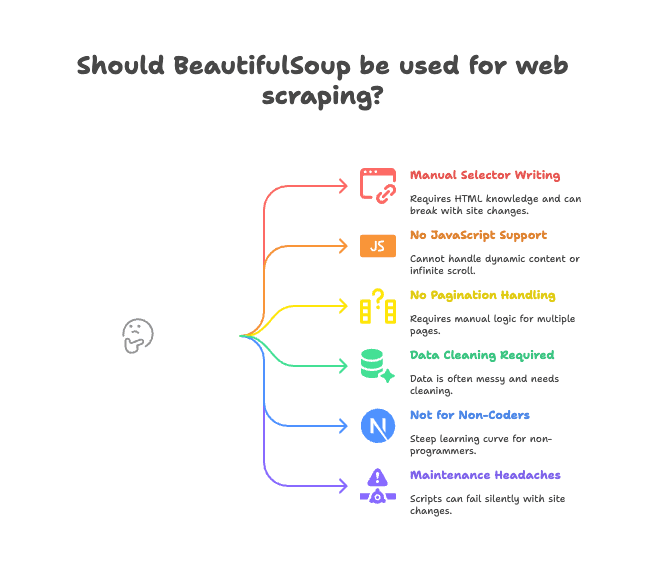
- Manual selector writing: You have to read the HTML and write the right tag/class paths. If the site changes, your script breaks.
- No JavaScript support: BeautifulSoup only sees the HTML sent by the server. If a site loads data with JavaScript (think: infinite scroll, dynamic content), you’re out of luck ().
- No built-in pagination or subpage handling: Want to scrape multiple pages or click into product details? You have to write all the logic yourself.
- Data cleaning required: The data you get is often messy—extra whitespace, weird characters, inconsistent formats.
- Not for non-coders: If you’re in sales, marketing, or operations and don’t code, BeautifulSoup is a steep climb.
- Maintenance headaches: If the website changes its layout, your script might silently fail or miss data.
For a lot of teams, these “little” issues add up to real productivity bottlenecks. I’ve seen more than one project stall out because the scraping script needed constant fixing.
Why Teams Are Switching to Thunderbit for Web Data Extraction
So what’s the alternative? This is where comes in. Thunderbit isn’t just another Python library—it’s a Chrome extension that acts like an AI-powered web data assistant.
How does it work?
- You open the website you want to scrape.
- Click “AI Suggest Fields”—Thunderbit’s AI reads the page and suggests the right columns (like “Product Name,” “Price,” “Location”).
- You can tweak the column names and types if you want.
- Click “Scrape,” and Thunderbit grabs the data, cleans it, and structures it for you.
- Export to Excel, Google Sheets, Notion, Airtable, or your favorite tool in one click.
No code. No selectors. No maintenance nightmares.
Thunderbit’s killer features:
- AI-powered field recognition: The AI figures out what data you want, even if the HTML is messy.
- Subpage and pagination scraping: It can click into product pages or handle “next page” links automatically.
- Data cleaning and formatting: Thunderbit standardizes phone numbers, emails, images, and more.
- User-friendly for non-coders: If you can use a browser, you can use Thunderbit.
- Free data export: Export to Excel, Google Sheets, Airtable, Notion—no paywall for basic exports.
- Scheduled scraping: Set it and forget it—Thunderbit can scrape on a schedule for you.
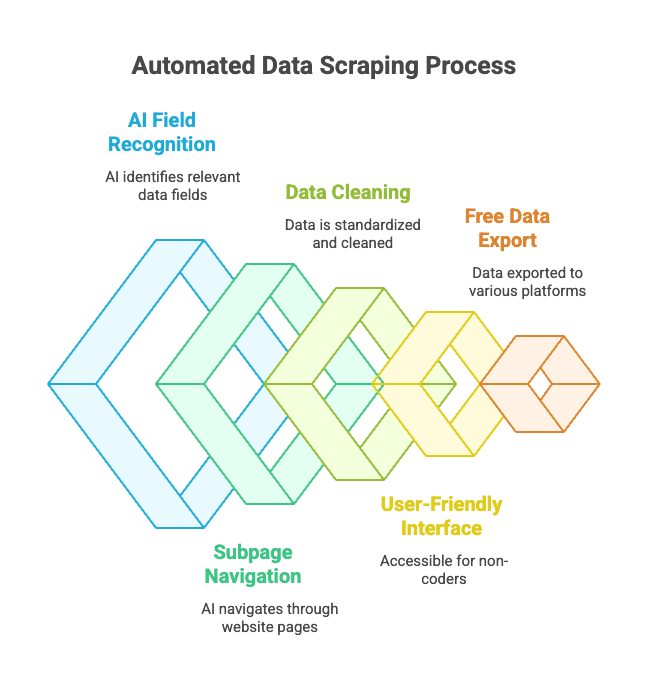
For business users, this is a total shift in how web data extraction works. Instead of wrangling Python scripts, you just point, click, and get your data.
Thunderbit vs. BeautifulSoup: Which Is Right for You?
Let’s break it down:
| Feature | BeautifulSoup (Python Coding) | Thunderbit (No-Code AI) |
|---|---|---|
| Setup | Requires Python, pip, code | Chrome extension, 2-click setup |
| Speed to Data | Hours for first script | Minutes per site |
| Handles JavaScript | No (needs extra tools) | Yes (runs in browser) |
| Pagination/Subpages | Manual code required | Built-in, toggle option |
| Data Cleaning | Manual code | AI-powered, automatic |
| Export Options | Write your own CSV/Excel | One-click to Sheets, Notion, etc. |
| Best For | Developers, tinkerers | Business users, non-coders |
| Cost | Free (but costs time) | Freemium (free for small jobs) |
When to use BeautifulSoup:
- You’re comfortable with Python and want full control.
- You’re scraping static sites or need custom logic.
- You’re integrating scraping into a larger Python workflow.
When to use Thunderbit:
- You want results fast, with no code.
- You need to handle dynamic (JavaScript) sites.
- You’re in sales, marketing, operations, or just don’t want to mess with code.
- You want to export data straight into your business tools.
Honestly, even as a developer, I sometimes reach for Thunderbit when I just want to grab some data quickly without spinning up a whole Python project. It’s like having a superpower in your browser.
Best Practices for Installing and Using BeautifulSoup
If you’re sticking with BeautifulSoup, here are my top tips for a smooth ride:
- Always use a virtual environment: Keeps your dependencies clean and avoids “it works on my machine” problems.
- Keep pip and packages updated: Run
pip install --upgrade pipandpip list --outdatedregularly. - Install recommended parsers:
pip install lxml html5libfor better performance and robustness. - Write modular code: Separate fetching and parsing logic for easier debugging.
- Respect robots.txt and rate limits: Don’t hammer websites—use
time.sleep()between requests. - Use descriptive but stable selectors: Avoid overly specific paths that break easily.
- Test parsing on saved HTML: Download a page and test your code offline to avoid repeated requests.
- Leverage the community: is your friend for troubleshooting.
Troubleshooting BeautifulSoup Installation Issues
Ran into trouble? Here’s a quick checklist:
- “ModuleNotFoundError: No module named bs4”
- Did you install
beautifulsoup4in the right environment? Trypython -m pip install beautifulsoup4.
- Did you install
- Installed the wrong package (
beautifulsoupinstead ofbeautifulsoup4)- Uninstall the old one:
pip uninstall beautifulsoup - Install the right one:
pip install beautifulsoup4
- Uninstall the old one:
- Parser warnings or Unicode errors
- Install
lxmlandhtml5lib, and specify the parser:BeautifulSoup(html, "lxml")
- Install
- Elements not found
- Is the data loaded by JavaScript? BeautifulSoup can’t see it. Check the page source, not the browser’s rendered DOM.
- Pip errors or permissions issues
- Use a virtual environment, or try
pip install --user beautifulsoup4 - Upgrade pip:
pip install --upgrade pip
- Use a virtual environment, or try
- Conda issues
- Try
conda install beautifulsoup4or just use pip inside your conda environment.
- Try
Still stuck? and Stack Overflow cover almost every scenario.
Conclusion: Key Takeaways for Installing and Using BeautifulSoup
-
BeautifulSoup is the most popular Python library for web scraping—it’s simple, flexible, and perfect for beginners.
-
Install it with pip:
1pip install beautifulsoup4 lxml html5lib requests -
Use a virtual environment to keep your setup clean.
-
BeautifulSoup shines for static pages and small projects, but struggles with JavaScript, pagination, and maintenance.
-
Thunderbit is the modern, AI-powered alternative for business users and non-coders—no code, no mess, just data.
-
Choose the right tool for your needs:
- Developers and tinkerers: BeautifulSoup gives you control.
- Business users and teams: gets you results, fast.
Try both approaches—sometimes, the best solution is the one that gets the job done with the least friction.
FAQs: Pip Install BeautifulSoup and Beyond
Q: What’s the difference between beautifulsoup and beautifulsoup4?
A: Always install beautifulsoup4—it’s the latest, supported version. The old beautifulsoup package is outdated and not compatible with Python 3. You’ll import it as from bs4 import BeautifulSoup ().
Q: Do I need to install lxml or html5lib with BeautifulSoup?
A: Not required, but highly recommended. They make parsing faster and more robust. Install with pip install lxml html5lib ().
Q: Can BeautifulSoup handle JavaScript-heavy websites?
A: No—BeautifulSoup only sees the static HTML. For JavaScript content, use browser automation tools like Selenium, or try an AI-powered browser tool like ().
Q: How do I uninstall BeautifulSoup?
A: Run pip uninstall beautifulsoup4 in your terminal ().
Q: Is Thunderbit free to use?
A: Thunderbit has a freemium model—free for small jobs, paid plans for higher volume or advanced features. You can try it for free right from your browser ().
If you’re curious to see how Thunderbit stacks up against BeautifulSoup in real-world scenarios, check out our . And if you want to dive deeper into web scraping, don’t miss our guides on and .
Happy scraping—and remember, whether you’re a Python pro or just want your data in a spreadsheet, there’s a tool (and a community) ready to help you get there.