Let me take you back to my early days building web apps—back when “testing” meant clicking through every page, squinting at forms, and praying nothing broke after a late-night code change. I remember the dread of shipping a new feature, only to get a Slack ping from a teammate: “Hey, the checkout button’s gone AWOL again.” Manual testing was a never-ending game of whack-a-mole, and honestly, it was exhausting.
Fast forward to today, and the landscape has changed dramatically. JavaScript automation testing is now the backbone of modern web development. It’s not just about catching bugs faster—it’s about building confidence, moving quickly, and letting your team sleep a little easier at night. In fact, JavaScript is now the most popular language for test automation, powering everything from simple UI checks to complex, cross-browser end-to-end tests. If you’re still relying solely on manual testing, you’re not just missing out on speed—you’re risking your product’s reliability and your team’s sanity.
Let’s dive into why JavaScript automation matters, how to get started, and which tools (like Cypress, Playwright, and WebdriverIO) can help you test smarter—not harder.
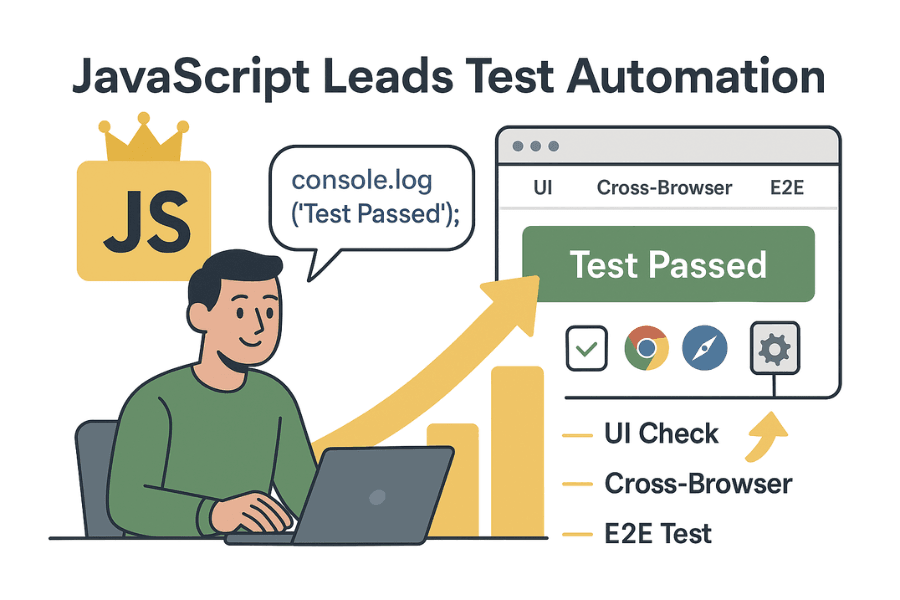
What is JavaScript Automation Testing?
JavaScript automation testing is exactly what it sounds like: using JavaScript code to automate the process of testing your web applications. Instead of clicking through your app by hand, you write scripts that simulate user actions—like filling out forms, clicking buttons, or navigating between pages—and then check that everything works as expected.
Manual vs. Automated Testing
Manual testing is like baking a cake from scratch every time—measuring flour, cracking eggs, and hoping you don’t forget the sugar. Automated testing is more like having a robot chef who follows your recipe perfectly, every single time. The robot never gets tired, never skips a step, and can bake a hundred cakes in the time it takes you to make one.
The key advantages of JavaScript automation testing are:
- Efficiency: Automated tests run much faster than manual ones.
- Repeatability: You can run the same tests over and over, on every code change.
- Coverage: It’s easier to test more scenarios, across different browsers and devices.
In short, JavaScript automation testing is your ticket to building reliable, scalable web apps—without burning out your team.
Why JavaScript Automation Matters for Web App Testing
Let’s get real: the web is moving faster than ever. Users expect flawless experiences, and a single bug can tank your conversion rates. According to recent research, even a one-second delay in page load can slash conversions by . That’s not just a tech problem—it’s a business problem.
The ROI of JavaScript Automation Testing
Here’s why investing in JavaScript automation pays off:
- Faster Feedback Loops: Automated tests catch bugs early, so you can fix issues before they reach users.
- Increased Test Coverage: You can easily test edge cases, multiple browsers, and devices—without hiring an army of testers.
- Reduced Human Error: Robots don’t get tired or distracted. Your tests are as reliable on Friday night as they are on Monday morning.
Real-World Use Cases
| Team | Use Case | Business Impact |
|---|---|---|
| Sales | Regression testing on signup | Fewer lost leads due to broken forms |
| Operations | Cross-browser compatibility | Smoother launches, fewer customer complaints |
| Product | Continuous integration (CI) | Faster releases, higher feature velocity |
Automation isn’t just for developers. Sales teams rely on working lead forms, ops teams need stable dashboards, and product teams want to ship features without fear. JavaScript automation testing brings all these groups together with a shared safety net.
Comparing Popular JavaScript Automation Testing Tools
There’s no shortage of tools out there, but three stand out in the JavaScript ecosystem: Cypress, Playwright, and WebdriverIO (wdio). Each has its own flavor, strengths, and quirks.
| Tool | Best For | Browser Support | Setup Difficulty | Community Support | Unique Strengths |
|---|---|---|---|---|---|
| Cypress | Frontend/UI testing | Chrome, Edge, Firefox | Easy | Large | Fast, interactive debugging |
| Playwright | Cross-browser/E2E testing | Chrome, Edge, Firefox, Safari | Moderate | Growing | Multi-browser, multi-language |
| WebdriverIO | Versatile, mobile testing | All major browsers, mobile | Moderate | Mature | Extensible, supports many runners |
Let’s break down each one.
Cypress Testing: Fast and User-Friendly
Cypress is the darling of frontend developers. It’s designed for fast, reliable UI testing, and its interactive runner makes debugging a breeze. I love how you can watch your tests run in real time, step through commands, and see exactly what went wrong.
Strengths:
- Super quick setup (just
npm install cypressand go) - Great for testing React, Vue, Angular, and vanilla JS apps
- Built-in time travel and screenshots for debugging
Limitations:
- Limited support for mobile browsers (no Safari on mobile)
- Not ideal for multi-tab or cross-origin scenarios
Example Test Case:
1describe('Login Page', () => {
2 it('should log in successfully', () => {
3 cy.visit('/login');
4 cy.get('input[name="email"]').type('user@example.com');
5 cy.get('input[name="password"]').type('password123');
6 cy.get('button[type="submit"]').click();
7 cy.contains('Welcome, User');
8 });
9});If you’re just starting out, Cypress is a fantastic choice for JavaScript automation testing.
Playwright Testing: Cross-Browser Power
Playwright is the new kid on the block, but it’s quickly become a powerhouse for cross-browser and end-to-end testing. It supports Chrome, Firefox, and even Safari—so you can catch those “works on my machine” bugs before your users do.
Advantages:
- True cross-browser support (including WebKit/Safari)
- Can test multiple tabs, incognito, and mobile emulation
- Supports JavaScript, TypeScript, Python, C#, and Java
Things to Know:
- Slightly steeper learning curve than Cypress
- More configuration options, which can be overwhelming at first
Example Test Case:
1const { test, expect } = require('@playwright/test');
2test('homepage has title', async ({ page }) => {
3 await page.goto('<https://your-app.com>');
4 await expect(page).toHaveTitle(/Your App/);
5});If you need to test across browsers or automate complex user flows, Playwright is a strong contender.
WebdriverIO (wdio): Versatile and Extensible
WebdriverIO (wdio) is the Swiss Army knife of JavaScript automation testing. It’s built on the WebDriver protocol, which means it can automate not just browsers, but also mobile devices and even desktop apps (with the right plugins).
What Makes wdio Unique:
- Supports browser and mobile testing (via Appium)
- Highly extensible—integrates with Mocha, Jasmine, Cucumber, and more
- Large plugin ecosystem for reporting, CI, and cloud testing
When to Choose wdio:
- You need to test both web and mobile apps
- You want to integrate with BDD frameworks like Cucumber
- Your team values flexibility and customization
Example Test Case:
1describe('Homepage', () => {
2 it('should display the logo', async () => {
3 await browser.url('<https://your-app.com>');
4 const logo = await $('#logo');
5 expect(await logo.isDisplayed()).toBe(true);
6 });
7});wdio is a bit more involved to set up, but it shines in large, complex projects.
Setting Up Your JavaScript Automation Testing Environment
Ready to roll up your sleeves? Let’s walk through setting up a JavaScript automation testing environment from scratch. I’ll use Cypress for this walkthrough, but the steps are similar for Playwright and wdio.
Step 1: Install Node.js and npm
If you haven’t already, . npm (the Node package manager) comes bundled with it.
Step 2: Initialize Your Project
Open your terminal and run:
1mkdir my-webapp-tests
2cd my-webapp-tests
3npm init -yThis creates a new project folder with a package.json file.
Step 3: Install Cypress (or Playwright)
For Cypress:
1npm install cypress --save-devFor Playwright:
1npm install @playwright/test --save-devFor wdio, you’d use:
1npm install @wdio/cli --save-devStep 4: Project Structure and Configuration
For Cypress, your folder will look like this:
1my-webapp-tests/
2 └── cypress/
3 └── e2e/
4 └── sample.cy.js
5 └── package.jsonCypress automatically creates a cypress.config.js file for configuration (test directories, browser settings, etc.).
Installing and Configuring Your First Test Tool
Let’s get Cypress up and running.
-
Install Cypress (as above).
-
Open Cypress:
1npx cypress openThis launches the Cypress Test Runner UI.
-
Configure Test Directory (optional):
In
cypress.config.js:1module.exports = { 2 e2e: { 3 specPattern: 'cypress/e2e/**/*.cy.js', 4 baseUrl: '<http://localhost:3000>', // or your app's URL 5 }, 6}; -
Choose Browsers: Cypress supports Chrome, Edge, and Firefox out of the box. You can select which browser to run tests in from the runner UI.
Writing Your First Automated Test with JavaScript
Let’s write a simple test: open your homepage, check the title, and click a button.
Create a test file: cypress/e2e/homepage.cy.js
1describe('Homepage', () => {
2 it('should display the correct title and button', () => {
3 cy.visit('/');
4 cy.title().should('include', 'My Web App');
5 cy.get('button#signup').should('be.visible').click();
6 cy.url().should('include', '/signup');
7 });
8});What’s happening here?
cy.visit('/'): Opens your homepage.cy.title().should('include', 'My Web App'): Checks the page title.cy.get('button#signup'): Finds the signup button..should('be.visible').click(): Asserts the button is visible, then clicks it.cy.url().should('include', '/signup'): Verifies the URL changed.
Run the test:
From the Cypress runner, select your test file and watch it in action. You’ll see a browser window pop up and the steps play out visually.
Debugging and Improving Your Test
Even with automation, things can go sideways. Here’s how I handle it:
- Use Cypress’s “time travel”: Hover over each command in the runner to see the app’s state at that moment.
- Add assertions: The more you check, the more confident you’ll be. For example, after clicking a button, assert that a modal appears or a network request is made.
- Handle flaky tests: If a test sometimes fails due to timing, use
cy.wait()sparingly, or better yet, assert for elements to be visible or enabled before interacting.
Pro tip: Keep your tests focused and independent. If one test fails, it shouldn’t break the rest.
Expanding Your Test Suite: Best Practices
As your app grows, so will your tests. Here’s how I keep things organized (and my future self happy):
- Organize tests by feature: Use folders like
cypress/e2e/auth/,cypress/e2e/dashboard/, etc. - Name tests clearly: “user-can-login.cy.js” is better than “test1.cy.js”.
- Use fixtures and mocks: Store sample data in
cypress/fixtures/and use it to simulate API responses. - Data-driven testing: Loop over different input sets to cover more scenarios.
- Keep tests maintainable: Refactor common actions (like logging in) into reusable commands.
As your app evolves, update your tests alongside your code. Treat them as first-class citizens—if you wouldn’t ship broken code, don’t ship broken tests.
Integrating JavaScript Automation into Your Workflow
Automation isn’t just about writing tests—it’s about making them part of your team’s daily rhythm.
Continuous Integration (CI/CD)
Hook your tests into a CI/CD pipeline (like GitHub Actions or Jenkins) so they run automatically on every pull request. That way, you catch issues before they hit production.
Example: GitHub Actions Workflow
1name: Run Cypress Tests
2on: [push, pull_request]
3jobs:
4 cypress-run:
5 runs-on: ubuntu-latest
6 steps:
7 - uses: actions/checkout@v3
8 - uses: actions/setup-node@v4
9 with:
10 node-version: '18'
11 - run: npm install
12 - run: npx cypress runTeam Collaboration and Reporting
- Share test results: Use dashboards or Slack integrations to keep everyone in the loop.
- Tag tests by priority: Mark critical user flows as “smoke tests” and run them on every deploy.
- Sales and ops wins: Faster releases mean fewer bugs reach customers, and less time is spent firefighting.
Troubleshooting Common Issues in JavaScript Automation Testing
Even the best tools have their quirks. Here are some common headaches—and how to fix them:
- Flaky Tests: Usually caused by timing issues or dynamic content. Use robust selectors and wait for elements to be ready.
- Browser Compatibility: Test across multiple browsers (Playwright and wdio shine here).
- Environment Setup: Make sure your test data and environments are consistent. Use fixtures and reset state between tests.
- Third-Party Dependencies: Mock external APIs to avoid failures due to network issues.
If you get stuck, check the tool’s documentation or community forums—there’s a good chance someone else has hit the same wall.
Conclusion & Key Takeaways
JavaScript automation testing isn’t just a developer’s playground—it’s a critical part of building reliable, scalable web apps. By automating your tests, you:
- Catch bugs early and often
- Ship features faster (and with more confidence)
- Free up your team to focus on what matters most
Start small: Pick a tool (Cypress, Playwright, or wdio), write a few tests for your most important flows, and integrate them into your workflow. As you get comfortable, expand your suite and bring in best practices like fixtures, mocks, and CI/CD integration.
Want to go deeper? Check out the official docs for , , and . Join their communities, ask questions, and keep leveling up your testing game.
And if you’re looking to automate more than just testing—like scraping data or automating web workflows—don’t forget to explore , our AI-powered web automation platform. We’re all about making automation accessible for everyone, not just developers.
Happy testing—and may your bugs be few and your tests be green. If you’ve got a funny testing story (or a horror story), I’d love to hear it. After all, we’re all in this together.
Shuai Guan, Co-founder & CEO at Thunderbit. For more on web automation, check out the .
FAQs
1. What is JavaScript automation testing, and how is it different from manual testing?
JavaScript automation testing uses JavaScript to simulate user interactions—like clicking buttons or submitting forms—to verify that your web app works as expected. Unlike manual testing, which is slow and error-prone, automation is faster, repeatable, and can test across browsers and devices without human intervention.
2. Why should I use JavaScript automation testing for my web app?
Automation helps you catch bugs earlier, test more scenarios, and speed up release cycles. It improves product reliability, supports continuous integration, and reduces the risk of human error. Teams across sales, product, and ops benefit from fewer bugs and smoother user experiences.
3. What are the top JavaScript automation testing tools?
The three leading tools are:
- Cypress: Ideal for fast, interactive frontend testing.
- Playwright: Best for cross-browser and complex workflows.
- WebdriverIO (wdio): Great for web + mobile automation with extensibility and BDD support.
4. How do I start writing JavaScript automated tests?
First, install Node.js and a testing framework (like Cypress). Set up your project structure, configure the test runner, and write basic test cases that simulate user actions. For example, check page titles, button clicks, or form submissions. Run tests locally or in CI/CD pipelines for automation.
5. How do I integrate JavaScript tests into my workflow?
Use tools like GitHub Actions or Jenkins to run tests on every pull request or deployment. Share test results with your team, tag critical flows as smoke tests, and mock external dependencies. Treat tests like production code—keep them organized, updated, and visible across teams.