If you’ve ever tried to pull images from a website—whether it’s for a mood board, a product catalog, or just to save a meme before it disappears into the internet void—you know the pain of right-clicking and saving, over and over, until your wrist starts to question your life choices. I’ve been there, and as someone who’s spent years building automation tools (and, yes, scraping my fair share of images for everything from sales decks to ecommerce research), I can tell you: there are much better ways.
In this guide, I’ll walk you through the ten fastest, easiest, and most reliable methods to pull images from any website—no matter your technical skill level. Whether you’re a marketer, designer, researcher, or just someone who wants to save all the dog photos from your favorite blog, you’ll find a method that fits your workflow (and your patience). Plus, I’ll share a little about own free image extractor—because, honestly, I built it to scratch my own itch for one-click image grabbing.
Why Pull Images from Websites? The Business Value
Let’s be real: images aren’t just decoration—they’re the fuel for modern business content. , and blog posts with images get . If you’re in marketing, sales, ecommerce, or research, you know the drill: you need to gather images—lots of them, fast.
Here’s where image extraction really shines:
- Content Creation & Marketing: Need fresh visuals for your next campaign or blog? Bulk image downloaders help you build content libraries in minutes, not hours. Social posts with images get .
- Ecommerce & Retail: Scrape competitor product images to analyze trends, pricing, and catalog strategies. Or, download supplier images in bulk to update your own listings.
- Research & Data Analysis: Collect hundreds (or thousands) of images for machine learning, journalism, or market research—without spending your whole weekend right-clicking.
- Design & Creative Work: Build mood boards or inspiration collections from sites like Pinterest, Dribbble, or Google Images, all in one go.
- Sales & Lead Generation: Enrich your CRM with company logos, product screenshots, or property photos—pulled straight from the web.
In short, if you’re still saving images one by one, you’re missing out on a huge productivity boost. The right image extractor can turn hours of grunt work into a two-minute task.
What Makes a Good Image Downloader or Image Extractor?
Not all image downloaders are created equal. Over the years, I’ve tested (and sometimes cursed at) dozens of tools, and here’s what actually matters:
- Ease of Use: The tool should make your life easier, not harder. Ideally, you want a one-click solution—no coding, no setup, no “read the manual” moments.
- Batch Capabilities: Can it pull all images from a page (or even multiple pages) in one go? Or will you be stuck clicking “Download” a hundred times?
- Image Quality & Formats: Does it grab the original, high-res images (not just thumbnails)? Can it handle JPEG, PNG, WebP, GIF, and background images?
- Filtering & Selection: Can you pick which images to download (and skip the ads, icons, or logos)?
- Automation & Metadata: Advanced extractors can also pull image URLs, alt text, or even captions—great for building datasets.
- Supported Platforms: Is it a browser extension, web app, desktop software, or script? Pick what fits your workflow.
- Reliability & Safety: Does it work on most websites? Is it free of malware and bloatware?
- Free vs. Paid: Many tools are free for basic use, but some features (like cloud saving or scheduled scraping) might require a subscription.
Image downloader usually means a tool that grabs the image files themselves, while an image extractor (or scraper) can also pull metadata, handle dynamic pages, and automate the whole process—even across multiple pages or subpages.
Quick Comparison Table: Which Image Downloader or Image Extractor Is Best for You?
Here’s a side-by-side look at the ten most popular methods and tools for pulling images from websites:
| Method/Tool | Ease of Use | Bulk Capability | Platforms | Free or Paid | Best For |
|---|---|---|---|---|---|
| Thunderbit Image Extractor | Extremely easy (1-click, AI-driven) | Yes – all images on a page, supports pagination | Chrome | Free forever | Non-tech users, instant export to Sheets/Notion |
| Browser Extensions (Imageye, Fatkun, DownThemAll) | Easy (toolbar click) | Yes – all images on current page | Chrome, Firefox | Free | On-the-fly downloads, small/medium batches |
| Online Web Tools (extract.pics, Image Cyborg) | Very easy (paste URL) | Yes – one page at a time | Any browser | Free (with limits) | Occasional use, locked devices |
| Manual Right-Click & Inspect | Easy for one image | No (one by one) | Any browser | Free | A few images, troubleshooting |
| Screenshots & Crop | Easy | No (manual) | Any OS | Free | Protected images, quick capture |
| Bulk from URL List (JDownloader, wget) | Moderate | Yes – hundreds at once | Windows, Mac, Linux | Free | When you have a list of image URLs |
| Advanced Software (Octoparse, Bulk Image Downloader) | Moderate (learning curve) | Yes – multi-page, scheduling | Desktop | Freemium/Paid | Large-scale, recurring, high-res needs |
| Python Scripts | Moderate-Hard | Yes – fully customizable | Any (Python) | Free | Developers, automation, custom logic |
| Social Media Tools (4K Stogram, Pinterest ext.) | Easy | Yes – all images from account/board | Desktop/Web | Freemium | Instagram, Pinterest, tricky platforms |
| Cloud-Based Extractors (MultCloud, Save to Drive) | Easy | Yes – single page at a time | Any + cloud | Freemium | Team collaboration, direct cloud backup |
1. Thunderbit Image Extractor: One-Click to Pull Images from Any Website
Let’s start with the tool I wish I’d had years ago (so I built it): .
Thunderbit is an AI-powered web scraping Chrome extension, and its image extractor is 100% free—no strings attached. Here’s how it works:
- One click, all images: Just install the , open any webpage, and hit the “Image Downloader” button. Thunderbit’s AI scans the page and instantly pulls every image—no setup, no coding, no picking through HTML.
- Batch download or export: Download all images to your computer, or export the image URLs (and even thumbnails) directly to Google Sheets, Notion, or Airtable. If you export to Notion or Airtable, Thunderbit uploads the images so you see the actual pictures in your database.
- Handles complex pages: Thunderbit’s AI can grab images from
<img>tags, background images, and even dynamic content. It’s great for ecommerce product pages, blog galleries, or any site with lots of visuals. - Pagination and subpages: Need images from multiple pages? Thunderbit supports auto-pagination and can even visit subpages to pull more images—perfect for scraping entire product catalogs or real estate listings.
- Free forever: The image extractor feature is totally free, with no watermarks or limits on the number of images per page. (Thunderbit’s free tier lets you scrape a certain number of pages per month, but image extraction is very light on usage.)
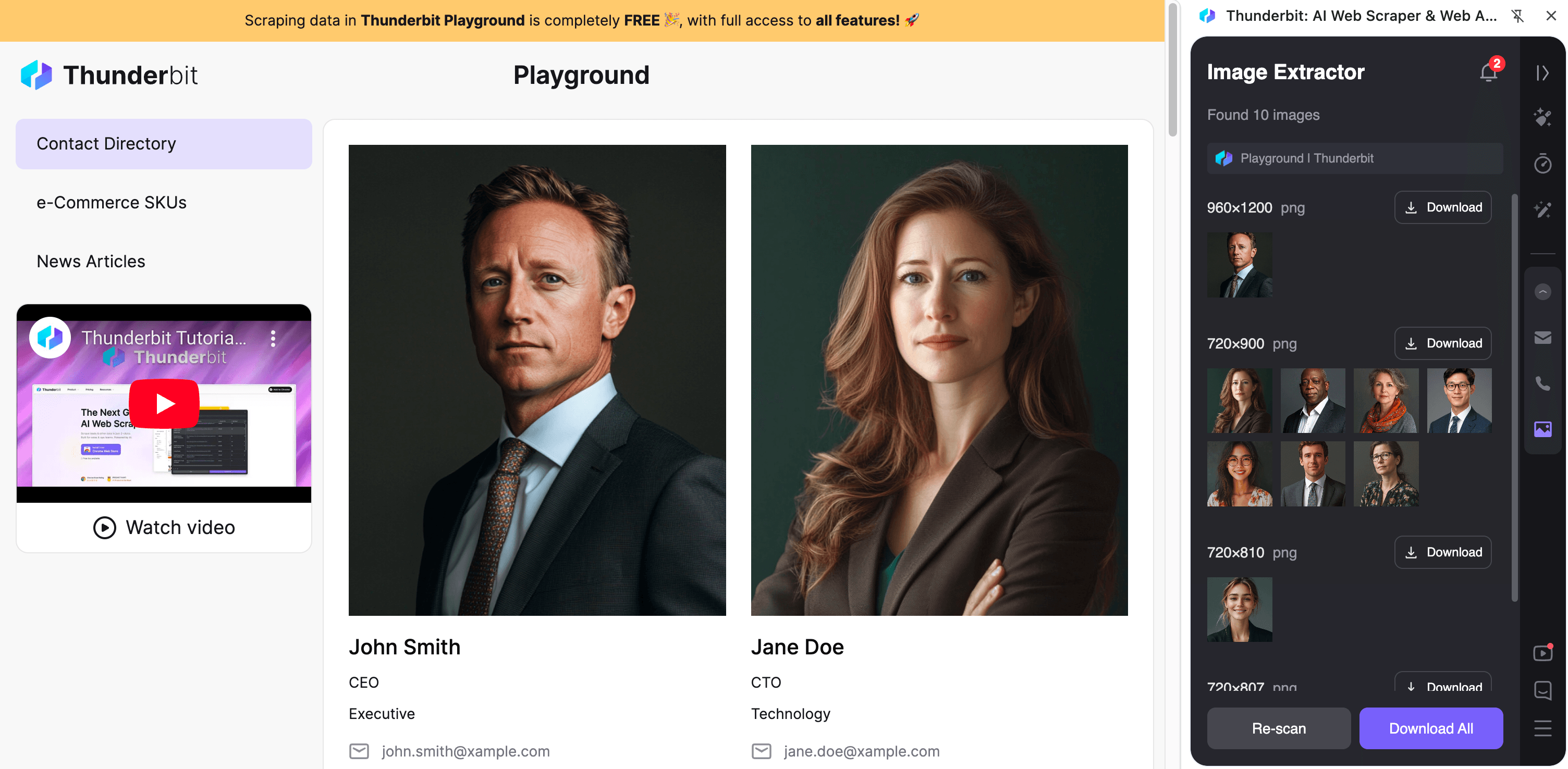
I built Thunderbit’s image extractor for people like me—who just want a fast, reliable, no-fuss way to grab images from any website. It’s especially handy if you’re already using Thunderbit for broader web scraping, but even if you’re just looking to save a bunch of images for a project, it’s the quickest solution I know.
Want to see it in action? and try it for yourself.
2. Browser Extensions for Image Downloading
Sometimes you just want a lightweight, browser-based tool to grab images as you browse. That’s where browser extensions shine.
Chrome Image Downloader Extensions
Some of the best Chrome extensions for image downloading include:
- Image Downloader (by Imageye): Scans the page, previews all images, lets you filter by size/type, and download selected images or everything at once. Super user-friendly, and a huge time saver if you’re dealing with pages full of product photos or blog images.
- Fatkun Batch Download Image: Great for ecommerce sites—can separate product images from other graphics, and handles dynamically loaded images. Over 800,000 users can’t be wrong.
- Download All Images: As the name suggests, grabs every image from the page, usually as a ZIP file. Set filters to skip small icons or ads.
- ImageAssistant (Batch Image Downloader): Finds images that other extensions might miss, including those loaded via AJAX or Flash.
These extensions are usually free, easy to use, and integrate right into your browsing flow. The main limitation? They work one page at a time—so for multi-page galleries, you’ll need to repeat the process or look for a more advanced tool.
Firefox Image Extractor Add-ons
Firefox users aren’t left out. Top add-ons include:
- DownThemAll!: A classic download manager that can filter and grab all images or links from a page. Integrates with the right-click menu for quick access.
- Download All Images: Similar to the Chrome version, with filtering and bulk save.
- Image Picka: Lets you select images from multiple tabs and download them, with advanced renaming options.
Bonus Firefox trick: Right-click a page, choose View Page Info > Media, and you’ll see a list of all images—select and save them in bulk. It’s a hidden gem for static pages.
3. Online Image Extractor Tools: No Installation Needed
Don’t want to install anything? Online image extractor sites let you pull images by just pasting a URL.
- Image Cyborg: Paste a webpage URL, and it zips up all images for download. Fast and simple, but sometimes only grabs thumbnails or lower-res files.
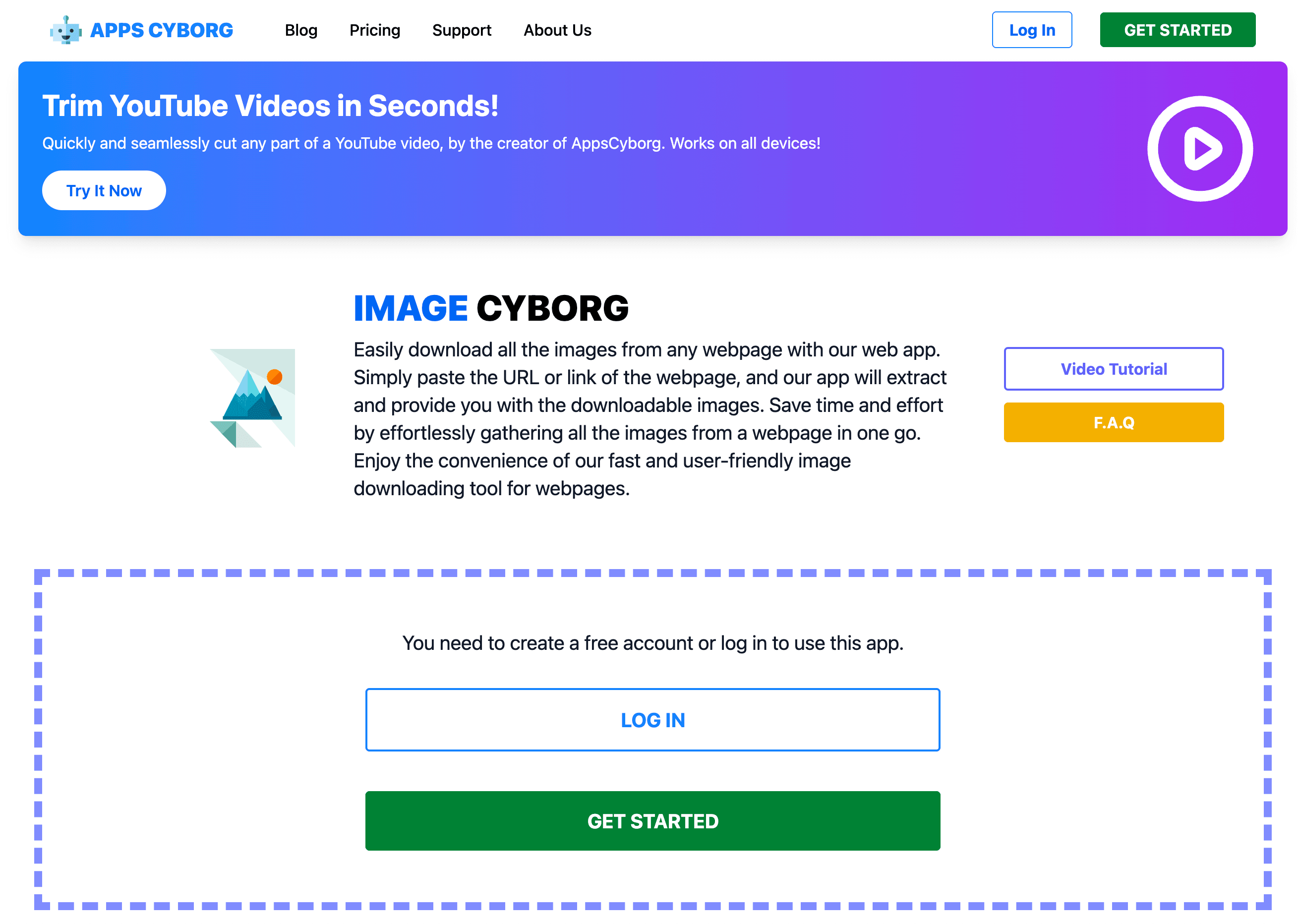
- Extract.pics: Paste a URL, preview all images, and select which ones to download. More control, but downloading all at once can occasionally throw an error if there are too many images.
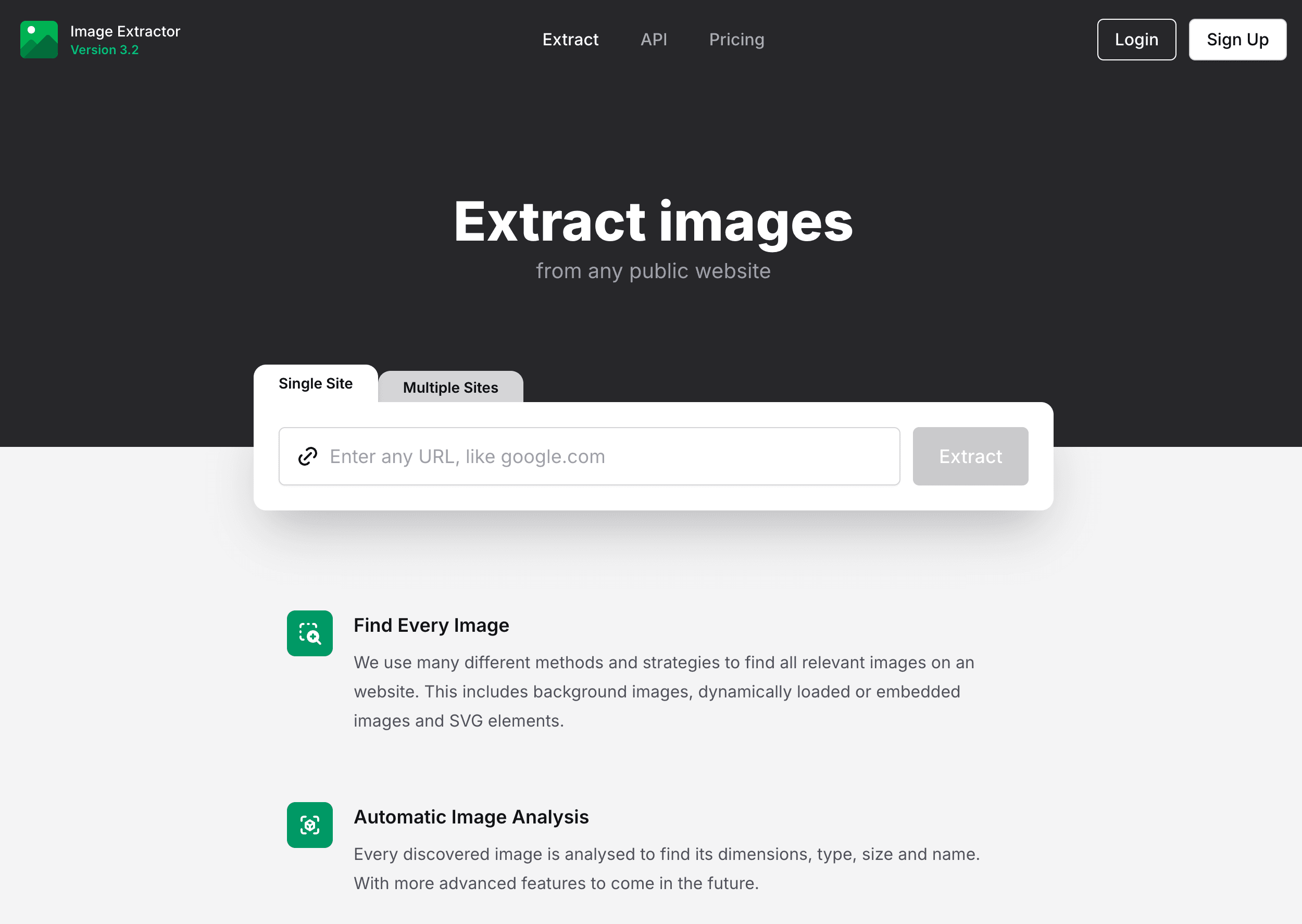
These tools are perfect for quick, one-off jobs—especially if you’re on a locked-down device or just don’t want to clutter your browser with more extensions. Just remember: if the page is behind a login, these tools probably won’t work.
4. Manual Methods: Right-Click and Save, Inspect Element
Ah, the classic “right-click, save image as…” approach. It’s foolproof for a handful of images, but let’s be honest—if you need more than five, you’ll be wishing for a robot assistant.
- Right-click and save: Works on any browser, any OS. Great for one or two images.
- Inspect Element: For images that are protected or hidden, open the browser’s developer tools, find the
<img>tag or background image URL, and open it in a new tab to save. - Firefox Page Info > Media: Lists all images on the page for bulk saving (static images only).
Manual methods are great for troubleshooting or when all else fails, but for anything more than a handful of images, you’ll want to automate.
5. Screenshot and Crop: Quick & Dirty Image Extraction
Sometimes, the only way to “download” an image is to screenshot it. Maybe the site blocks downloads, or the image is embedded in a weird way.
- Windows: Use Print Screen, Snipping Tool, or Snip & Sketch (Shift + Windows Key + S).
- Mac: Command + Shift + 4 lets you drag to capture a region.
- Crop and save: Open the screenshot in an editor, crop to the image, and save.
This method is quick, universal, and works even when all other tools fail. The downside? Image quality depends on your screen resolution, and you’ll only get what’s visible on your screen.
6. Bulk Download Images from URL Lists
Already have a list of image URLs (maybe from a web scraper or spreadsheet)? Use a bulk downloader to fetch them all at once.
- JDownloader: Free, open-source download manager. Paste a list of URLs, and it downloads everything automatically.
- wget (command line):
wget -i urls.txtdownloads all URLs in a text file. - Browser extensions like Tab Save: Paste a list of URLs, and it downloads them in your browser.
This is perfect for building datasets or when you’ve already scraped the image links but need the actual files.
7. Image Extractor Software for Advanced Users
For power users or big projects, desktop software can handle large-scale image extraction, scheduling, and complex sites.
- Octoparse: No-code web scraping software that can handle images, pagination, infinite scroll, and even login-protected pages. Great for recurring tasks or scraping images plus metadata.
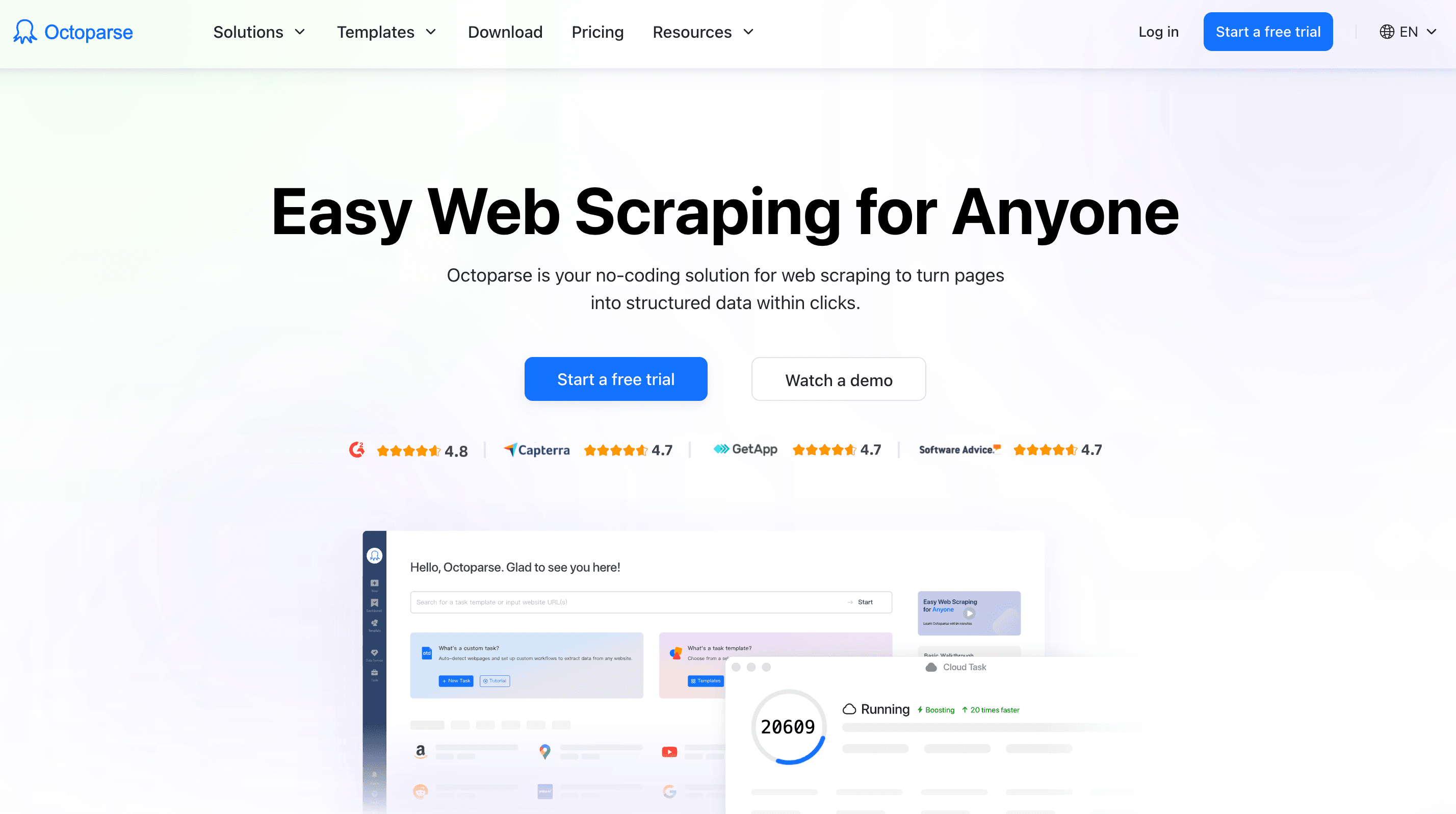
- 4K Stogram: Specialized for Instagram—downloads all photos from an account, hashtag, or stories.
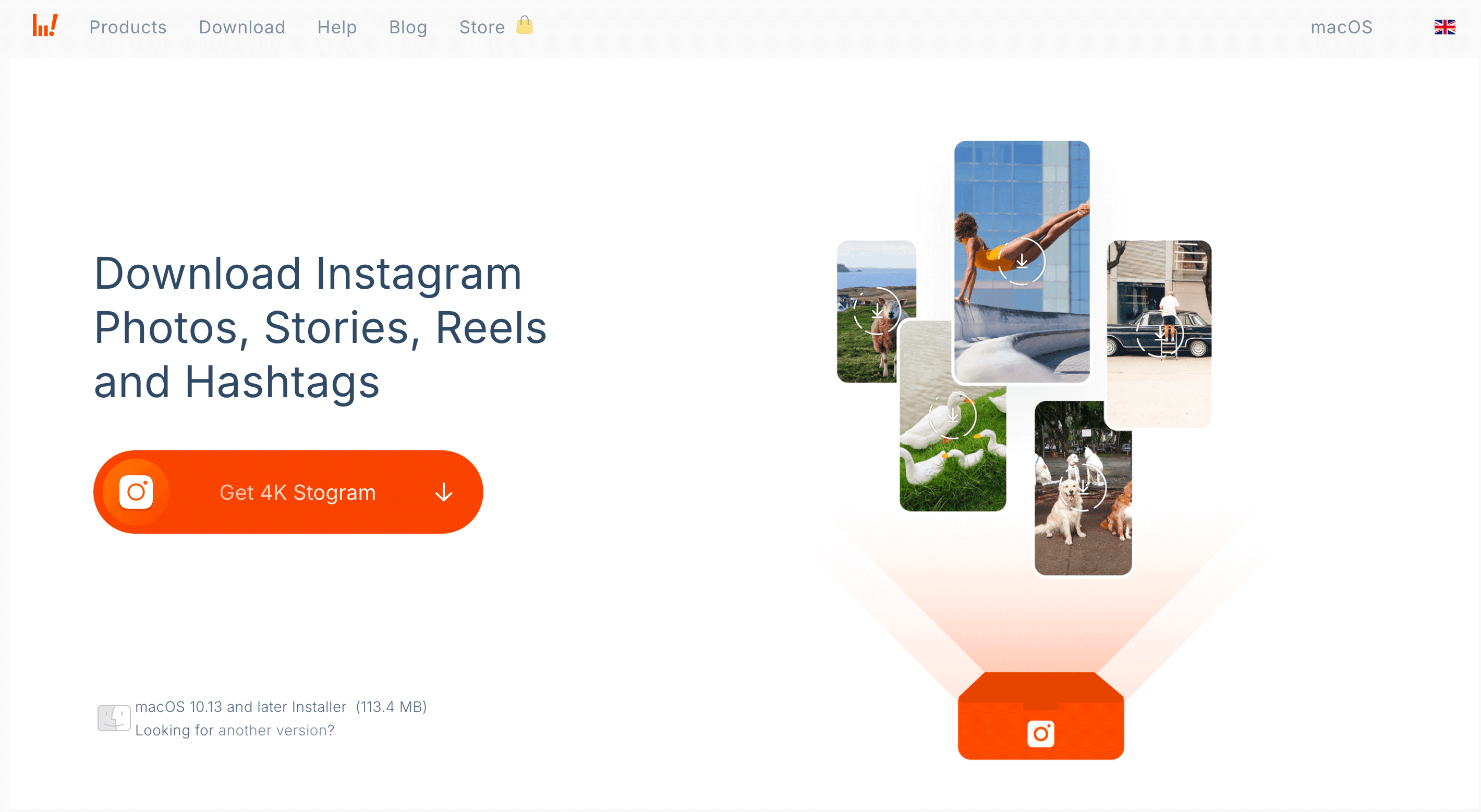
These tools have a learning curve (and sometimes a price tag), but they’re worth it if you’re scraping images at scale or need advanced features.
8. Using Python Scripts to Pull Images from Websites
If you’re comfortable with a bit of code, Python scripts are the ultimate in flexibility.
Here’s a basic approach:
1import requests
2from bs4 import BeautifulSoup
3url = "<http://example.com/page-with-images>"
4response = requests.get(url)
5soup = BeautifulSoup(response.text, 'html.parser')
6img_tags = soup.find_all('img')
7for img in img_tags:
8 img_url = img.get('src')
9 if not img_url:
10 continue
11 # Handle relative URLs
12 if img_url.startswith('//'):
13 img_url = 'http:' + img_url
14 elif img_url.startswith('/'):
15 img_url = url + img_url
16 img_data = requests.get(img_url).content
17 filename = img_url.split('/')[-1]
18 with open(filename, 'wb') as f:
19 f.write(img_data)
20 print(f"Downloaded {filename}")With Python, you can automate anything—scrape images from multiple pages, handle logins, or even process images as you download them. It’s not for everyone, but if you’re a developer or data scientist, it’s a superpower.
9. Extracting Images from Social Media and Image Galleries
Social media platforms (Instagram, Pinterest, Google Images) make bulk downloading tricky—think infinite scroll, authentication, and anti-scraping measures.
- Instagram: Use tools like 4K Stogram, SnapInsta, or open-source scripts like Instaloader to download all images from an account or hashtag. [Thunderbit also has an for public posts.]
- Pinterest: Browser extensions or scripts can help you download all pins from a board—just be sure to scroll and load all images first.
- Google Images: Scraping is possible with advanced tools (like Octoparse or Selenium scripts), but beware of copyright and Google’s anti-bot measures.
Always use these tools responsibly and respect platform terms of service.
10. Cloud-Based Image Extractors: Save Images Directly to the Cloud
Want to skip the Downloads folder and save images straight to Google Drive, Dropbox, or OneDrive? Cloud-based extractors are your friend.
- MultCloud’s Image Saver: Paste a webpage URL, and MultCloud fetches all images—then you can download them or save directly to your connected cloud storage. Great for team collaboration or working on devices with limited storage.
- Save to Google Drive/Dropbox extensions: Right-click an image and save it directly to your cloud account.
- Thunderbit’s cloud scraping: Thunderbit can scrape images via cloud and export them to Notion, Google Sheets, or Airtable, effectively storing them in the cloud.
These solutions are perfect for teams, remote work, or anyone who wants instant access to images from anywhere.
Conclusion: Choosing the Right Image Extractor for Your Needs
So, which method should you use to pull images from a website? Here’s my take:
- For speed and simplicity: or a browser extension is your best bet. One click, all images, no headaches.
- For large or recurring projects: Advanced software (like Octoparse) or Python scripts give you power and flexibility—worth the investment if you’re scraping images regularly.
- For social media or tricky platforms: Use dedicated tools or platform-specific extractors.
- For team workflows or cloud-first needs: Cloud-based extractors keep everything accessible and shareable.
And remember: always respect copyright and website terms of service. Use these tools for legitimate business, research, or creative purposes—not for reposting someone else’s content without permission.
At the end of the day, the right image extractor is the one that fits your technical comfort, your volume of images, and your workflow. With these ten methods, you’re ready to pull images from any website—without the carpal tunnel.
Happy image hunting! And if you want to see more web scraping tips and tricks, check out the for guides like and .
FAQs
1. Why would someone want to extract images from a website?
Extracting images from websites can serve many business and creative purposes—like gathering visuals for marketing content, downloading product photos for ecommerce listings, collecting research samples for AI training, or building mood boards for design projects. It's faster and more efficient than manually saving images one by one.
2. What’s the difference between an image downloader and an image extractor?
An image downloader typically grabs image files from a webpage, while an image extractor goes a step further by pulling metadata (like alt text), handling dynamically loaded images, and supporting batch downloads across multiple pages or subpages.
3. What is the easiest way to download all images from a website?
The easiest method is using a browser extension like Thunderbit’s free image extractor. With one click, it grabs all images from a page—including hidden or background images—and lets you download them or export URLs directly to tools like Google Sheets or Notion.
4. Are there tools for downloading images across multiple pages or subpages?
Yes. Tools like Thunderbit support auto-pagination and can extract images from subpages as well. More advanced tools like Octoparse or Python scripts also allow you to crawl and scrape images from multiple linked pages in a session.
5. Is it legal to download images from websites?
It depends on the source and intended use. Downloading for personal, educational, or internal research is generally fine, but republishing images without permission may violate copyright. Always check the website’s terms of service and use image extraction tools responsibly.
Learn More: