I’ll be honest: the first time I tried to pull every URL from a big website, I thought, “How hard can it be?” Fast forward a few hours, and I was still clicking through endless pages, copy-pasting links into a spreadsheet, and questioning my life choices. If you’ve ever tried to find all pages on a website—whether for a content audit, lead list, or competitive research—you know the pain. It’s tedious, error-prone, and, frankly, a waste of your time and talent.
But here’s the good news: you don’t have to do it the hard way anymore. AI-powered tools like are changing the game for business users, making it possible to find all URLs on a domain in minutes, not days. In fact, companies using AI-driven web scraping tools report on data collection tasks, and some see up to compared to manual methods. That’s not just a stat—it’s hours (or days) of your life back.
So, let’s dig into why finding all pages on a website is so tricky, why generic AI models like GPT or Claude can’t really help, and how specialized AI agents—like Thunderbit—make this process a breeze. And yes, I’ll walk you through the exact steps to extract every URL you need, even if you’re not a coder.
Why Finding All URLs on a Domain Is So Challenging
Let’s face it: websites are not designed to hand you a tidy list of every page they contain. They’re built for visitors, not for people trying to find all pages on a website at once. Here’s why this task is such a headache:
- Manual Copy-Paste Madness: Clicking through every menu, list, and directory, copying URLs one by one, is a recipe for carpal tunnel (and missing half the pages).
- Pagination and Infinite Scroll: Many sites split content across multiple pages or load more results as you scroll. Miss a “Next” button or forget to scroll far enough, and you’ll miss entire sections.
- Inconsistent Page Structures: Some pages list links in one format, others use a different layout. Keeping track of it all is a nightmare.
- Hidden or Orphaned Pages: Not every page is linked from the main navigation. Some are buried deep, only accessible via sitemaps or internal search.
- Human Error: The more pages you have to copy, the more likely you’ll make mistakes—duplicate URLs, typos, or just plain skipping something.
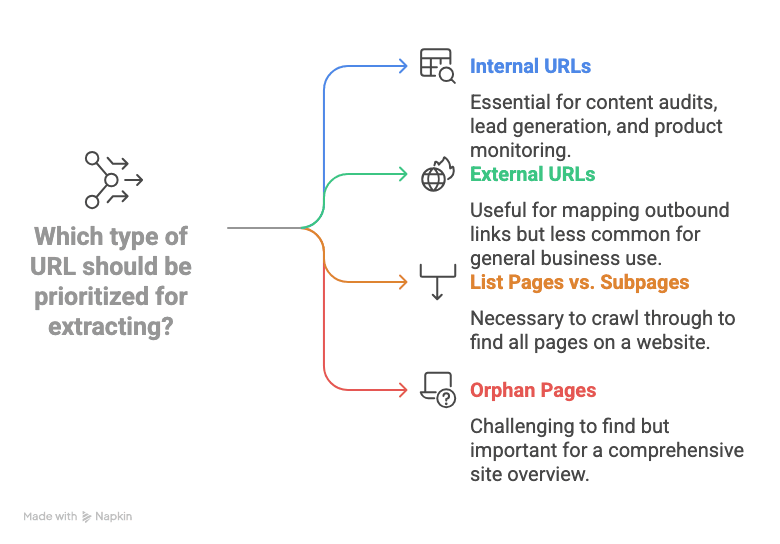
And if you’re working on a site with hundreds or thousands of pages? Forget it. Manual extraction just doesn’t scale. As one data team put it, anything beyond trivial cases, .
What Does It Mean to “Find All Pages on a Website”?
Before we jump into solutions, let’s get clear on what we’re actually after.
- Internal URLs: These are links that point to pages on the same domain (like /about-us or /products/widget-123). For most business use cases—content audits, lead generation, product monitoring—internal URLs are the main target.
- External URLs: Links that go to other websites. Usually, you don’t need these unless you’re mapping outbound links.
- List Pages vs. Subpages: Many sites have “hub” or “list” pages (think: category pages, blog archives, directories) that link out to detail pages (like product or profile pages). To truly find all pages on a website, you need to crawl through these lists and grab every subpage they link to.
- Orphan Pages: These are pages not linked from anywhere obvious. Sometimes, you can catch them via sitemaps or internal search, but they’re easy to miss.
So, when we talk about finding all URLs on a domain, we mean: get every internal page URL, from the homepage to the deepest product or article, ideally in a format you can use (like a spreadsheet).
Traditional Methods to Find All URLs on a Domain
There are a few old-school ways to tackle this, but each comes with its own set of headaches:
Manual Copy-Paste and Browser Tools
This is the “brute force” approach: click every link, copy every URL, paste it into a spreadsheet, and hope you don’t miss anything. Some folks use browser extensions to grab all links from the current page, but you still have to repeat this for every page, and you’re on your own for pagination or hidden sections. It’s fine for a five-page site—not so much for anything bigger.
Using Site Search and Sitemaps
- Google’s site: Search: Type site:yourdomain.com into Google, and you’ll see a bunch of indexed pages. But Google only shows what it’s indexed (often capped at around 1,000 results), so you’ll miss new, hidden, or low-quality pages. admit this isn’t a complete solution.
- XML Sitemaps: Many sites have a /sitemap.xml that lists important URLs. Great—if the sitemap is up-to-date and includes every page. But not all sites have one, and some break their sitemaps into multiple files. Orphan pages often don’t make the cut.
Technical Crawlers and Scripts
- SEO Tools (like Screaming Frog): These crawl a site like a search engine and spit out a list of URLs. They’re powerful, but they require setup, configuration, and sometimes a paid license for big sites.
- Python Scripts (like Scrapy): Developers can write scripts to crawl and extract URLs. But let’s be real: if you’re not comfortable with code, this is a non-starter. Plus, scripts break when the site layout changes, so you’re always playing catch-up.
Bottom line: Traditional methods are either too manual, too incomplete, or too technical for most business users. There’s a reason so many people give up halfway through.
Why Generic AI Models Can’t Fully Automate URL Extraction
You might be thinking, “Can’t I just ask ChatGPT or Claude to find all the pages on a website for me?” I wish it were that easy. Here’s the reality:
- No Live Browsing: General-purpose AI models like GPT or Claude can’t actually browse the web in real time. They don’t “see” the current state of a website—they just work off their training data or whatever you paste in.
- No Web Navigation: Even with plugins or browsing enabled, LLMs don’t know how to click “Next,” handle infinite scroll, or systematically follow every link on a site.
- Hallucinations: Ask a generic AI for all URLs on a domain, and it’ll often make up links that sound plausible but don’t actually exist. (I’ve seen it invent /about-us pages for sites that never had one.)
- No Dynamic Content Handling: Sites that load content with JavaScript, require logins, or use complex navigation are out of reach for general LLMs.
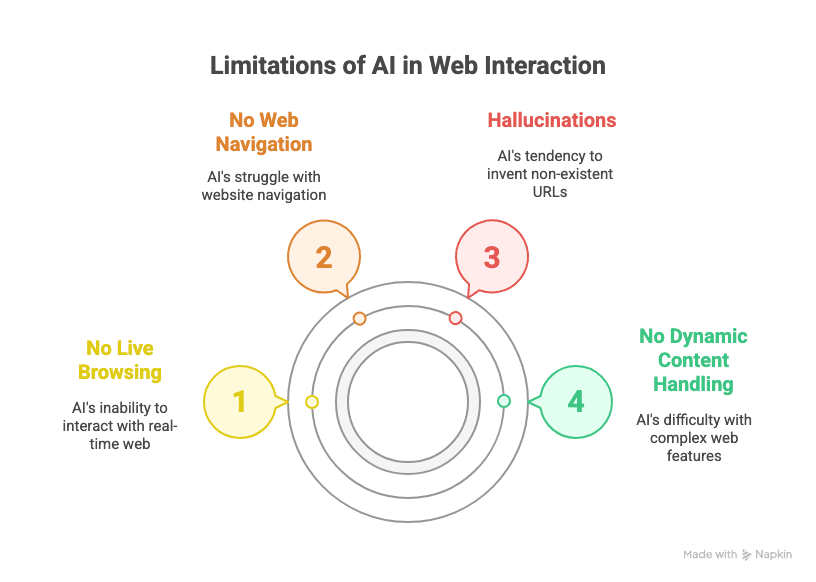
As puts it: “If you want to scrape pages by the hundreds or thousands… ChatGPT alone falls short.” You need a tool that’s purpose-built for the job.
Vertical AI Agents Are the Future (and Why That Matters)
Here’s where my experience in SaaS and automation comes in: vertical AI agents—AI tools built for a specific domain, like web data extraction—are the only way to get reliable, scalable results for business tasks. Why?
- General-purpose LLMs are great for writing or search, but they’re prone to “hallucinations” and can’t handle multi-step, repeatable workflows with the stability businesses need.
- Enterprise SaaS tools need to automate lots of repetitive, structured tasks. That’s where vertical AI agents shine—they’re built to do one thing, and do it well, with minimal errors.
- Examples abound across industries: Thunderbit for web data extraction, Devin AI for software development, Alta for sales automation, Infinity Learn’s IL VISTA for education, Rippling for HR, Harvey for legal… the list goes on.
In short: if you want to find all pages on a website reliably, you need a vertical AI agent built for the job—not a general-purpose chatbot.
Meet Thunderbit: AI-Powered URL Extraction for Everyone
This is where comes in. As an AI web scraper Chrome Extension, Thunderbit is designed for business users—no coding, no technical setup, just results. Here’s what makes it different:
- Natural Language Interface: Just describe what you want (“List all page URLs on this site”), and Thunderbit’s AI figures out how to extract it.
- AI Suggest Fields: Thunderbit scans the page and automatically suggests column names (like “Page URL”)—no need to mess with CSS selectors or XPath.
- Handles Pagination and Infinite Scroll: Thunderbit can click “Next” or scroll down automatically, so you don’t miss any pages.
- Subpage Navigation: Need to go deeper? Thunderbit can follow links to subpages and pull data from there, too.
- Structured Export: Export your results directly to Google Sheets, Excel, Notion, Airtable, or CSV—free and with one click.
- No Coding Required: If you can browse a website, you can use Thunderbit. It’s that simple.
And because Thunderbit is a vertical AI agent, it’s built for stability and repeatability—perfect for business users who need to automate the same tasks over and over.
Step-by-Step: How to Find All URLs on a Domain with Thunderbit
Ready to see how it works? Here’s a non-technical walkthrough for extracting every URL you need.
1. Install Thunderbit Chrome Extension
First things first: . It works on Chrome, Edge, Brave, and other Chromium browsers. Pin it to your toolbar for easy access.
2. Open Your Target List or Directory Page
Navigate to the website you want to extract URLs from. This could be the homepage, a sitemap, a directory, or any list page that links to the pages you care about.
3. Launch Thunderbit and Set Up Your Fields
Click the Thunderbit icon to open the extension. Start a new scraper template. Here’s where the magic happens:
- Click “AI Suggest Fields”. Thunderbit’s AI will scan the page and suggest columns—look for one labeled “Page URL,” “Link,” or similar.
- If you don’t see the exact field you want, just add a column named “Page URL” (or whatever makes sense). Thunderbit’s AI is trained to recognize these terms and will map them to the right data.
4. Enable Pagination or Scrolling (If Needed)
If your target page has multiple pages (like “Page 1, 2, 3…” or a “Load more” button), enable pagination in Thunderbit:
- Switch to “Click Pagination” mode for sites with “Next” buttons, or “Infinite Scroll” for sites that load more as you scroll.
- Thunderbit will prompt you to select the “Next” button or scroll area—just click it, and the AI will handle the rest.
5. Start Scraping and Review Your Results
Hit the “Scrape” button. Thunderbit will crawl through all pages, collecting every URL it finds. You’ll see the results populate in a table right in the extension. For big sites, this can take a few minutes, but it’s still way faster than doing it by hand.
6. Export Your List of URLs
Once the scrape is done, click Export. You can send your data directly to:
- Google Sheets
- Excel/CSV
- Notion
- Airtable
Exports are free and maintain all your formatting. No more copy-paste headaches.
Comparing Thunderbit to Other URL Extraction Solutions
| Method | Ease of Use | Accuracy & Coverage | Scalability | Export Options |
|---|---|---|---|---|
| Manual Copy-Paste | Painful | Low (easy to miss) | None | Manual (Excel, etc.) |
| Browser Link Extractors | OK for 1 page | Medium | Poor | Manual |
Google site: Search | Easy | Medium (not complete) | Capped at ~1,000 | Manual |
| XML Sitemap | Easy (if exists) | Good (if up-to-date) | Good | Manual/Script |
| SEO Tools (Screaming Frog) | Technical | High | High (paid) | CSV, Excel |
| Python Scripts (Scrapy, etc.) | Very technical | High | High | Custom |
| Thunderbit | Very easy | Very high | High | Google Sheets, CSV, etc. |
Thunderbit gives you the accuracy and scale of a professional crawler with the ease-of-use of a browser extension. No code, no setup, just results.
Bonus: Extracting More Than Just URLs with Thunderbit
Here’s where things get really interesting. Thunderbit isn’t just for URLs—you can extract:
- Titles
- Emails
- Phone numbers
- Images
- Any structured data on the page
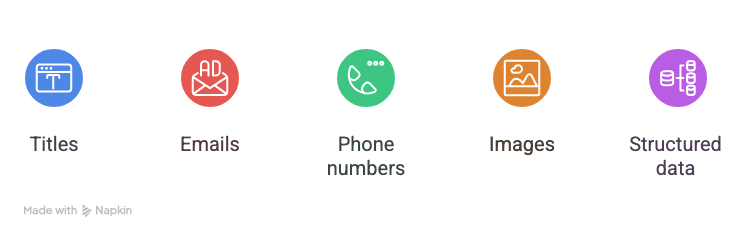
For example, if you’re building a lead list, you can have Thunderbit grab the profile URL, name, email, and phone number from every directory entry—all in one pass. If you’re auditing products, you can pull the product URL, name, price, and stock status. Thunderbit even supports , so it can click into each link and extract details from there.
And yes, Thunderbit’s email and phone extractors are totally free. That’s a big deal for sales and marketing teams.
Key Takeaways: How to Find All Pages on a Website with AI
Let’s recap:
- Extracting all URLs from a domain is tough with manual or generic tools.
- Generic AI models like GPT can’t handle web navigation, pagination, or dynamic content.
- Vertical AI agents like Thunderbit are purpose-built for web data extraction—stable, repeatable, and easy for business users.
- Thunderbit makes it simple: install the extension, use AI to suggest fields, enable pagination, scrape, and export. No code, no hassle.
- You can extract more than just URLs: titles, emails, phone numbers, and more—perfect for lead gen, audits, or research.
If you’re tired of copy-pasting links or wrestling with technical crawlers, . There’s a free tier, so you can see for yourself how much time (and sanity) you’ll save.
And if you’re curious about other ways Thunderbit can help—like , , or —check out the for more guides and tips.
Ready to reclaim your time from manual data gathering? The future of web data extraction is vertical AI agents—and Thunderbit is leading the way. Try it out, and let your next audit, lead list, or research project be the easiest one yet.
Read More
P.S. If you ever find yourself tempted to copy-paste 1,000 URLs by hand, just remember: there’s an AI for that now. Your wrists (and your boss) will thank you.